Powerful Customer Feedback Software and Survey App.
Step 1
- Go to WiserNotify > Zonka Feedback Integration
- Click on the Connect button inside the Zonka Feedback box.
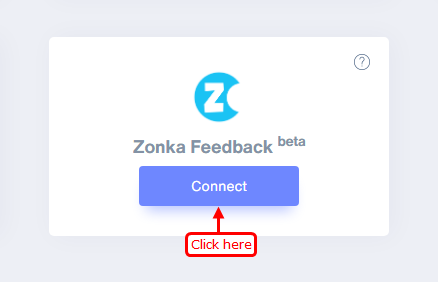
1. Enter Remark.
2. Click on the Create button.
3. Click on the copy button.
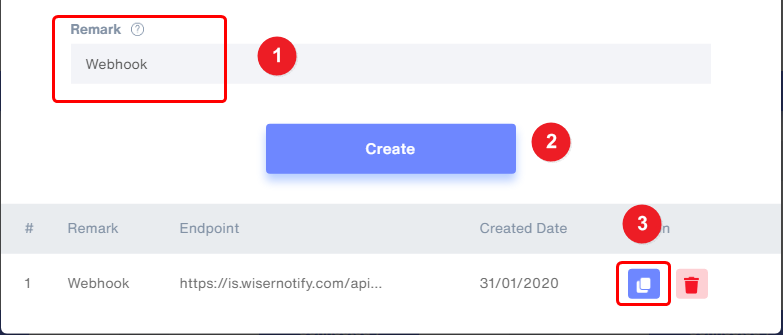
Step 3
1. Click on the Setup tab.
2. Click on the Integrations option.
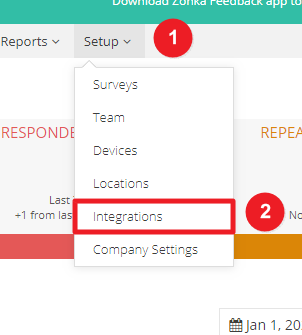
Step 4
1. Click on the Webhooks tab.
2. Click on the Add Webhook button.

Step 5
1. Add webhook Name.
2. Select response.added Event.
3. Paste copied Target URL.
4. Select your Survey.
5. Click on the Simplified JSON checkbox.
6. Click on the Create button.
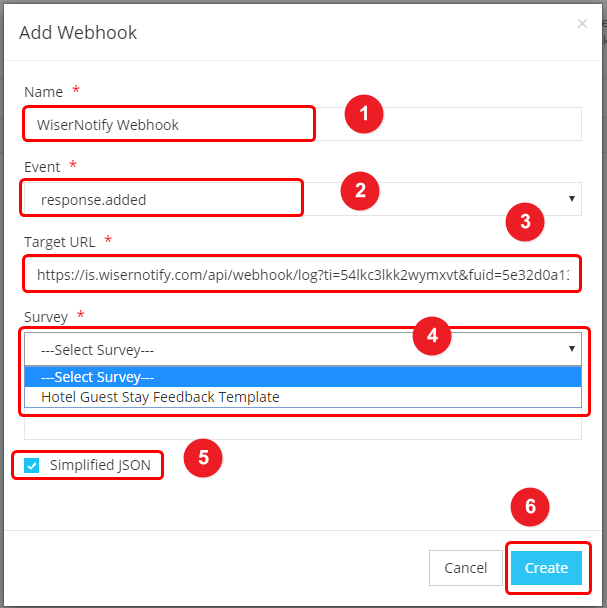
Please test by adding a new data & visit the WiserNotify - Dashboard Data page. Here, You can see all the captured/ received data with its source name.
For more queries, reach us at [email protected] or chat with the support team. We will help you through the integration process.
