Step 1
- Navigate to Wiser Notify > Zoom integration.
- Click on the Connect button inside the Zoom box.
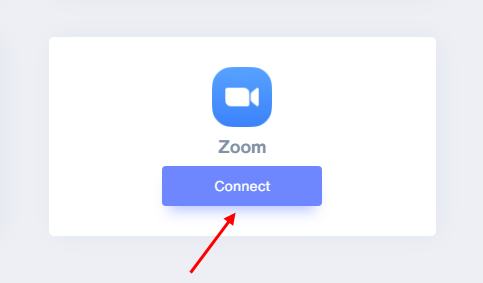
1. Enter Name of connection.
2. Select Event.
3. Click on the Create button.
4. Click and copy the URL.
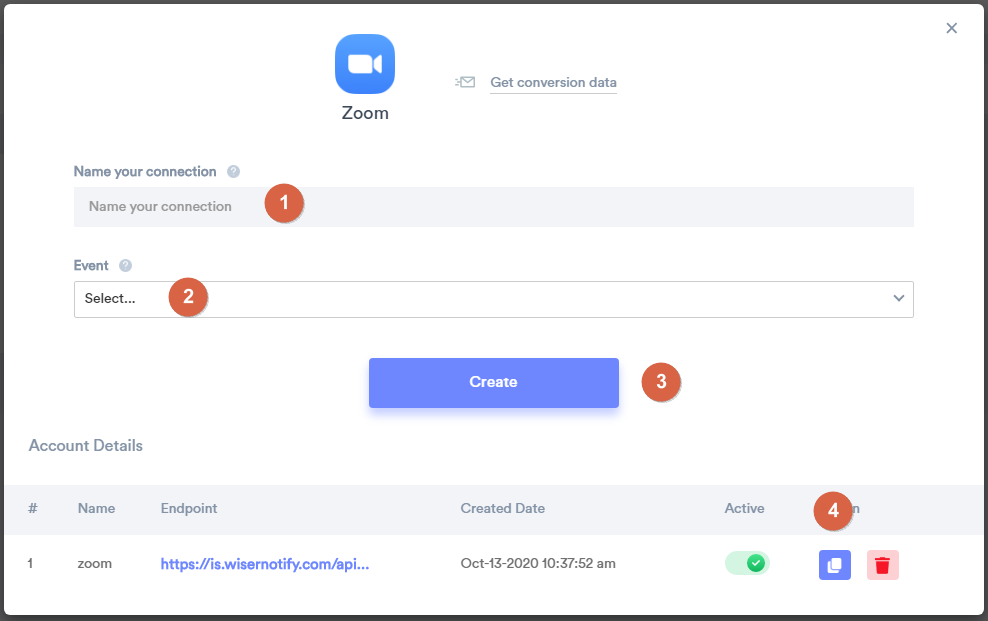
Step 2
- Go to the zoom App marketplace.
1. Click on Develop > Build App.
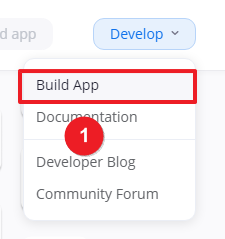
2. Click on the Create button inside Webhook Only box.
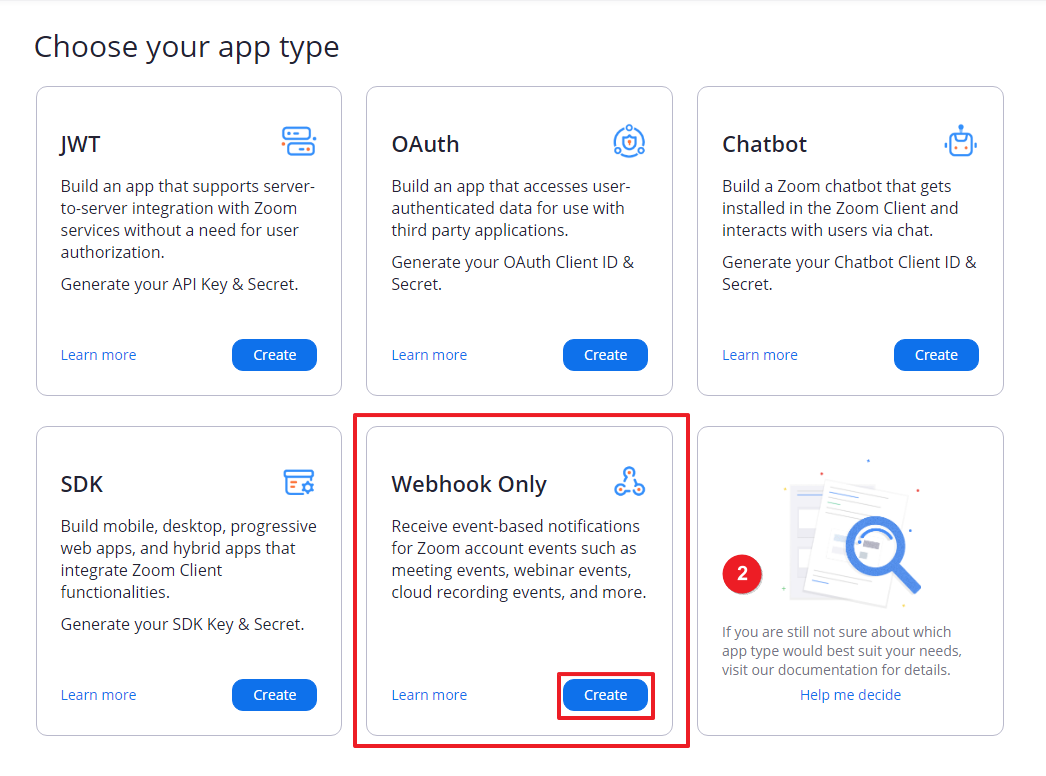
3. Enter the App Name and click on the Create button.
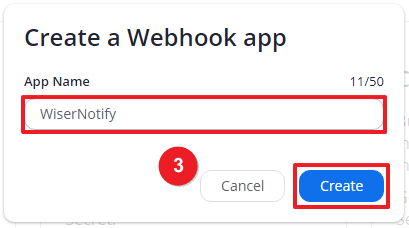
4. Enter Your Name, Company name and Email Address.
5. Click on the Continue button.
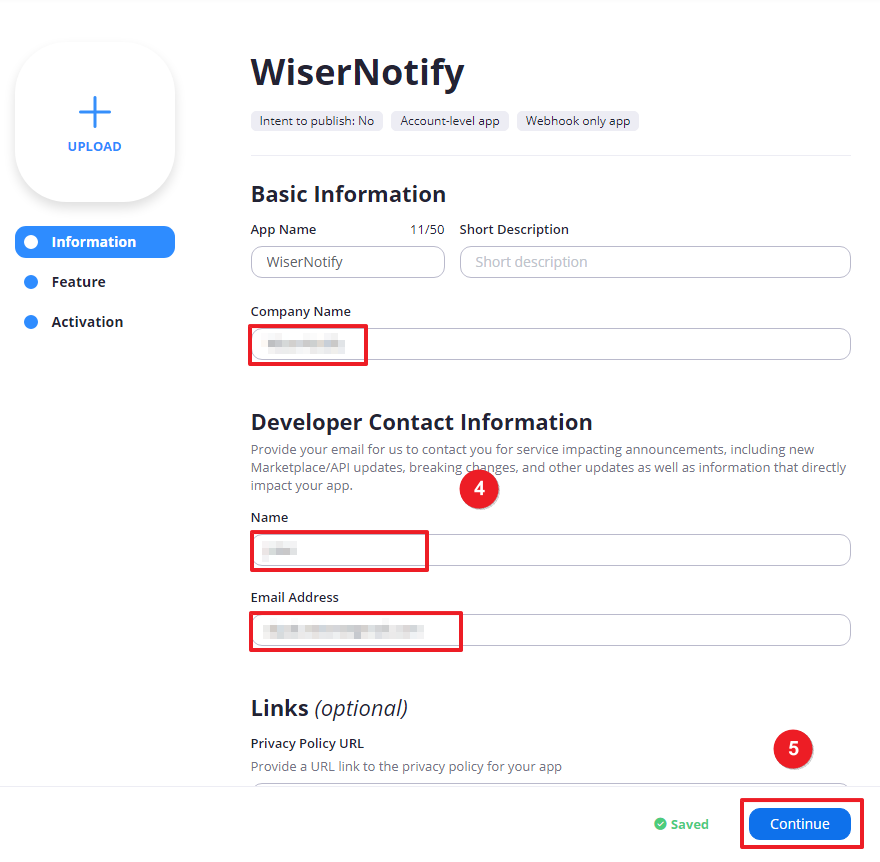
6. On Event Subscription toggle.
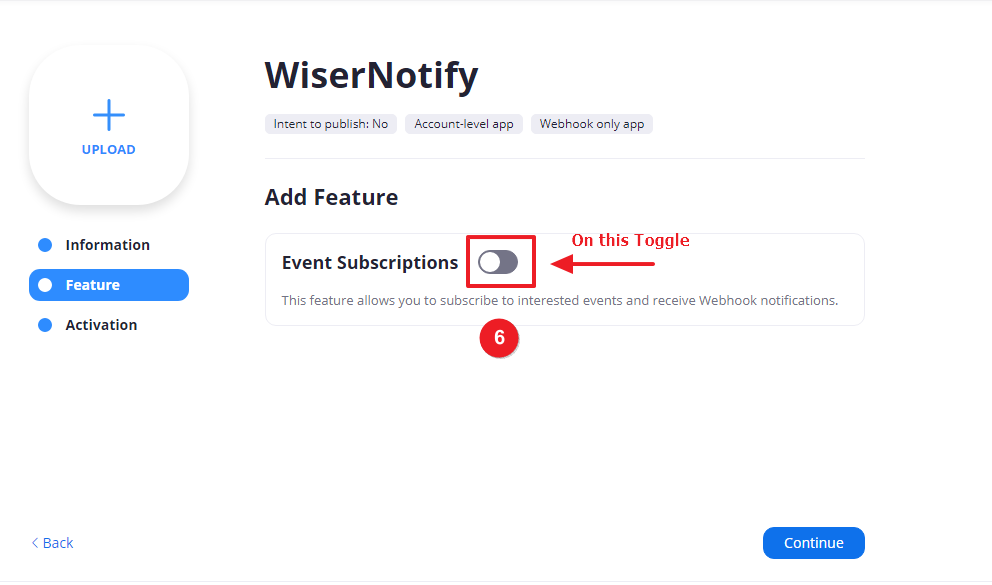
7. Click on Add new event subscription button.
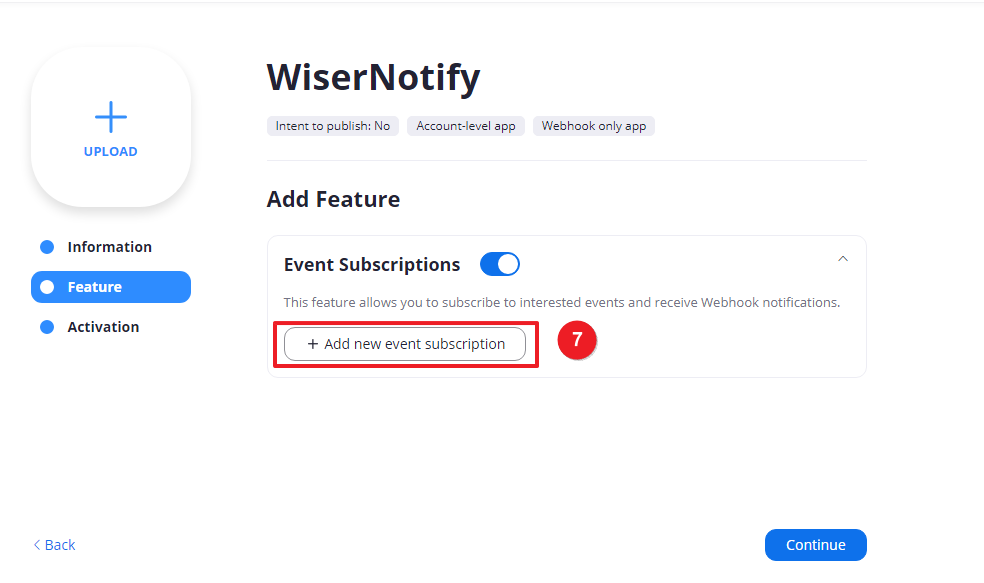
8. Enter Subscription name.
9. Paste copied WiserNotify webhook URL.
10. Click on the Add Events button.
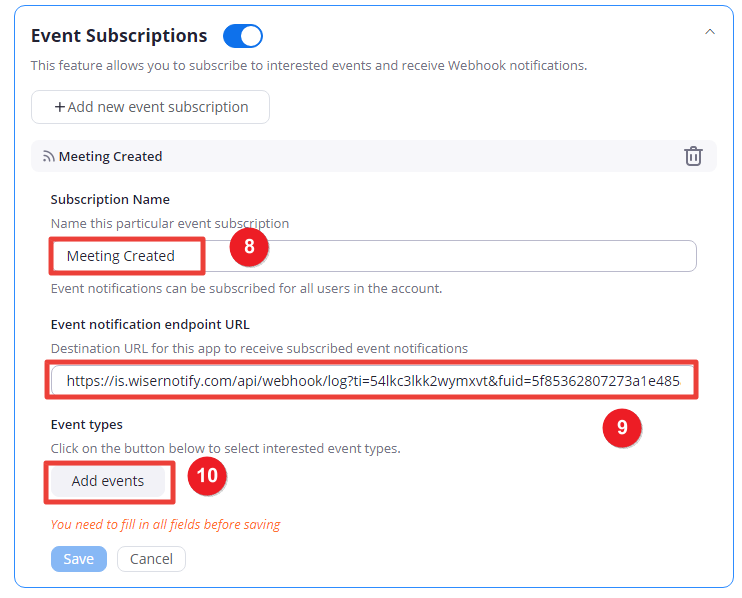
11. Select Meeting > Meeting has been created or Meeting registration created.
11.1 Meeting has been created.
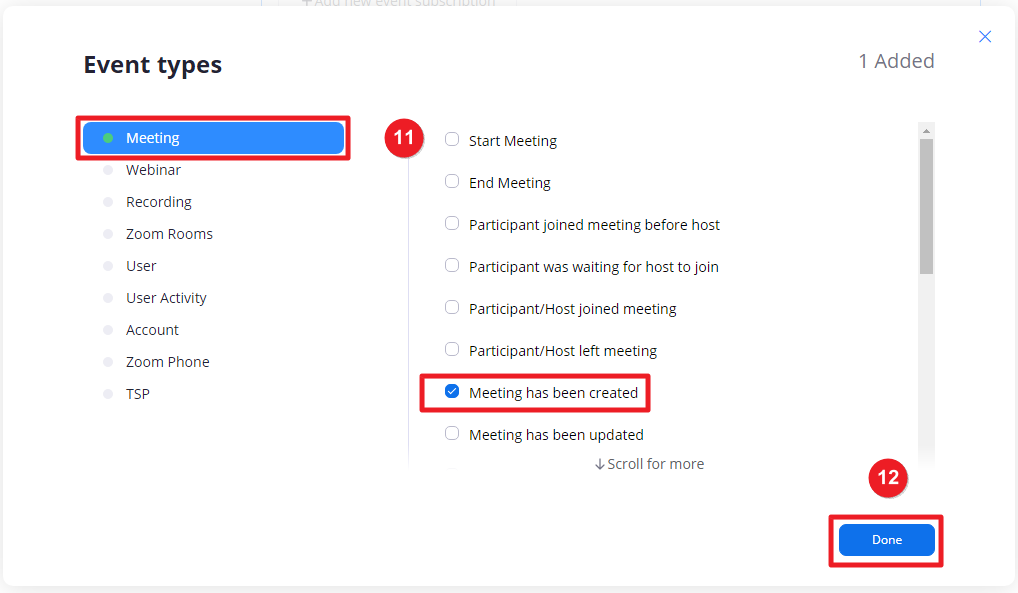
OR
11.2 Meeting Registration has been created.
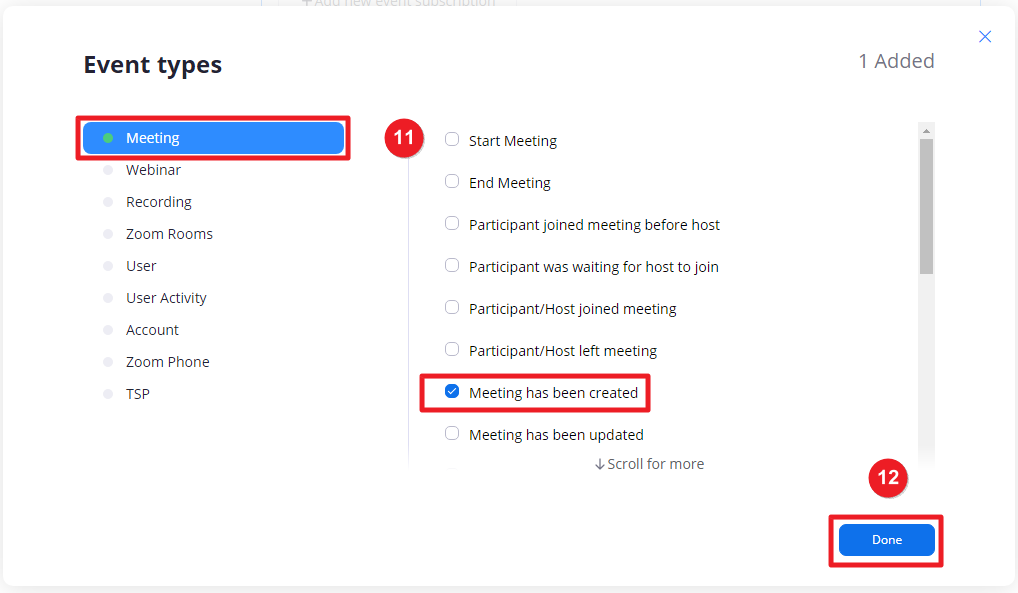
12. Click on the Done button.
13. Click on the Save button and continue.
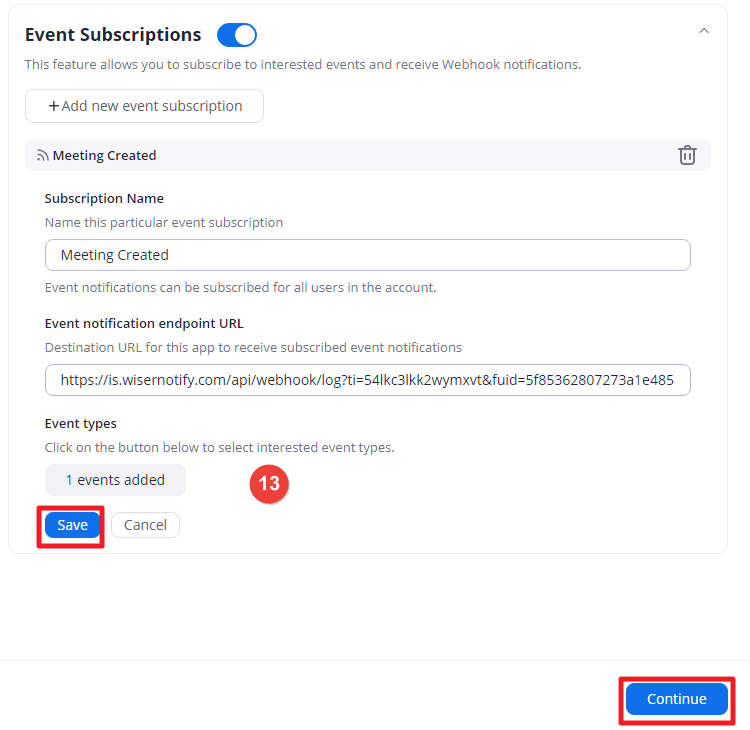
Please test by adding new data & visit the WiserNotify- Dashboard Data page. Here, You can see all the captured/ received data with its source name.
For more queries, reach us at [email protected] or chat with the support team. We will help you through the integration process.
