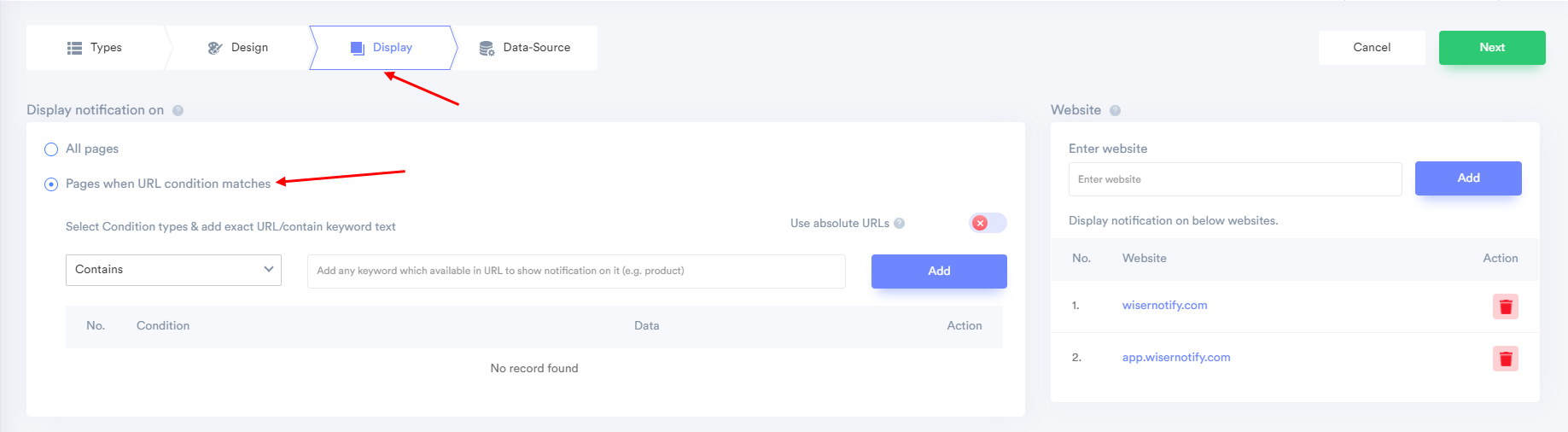Go to notification list > edit notification > Display
You can easily control which page will display the notification or which page will not show them.
To do that –
- Under the Display tab, select “Pages when URL condition matches”
- Under the “Select Condition types” you will find a drop-down on the left side.
- You will find six conditions under there.
- Contains: e.g. product: notification will display on all URL which contains product keyword.
- Equals: e.g. https://wisernotify.com/ notification will display when exact URL match.
- Regex: display notification on all URL which is match with the same pattern.
- e.g. https://wisernotify.com/*, it will turn display on https://wisernotify.com/home && https://wisernotify.com/anything
e.g. https://wisernotify.com/*/cart : https://wisernotify.com/mobile/cart && https://wisernotify.com/anything/cart
Does not contain: e.g. product: notification will not display on all URL which contains product keyword.
- Does not equal: e.g. https://wisernotify.com/ notification will not display when exact URL match.
- Does not Regex: notification will not display on all URL which is match with the same pattern.
After selecting the right option for choosing your preference, click on “Add” repeat the process, if you want to add more conditions.