- Click on Install Pixel button.
- Click and copy the Pixel code
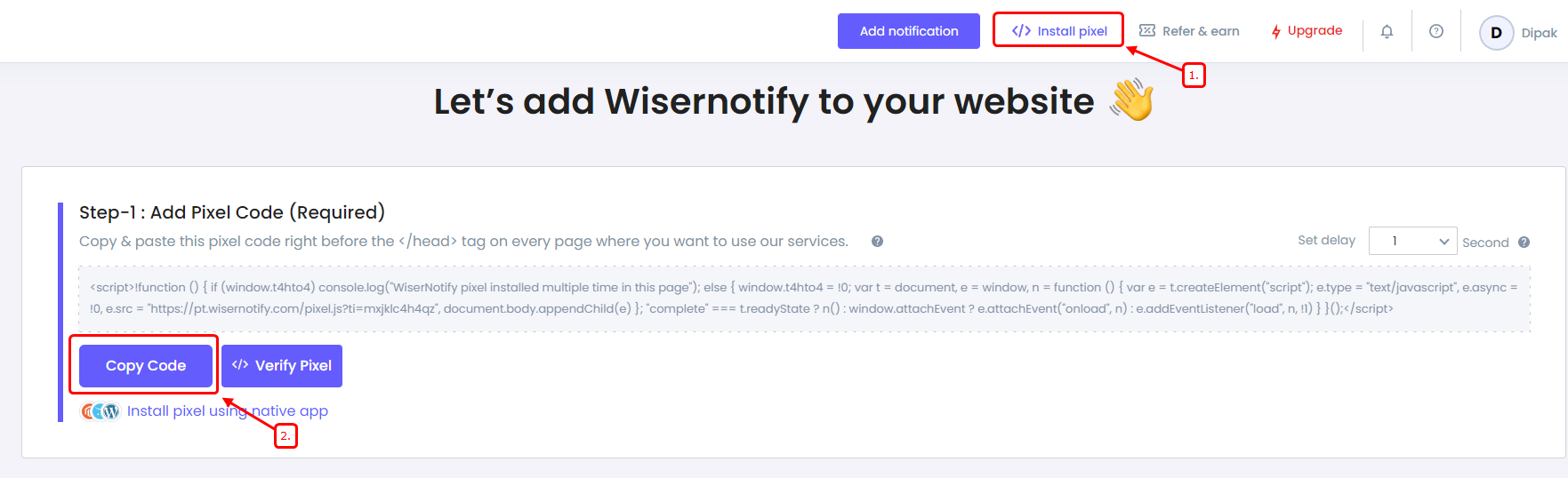
- Login with bubble.io
- Edit your app
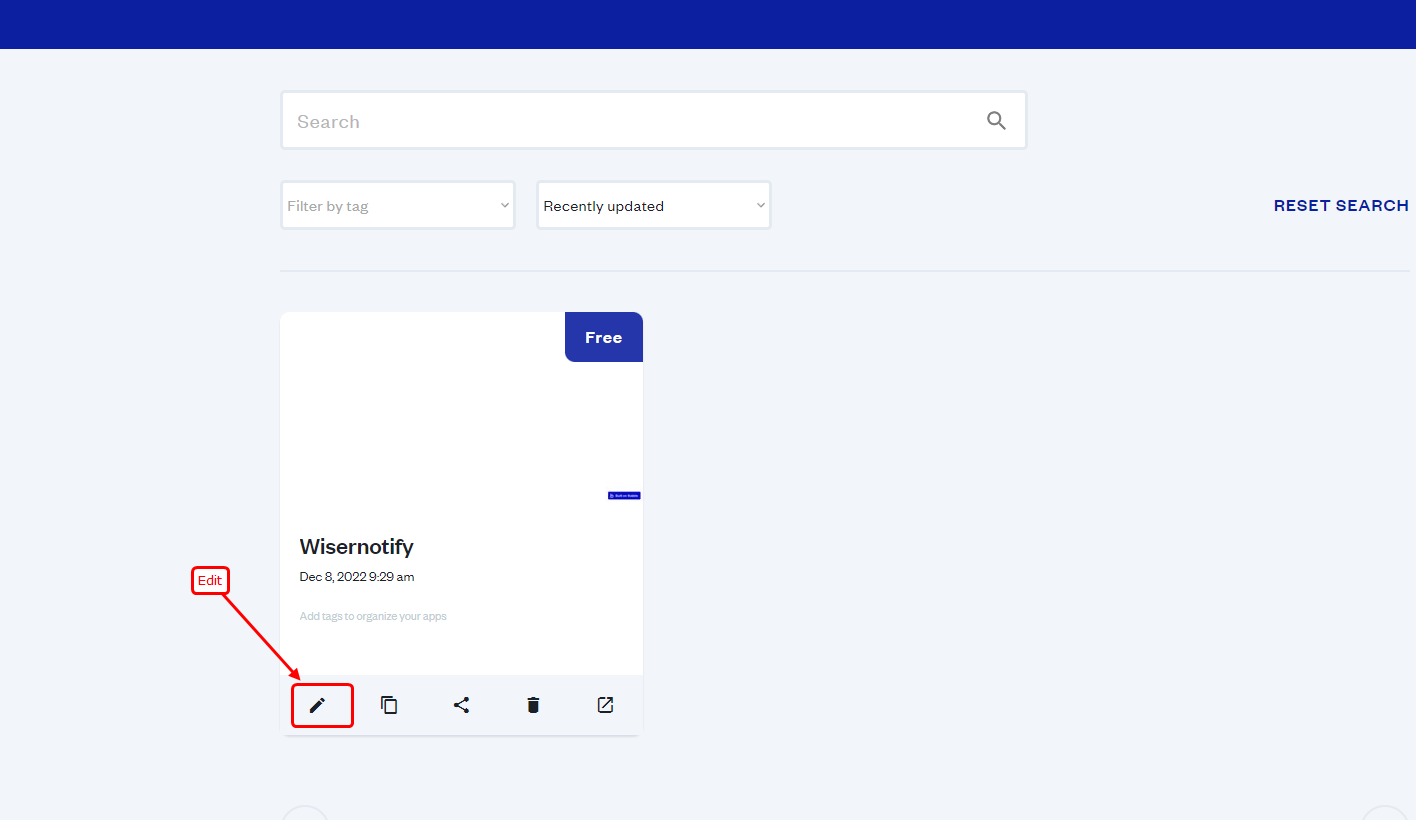
- Go to Settings >> SEO/metatags
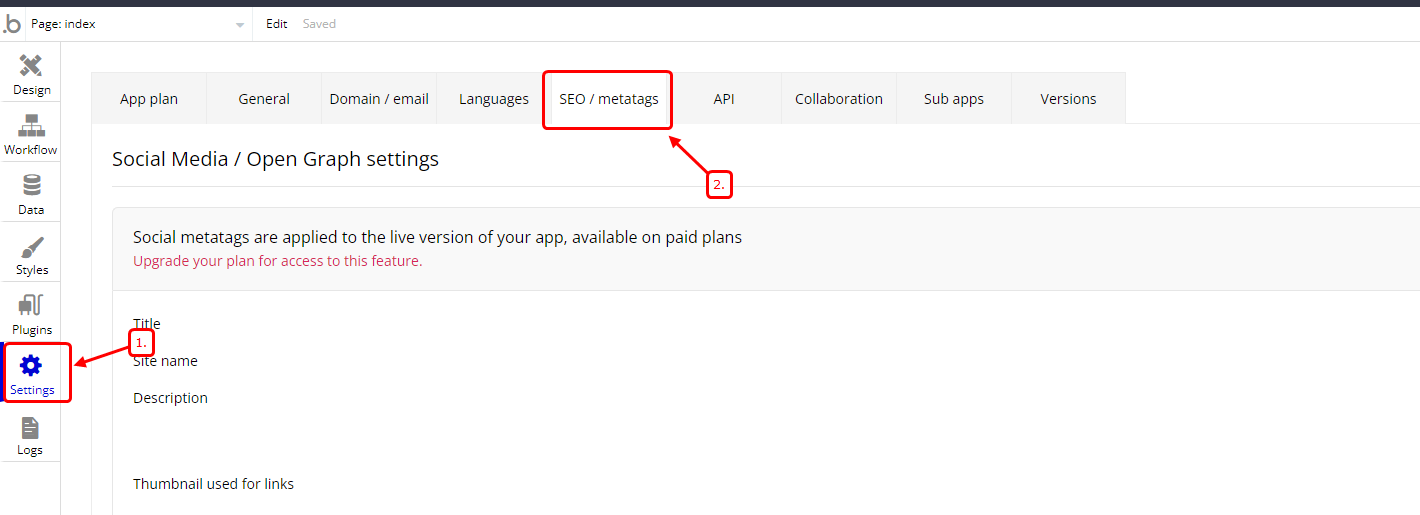
- Paste copied WiserNotify pixel code into script/meta tags in header
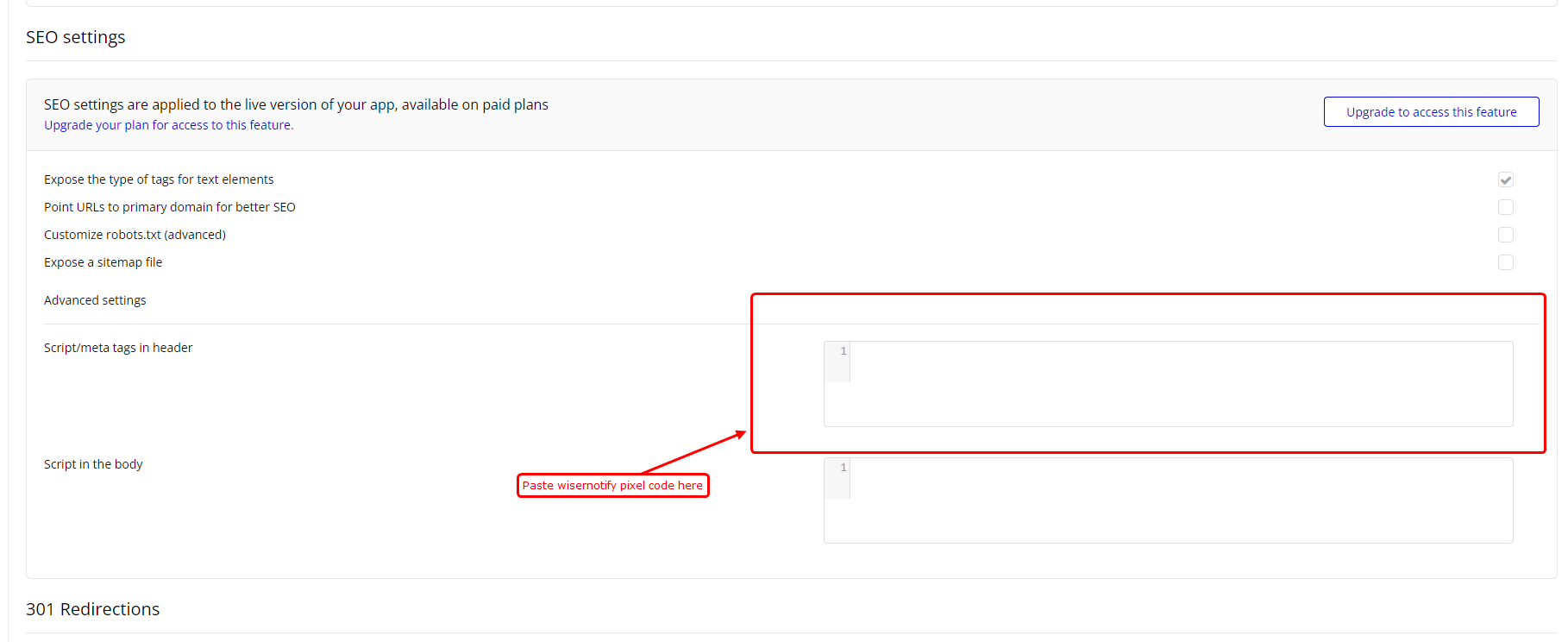
Note: This pixel script tag is required on every page wherever you want to track visitor activities, capture form submit events & display notifications.
Now, visit your site & reload or refresh it.
After that, return to WiserNotify panel & recheck the install pixel page & Wait for 5 seconds; it should show pixel detected popup. If not, then click on the verify my pixel button. It should display if installed correctly.
For more queries, reach us at [email protected] or our live chat support team. We will help you through the process.
