Step 1
1. Go to pixel page
2. Click on copy code
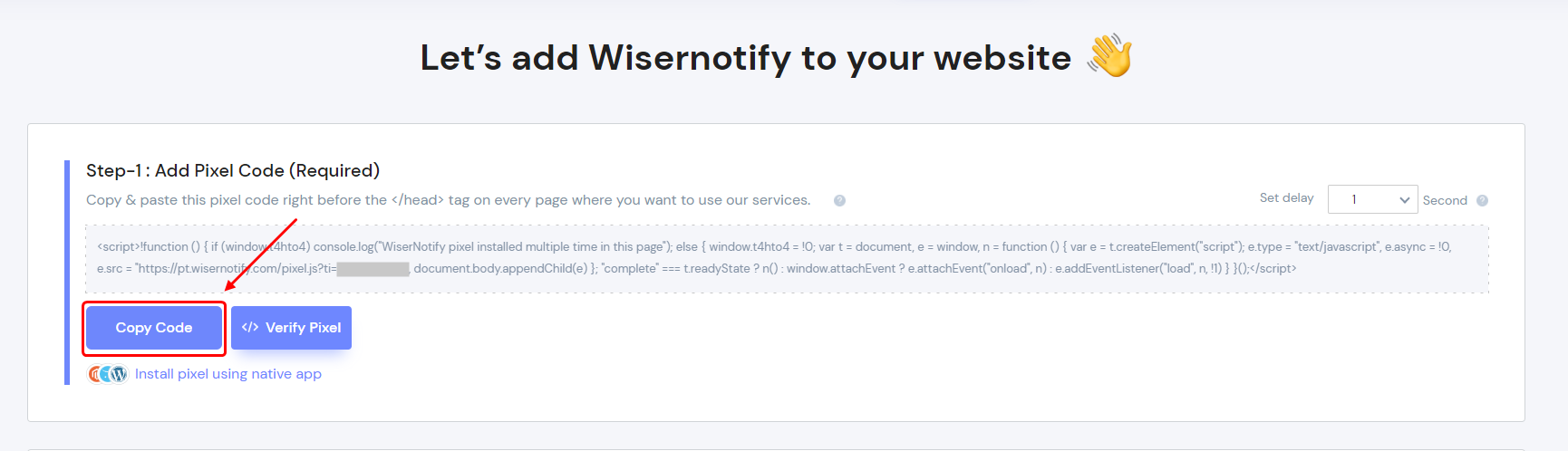
3. Click on Funnels
4. Edit Funnels

5. Edit page
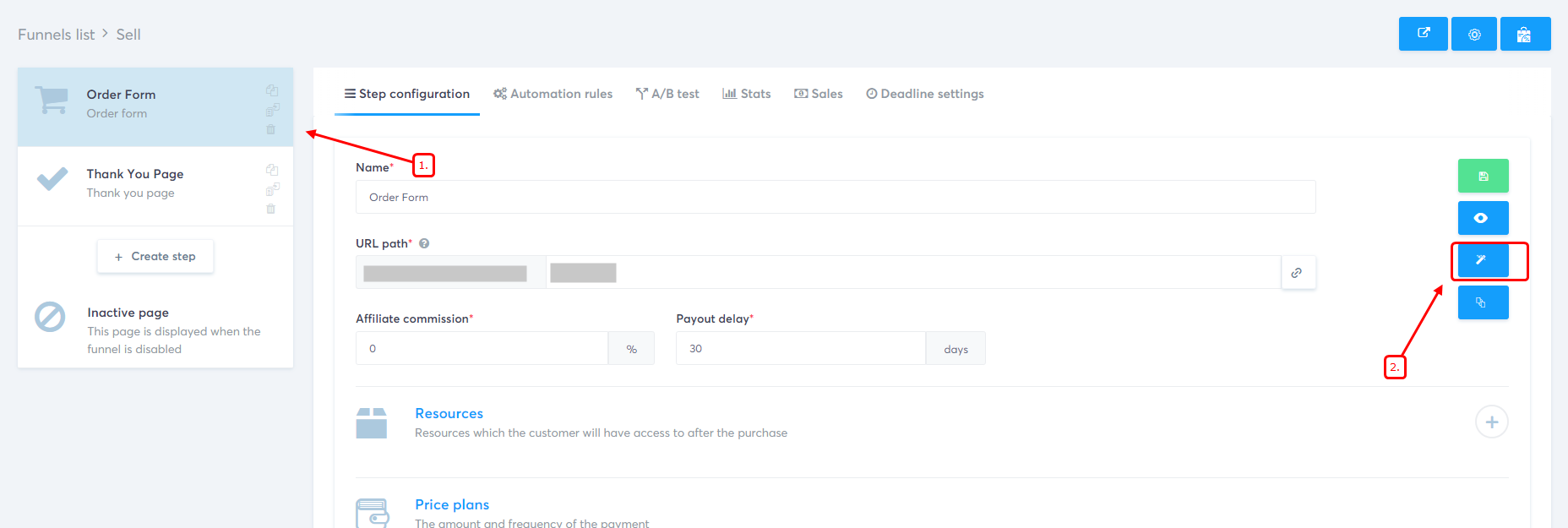
6. Drag and drop Raw HTML
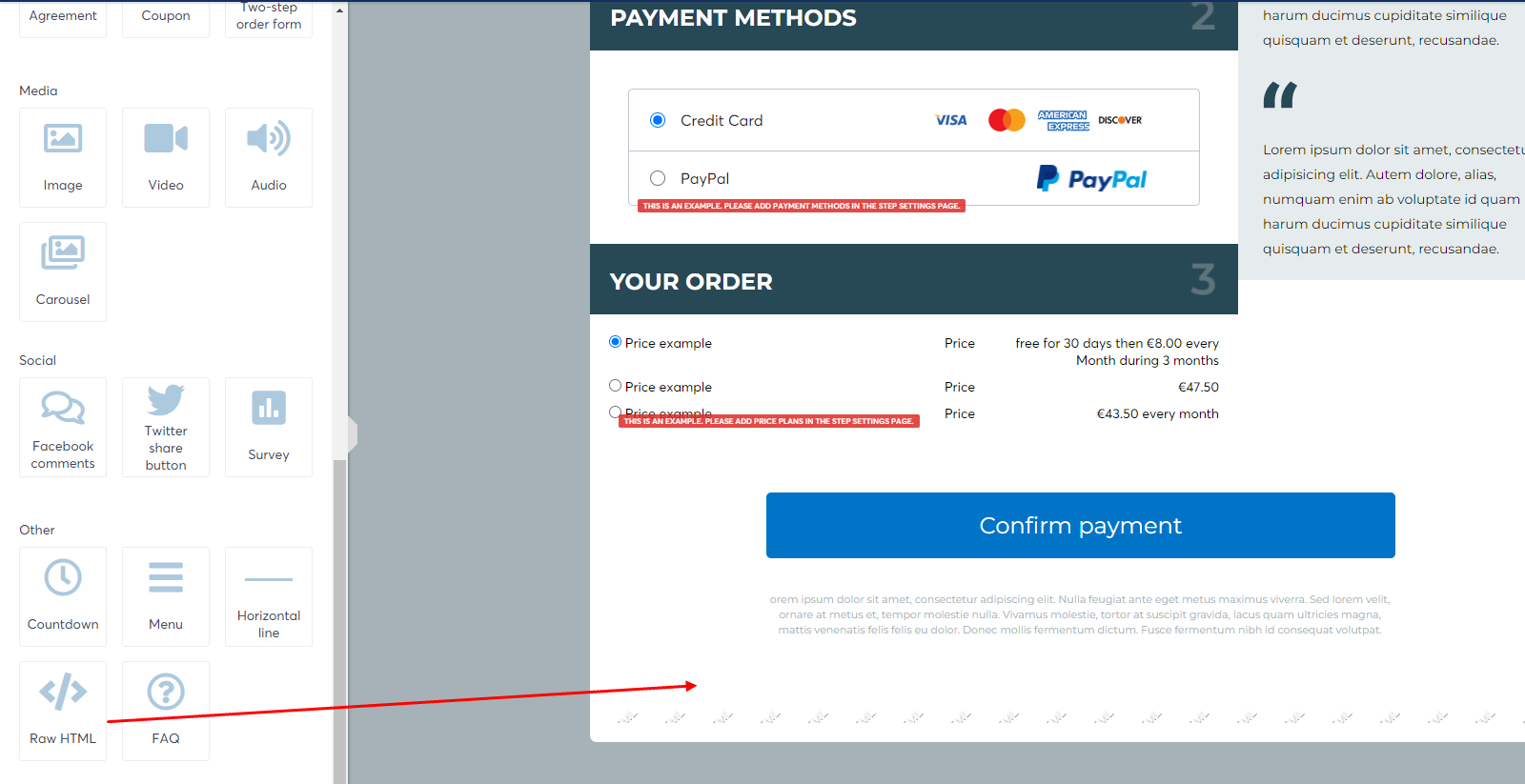
7. Click on Edit code
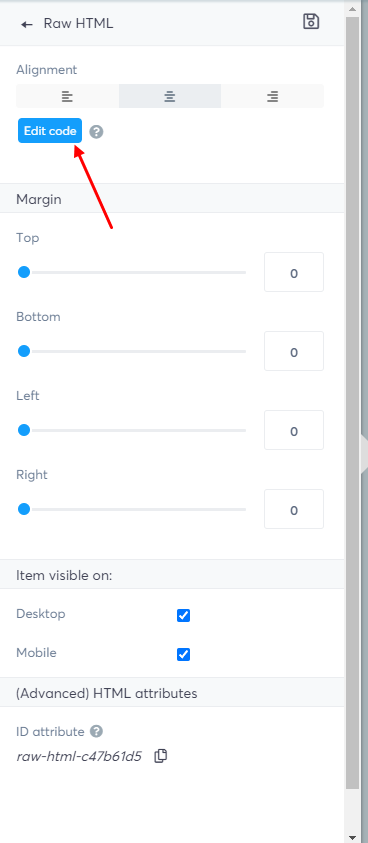
8. Paste copied pixel code here
9. Click on save
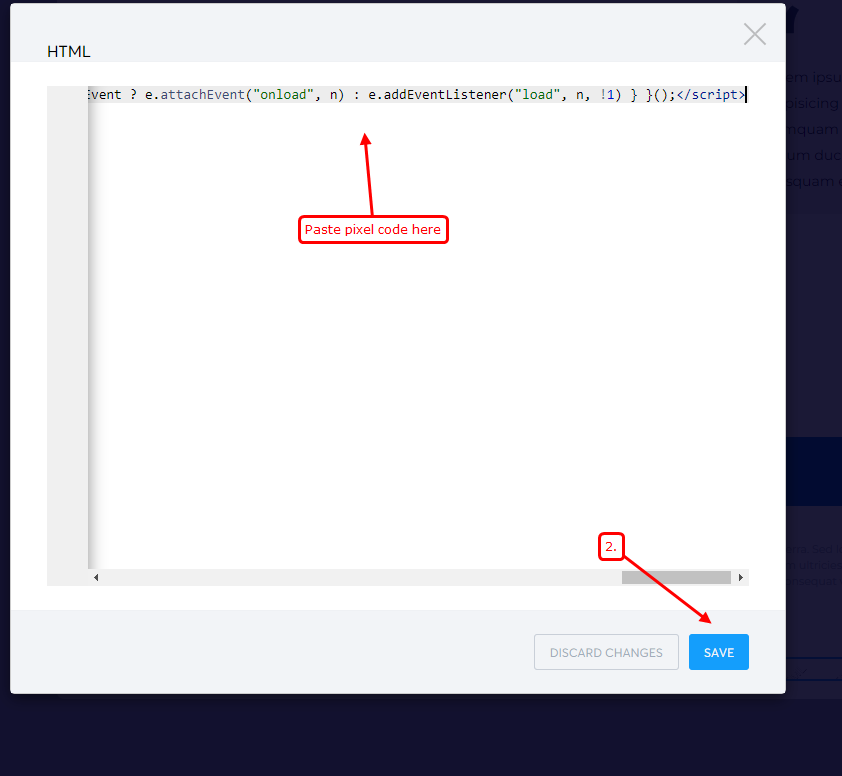
Note: This pixel script tag is required on every page wherever you want to track visitor activities, capture form submit events & display notifications.
Now, visit your site & reload or refresh it.
After that, return to WiserNotify panel & recheck the install pixel page & Wait for 5 seconds; it should show pixel detected popup. If not, then click on the verify my pixel button. It should display if installed correctly.
For more queries, reach us at [email protected] or our live chat support team. We will help you through the process.
