To implement WiserNotify services on the magento2 store, install our native estension.
The following are the technical steps to install the extension. You can share this link with your developer, or you can hire our Magento expert to install it. We charge only $50 for this service, which covers only the installation work for the WiserNotify Extension.
Note:
For in-line notification implementation, we need to understand your theme first. Then, we will be able to modify your theme code and add our div tags. We will inform you of the charge for this after understanding the theme (frontend) and where you would like to display the in-line messaging.
----------------
Technical step:
WiserNotify Magento 2 Extension Installation Steps
Step 1: Unzip the folders.
Step 2: Go to your Magento root directory and create a new folder under app/code/Tatvam
Step 3: Copy the Unzipped Folder(WiserNotify) to the path app/code/Tatvam/
Step 4: Open the terminal on the root directory of Magento 2 Installation. Activate the extension using the below commands.
php bin/magento module:enable Tatvam_Wisernotify
Or
php bin/magento setup:upgrade
Step 5: Run: php bin/magento setup:di:compile
Step 6: Run: php bin/magento setup:static-content:deploy
Step 7: Clear all Cache from admin.
After that,
1) Login into WiserNotify Dashboard: go to https://app.wisernotify.com/profile screen & copy your API key.

2) Then, Please login to your Magento store admin panel.
- Find WiserNotify Extension under system menu.
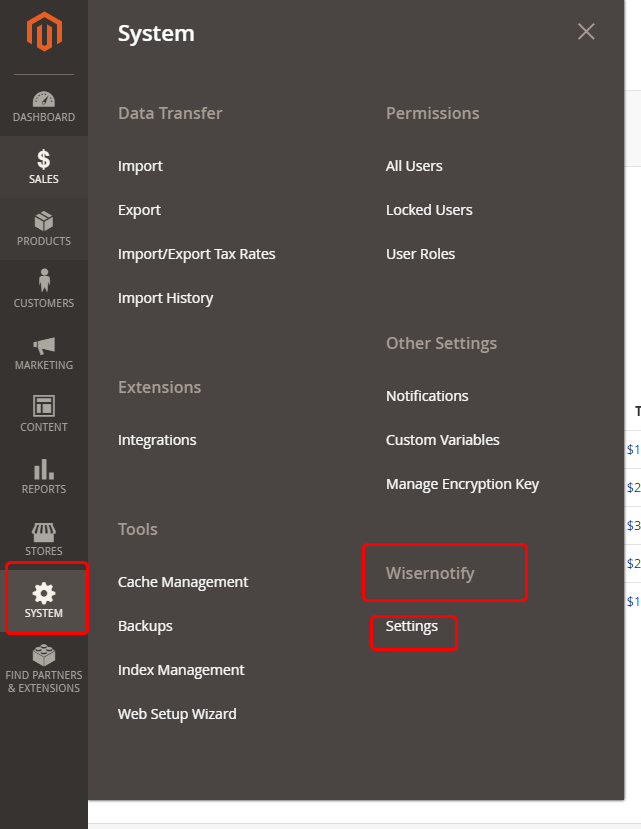
- Paste the API key inside the Enter API key text box.
- Clicks on the verify button.
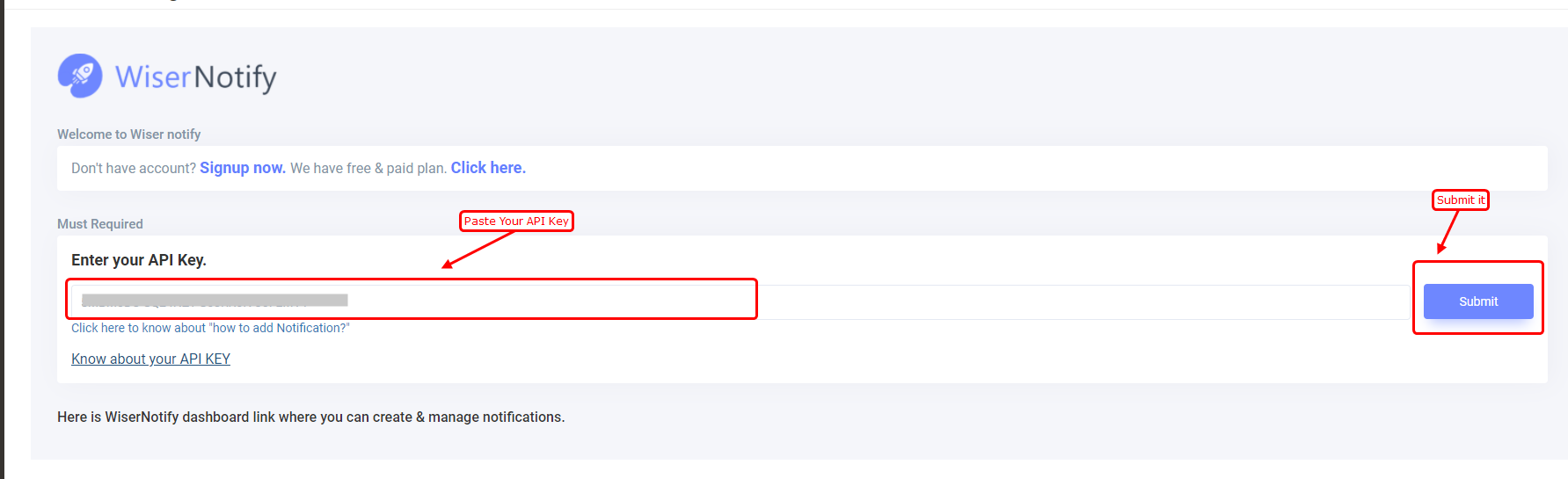
- Done!
Note: After API key verification, our extension performs the following operations:
- Adds our pixel script tag to your store. (Don't worry, it will never affect your website's speed or performance. We will load it asynchronously.)
- Accesses the last 30 purchase orders from your store and sends them to the WiserNotify server so you can start using the previous orders in your sales notifications.
- Adds one webhook URL that sends real-time orders to our server.
Please do the test by adding a new data & visit the WiserNotify- Dashboard Data page. Here, You can see all the captured/ received data with its source name.
For more queries, reach us at [email protected] or chat with the support team if it is not working. We will help you through integration process.
