Step 1
Login with Integromat
1. Navigate to Scenario.
2. Click on create a new Scenario.
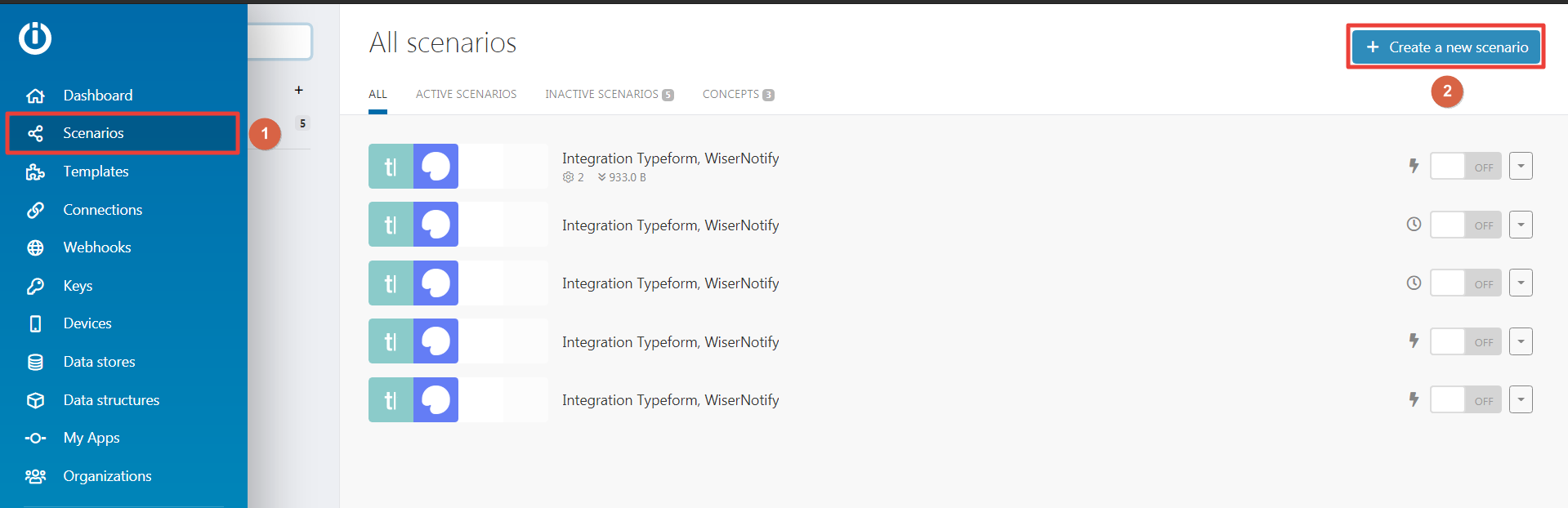
3. Search Webhook.
4. Select webhook.
5. Click on the Continue button.
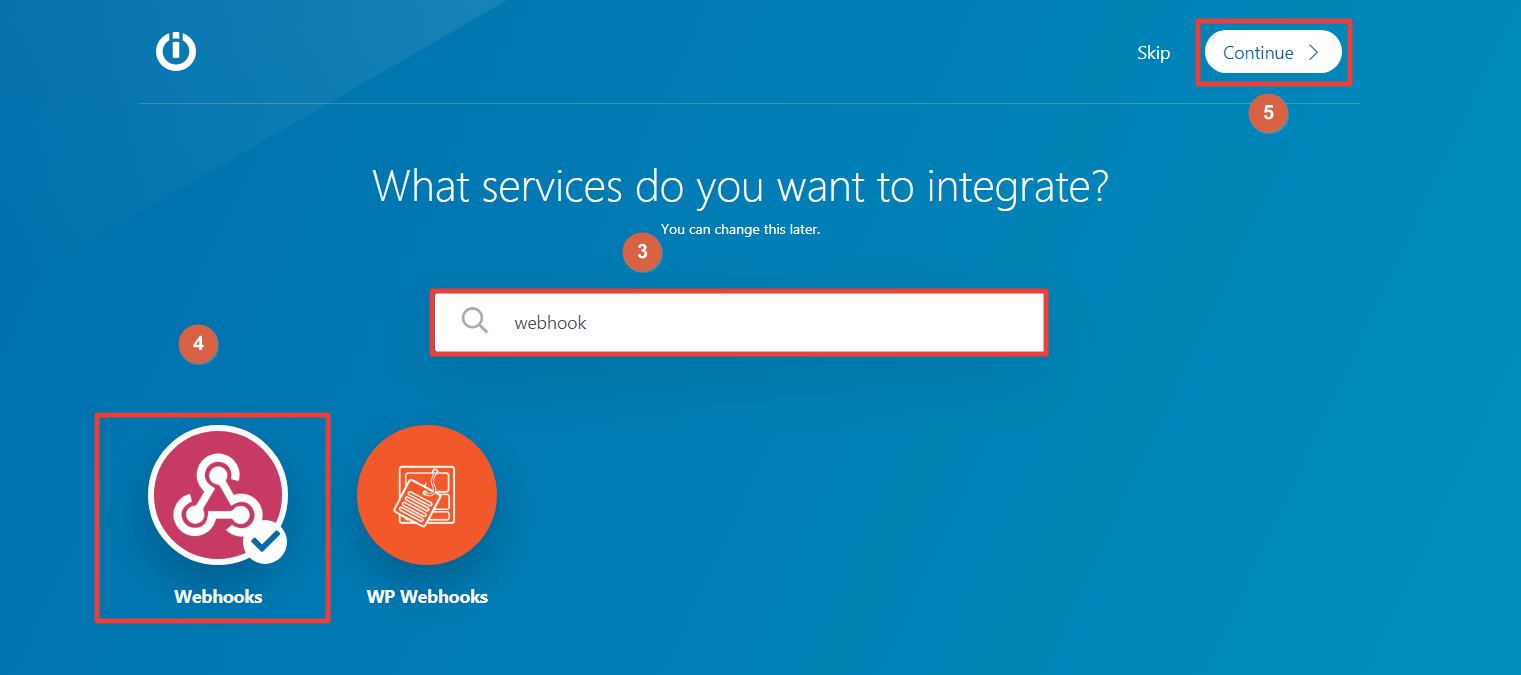
6. Click on Webhooks.
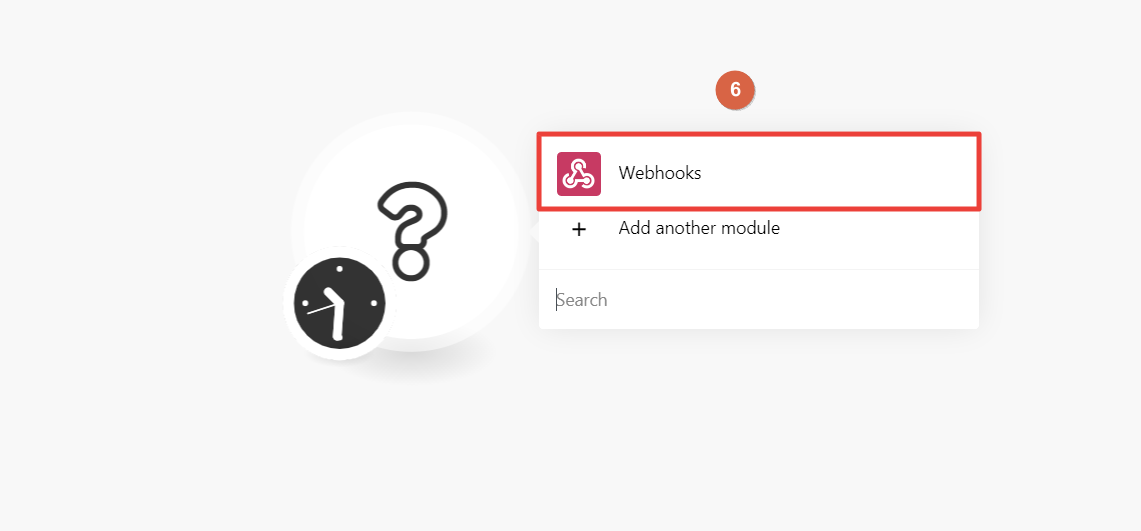
7. Click on Custom Webhook.
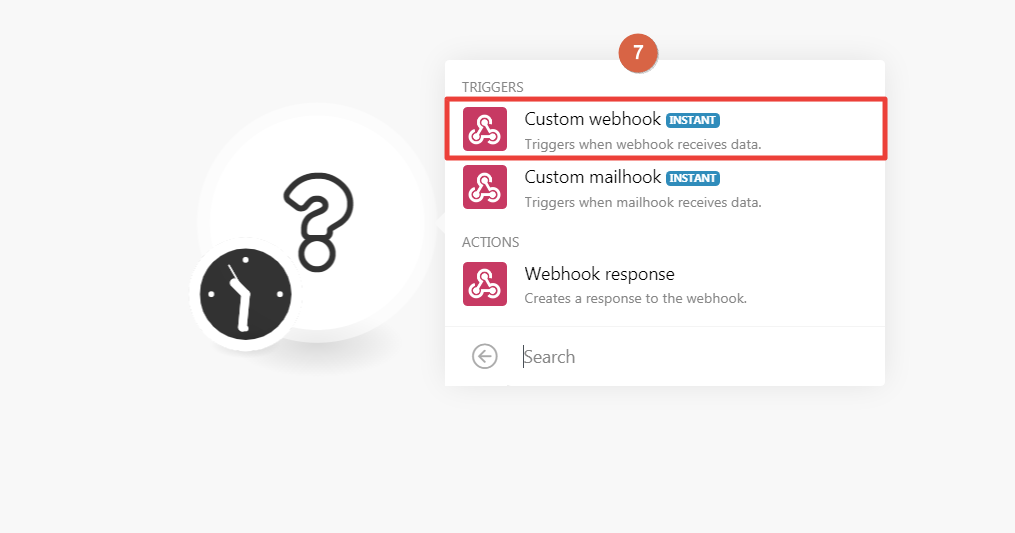
8. Click on the Add button.
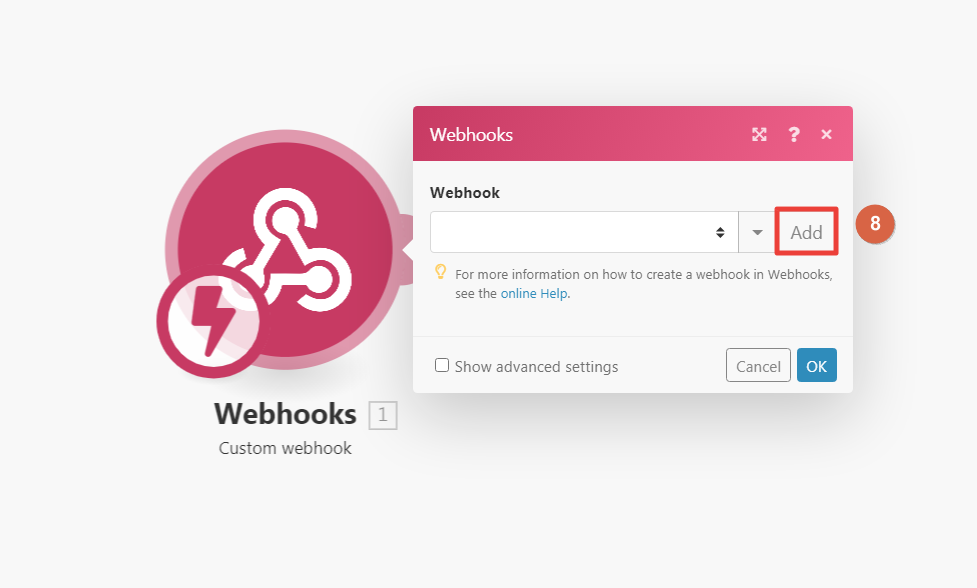
9. Click on the Save button.
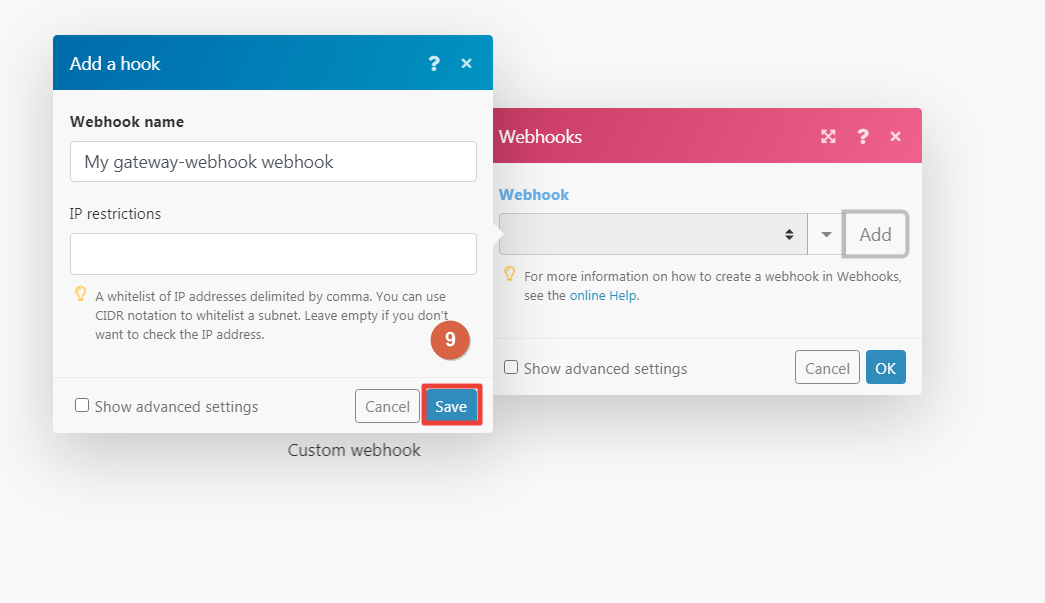
10. Copy the address to the clipboard.
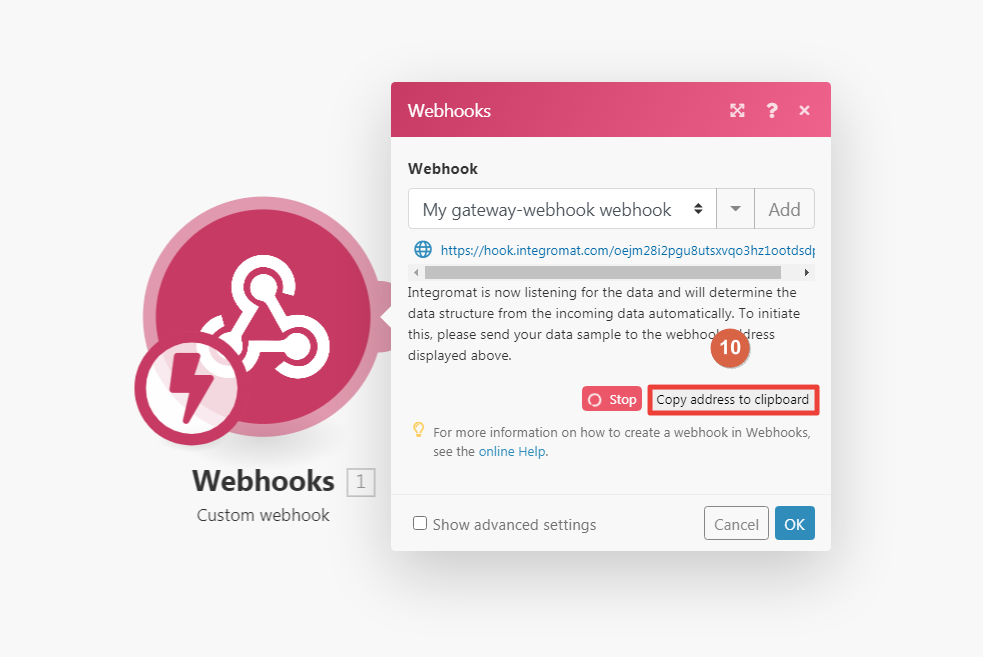
11. Go to the WiserNotify dashboard and edit (signup recent, signup bulk, subscriber and ask) notification.

12. Inside the Design Tab, click on Data & Timing.
13. Click on Send submitted data.
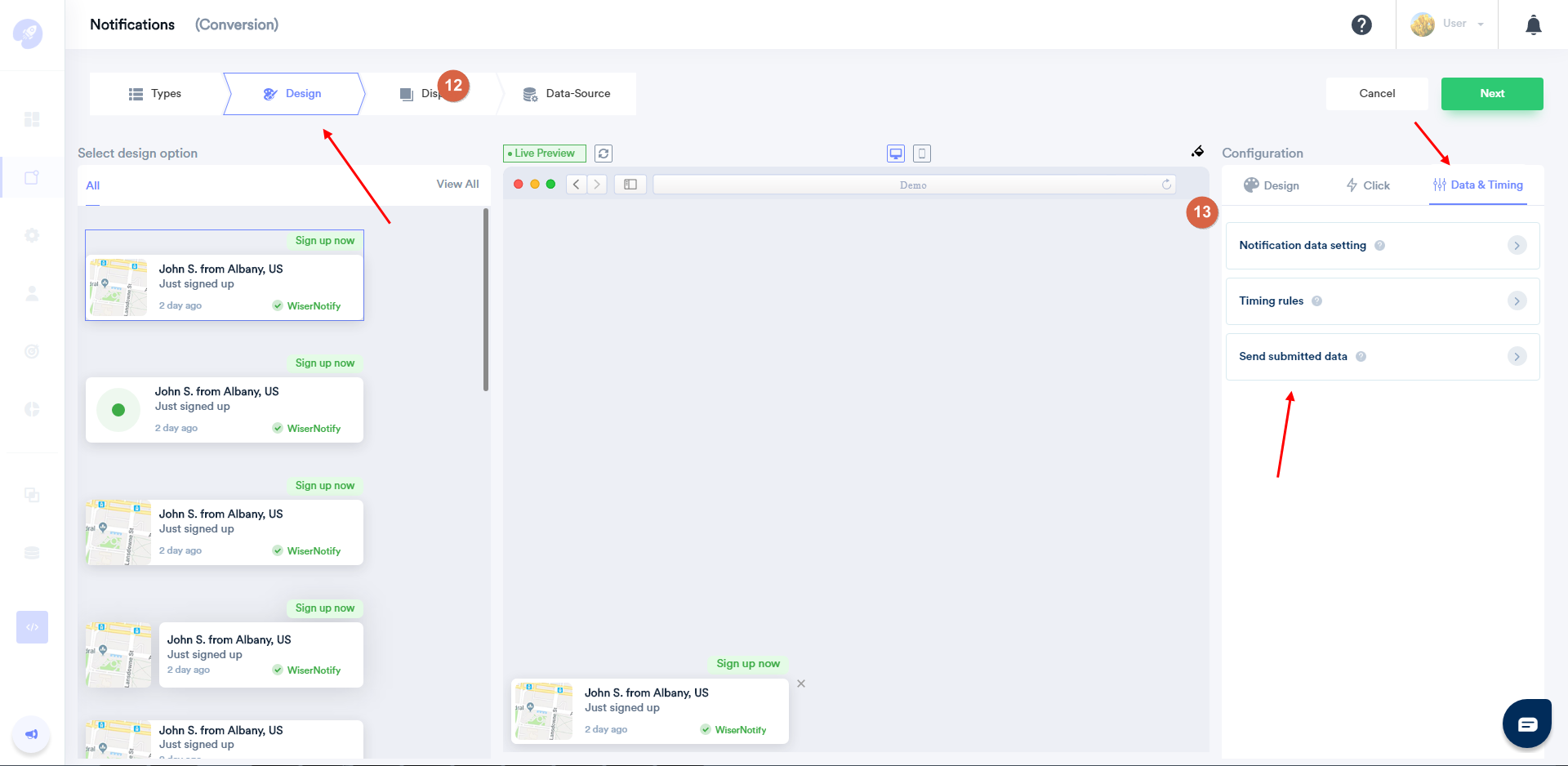
14. Active Through Webhook option.
15. Paste Integromat webhook URL.
16. Click on the Test data button & save.
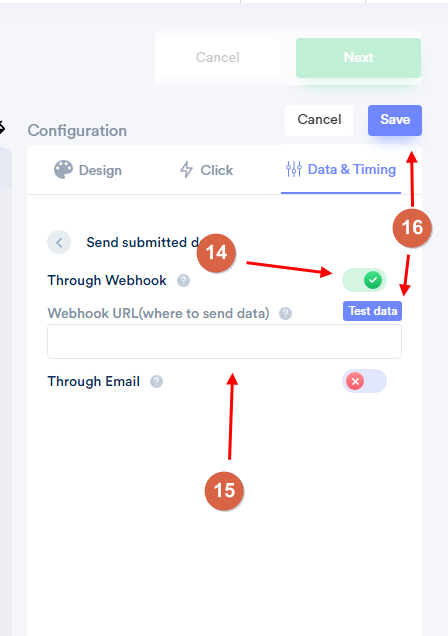
17. Go to Integromat and click on OK.
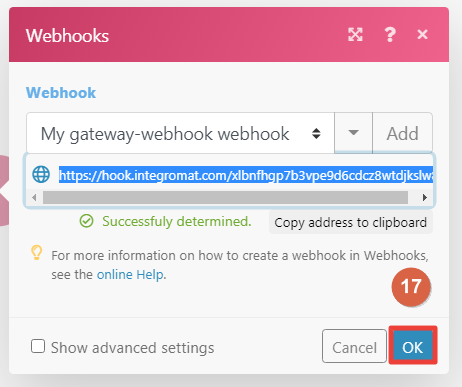
18. Click on Add another module.
19. Here, E.g., We are using moosend integration. Search moosend and select it.
20. Click on Create Subscribe Actions.
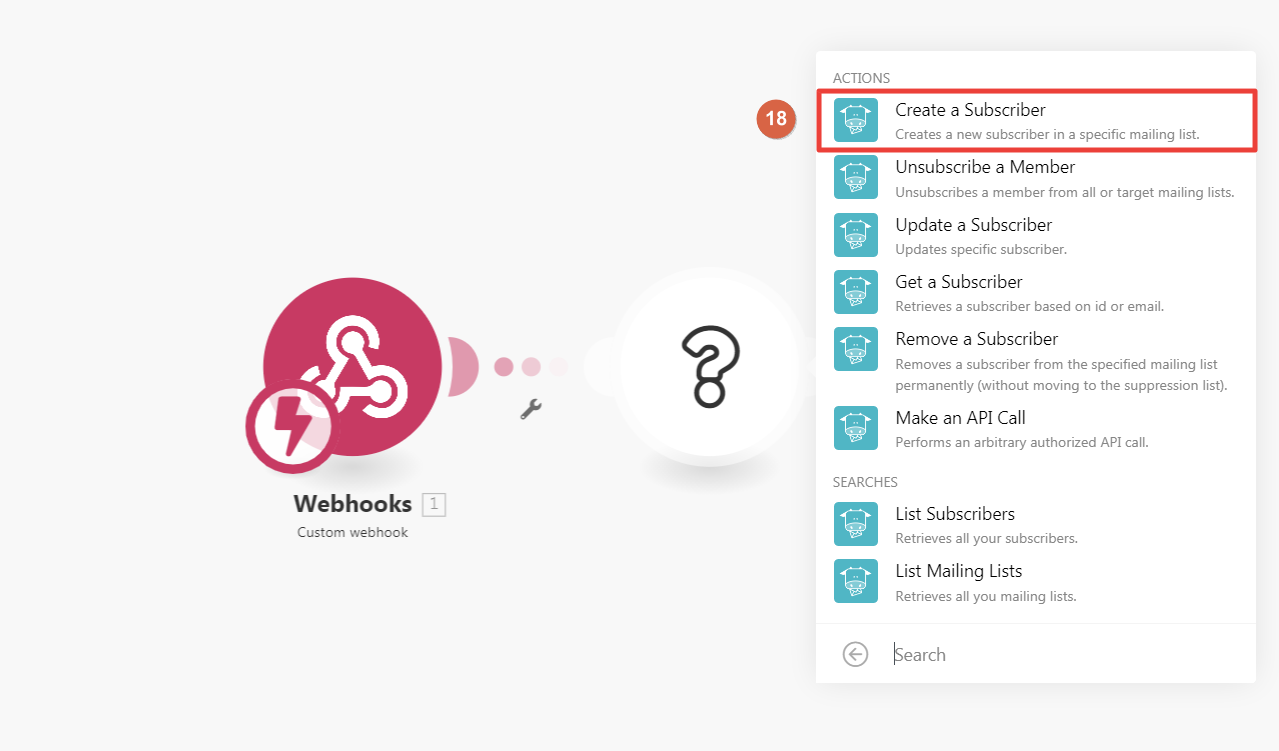
21. Click on the Add button.
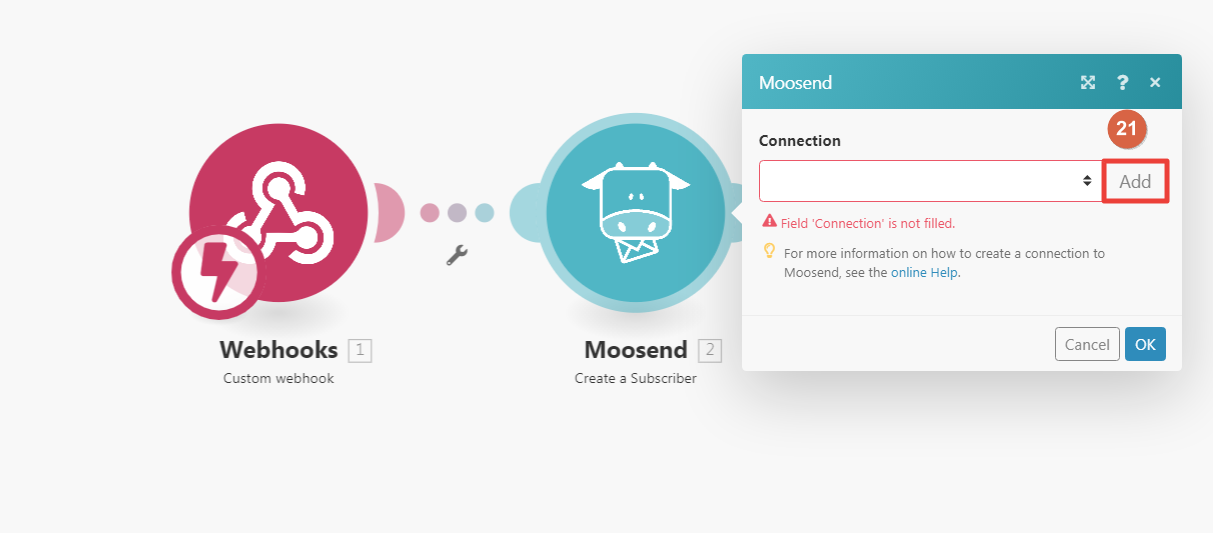
22. Login with Moosend click on API Key.
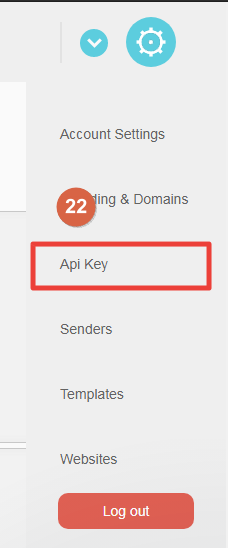
23. Click on Copy API key and return to Integromat.
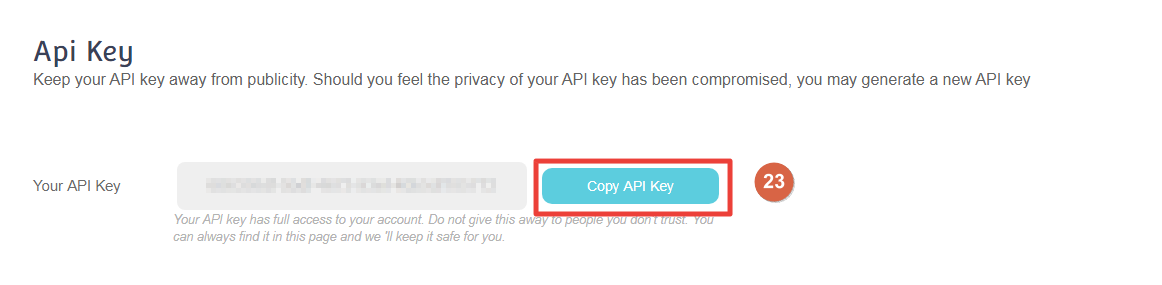
24. Paste copied moosend API key.
25. Click on the Continue button.
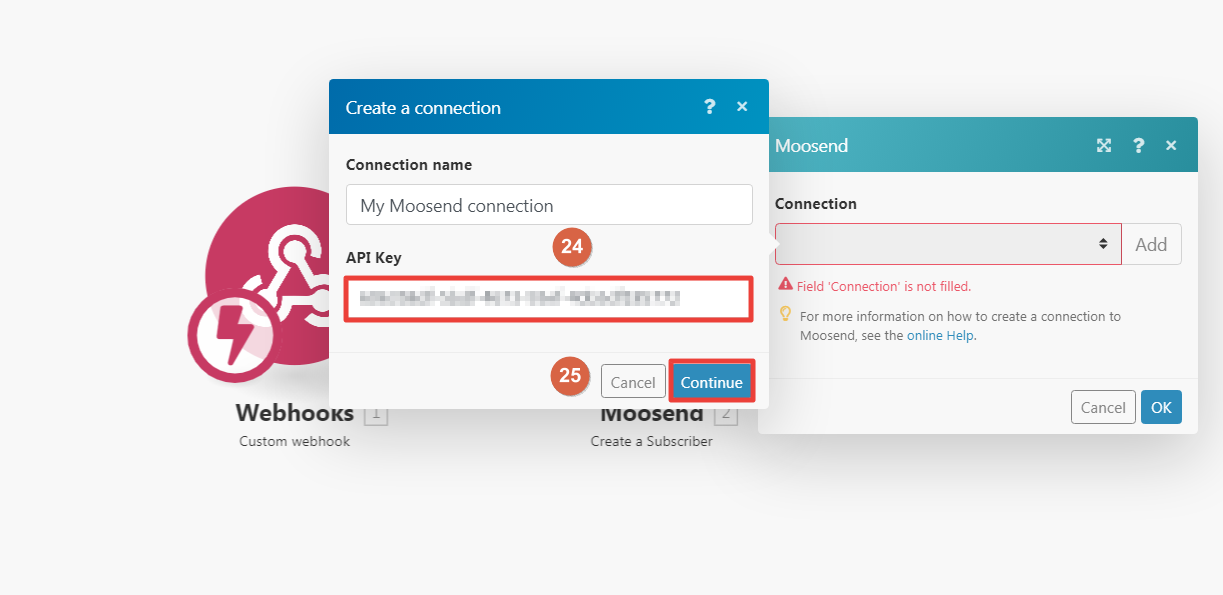
26. Select your mailing list.

27. Map the field.
28. Click on the ok button.
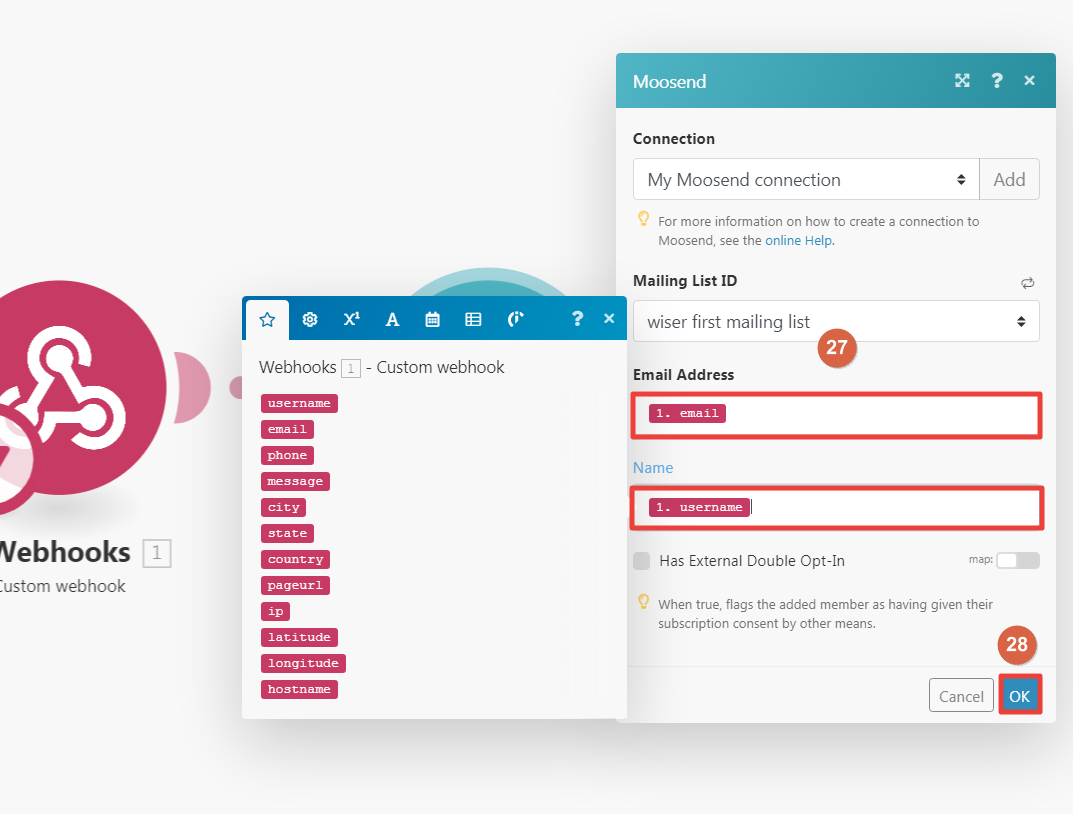
For more queries, reach us at [email protected] or chat with the support team if it is not working. We will help you through integration process.
