Step 1
1. Login with zapier.
2. Click on Make a zap button.
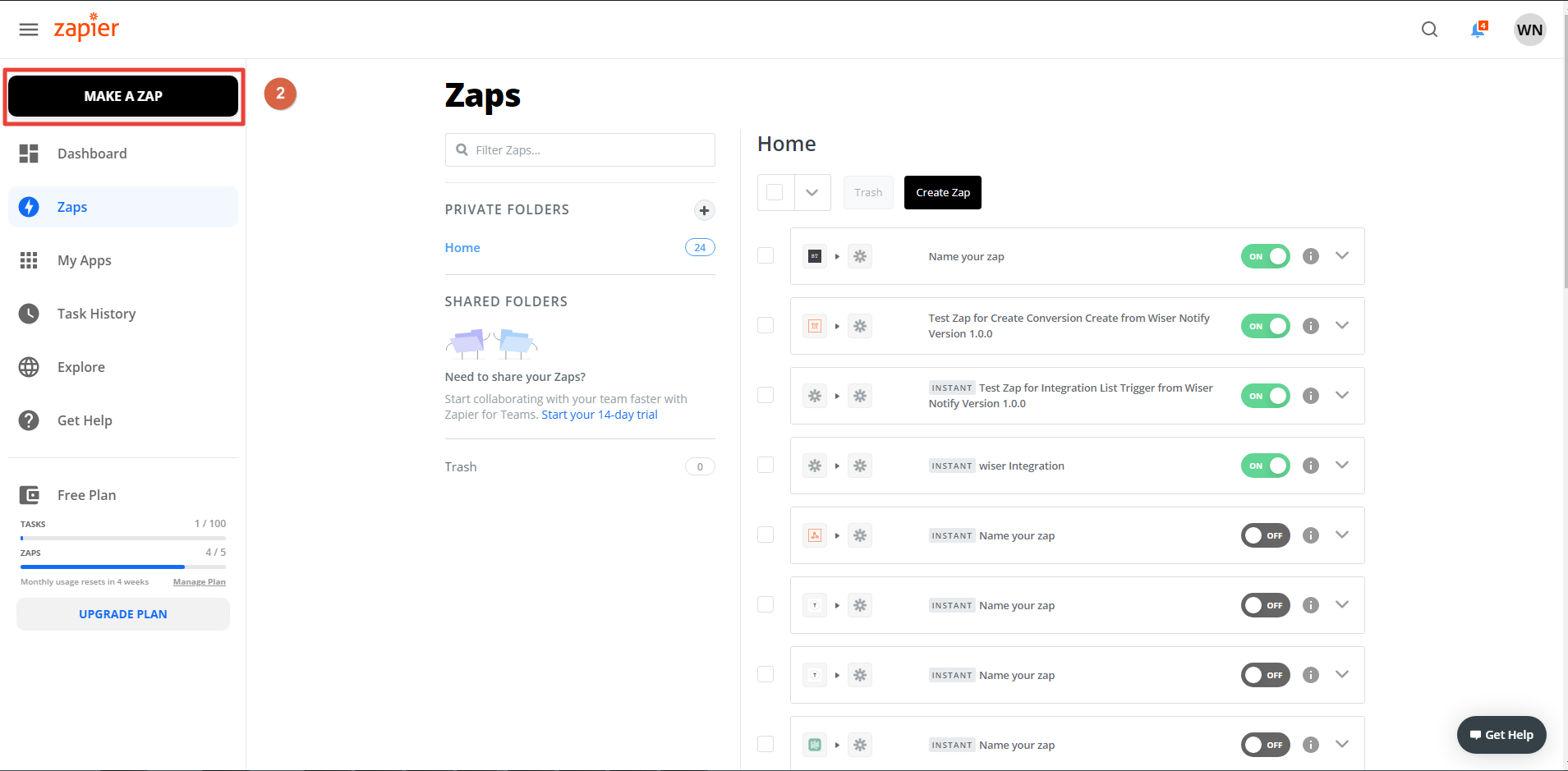
3. Click on Webhooks by Zapier.
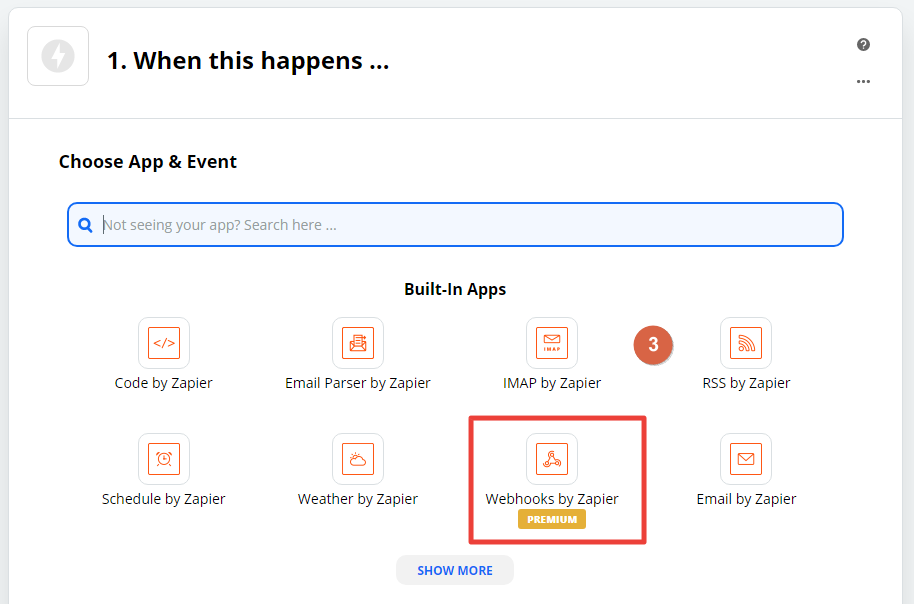
4. Choose Catch Hook option.
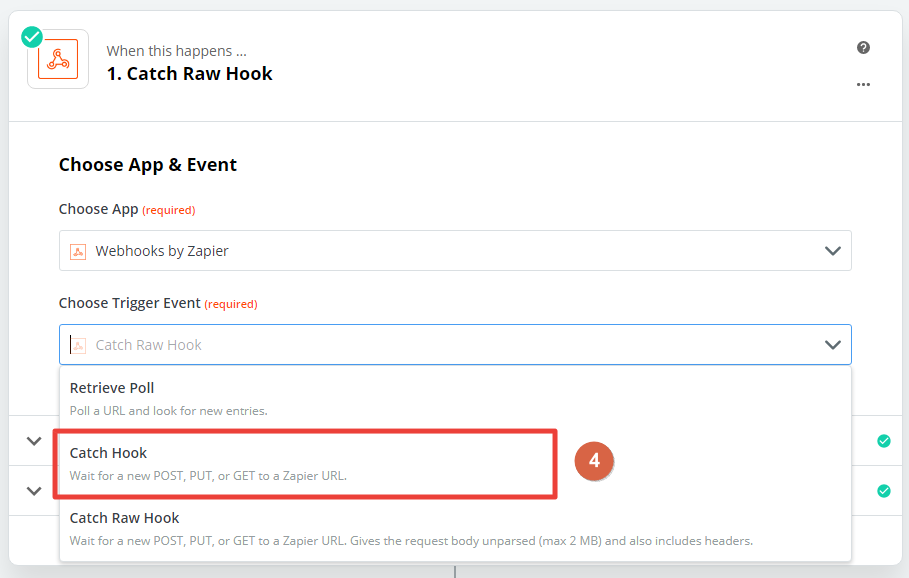
5. Copy zapier hook URL.
6. Click on the Continue button.
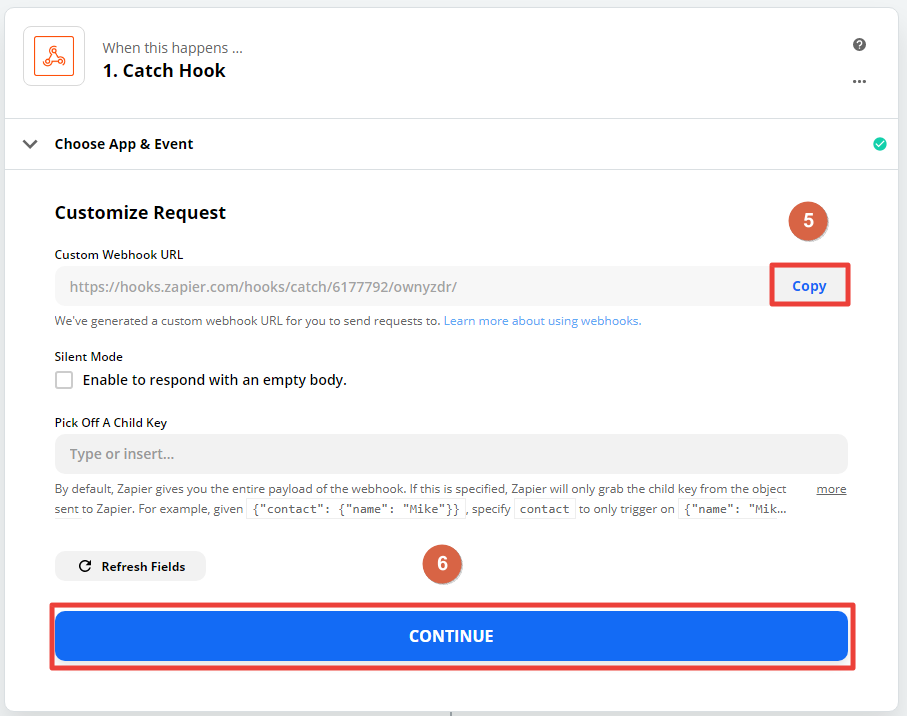
7. Go to the WiserNotify dashboard and edit (signup recent, signup bulk, subscriber and ask) notification.

8. Inside the Design Tab, click on Data & Timing.
9. Click on Send submitted data.
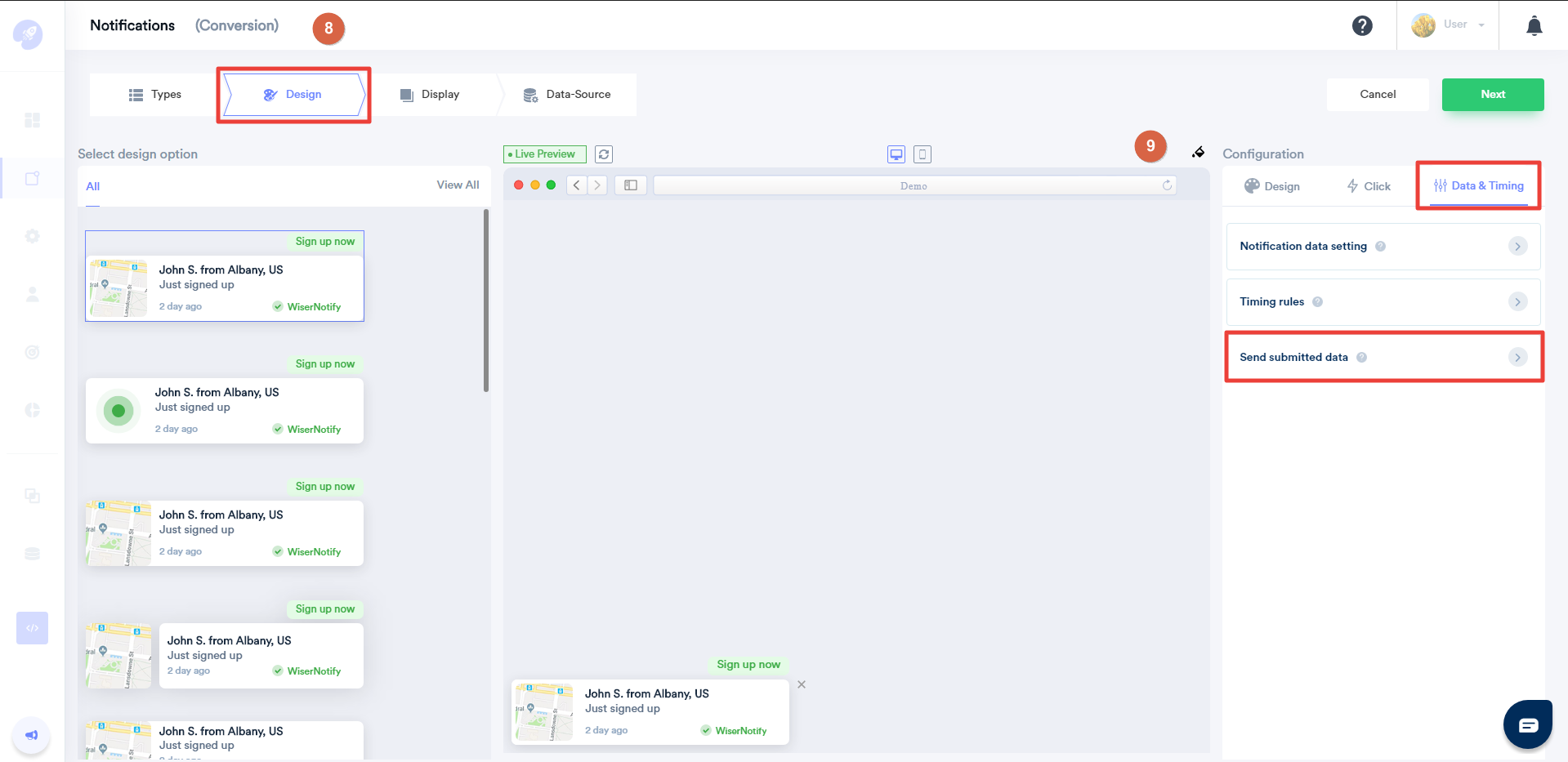
10. Active Through Webhook option.
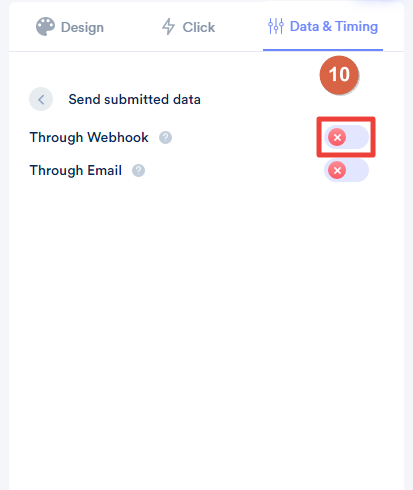
11. Paste zapier webhook URL.
12. Click on the Test data button & save.
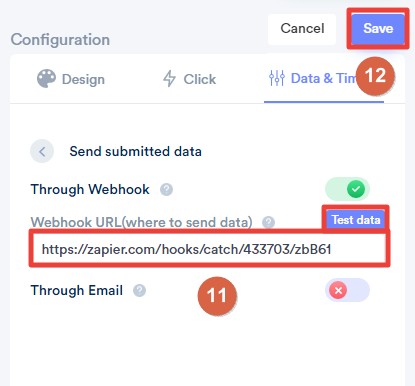
13. Return to zapier test data display in zapier.
14. Click on the Continue button.
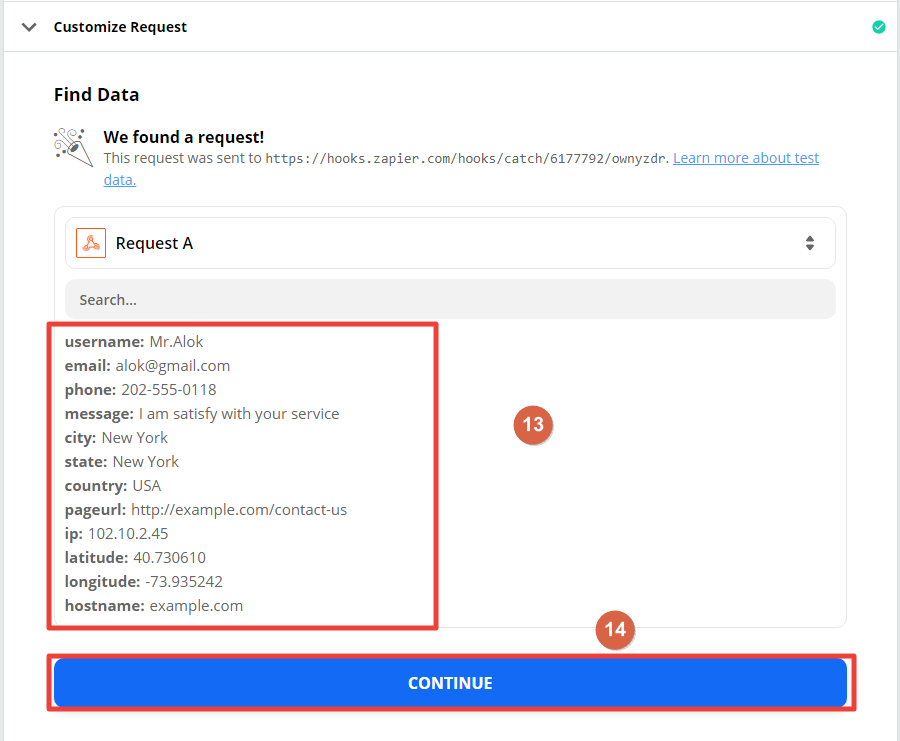
15. Click on the plus icon.
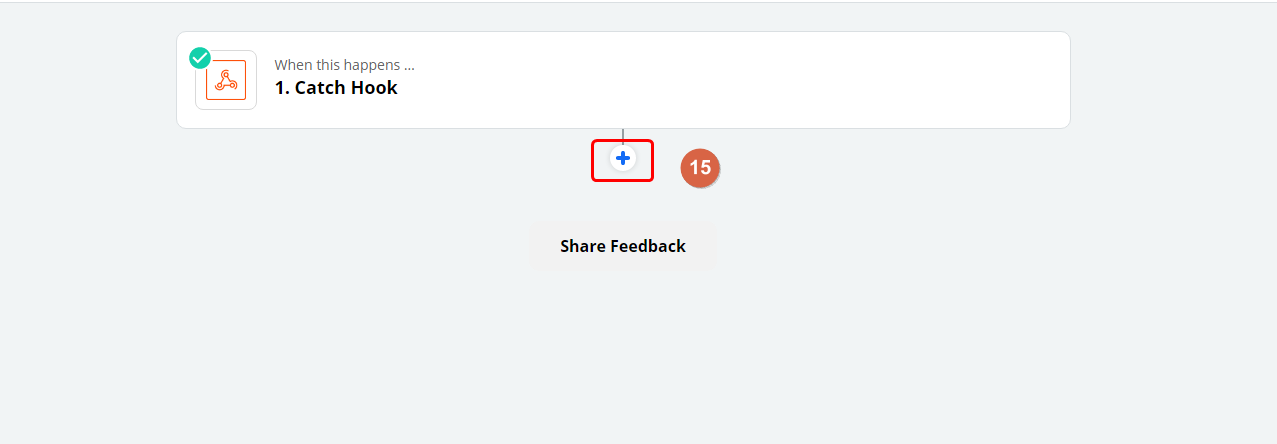
16. Here, E.g. We are using moosend integration. Search moosend and select it.
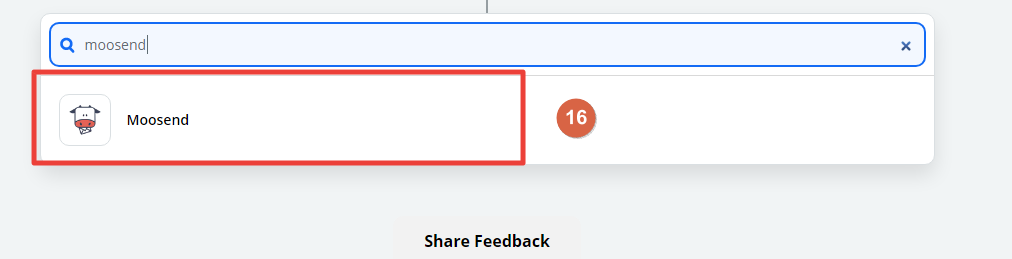
17. Select the Create Subscriber option and click on the continue button.
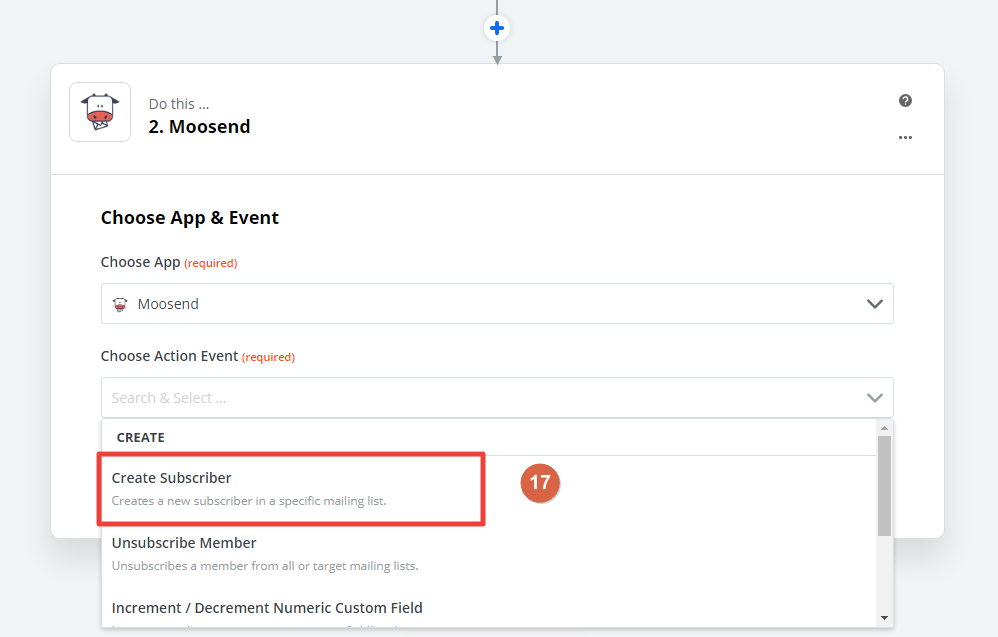
18. Click on Add New Account.
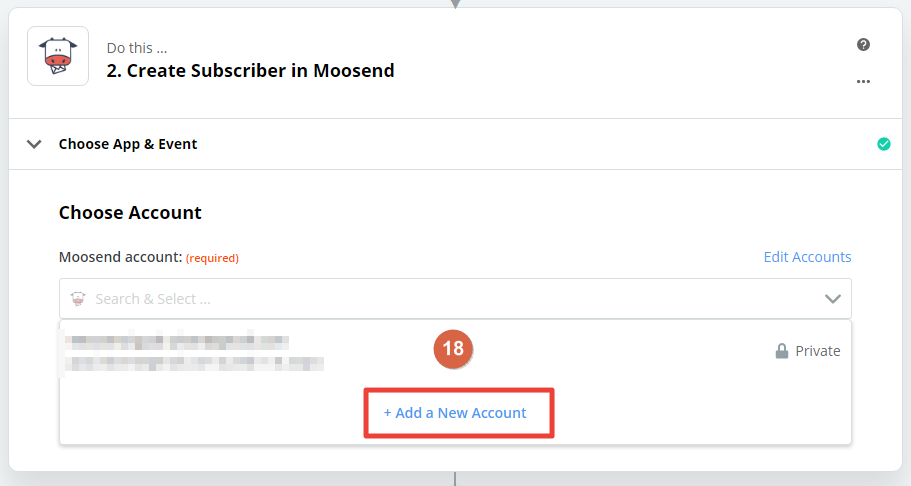
19. Login with Moosend click on API Key.
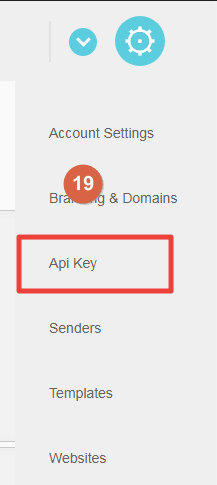
20. Click on Copy API key and return to zapier.
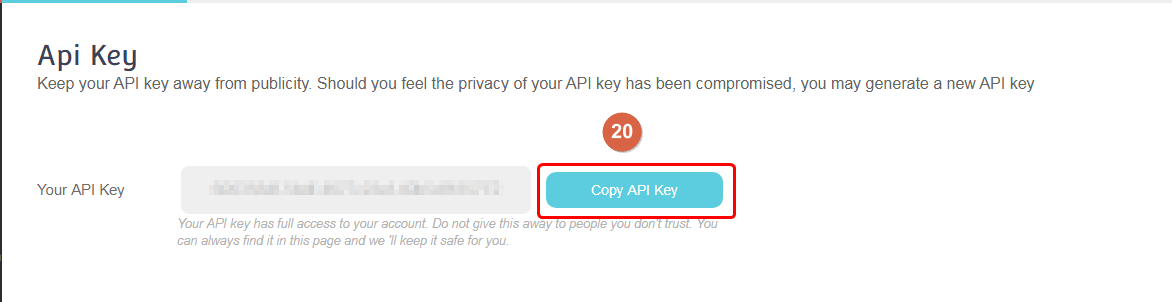
21. Paste the Moosend API key here and click on the Yes Continue button.
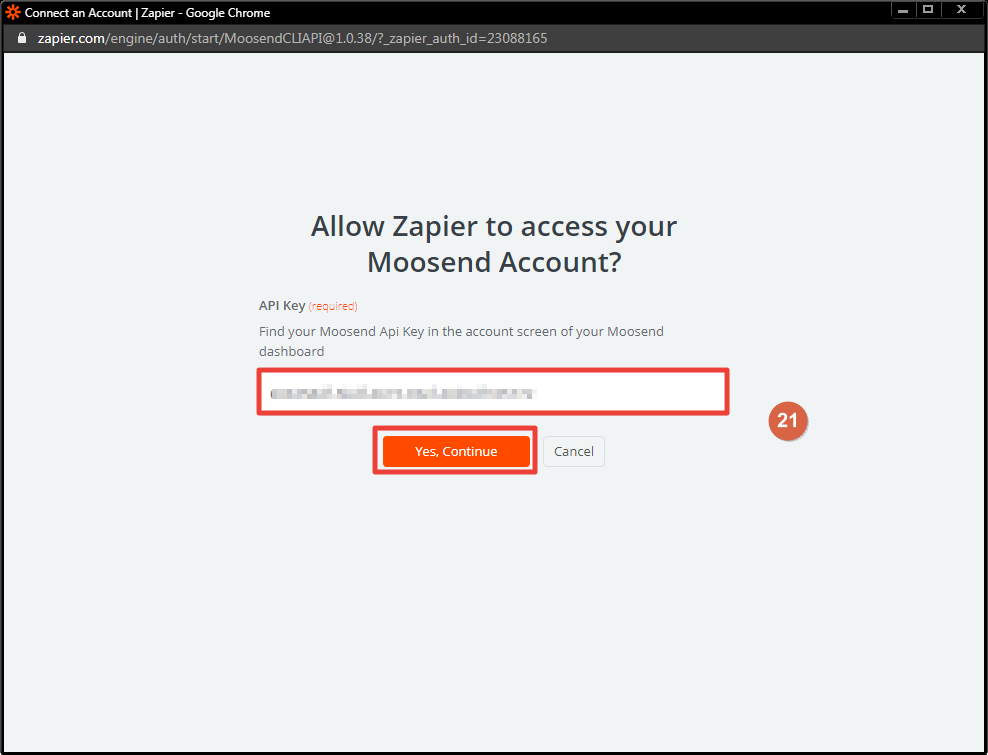
22. Select your mailing list in the dropdown.
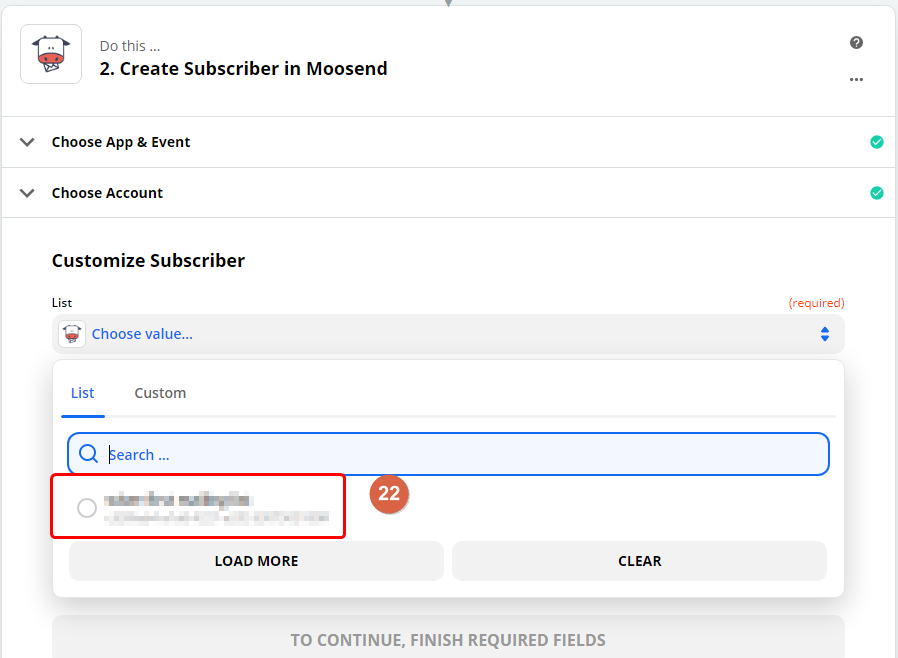
23. Select and map your fields.
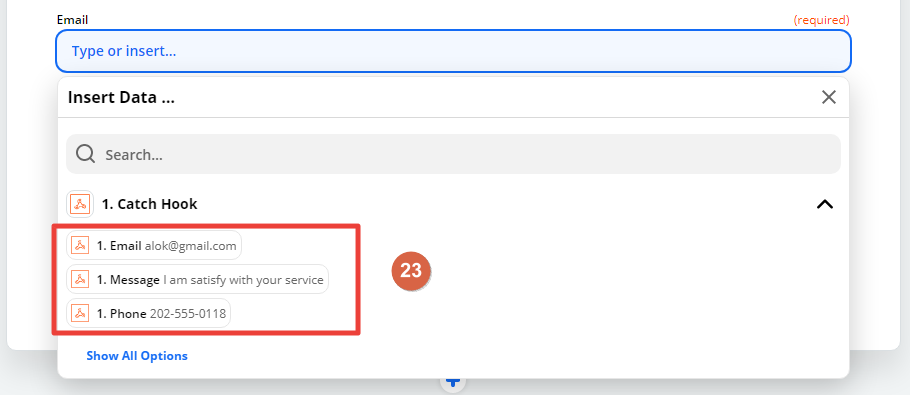
24. Click on the Continue button.
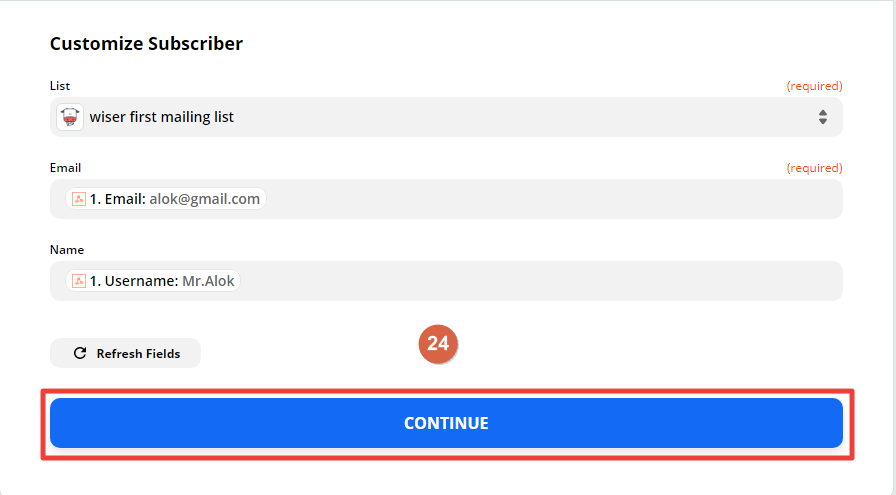
25. Test entry display in your moosend mail list.
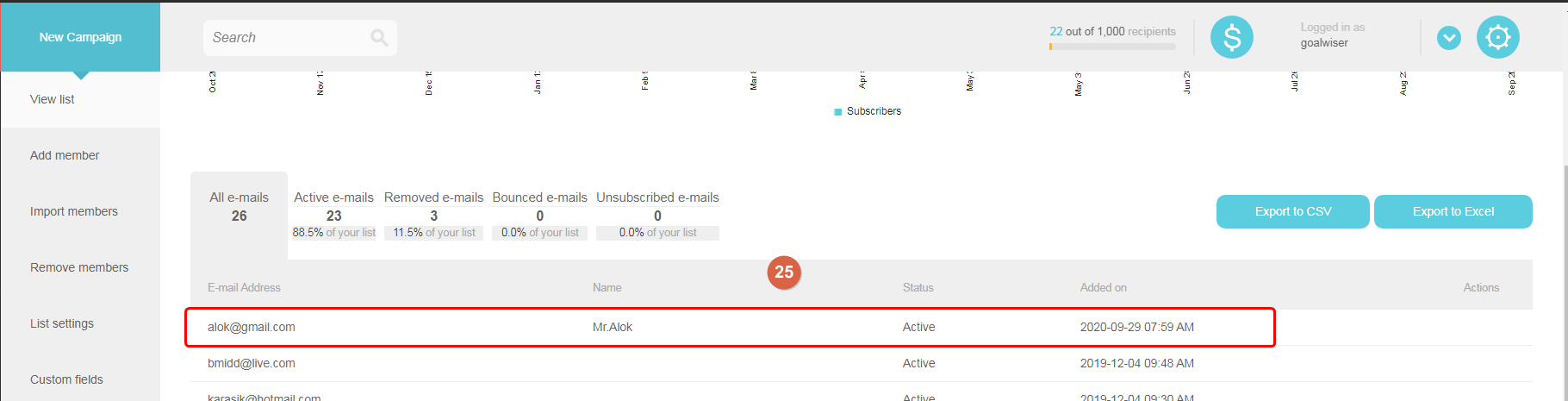
26. Click on Turn on Zap.
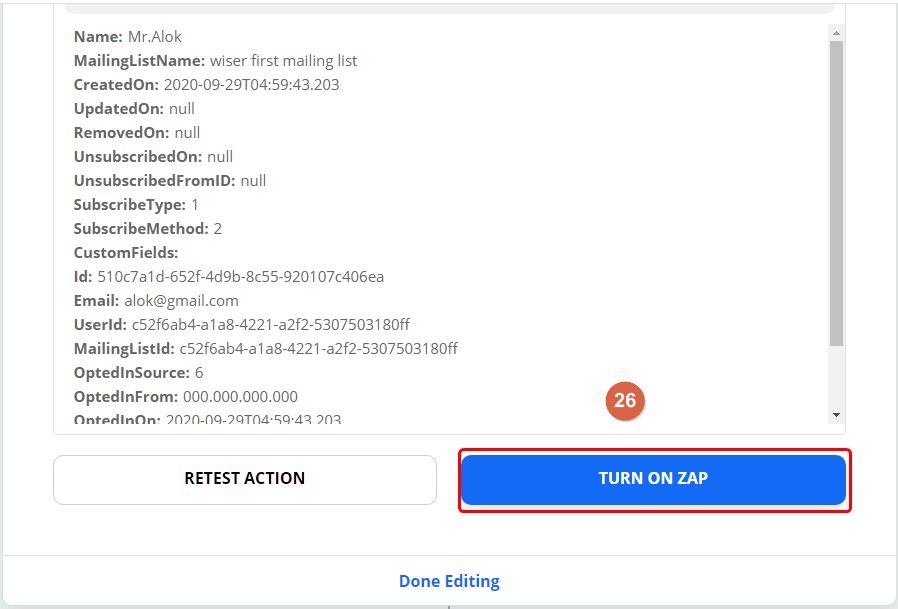
For more queries, reach us at [email protected] or chat with the support team. We will help you through integration process.
