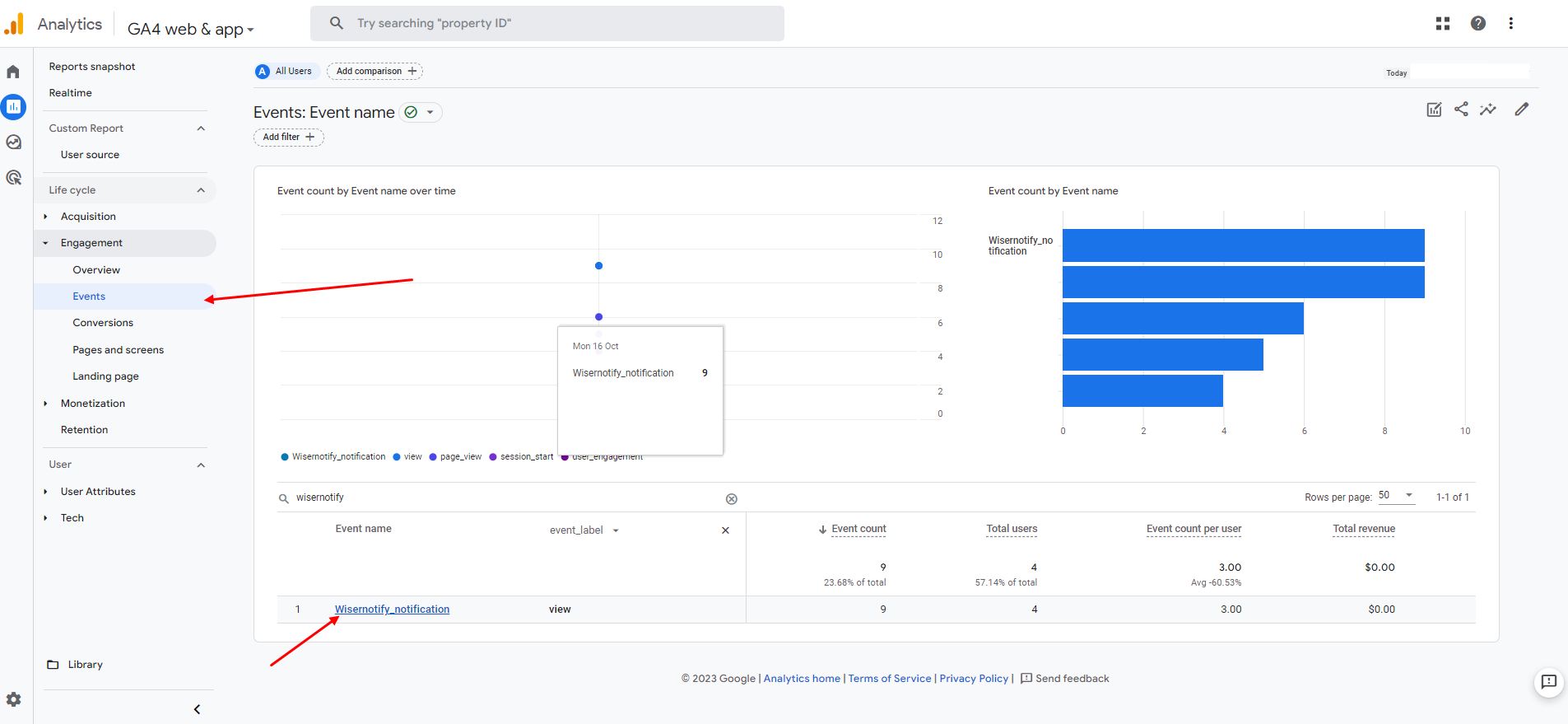Go to Setting page > Click on setting icon.
You can send all the data of Wiser Notify to your Google Analytics and view the reports there. To do that –
Make sure that you have completed the google analytics script code first.
The data that we will send will be in the following format.
- gtag('event', event, { 'event_label': notification_name, 'event_category': 'WiserNotify' });
Here the “notification_name” is the name of the notification which you have set and whose data, you want to transfer to Google Analytics.
Once the above step is complete, in the Settings tab, find “Send notification events data to google analytics” and turn the toggle ON.
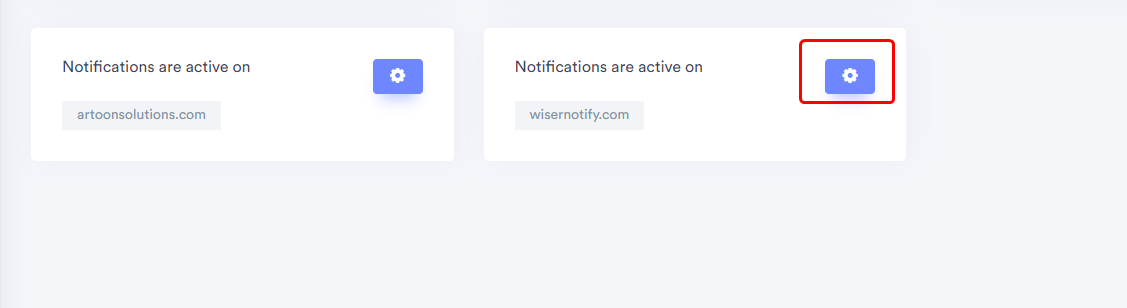

Now, you can access the Wisernotify notification event log in Google Analytics.
Navigate to Life cycle > Engagement > Events and search for the event name: 'Wisernotify_notification'