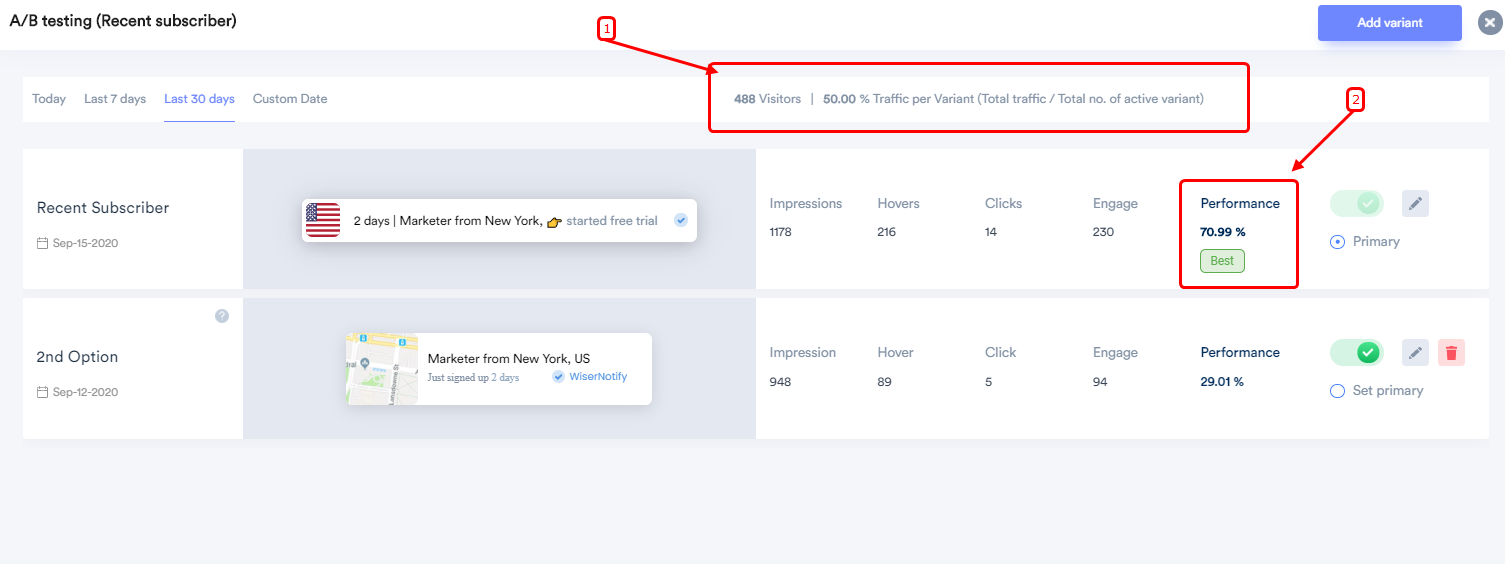- Go to the notification list.
- Click on the A/B testing icon.
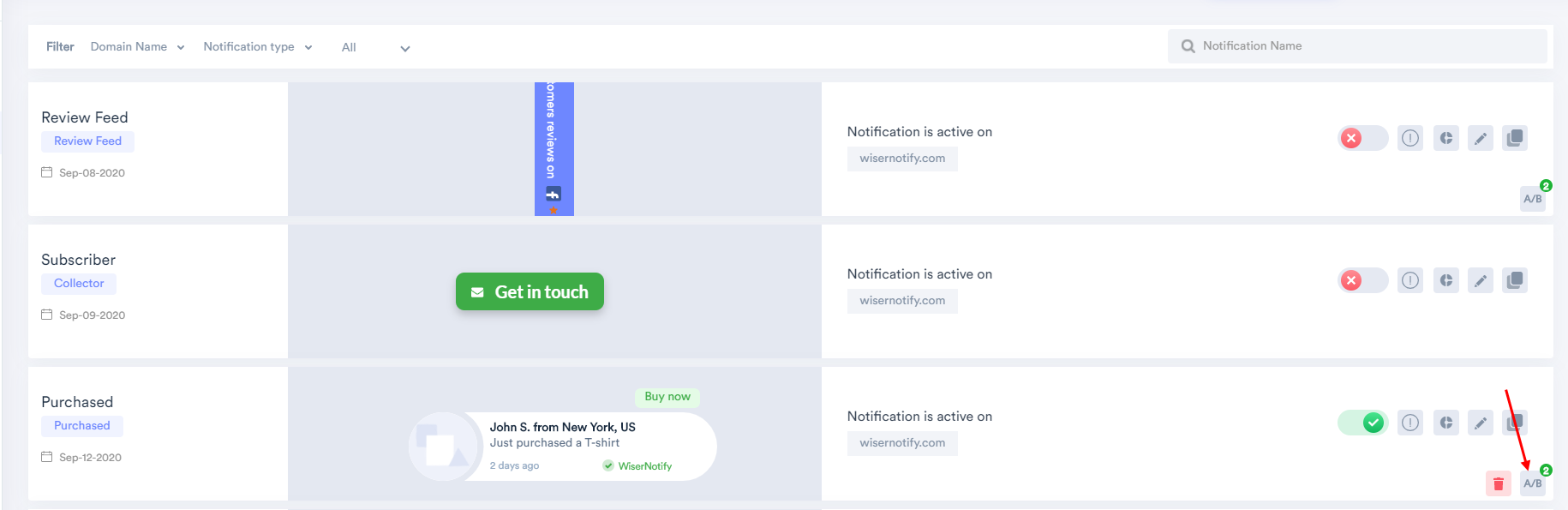
Through A/B testing, you can try different design templates, CTA labels, ICON, Position, Animation, Background, shadow & timing rules & evaluate the best design & other setting options.
How to add it ?
1. Click on the Add Variant button & add a new variant.
Now, you can clone it from the current one & customize it.
2. You can set any variant as a primary variant if it is performing well.
3. You can always control the variant like start or pause.
4. Any time, you can edit the variant & customize design or other timing settings.
5. You can delete a non-performing variant once you evaluate the right variant.
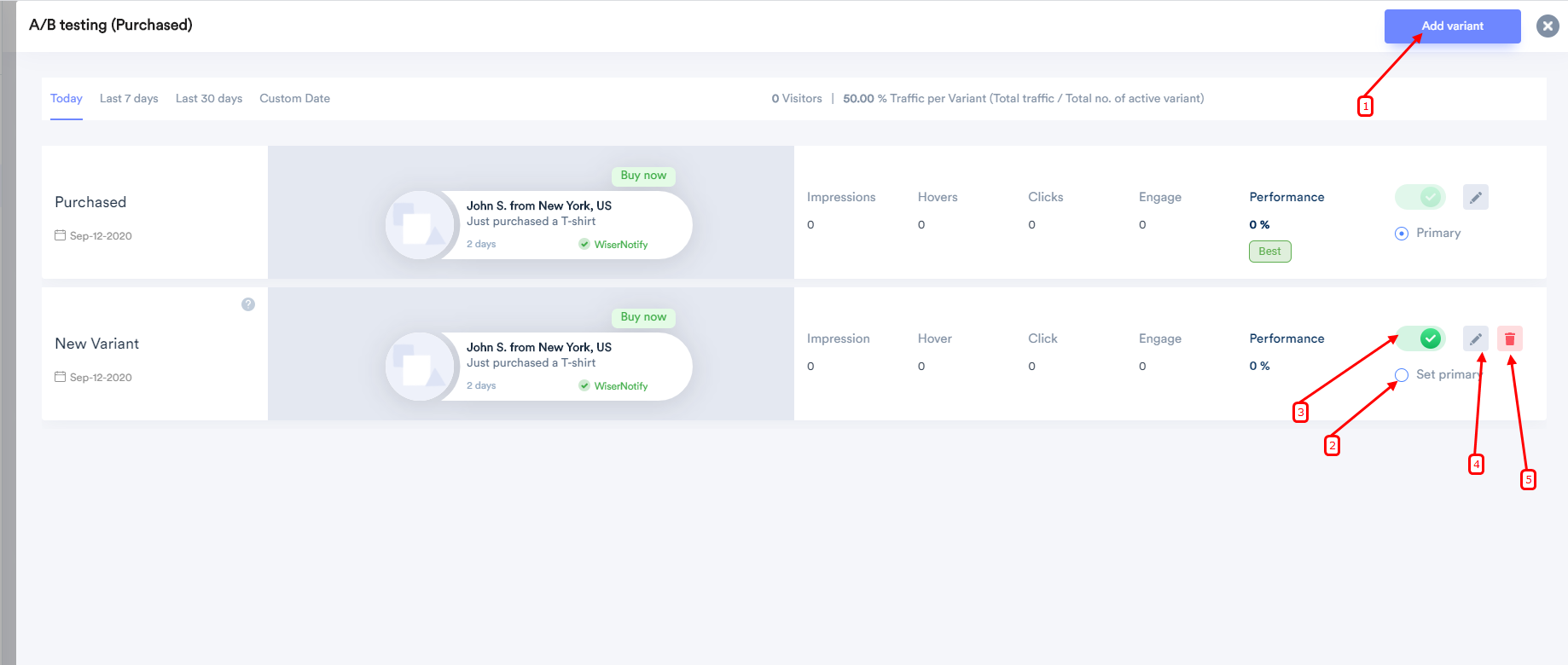
When you click on the edit icon, you will be redirected to the variant design section where you can customize it.
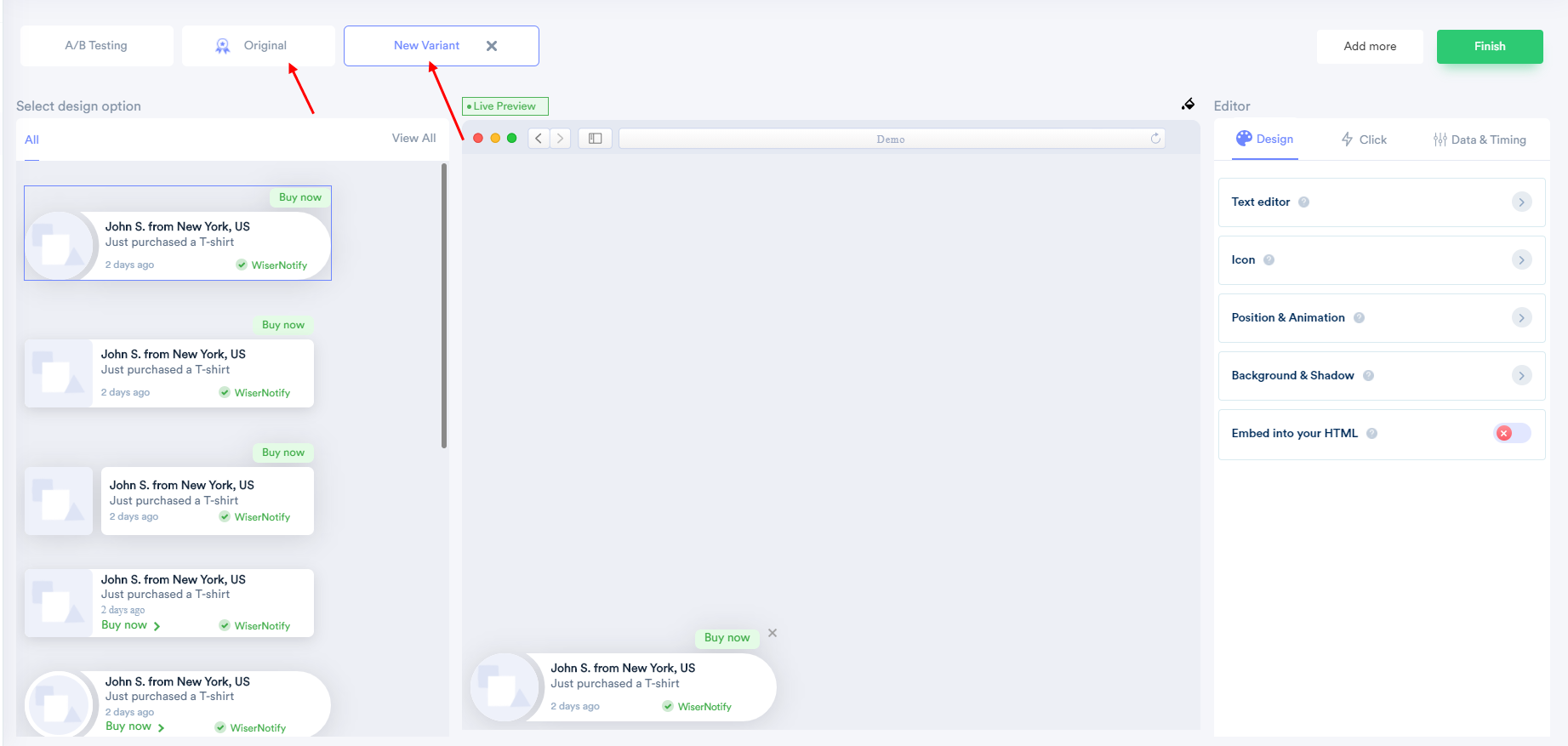
A/B testing reporting
By default, We will divide total traffic by the number of the created variants.
Let's say you have added two variants A & B.
If one visitor is seeing variant "A" & a new visitor comes on the site, he/she will see variant "B" & then, the next visitor will see variant "A."
This way, every variant will get an equal chance to perform on your website.
Let's understand the reporting part.
1) It shows how many visitors have seen it in the last 30 days & how much traffic every variant receives.
2) The best tag is the highlight winner variant who performs well in specific time duration. That means that the variant is getting a reasonable engagement rate.
Here, the performance shows the rate of engagement through a particular variant.