Step 1
1. Click on My Pixel button.
2. Click and copy the Pixel code inside Install Your Pixel section.
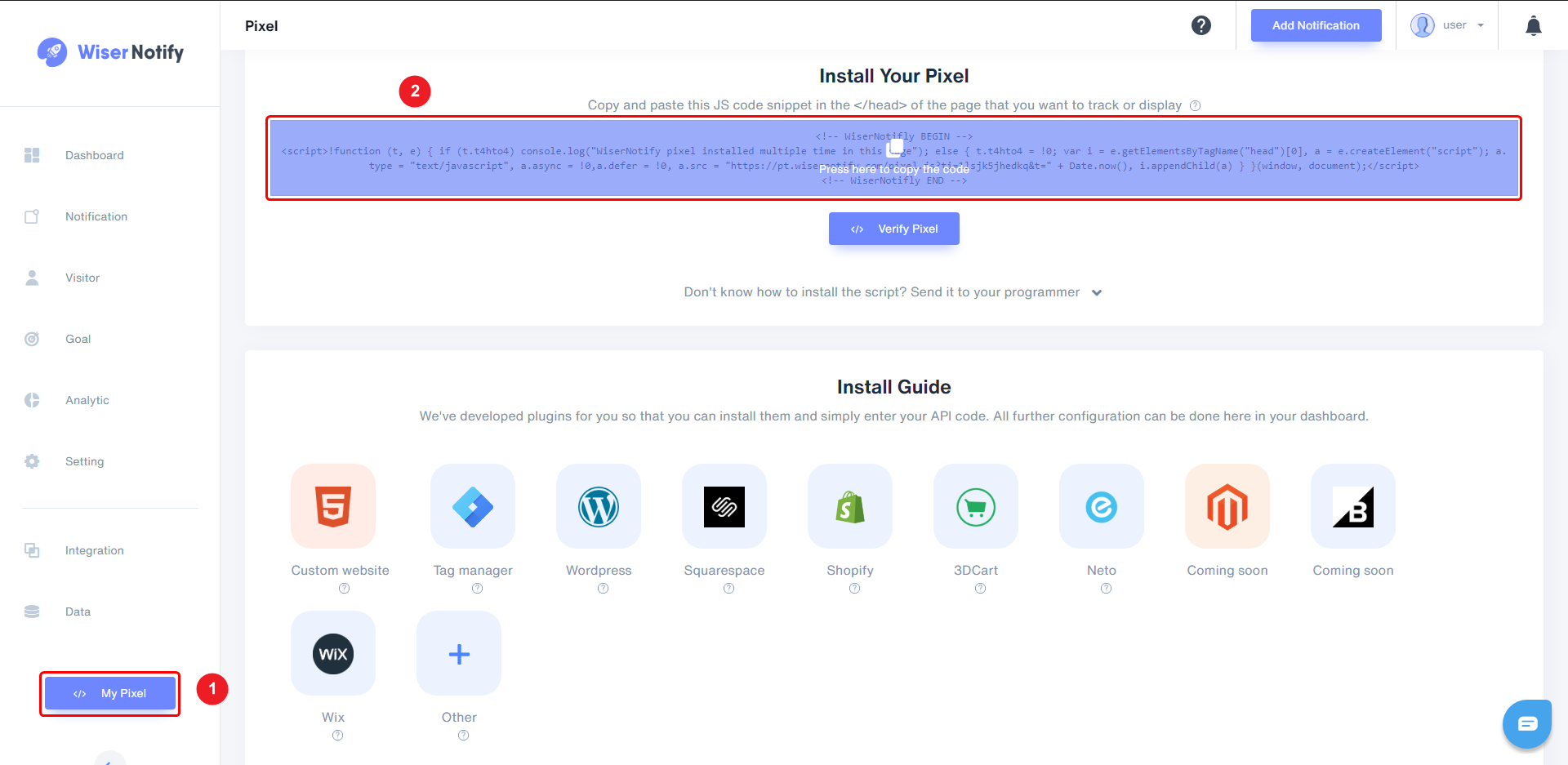
Step 2
- Navigate to Content > Site Content.
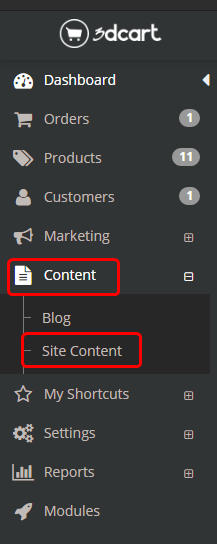
Step 3
- Inside the Site Content section, click on the Edit button inside the Header & Footer box.
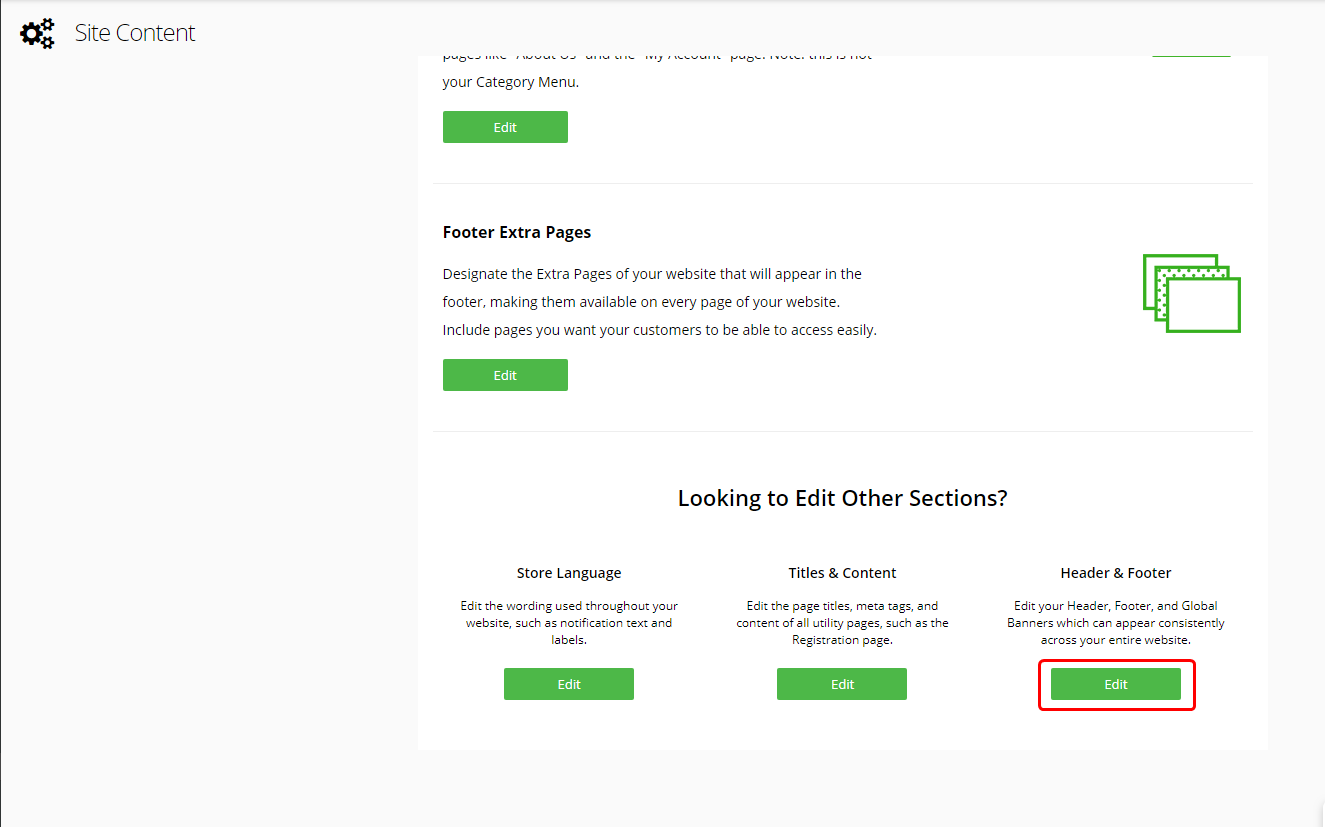
Step 4
- Inside Global header section.
1. Check on Enable checkbox.
2. Off WYSIWYG Mode Off/On.
3. Paste copied URL here.
4. Click on the Save button.
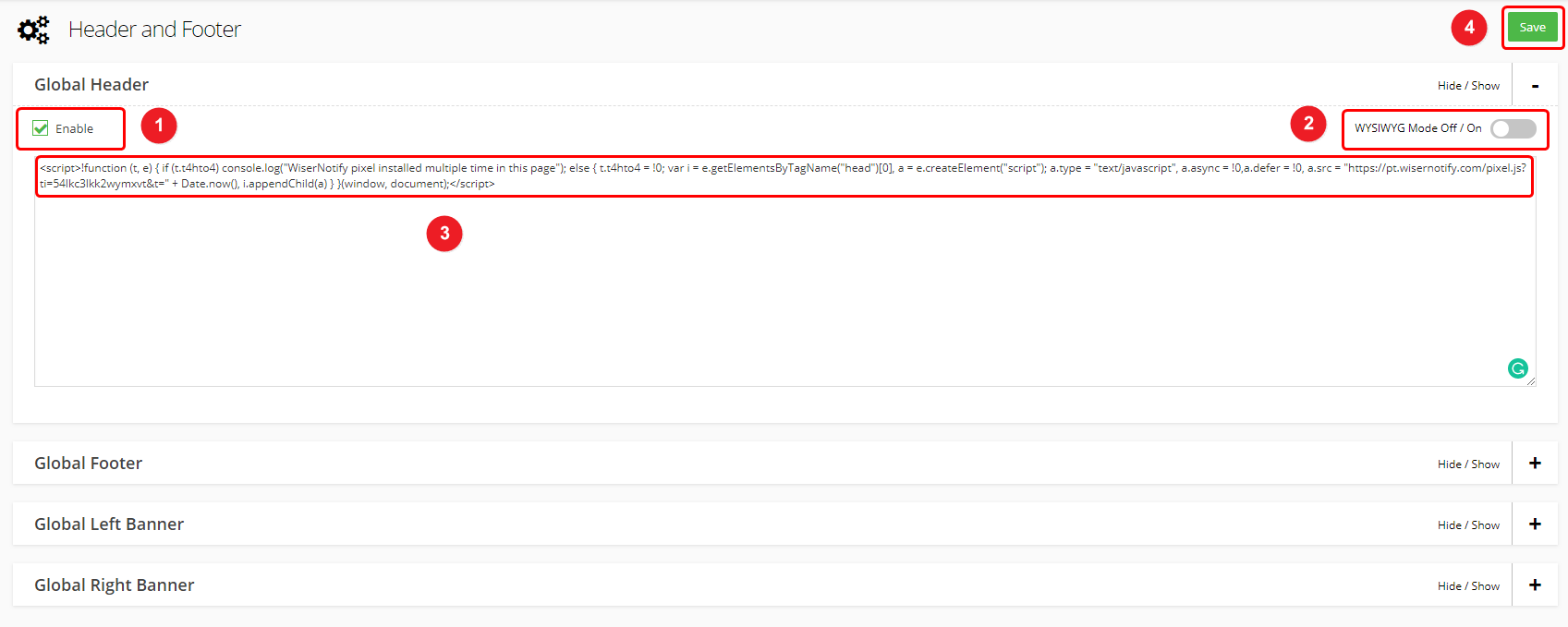
Note: This pixel script tag is required on every page wherever you want to track visitor activities, capture form submit events & display notifications.
Now, visit your site & reload or refresh it.
After that, return to WiserNotify panel & recheck the install pixel page & Wait for 5 seconds; it should show pixel detected popup. If not, then click on the verify my pixel button. It should display if installed correctly.
For 3dCart Webhook integration, Please follow this link.
For more queries, reach us at [email protected] or our live chat support team if it is not working. We will help you through the process.
