Inspire more people, automate marketing & training, and grow your organization's reach through webinars and video.
Step 1
1. Click on My Pixel button.
2. Click and copy the Pixel code from Install Your Pixel section.
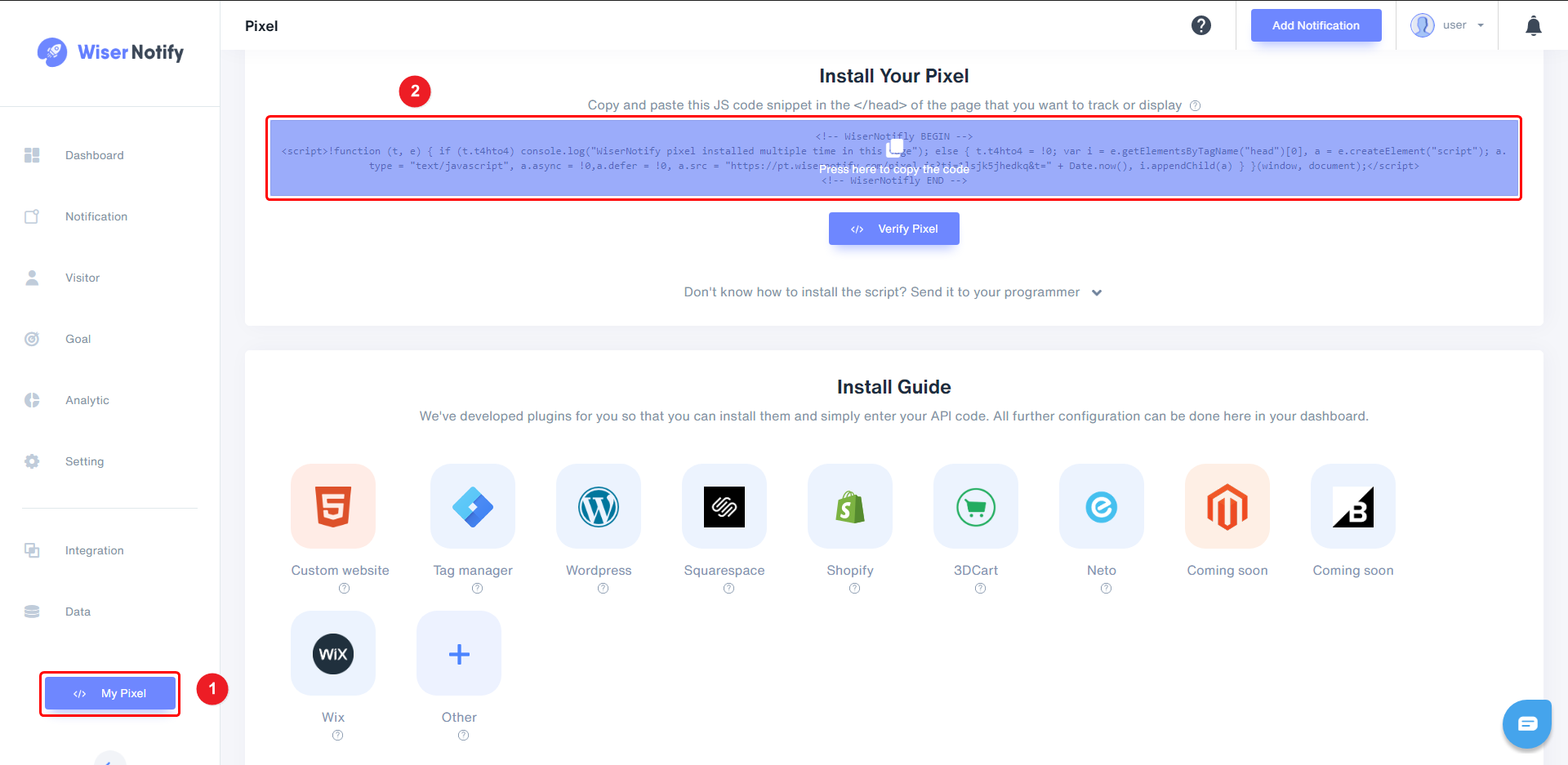
Step 2
1. Click on the Enter button inside your webinar.
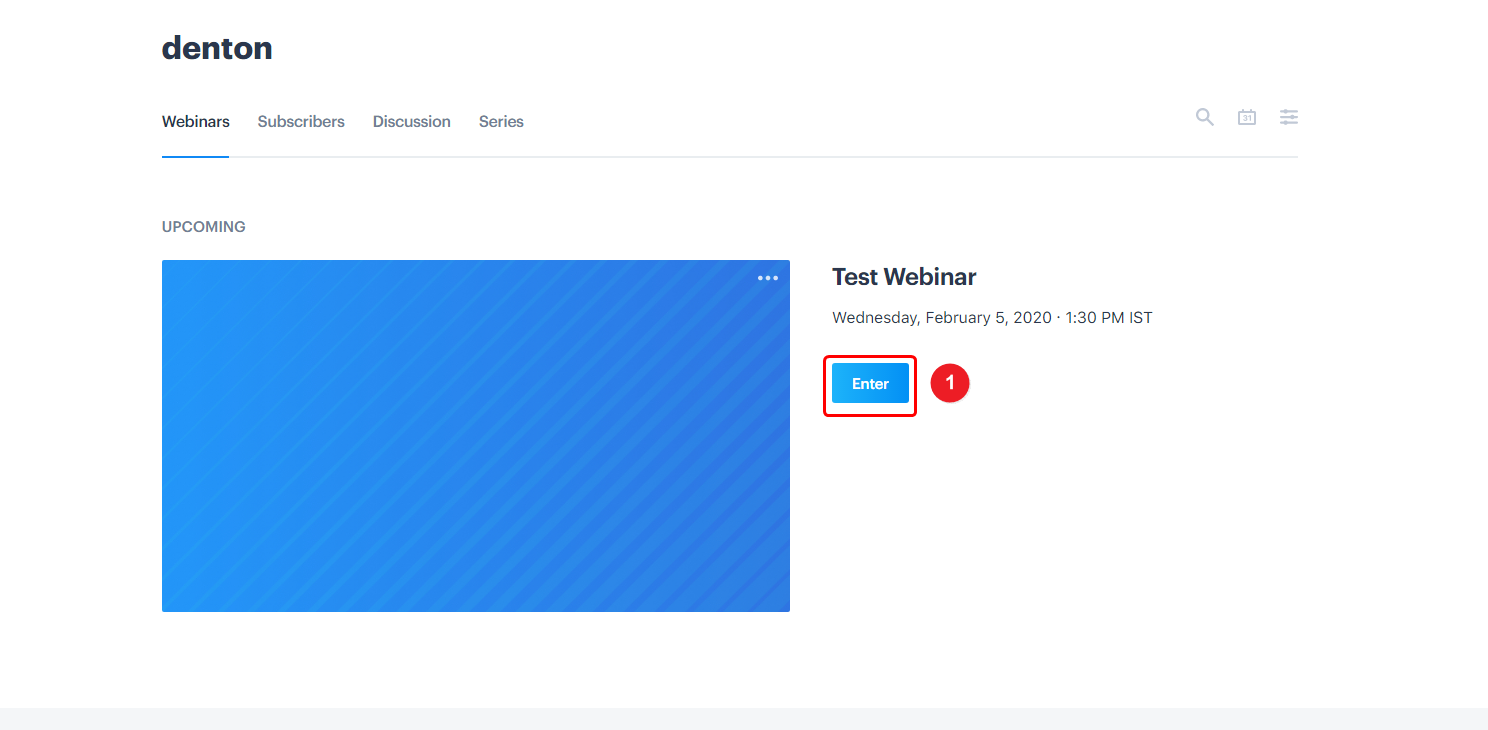
2. Click on View Landing Page button.

3. Click on the Edit Page button

4. Click on Custom Javascript option.
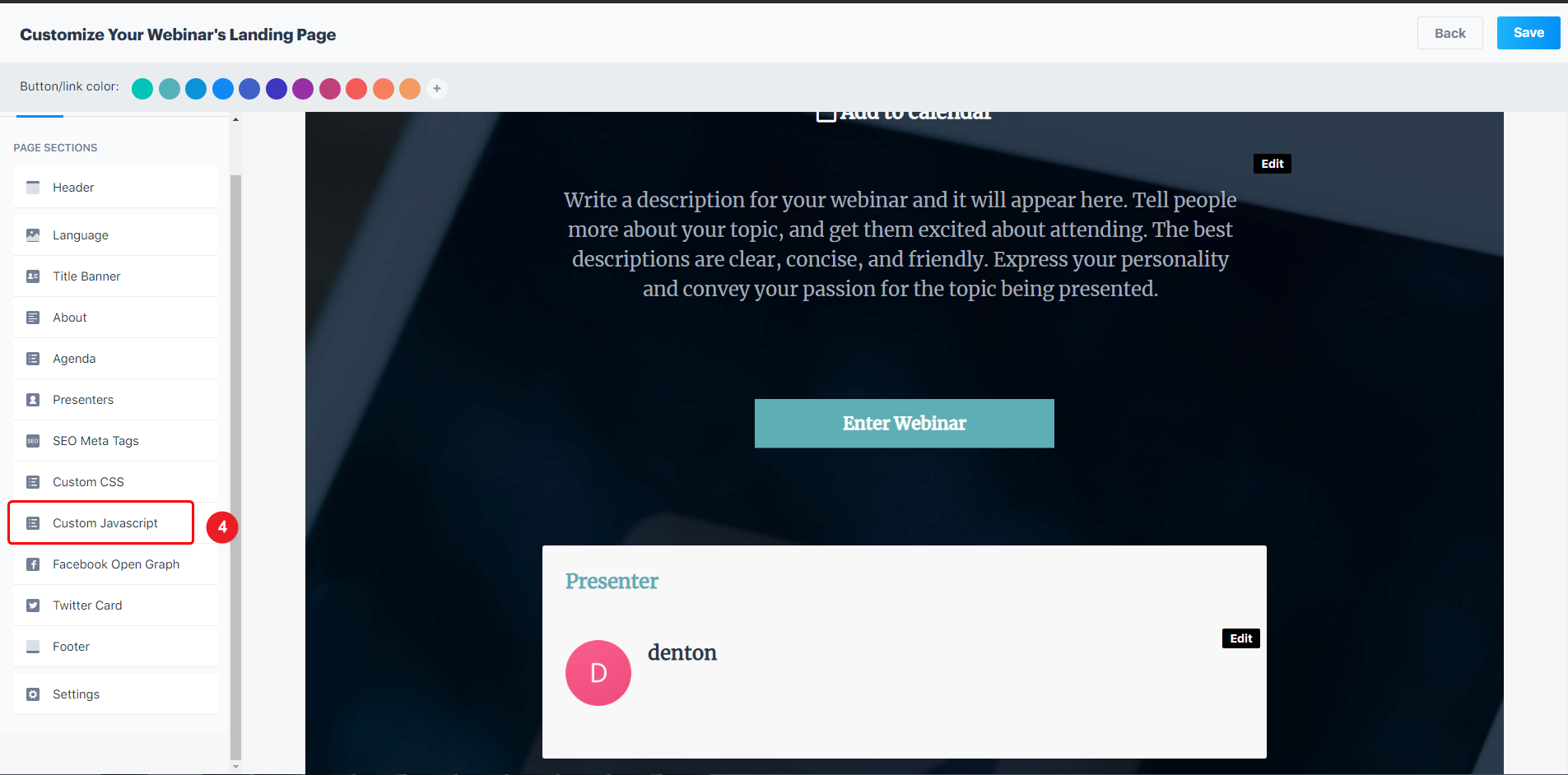
5. Paste copied pixel code.
6 & 7 Click on the Save button.

Note: This pixel script tag is required on every page wherever you want to track visitor activities, capture form submit events & display notifications.
Now, visit your site & reload or refresh it.
After that, return to WiserNotify panel & recheck the install pixel page & Wait for 5 seconds; it should show pixel detected popup. If not, then click on the verify my pixel button. It should display if installed correctly.
For more queries, reach us at [email protected] or our live chat support team. We will help you through the process.
