Step 1. After login on the dashboard, click on "Install Pixel" as shown on the screenshot below.
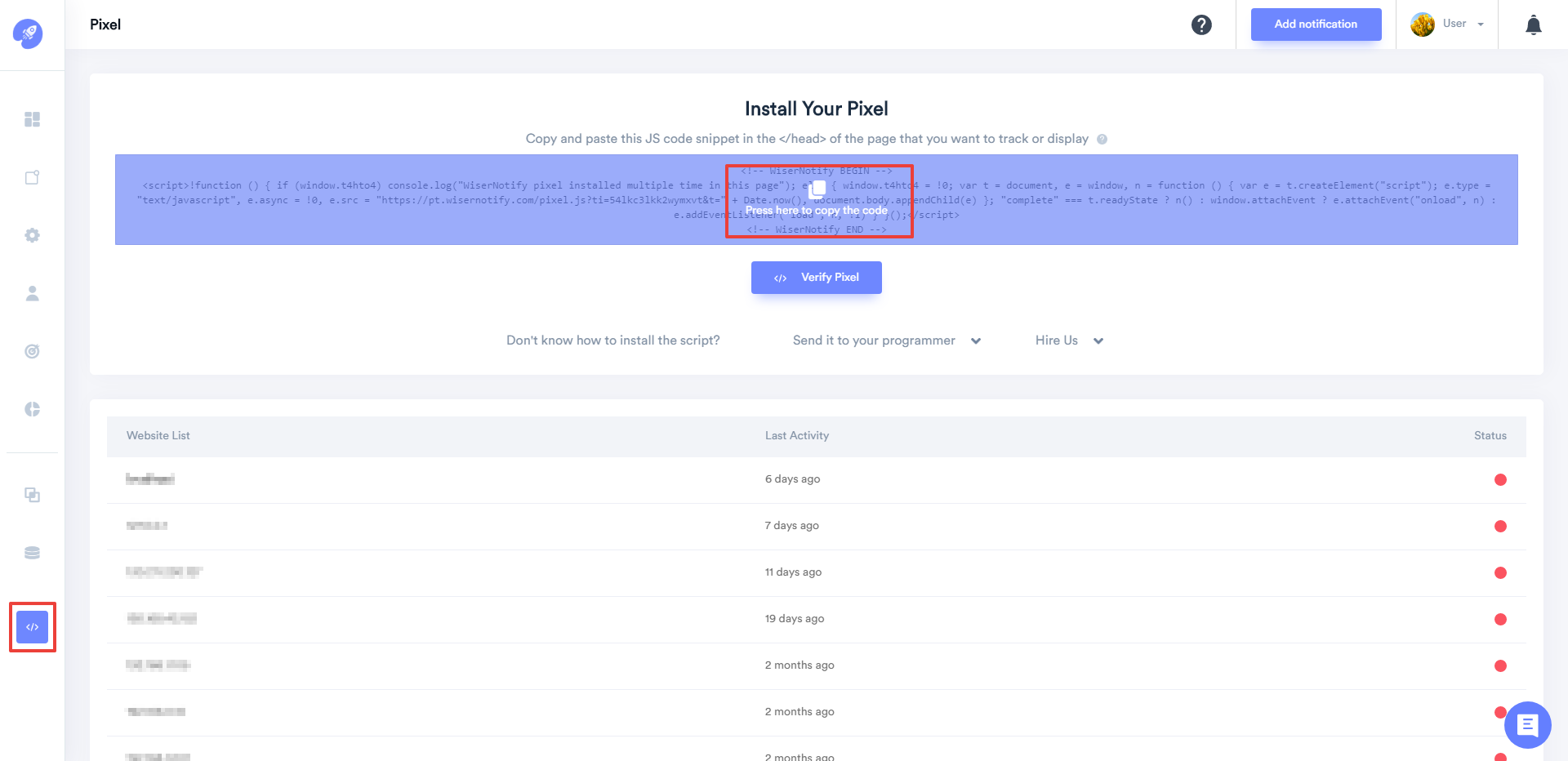
Step 2. Copy the script tag by just clicking on it.
Step 3. Open your custom website source code & paste this script tag just before tag & upload changes.
Note: This pixel script tag is required on every page wherever you want to track visitor activities, capture form submit events & display notifications.
Now, visit your site & reload or refresh it. Then, return to WiserNotify panel & check the install pixel page again & Wait for 5 seconds, it should show pixel detected popup. If not then click on verify my pixel button, it should display.
For more queries, reach us at [email protected] or reach us on our live chat support team. We will help you through integration process.
