Run more effective webinars with less work.
Step 1
1. Click on My Pixel button.
2. Click and copy the Pixel code from Install Your Pixel section.
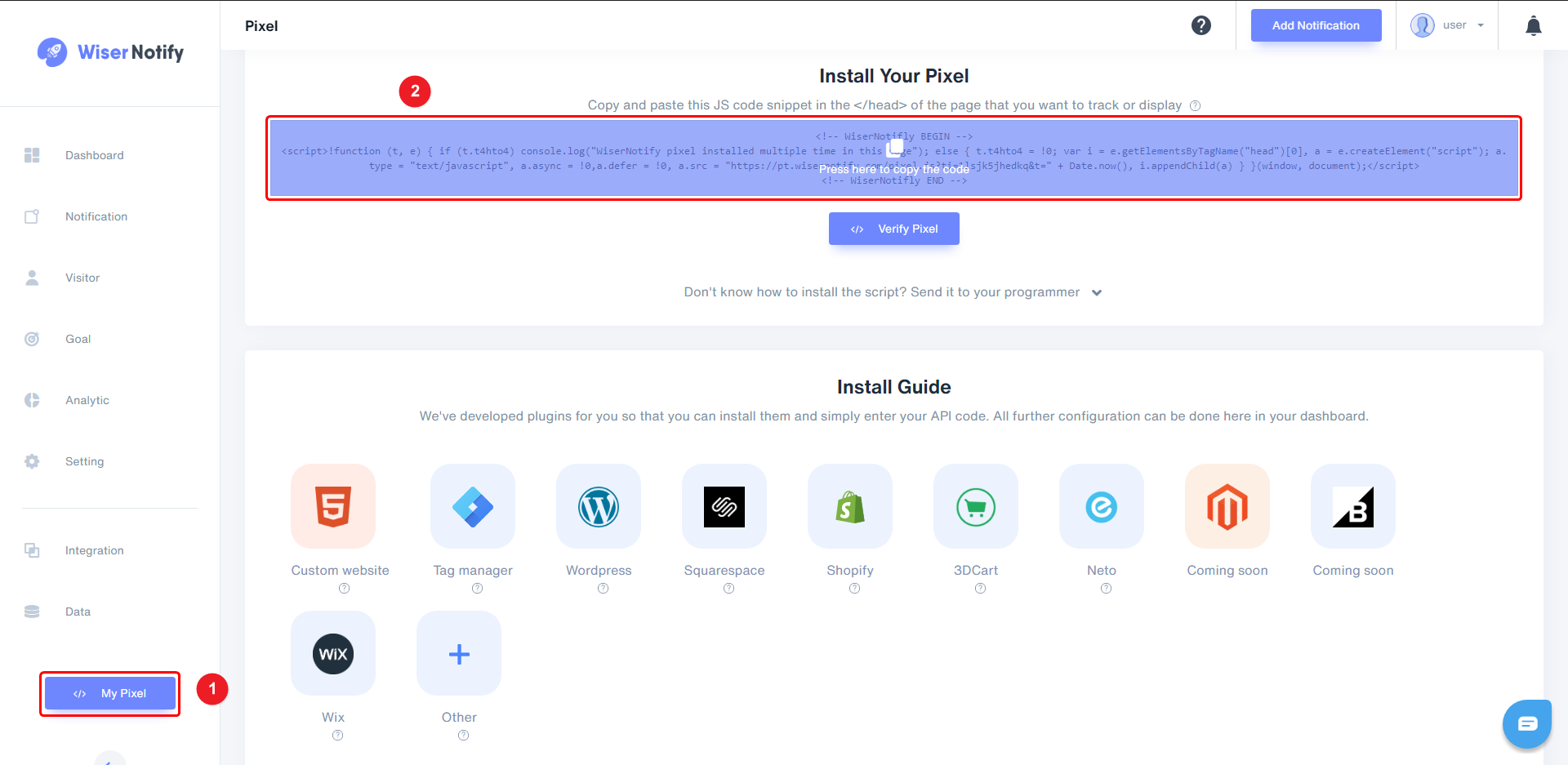
Step 2
Login with Demio,
1. Click on Events Tab
2. Edit Your Event
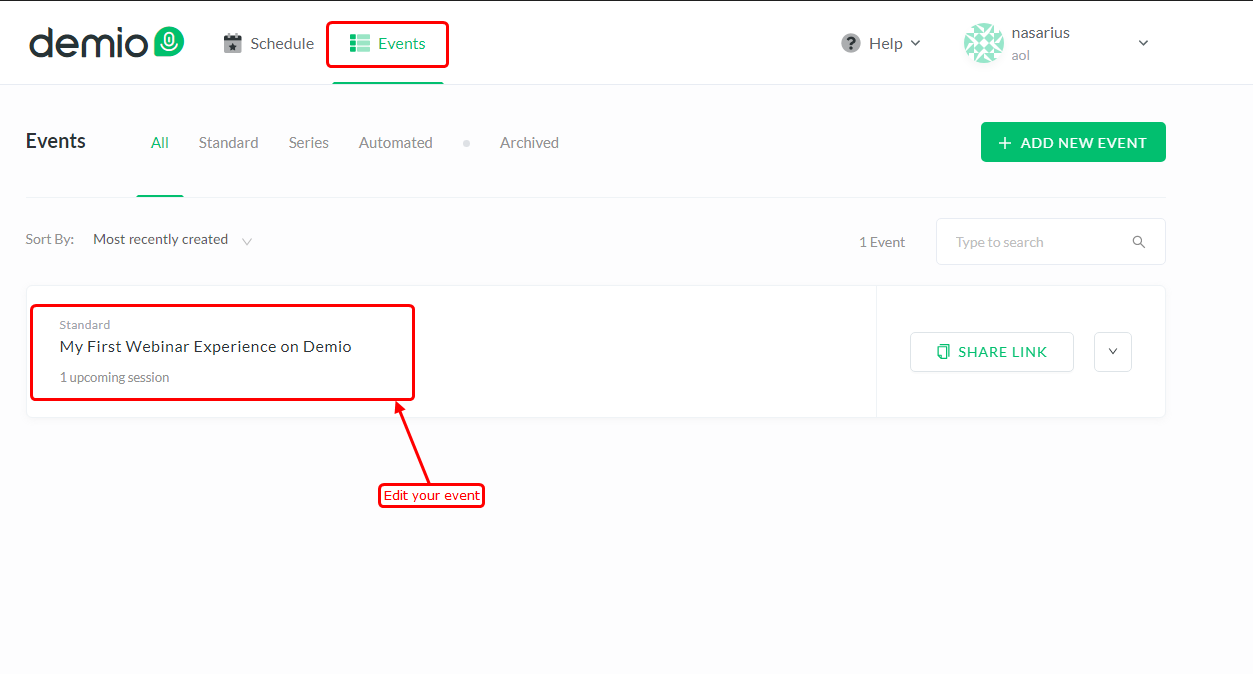
3. Click on Customize tab.
4. Click on Integrations.
5. Click on Settings Link.
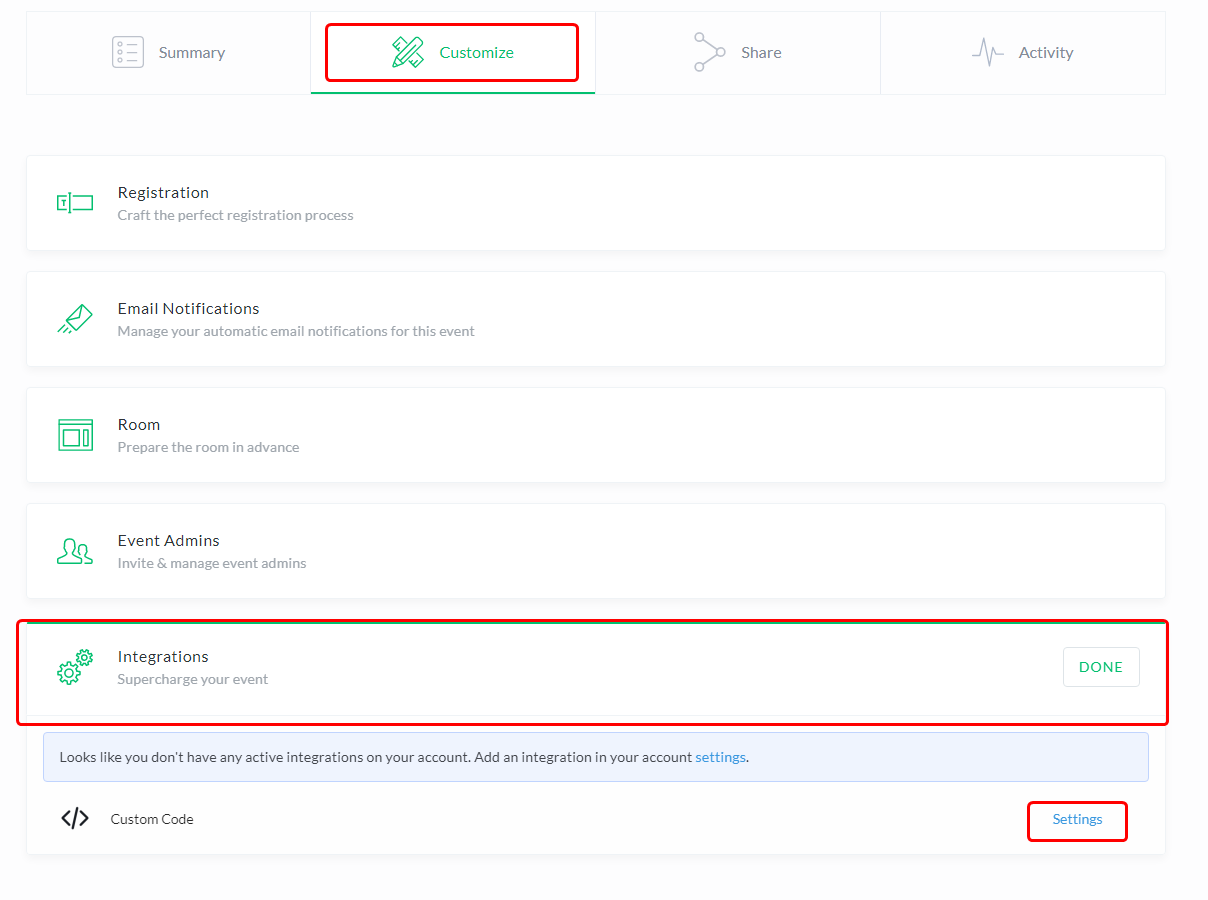
Step 3
1. Select as your wish any option you want to add pixel code in your demo page.
2. Paste copied WiserNotify Pixel code here.
3. This Step is optional, click on ADD NEW Link then follow (Step 3 - 1, 2).
4. Click on the SAVE INTEGRATIONS button.
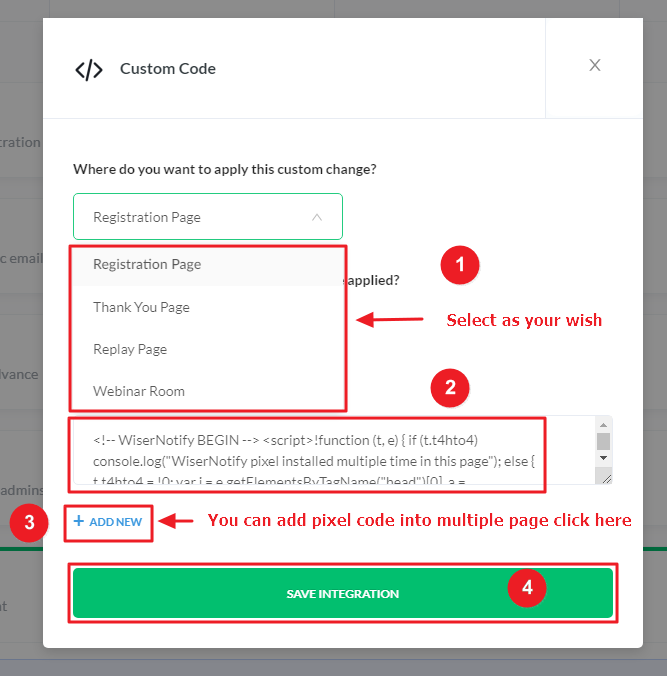
Note: This pixel script tag is required on every page wherever you want to track visitor activities, capture form submit events & display notifications.
Now, visit your site & reload or refresh it.
After that, return to WiserNotify panel & recheck the install pixel page & Wait for 5 seconds; it should show pixel detected popup. If not, then click on the verify my pixel button. It should display if installed correctly.
For more queries, reach us at [email protected] or our live chat support team. We will help you through the process.
