Step 1
1. Click on My Pixel button.
2. Click and copy the Pixel code from Install Your Pixel section.
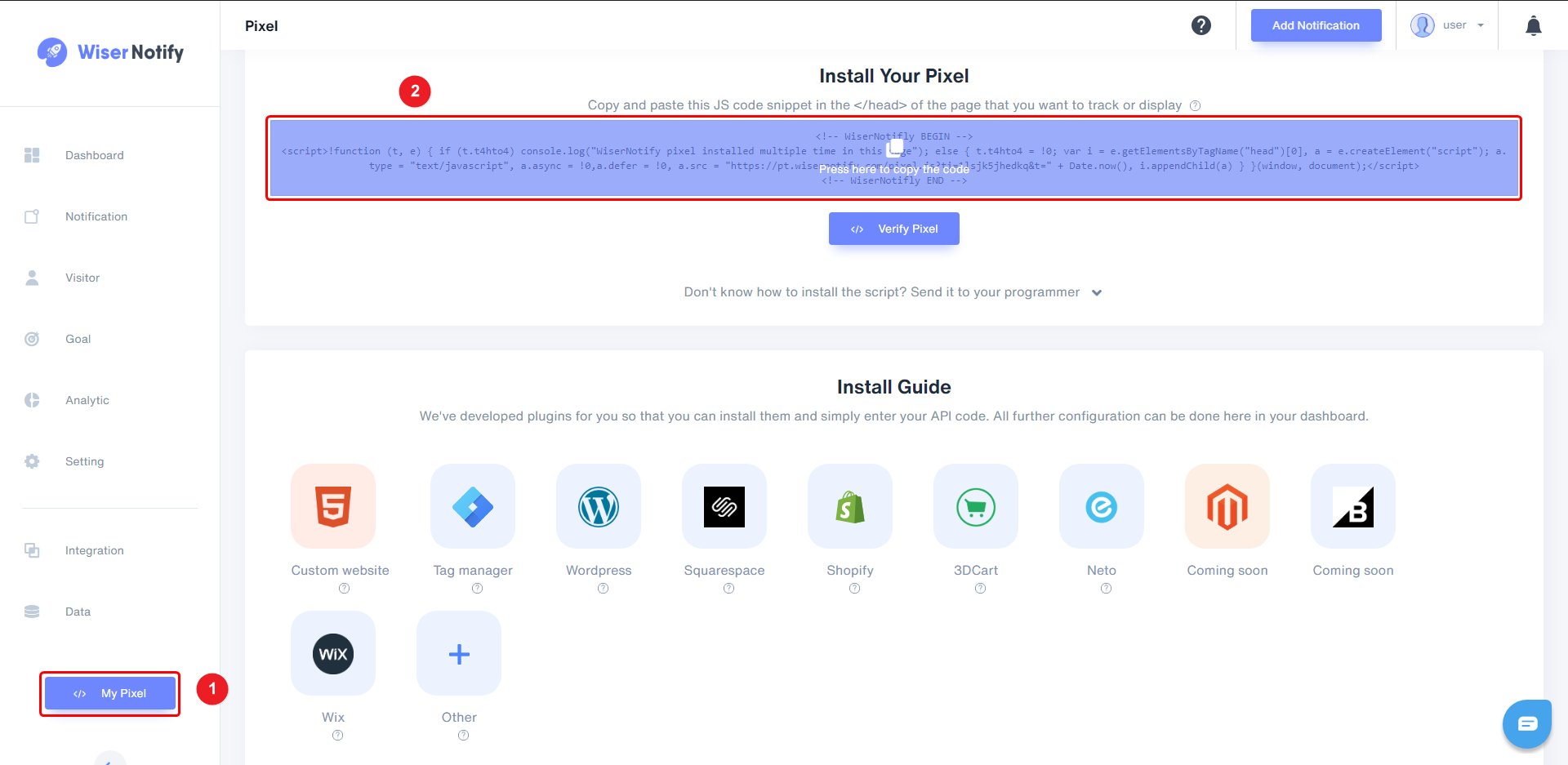
Step 2
- Find the Groovefunnels integration box & Click on the connect button.
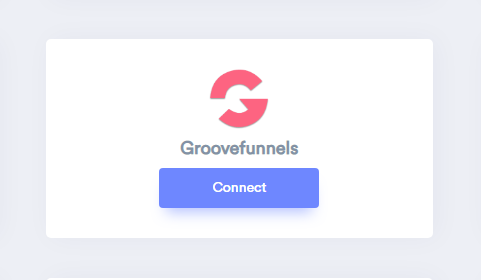
Step 3
Login with Groovefunnels,
1. Edit your site.
2. Select your landing page and edit it.
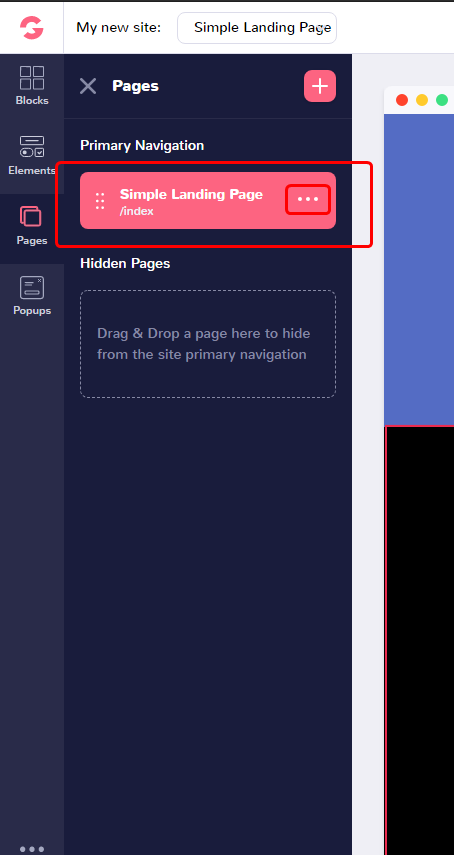
3. Click on Edit Settings.
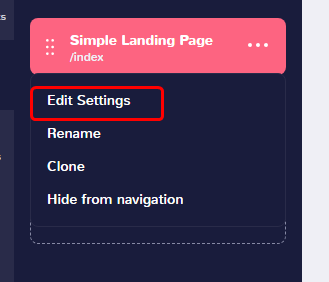
4. Paste WiserNotify Pixel code into Code includes (tracking, GA, etc.).
5. Click on Save & Publish.
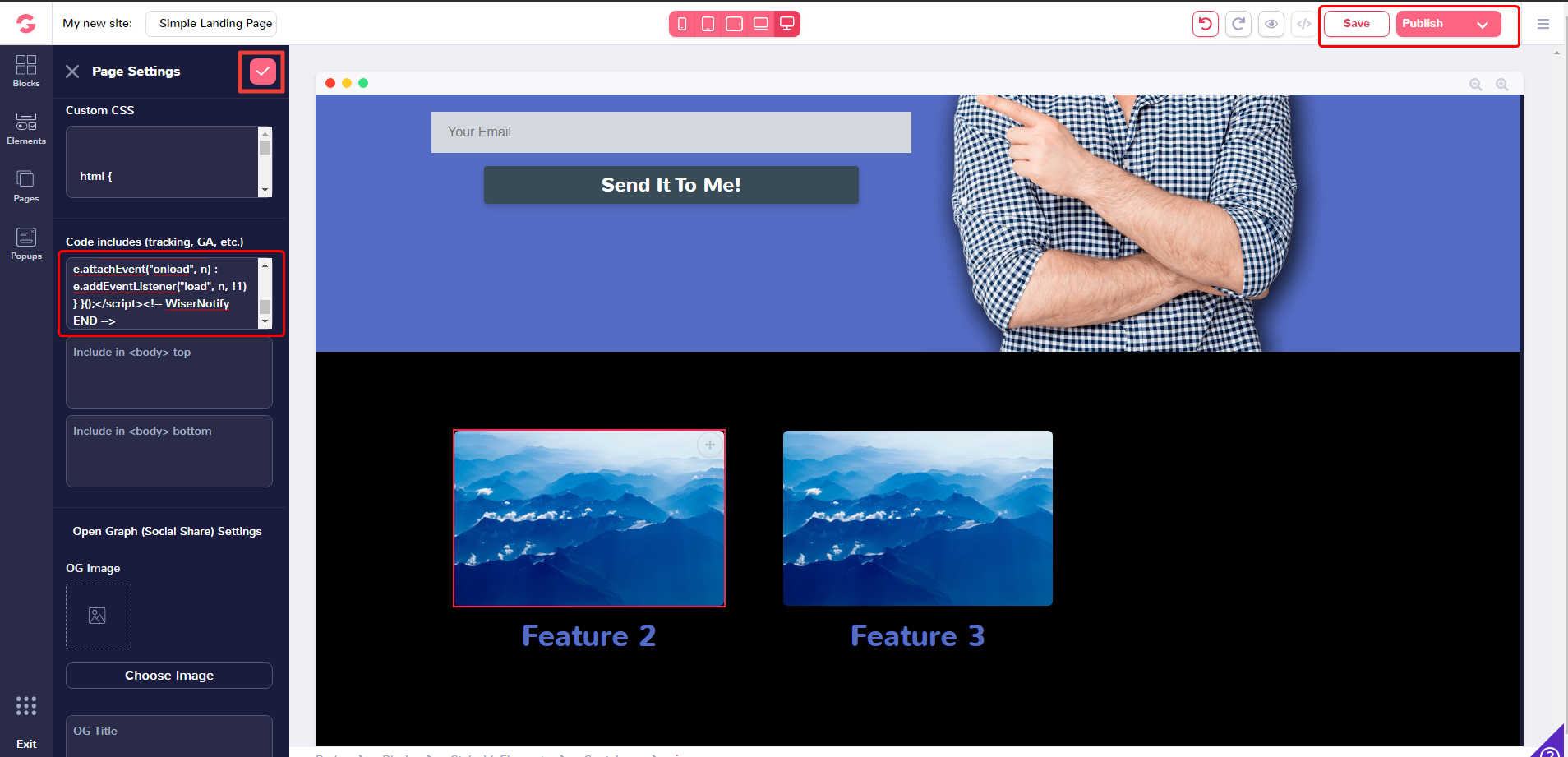
Now, visit your site & reload or refresh it.
After that, return to WiserNotify panel & recheck the install pixel page & Wait for 5 seconds; it should show pixel detected popup. If not, then click on the verify my pixel button. It should display if installed correctly.
For more queries, reach us at [email protected] or our live chat support team. We will help you through the process.
