Step 1
1. Click on My Pixel button.
2. Click and copy the Pixel code from Install Your Pixel section.

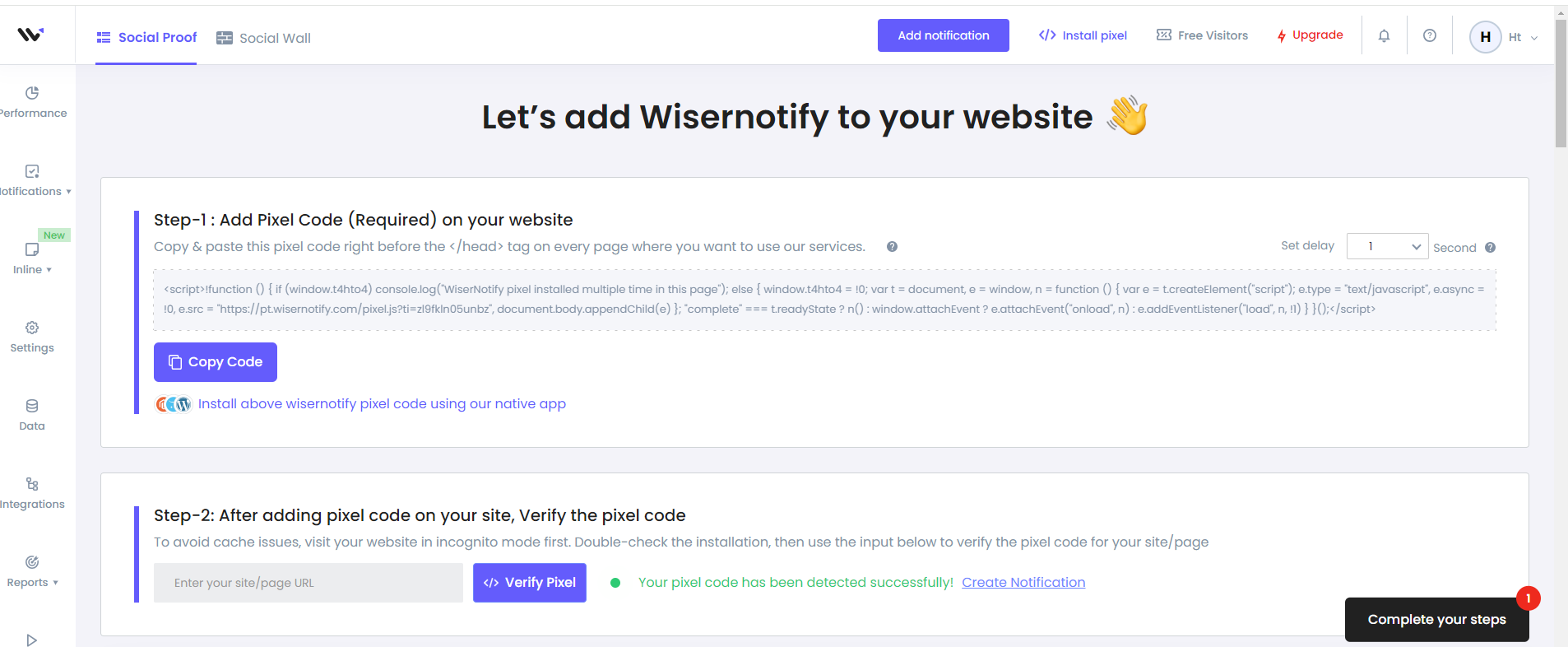
Step 2
Login with Gumroad,
1. Click on your Gumroad profile name.
2. Click on the Settings option.
3. Click on the Third-party analytics section
- Inside Snippets section
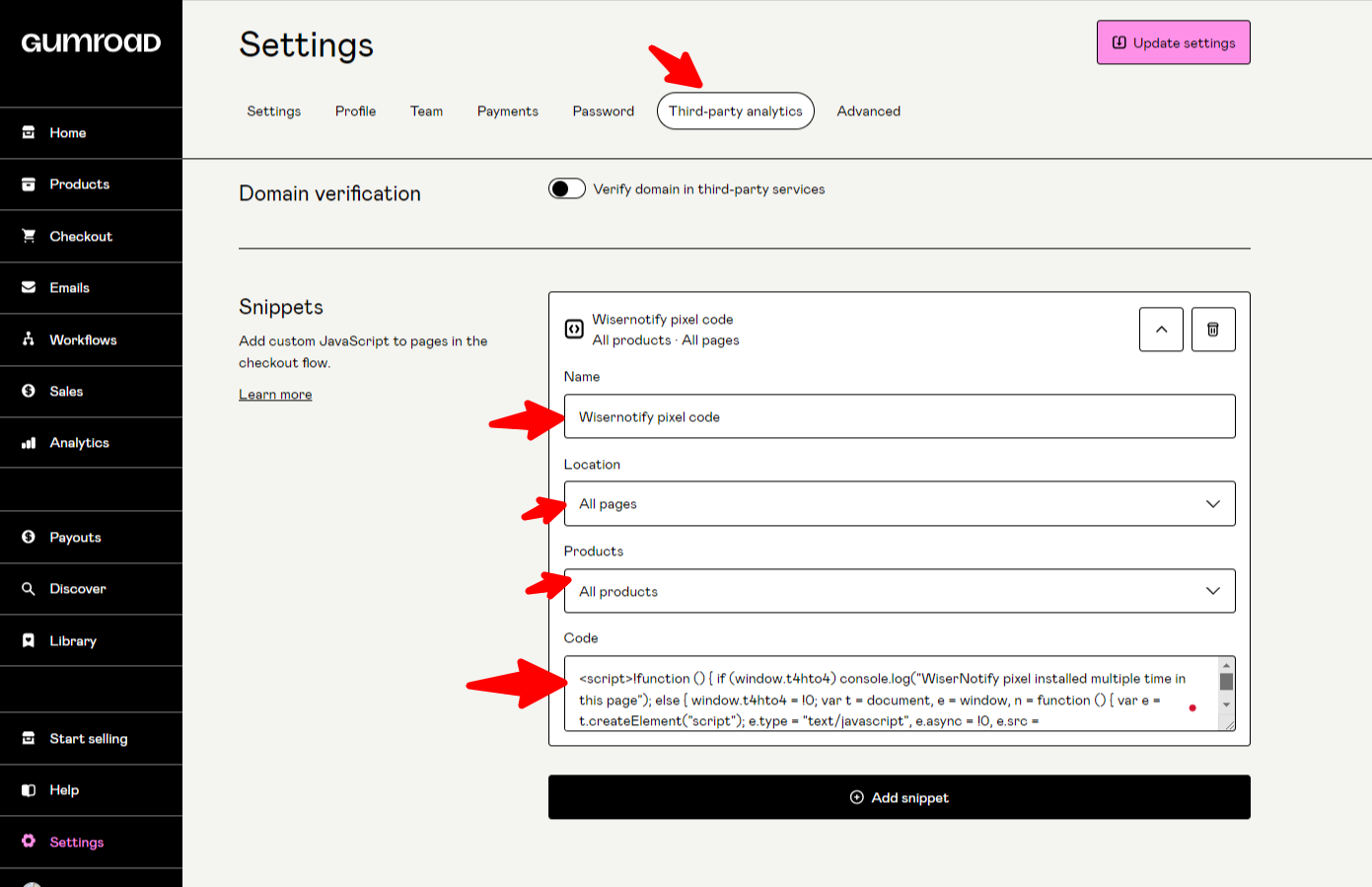
4. Select All Products in the drop-down.
5. Paste copied WiserNotify Pixel code here.
6. Click on the Add snippet button.
Note: This pixel script tag is required on every page wherever you want to track visitor activities, capture form submit events & display notifications.
Now, visit your site & reload or refresh it.
After that, return to WiserNotify panel & recheck the install pixel page & Wait for 5 seconds; it should show pixel detected popup. If not, then click on the verify my pixel button. It should display if installed correctly.
Do you want to integrate with the Gumroad webhook? Click here
For more queries, reach us at [email protected] or our live chat support team if it is not working. We will help you through the process.
