Take the heavy lifting out of the summit organization. Get your message in front of a global audience by leveraging the marketing power of an online summit.
Step 1
1. Click on My Pixel button.
2. Click and copy the Pixel code from Install Your Pixel section.
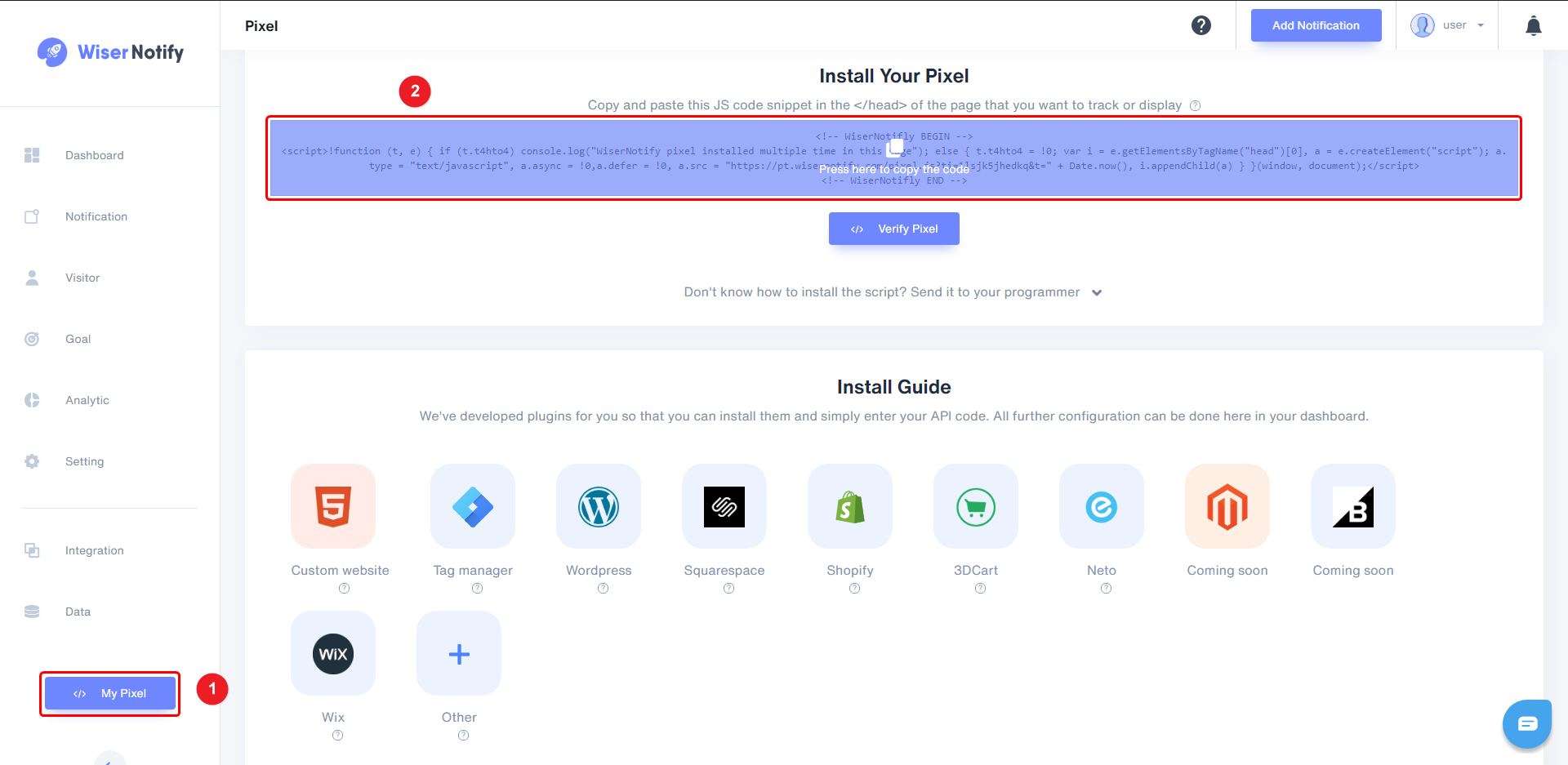
Step 2
- Navigate to Event Setup > Settings.
- Click on Edit button inside Custom JavaScript box.
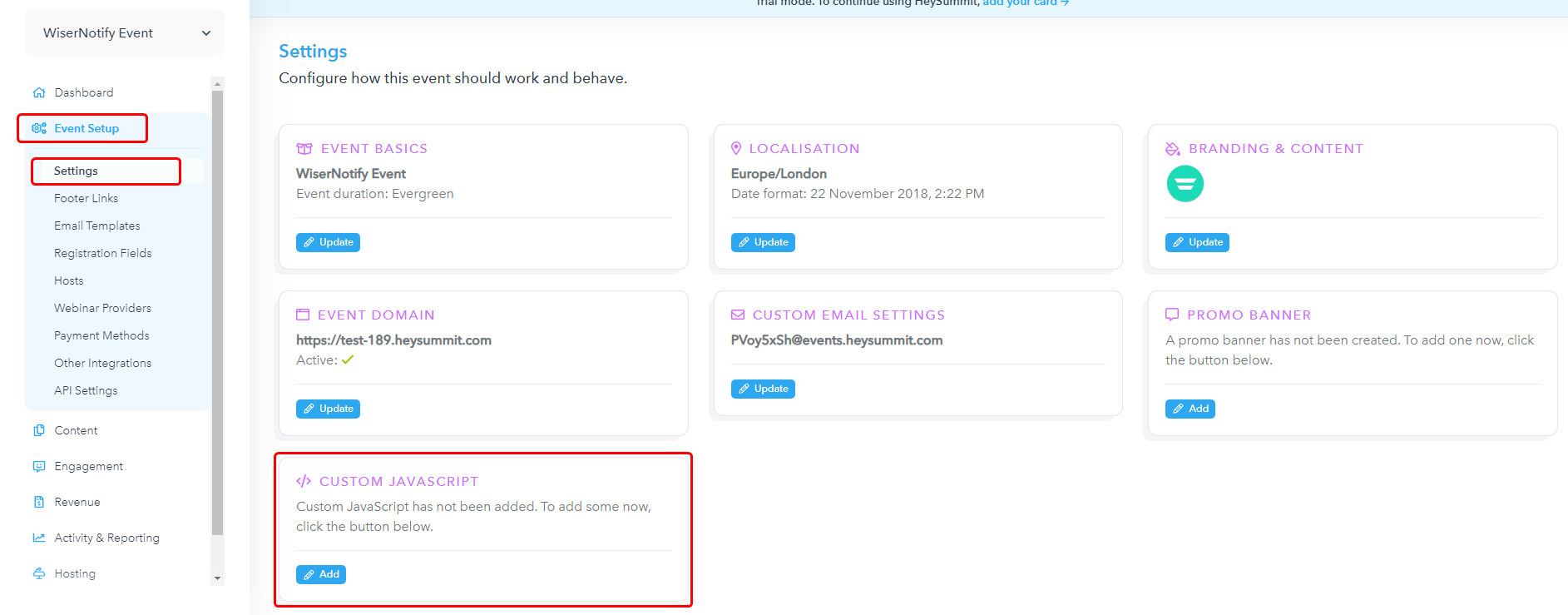
Step 3
- Paste WiserNotify Pixel Code into Custom Javascript box.
- Click on the Save button.
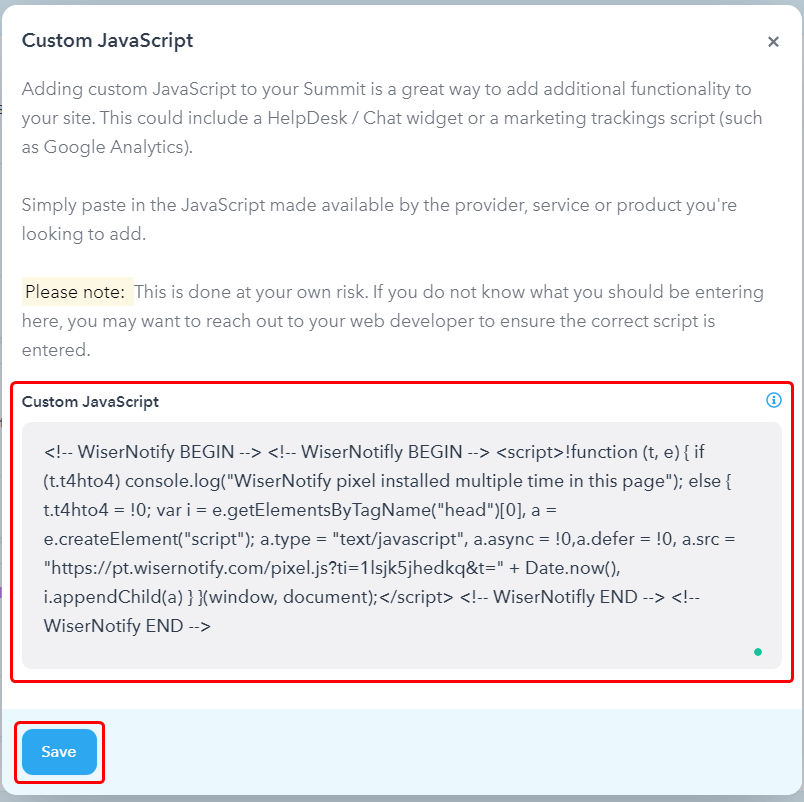
Note: This pixel script tag is required on every page wherever you want to track visitor activities, capture form submit events & display notifications.
Now, visit your site & reload or refresh it.
After that, return to WiserNotify panel & recheck the install pixel page & Wait for 5 seconds; it should show pixel detected popup. If not, then click on the verify my pixel button. It should display if installed correctly.
For more queries, reach us at [email protected] or our live chat support team. We will help you through the process.
