Step 1
1. Click on My Pixel button.
2. Click and copy the Pixel code from Install Your Pixel section.
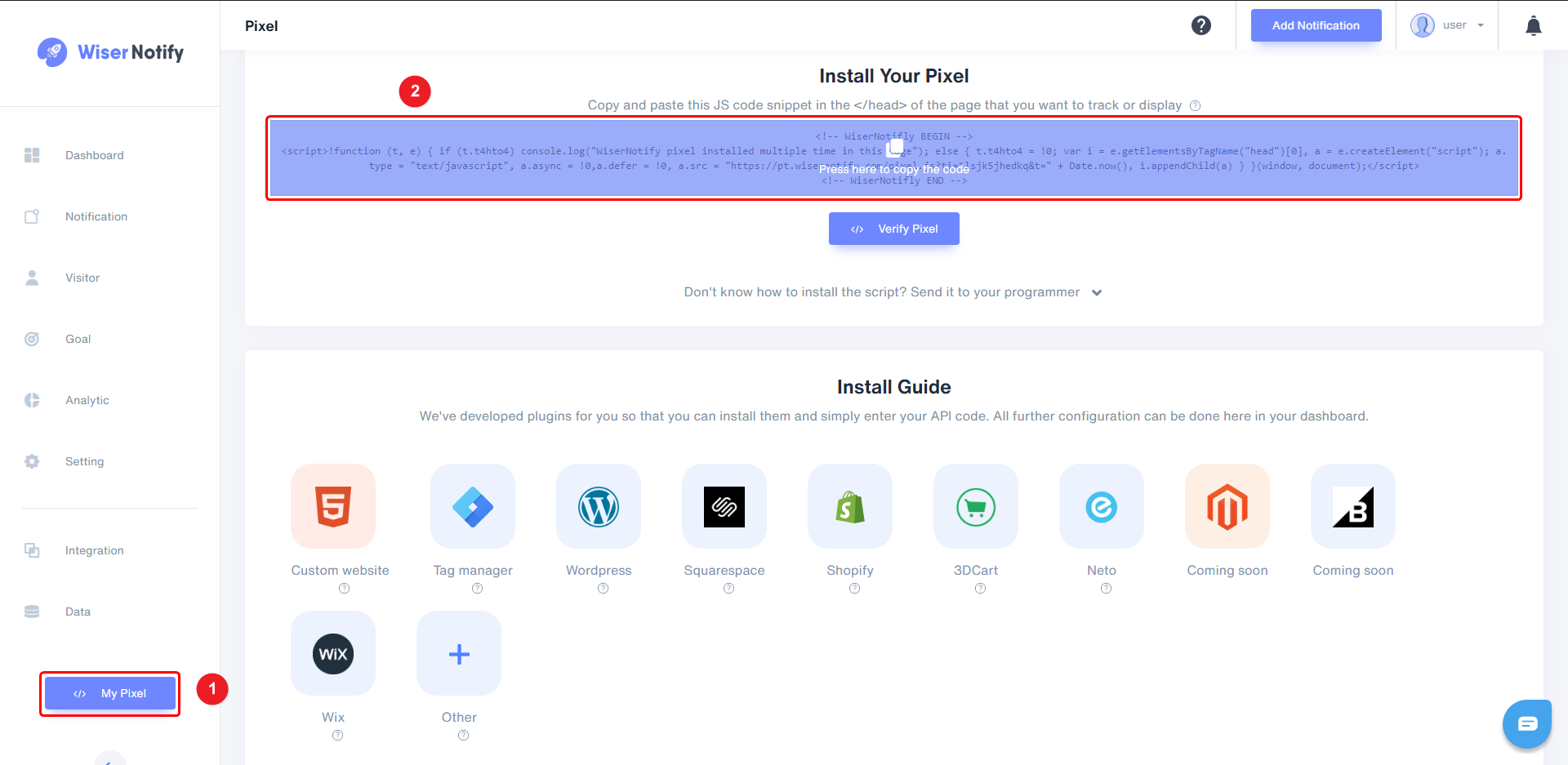
Step 2
Login with Kartra,
1. Go to My Pages.
2. Click on edit.
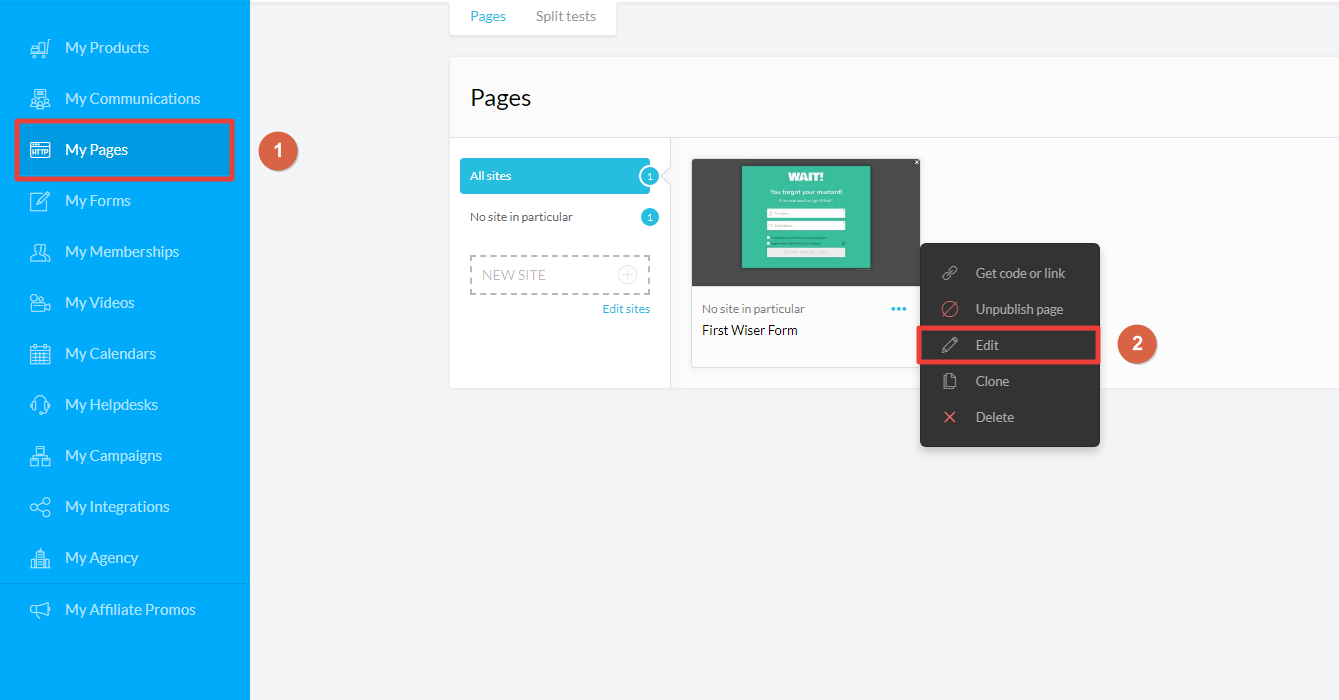
3. Click on edit.
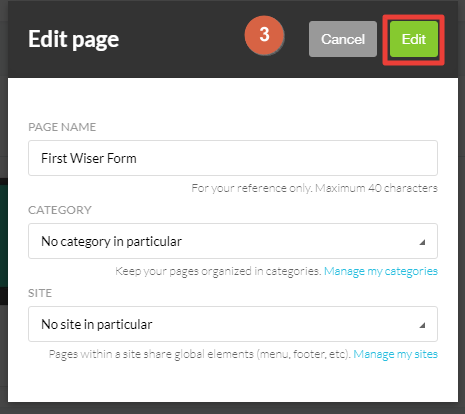
4. Click on Settings > Tracking Code.
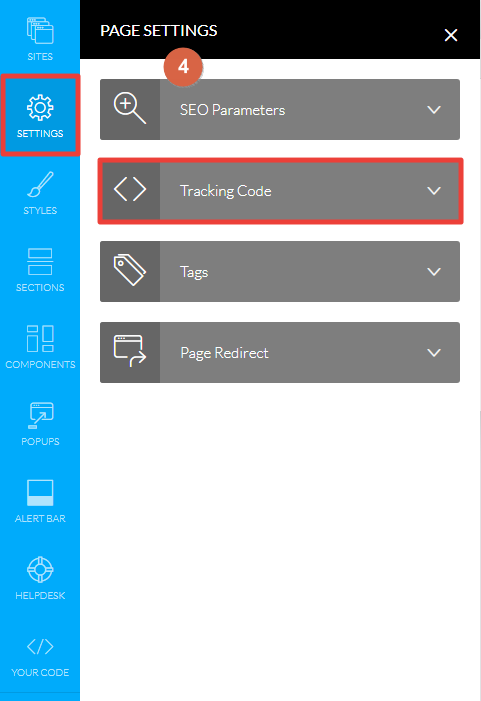
5. Add WiserNotify Pixel code into Embed Tracking code into the and
Remove <script> from the starting of the pixel code & </script> from the end of pixel code
6. Click on the Apply button.
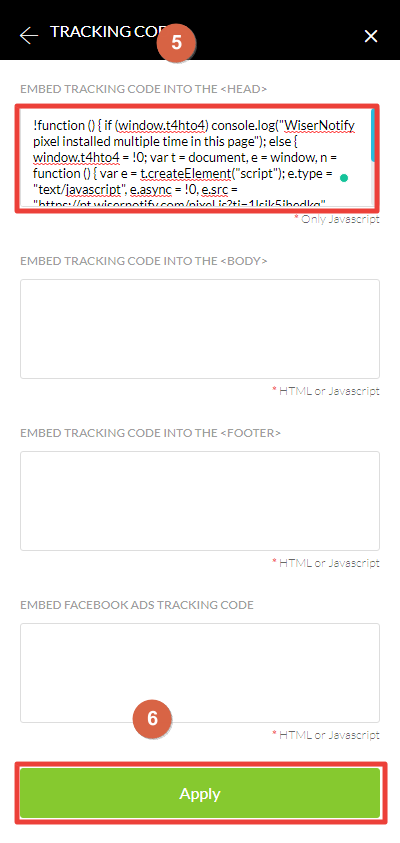
7. Click on Publish live.
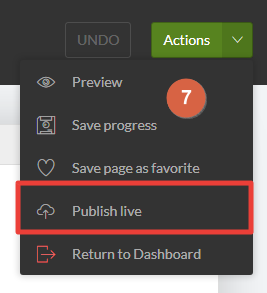
Now, visit your site & reload or refresh it.
After that, return to WiserNotify panel & recheck the install pixel page & Wait for 5 seconds; it should show pixel detected popup. If not, then click on the verify my pixel button. It should display if installed correctly.
For more queries, reach us at [email protected] or our live chat support team if it is not working. We will help you through the process.
