Step 1
1. Click on the My Pixel button.
2. Click and copy the Pixel code from the Install Your Pixel section.
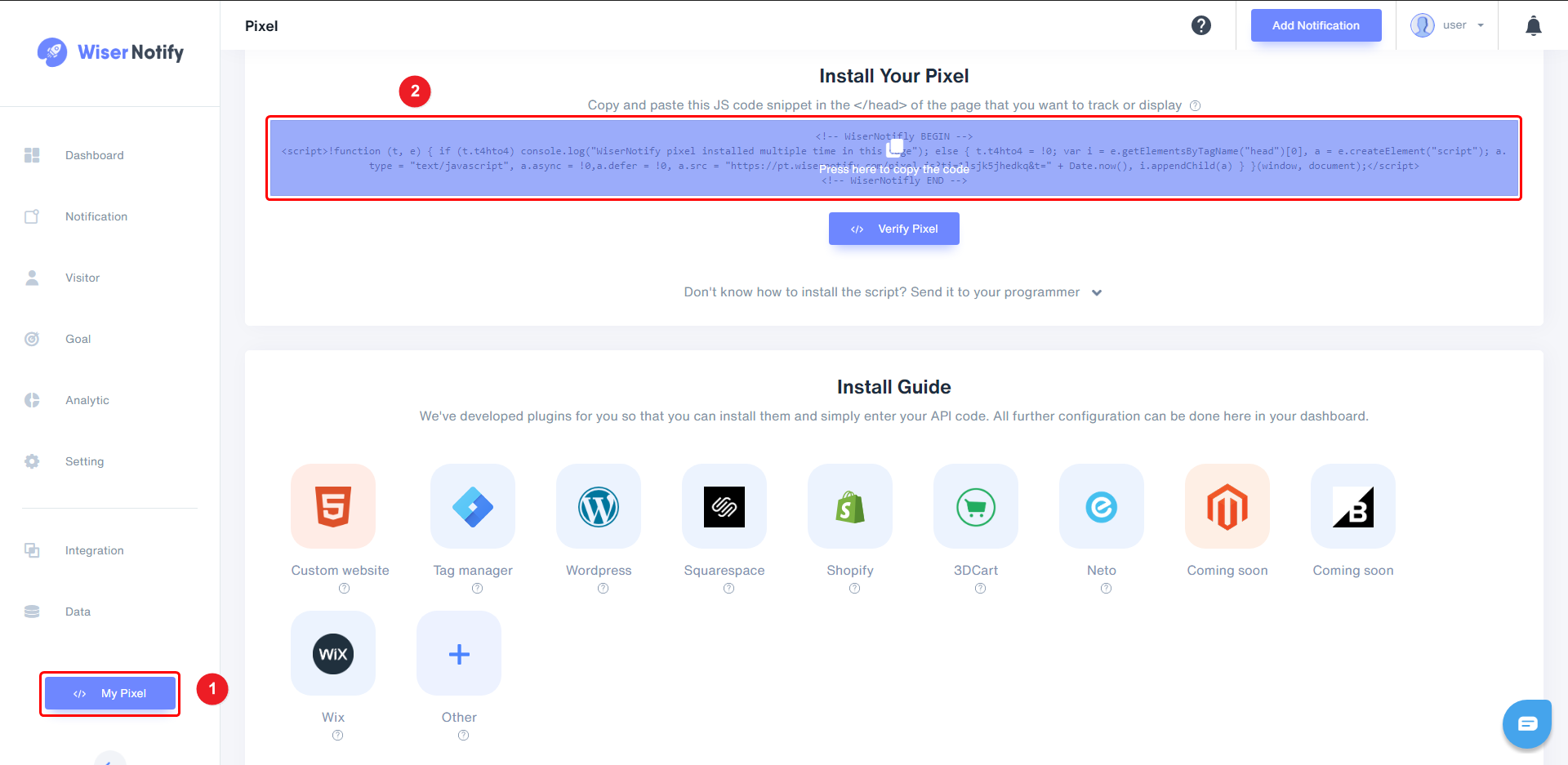
Step 2
Login into your Google Tag Manager account,
1. Click on Add New Tag.
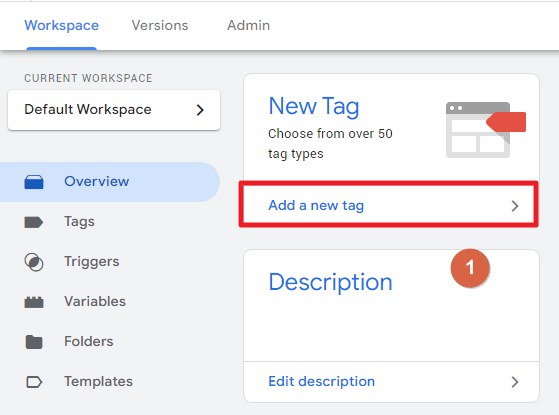
2. Enter a Tag Name.
3. Click on Tag Configuration.
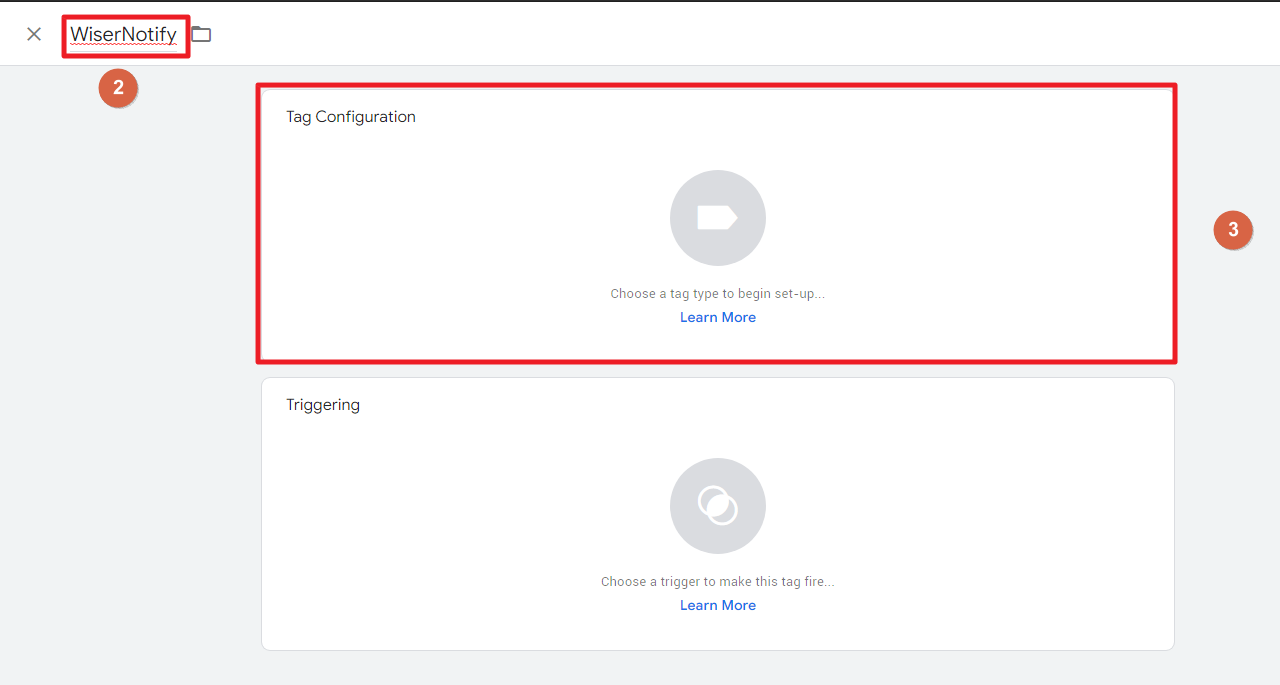
4. Select Custom HTML.
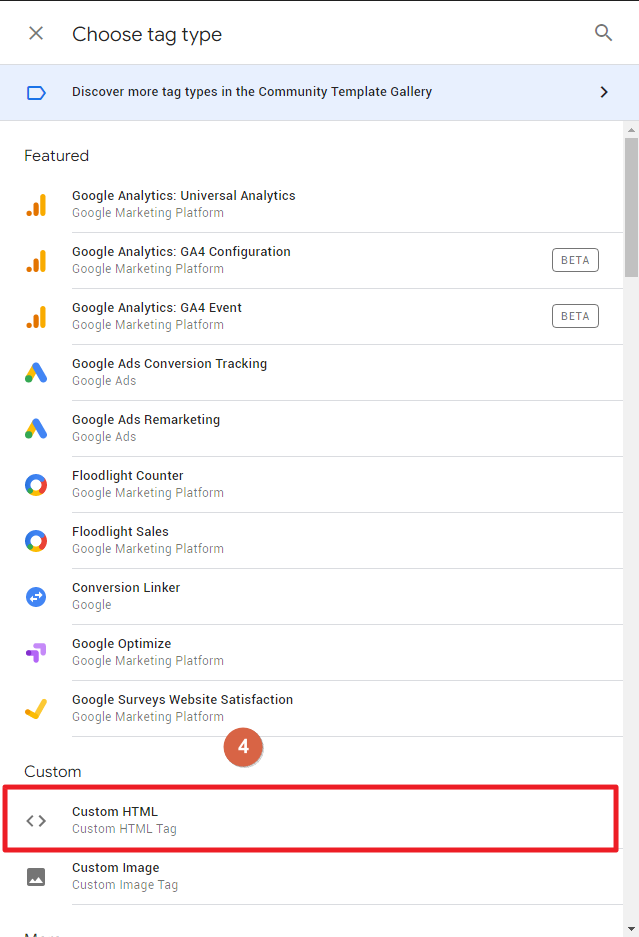
5. Paste Copied WiserNotify Pixel Code.
6. Click on Triggering.
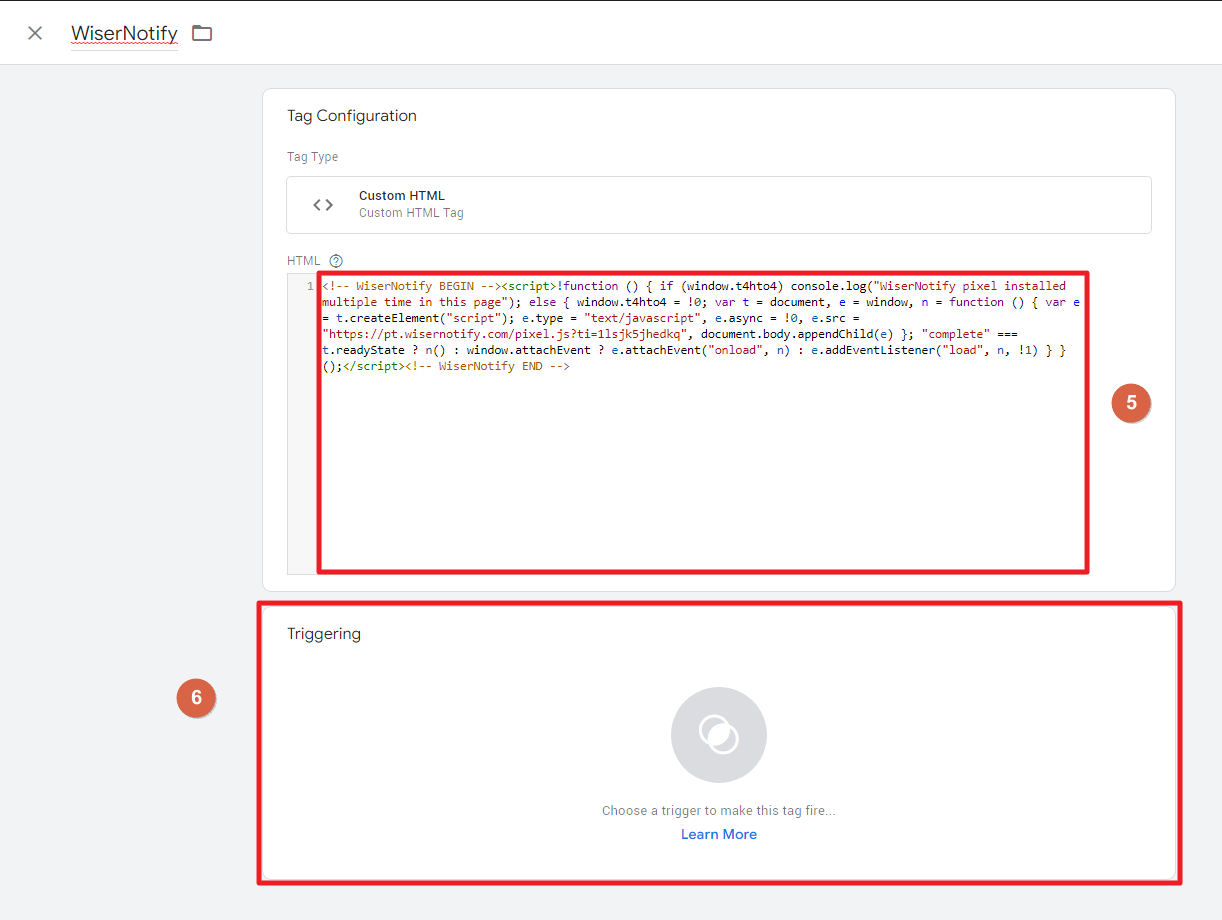
7. Click on All pages.

8. Click on the Save button.
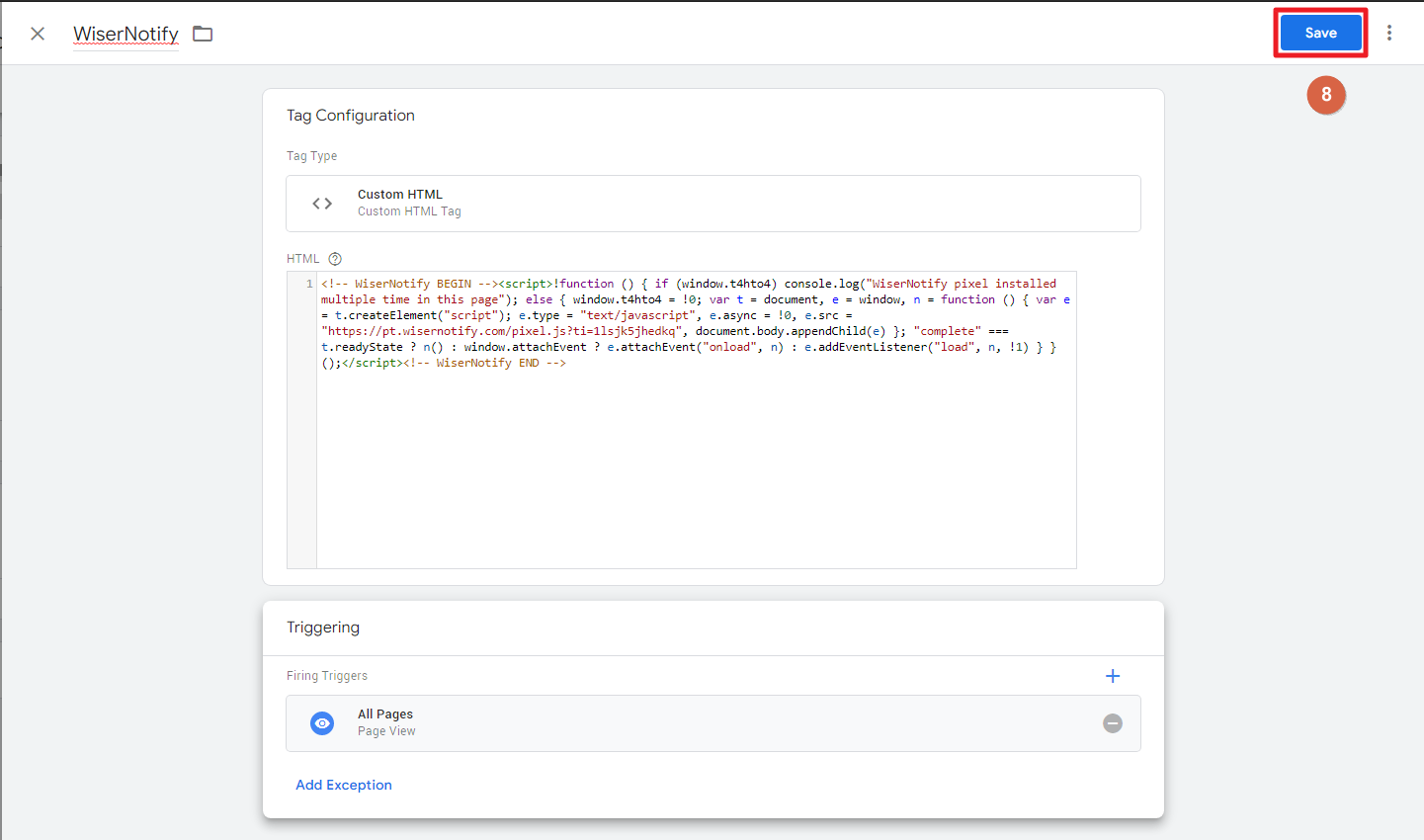
9. Click on the Submit button.
10. Copy Tracking ID.
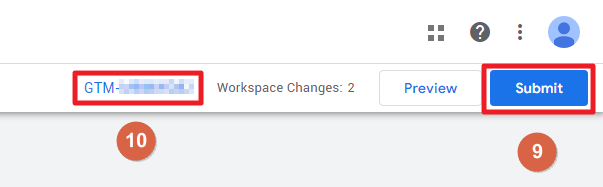
Step 3.
Login with LeadCart,
1. Navigate to Product Pages.
2. Edit Product.
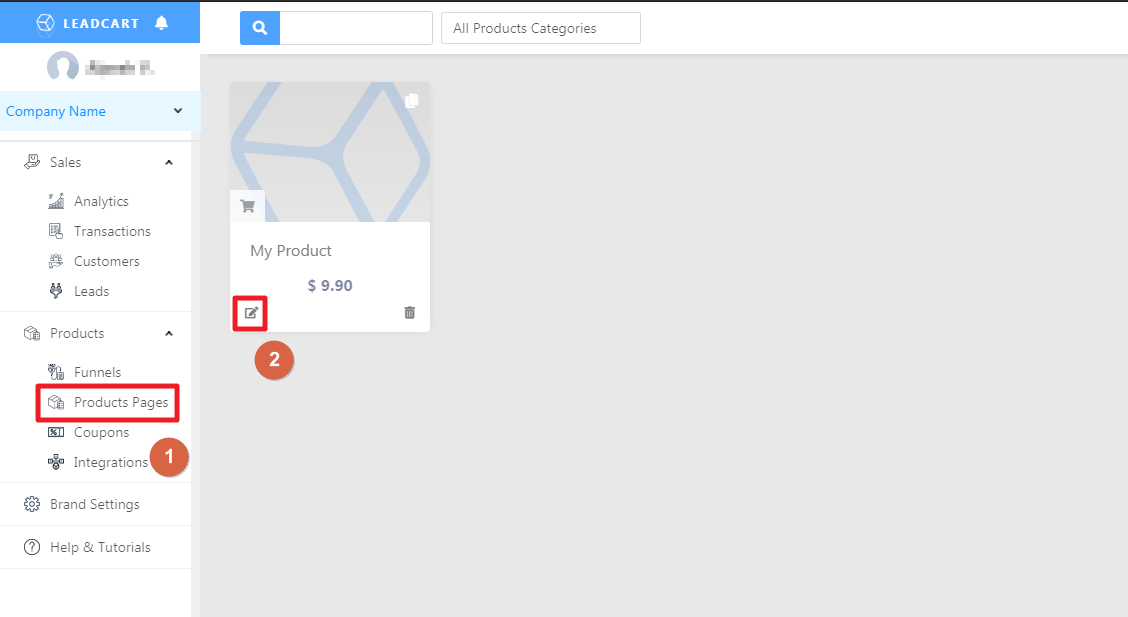
3. Click on Analytics Trackers.
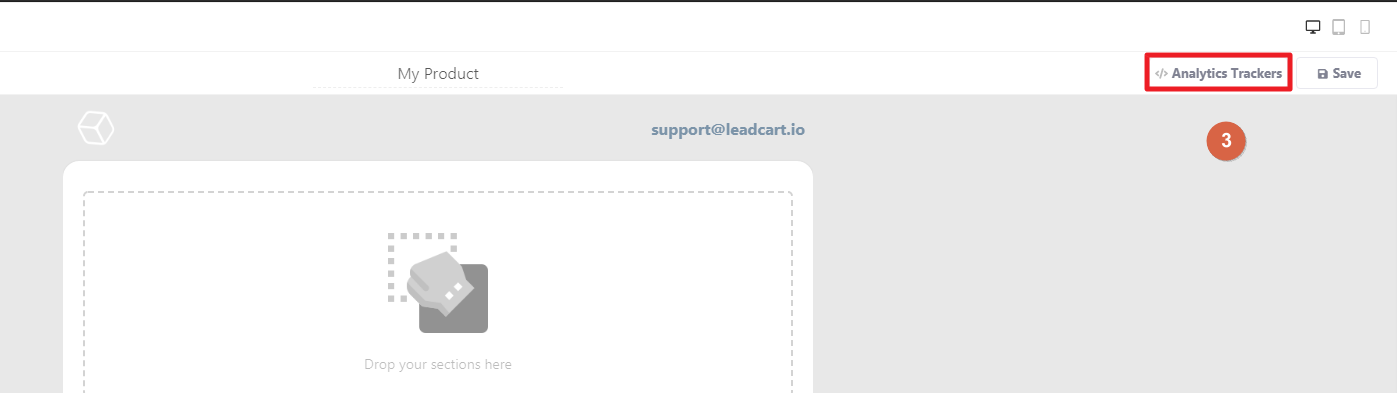
4. Paste GTM Tracking Id into Google Tag Manager Id.
5. Click on Save.
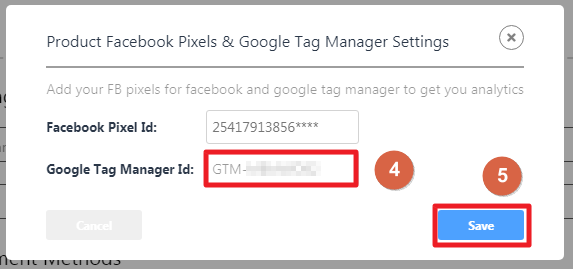
Done,
Now, visit your site & reload or refresh it.
After that, please return to the WiserNotify panel & recheck the install pixel page & Wait for 5 seconds; it should show pixel detected popup. If not, then click on the verify my pixel button. It should display if installed correctly.
Click here if you want to integrate with the LeadCart webhook.
For more queries, reach us at [email protected] or our live chat support team if it is not working. We will help you through the process.
