Step 1
1. Click on the My Pixel button.
2. Click and copy the Pixel code from the Install Your Pixel section.
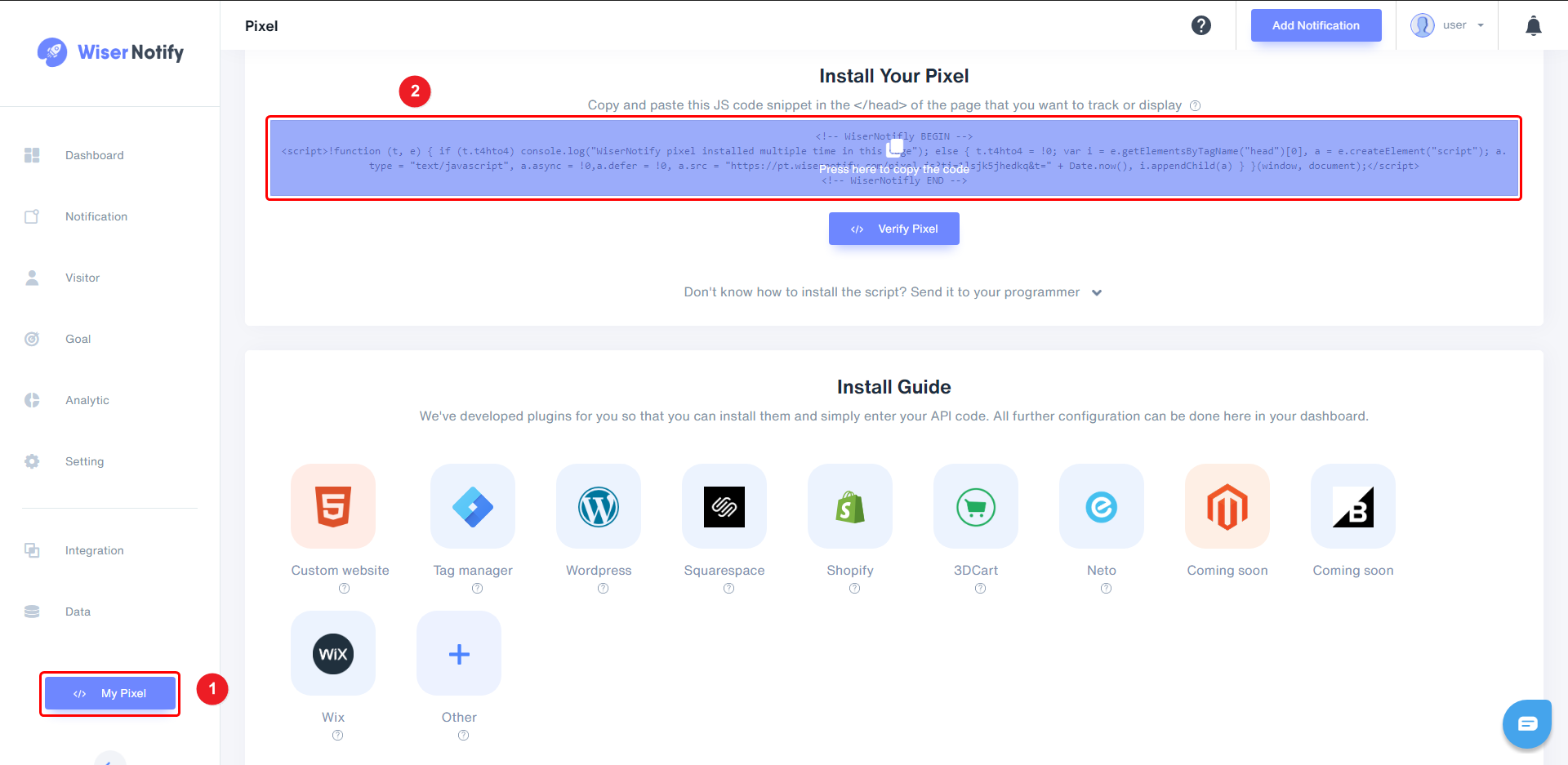
Step 2
Login with Learnybox,
-- Click on Site into the dashboard.
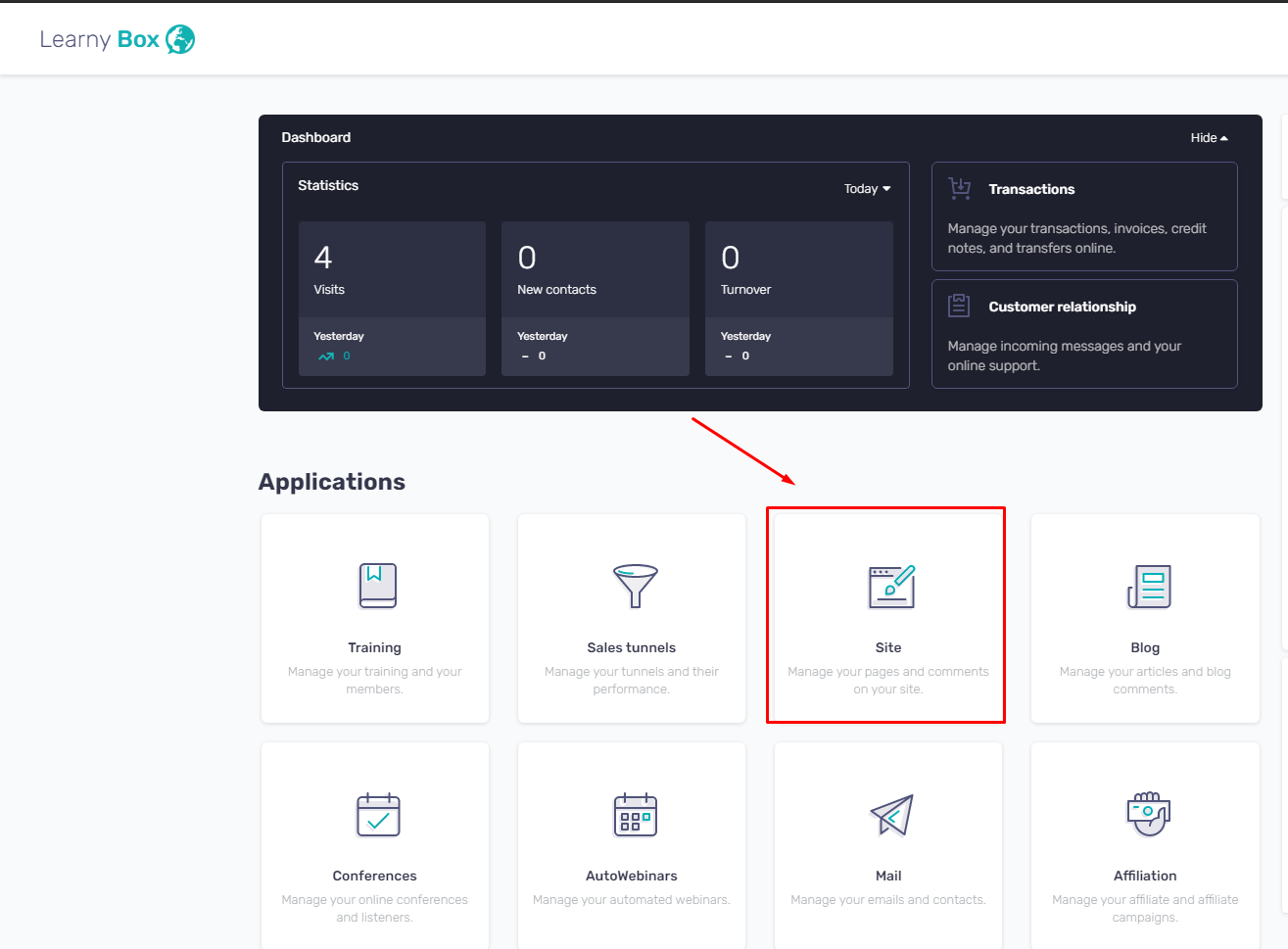
-- Navigate to Settings > Tracking.
-- Click on Tracking codes for your site.
-- Paste Copied WiserNotify Pixel code into Tracking code.
-- Click on validate.
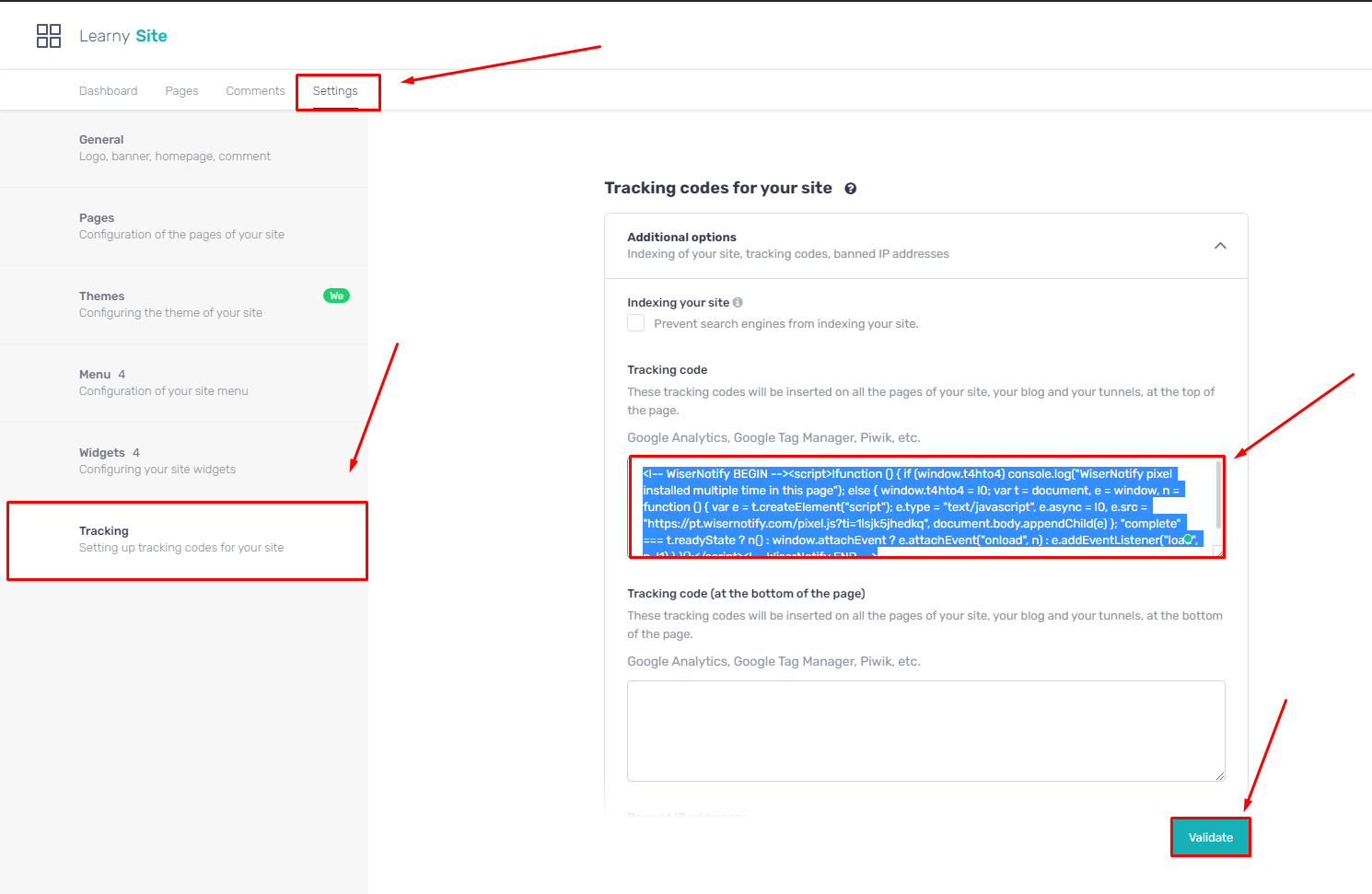
Done,
Now, visit your site & reload or refresh it.
After that, please return to the WiserNotify panel & recheck the install pixel page & Wait for 5 seconds; it should show pixel detected popup. If not, then click on the verify my pixel button. It should display if installed correctly.
For more queries, reach us at [email protected] or our live chat support team if it is not working. We will help you through the process.
