PageCloud's powerful drag and drop website builder gives you everything you need to succeed online.
Step 1
1. Click on My Pixel button.
2. Copy pixel code from "install your pixel".
3. Go to integration tab.
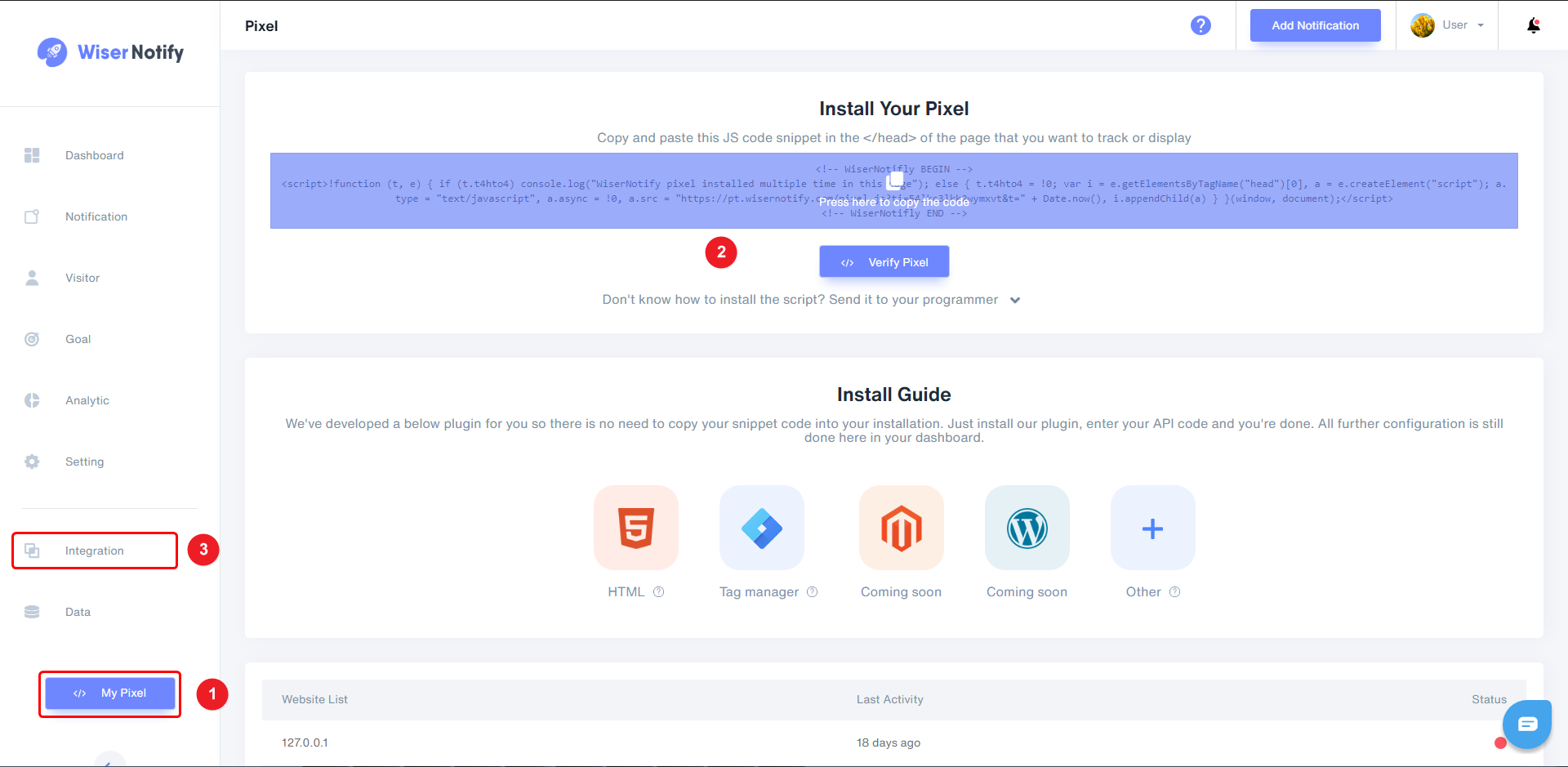
Step 2
- Click the connect button on the PageCloud box.
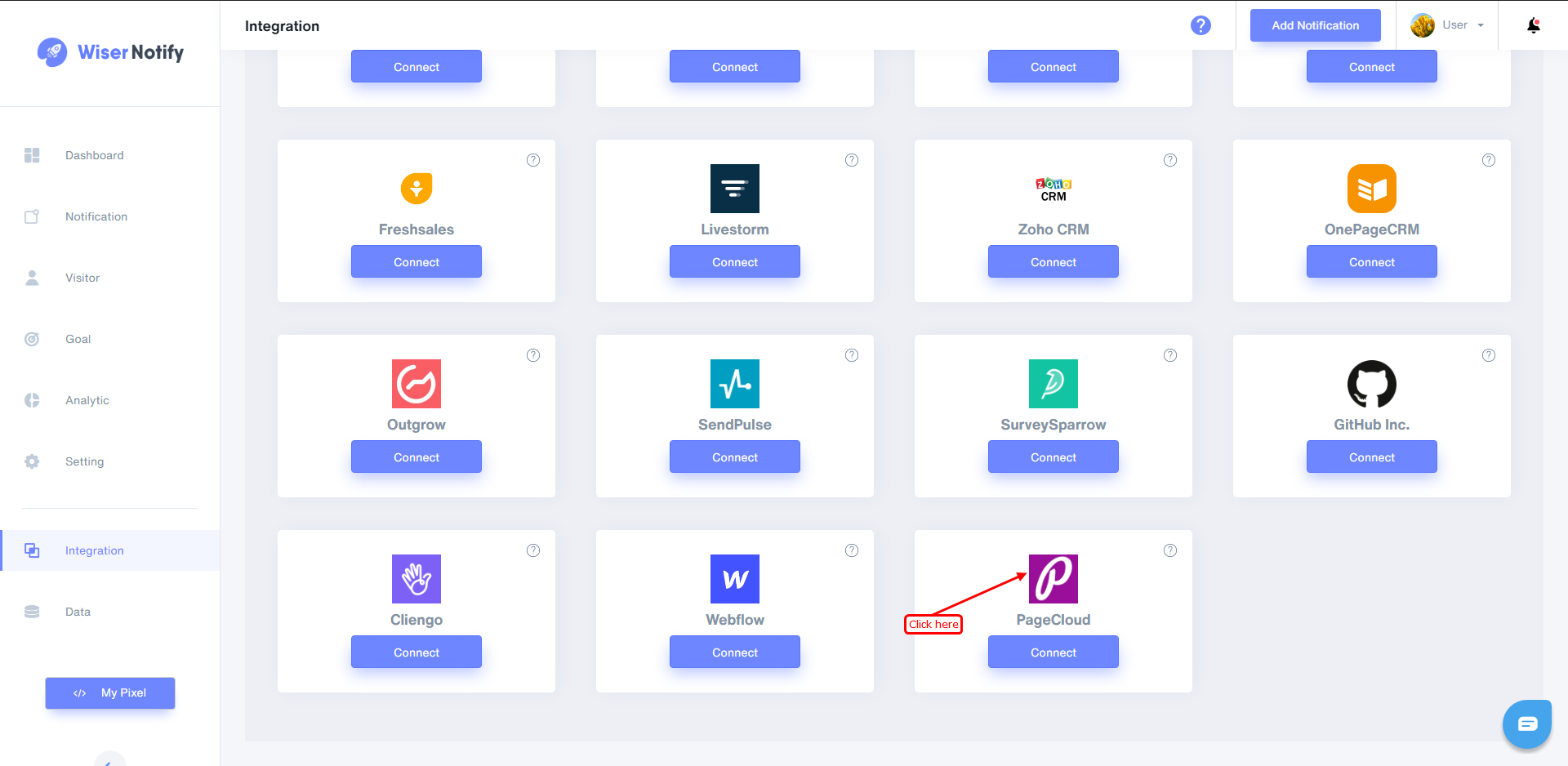
Step 3
Login to PageCloud account.
- Edit your site.
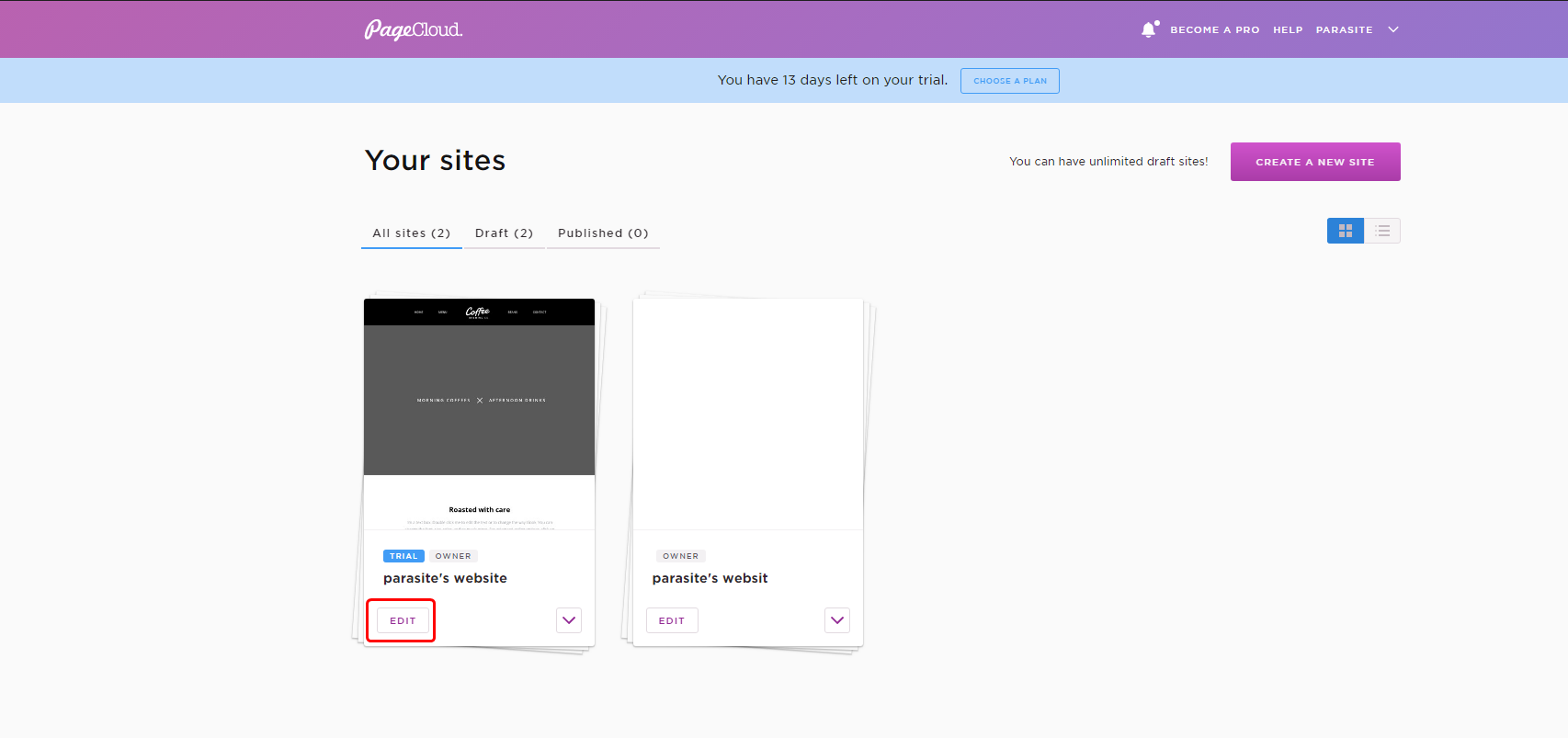
Step 4
- Click on Edit pages.
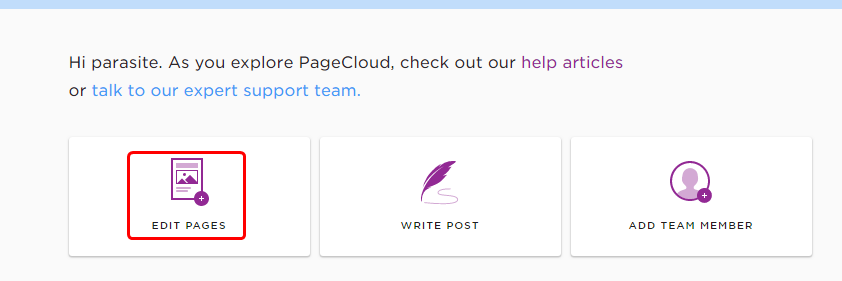
Step 5
- Edit your home page.
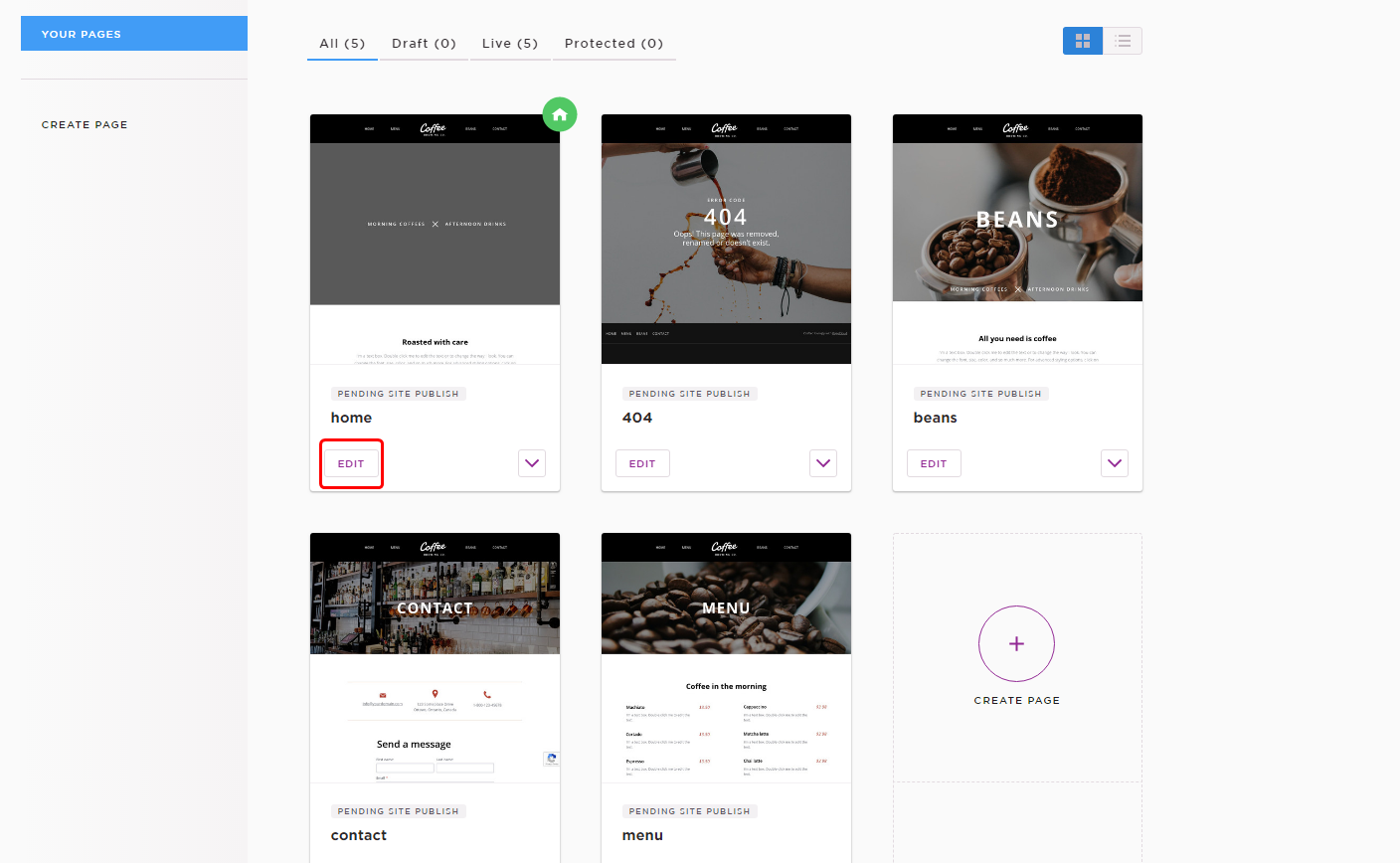
Step 6
1. Click on the setting into the sidebar.
2. Click on the advanced tab.
3. Click on the head section inside the code and snippets section.
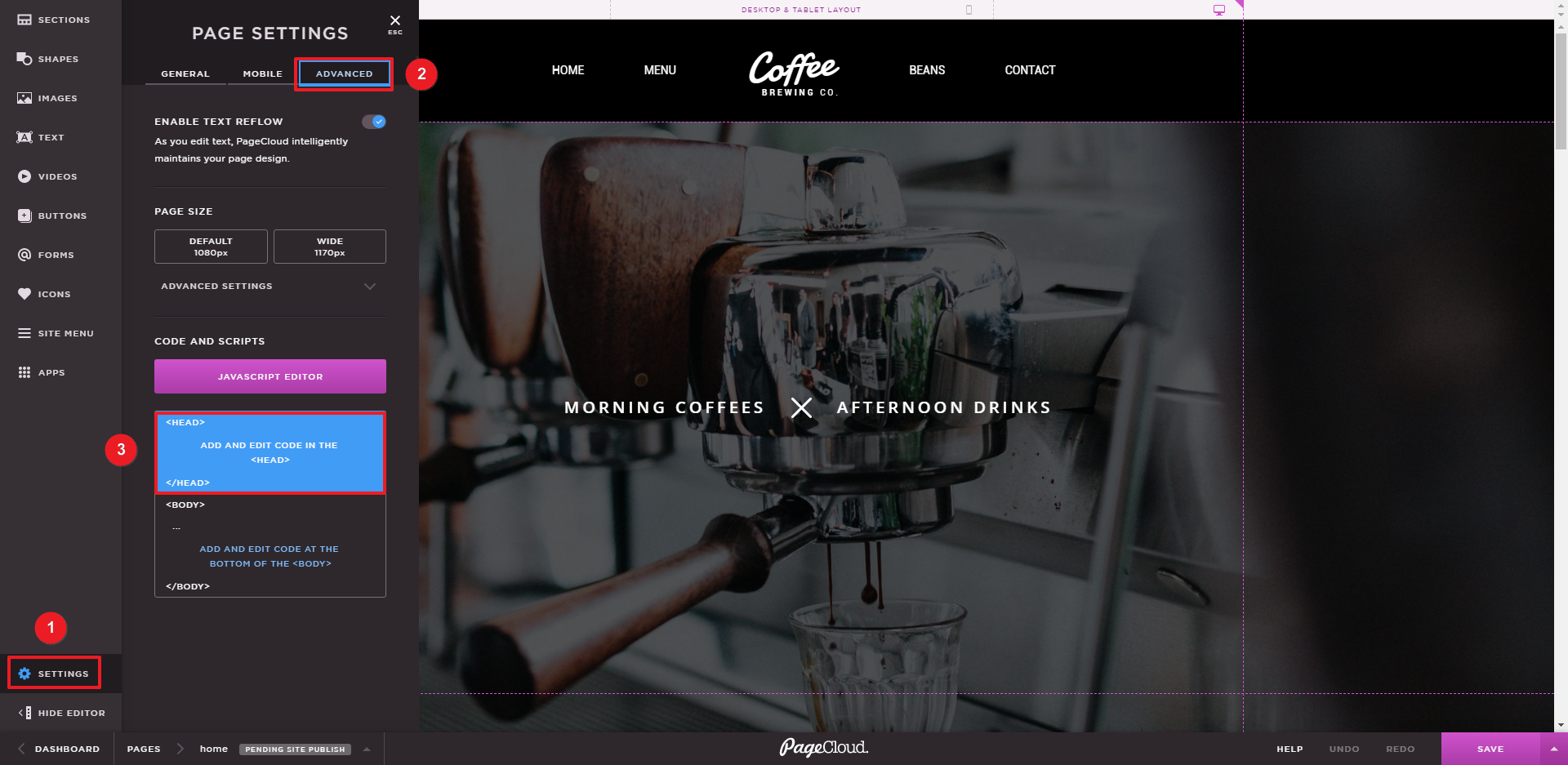
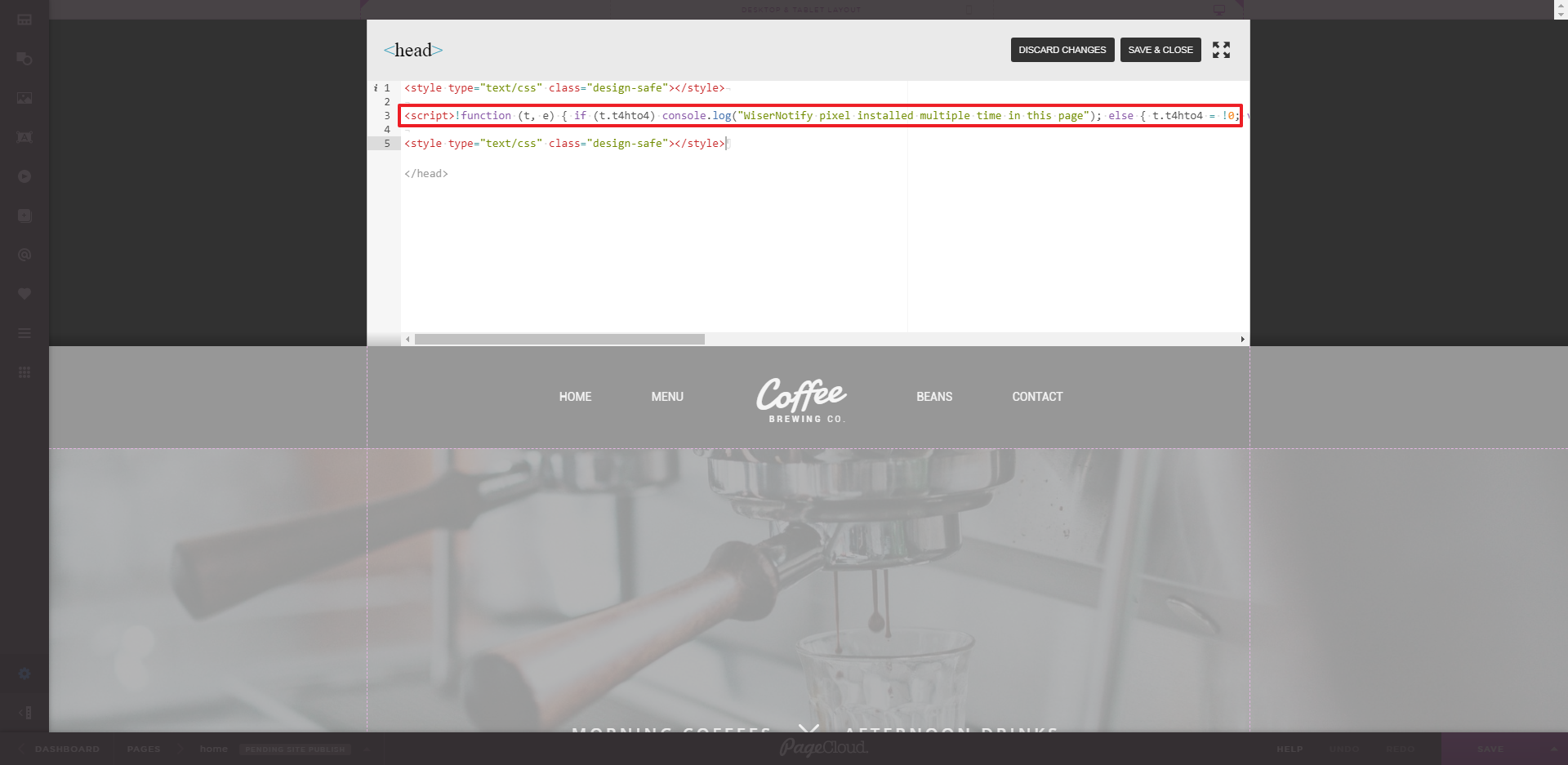
Step 7
- Paste pixel code here and click on save then close button.
- Done!
Note: This pixel script tag is required on every page wherever you want to track visitor activities, capture form submit events & display notifications.
Now, visit your site & reload or refresh it.
After that, return to WiserNotify panel & recheck the install pixel page & Wait for 5 seconds; it should show pixel detected popup. If not, then click on the verify my pixel button. It should display if installed correctly.
Start creating notification now.
For more queries, reach us at [email protected] or our live chat support team. We will help you through the process.
