Step 1
1. Click on My Pixel button.
2. Click and copy the Pixel code from Install Your Pixel section.
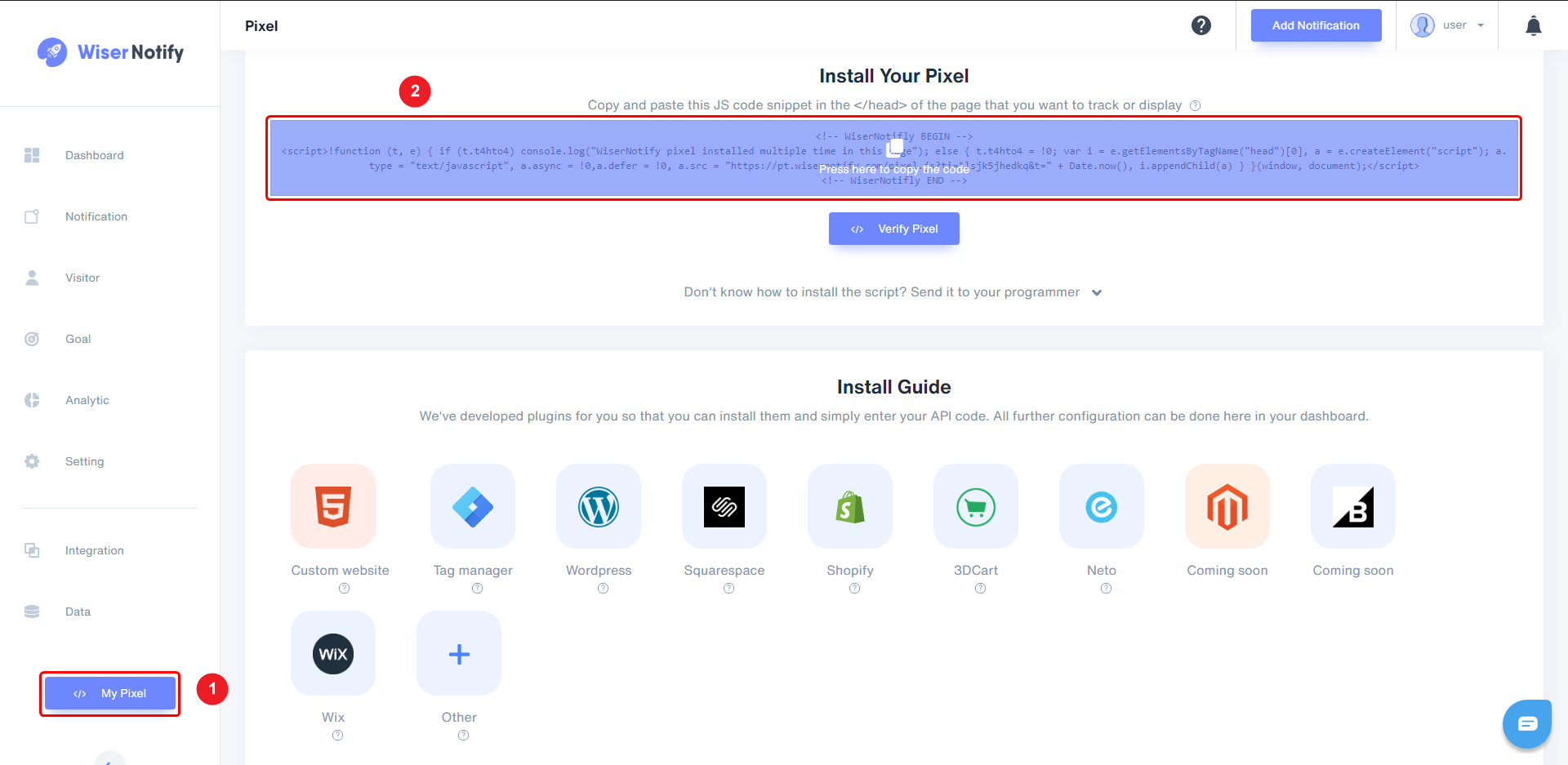
Step 2
- Find the Spayee integration box & Click on the connect button.
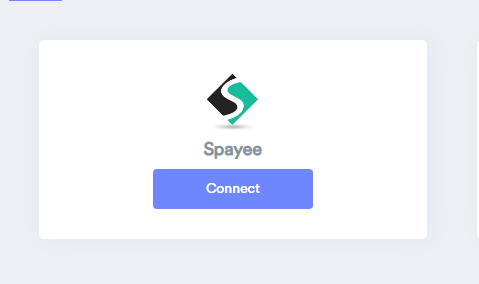
Step 3
Login with Spayee,
1. Navigate to Integration menu
2. Click on Third Party
3. Paste the wisernotify pixel code to "Google Universal Analytics Code" section.
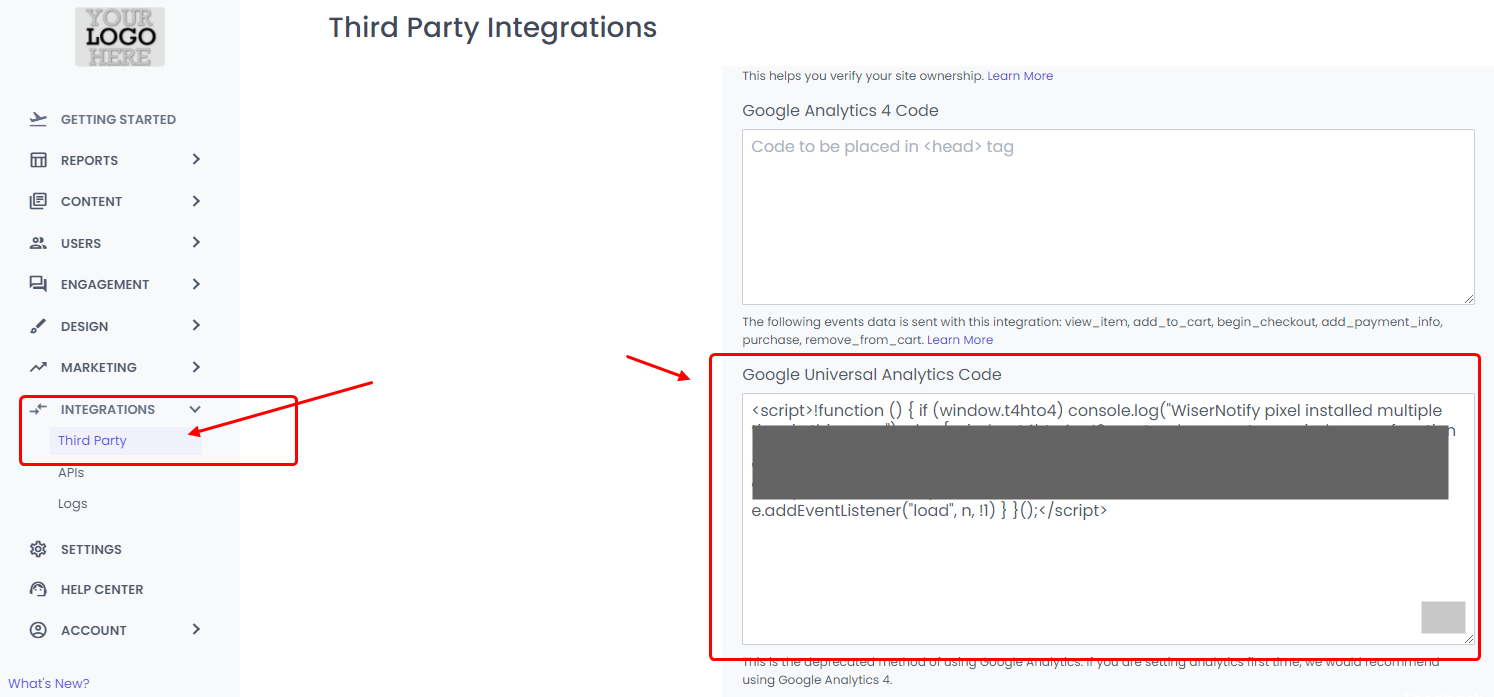
4. Click on the Submit button.
Now, visit your site & reload or refresh it.
After that, return to WiserNotify panel & recheck the install pixel page & Wait for 5 seconds; it should show pixel detected popup. If not, then click on the verify my pixel button. It should display if installed correctly.
For more queries, reach us at [email protected] or our live chat support team if it is not working. We will help you through the process.
