Step 1
1. Click on My Pixel button.
2. Click and copy the Pixel code from Install Your Pixel section.
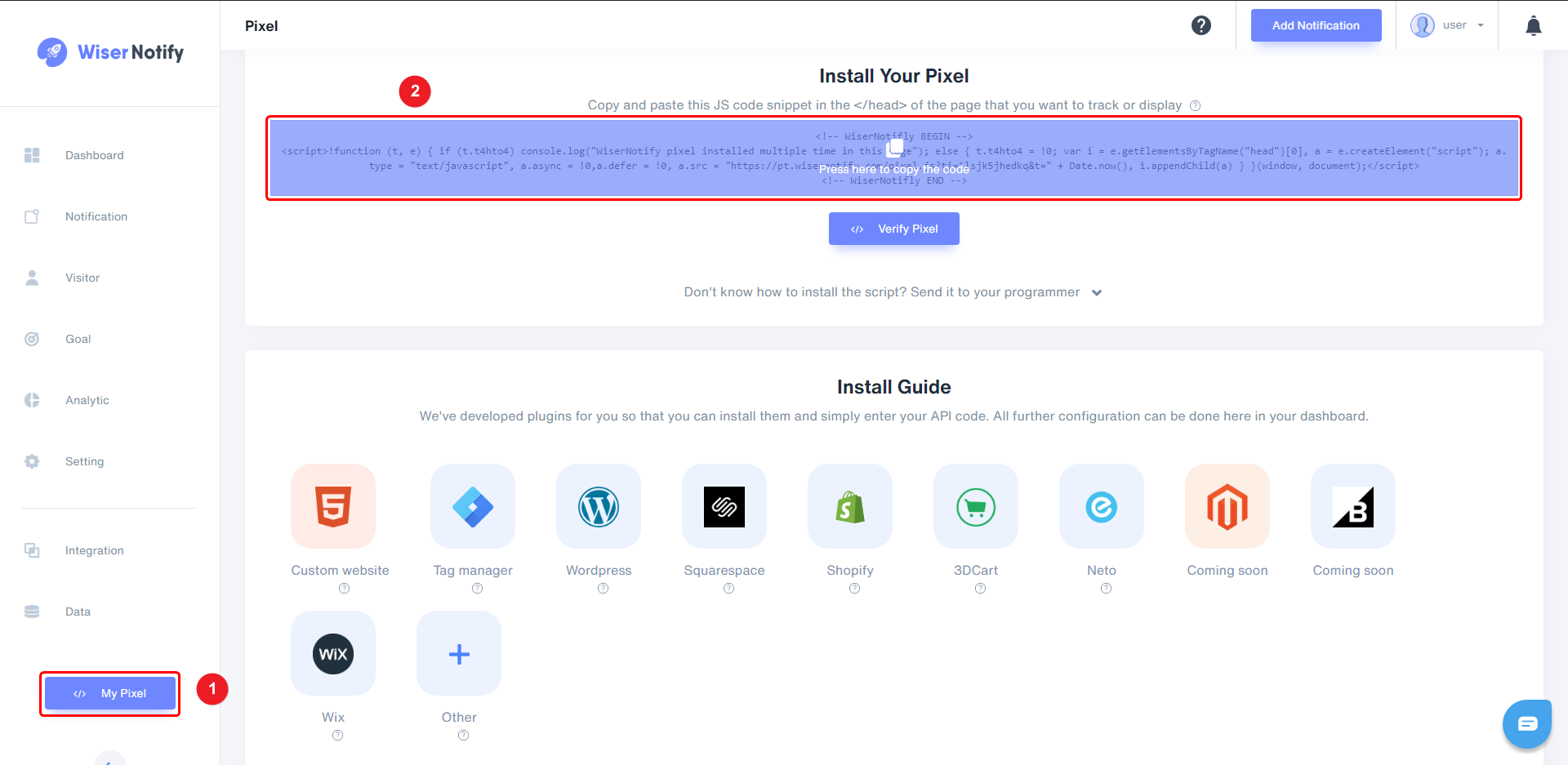
Step 2
- Click on the Edit your site.
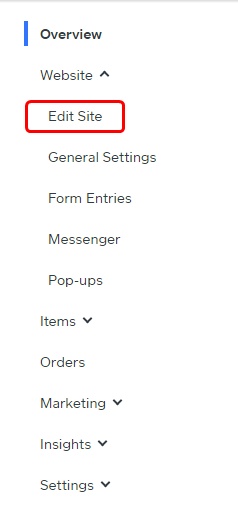
Step 3
1. Go to the Settings tab.
2. Click on SEO on the right side.
3. Paste copied pixel code here.
4. Click on the Save button.
5. Click on the Publish button in the right side header bar.
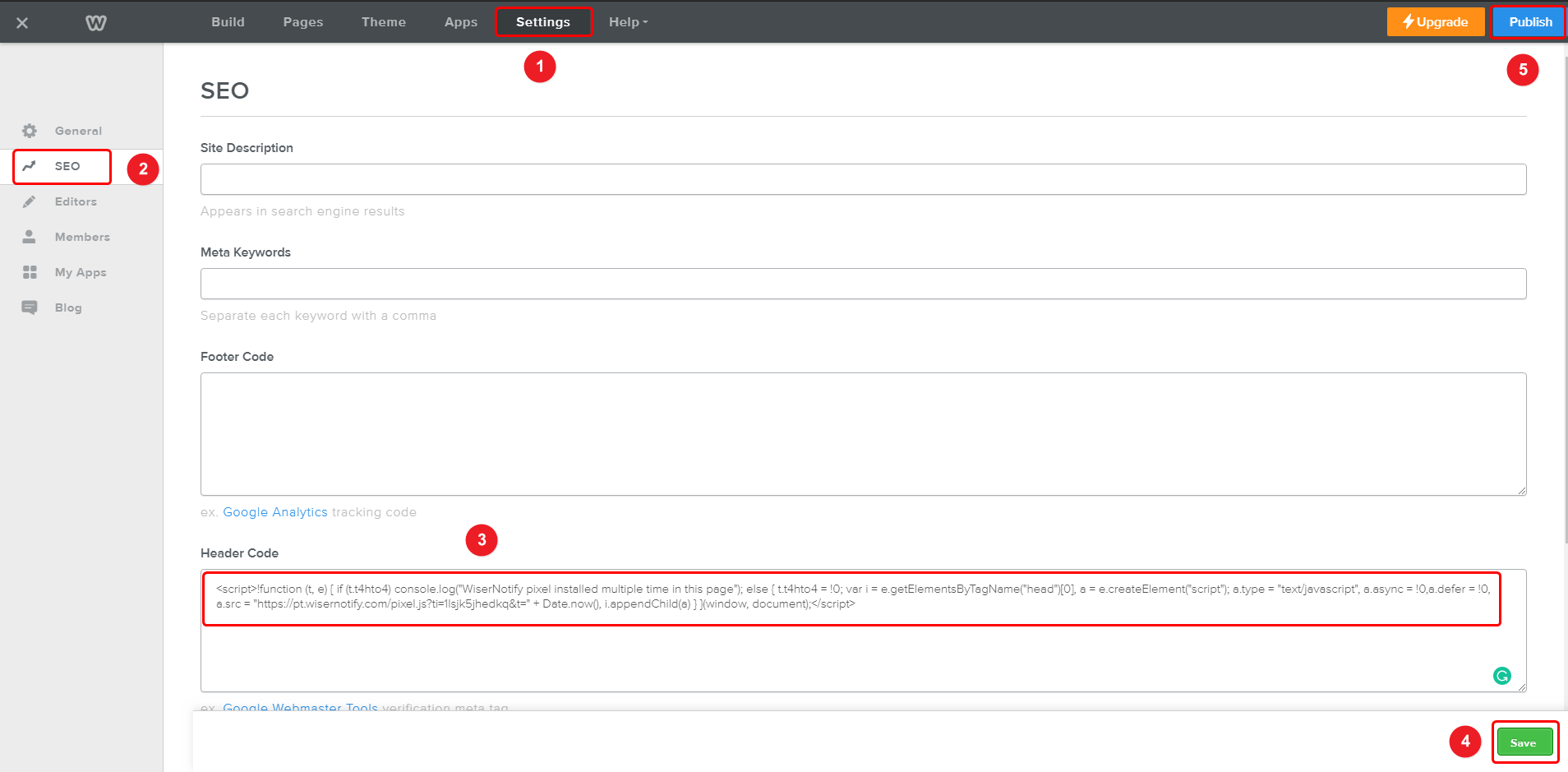
Note: This pixel script tag is required on every page wherever you want to track visitor activities, capture form submit events & display notifications.
Now, visit your site & reload or refresh it.
After that, return to WiserNotify panel & recheck the install pixel page & Wait for 5 seconds; it should show pixel detected popup. If not, then click on the verify my pixel button. It should display if installed correctly.
Done! Start creating notification now
For more queries, reach us at [email protected] or our live chat support team. We will help you through the process.
