Wix gives you the freedom to create, design, manage and develop your web presence exactly the way you want.
Step 1
1. Click on My Pixel button.
2. Click and copy the Pixel code inside Install Your Pixel section.
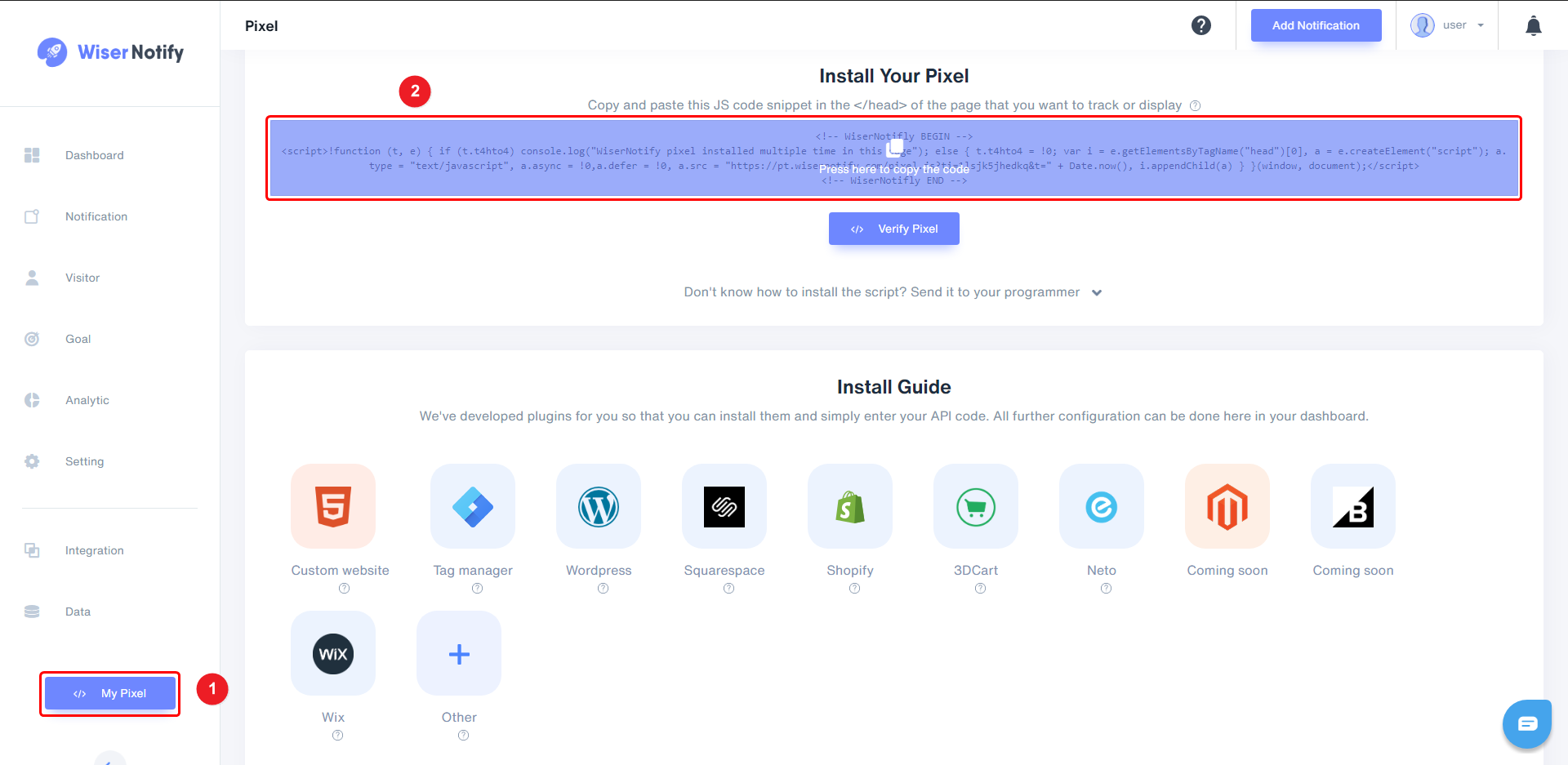
Step 2
- Click on Settings
- Click on Advanced > Custom code
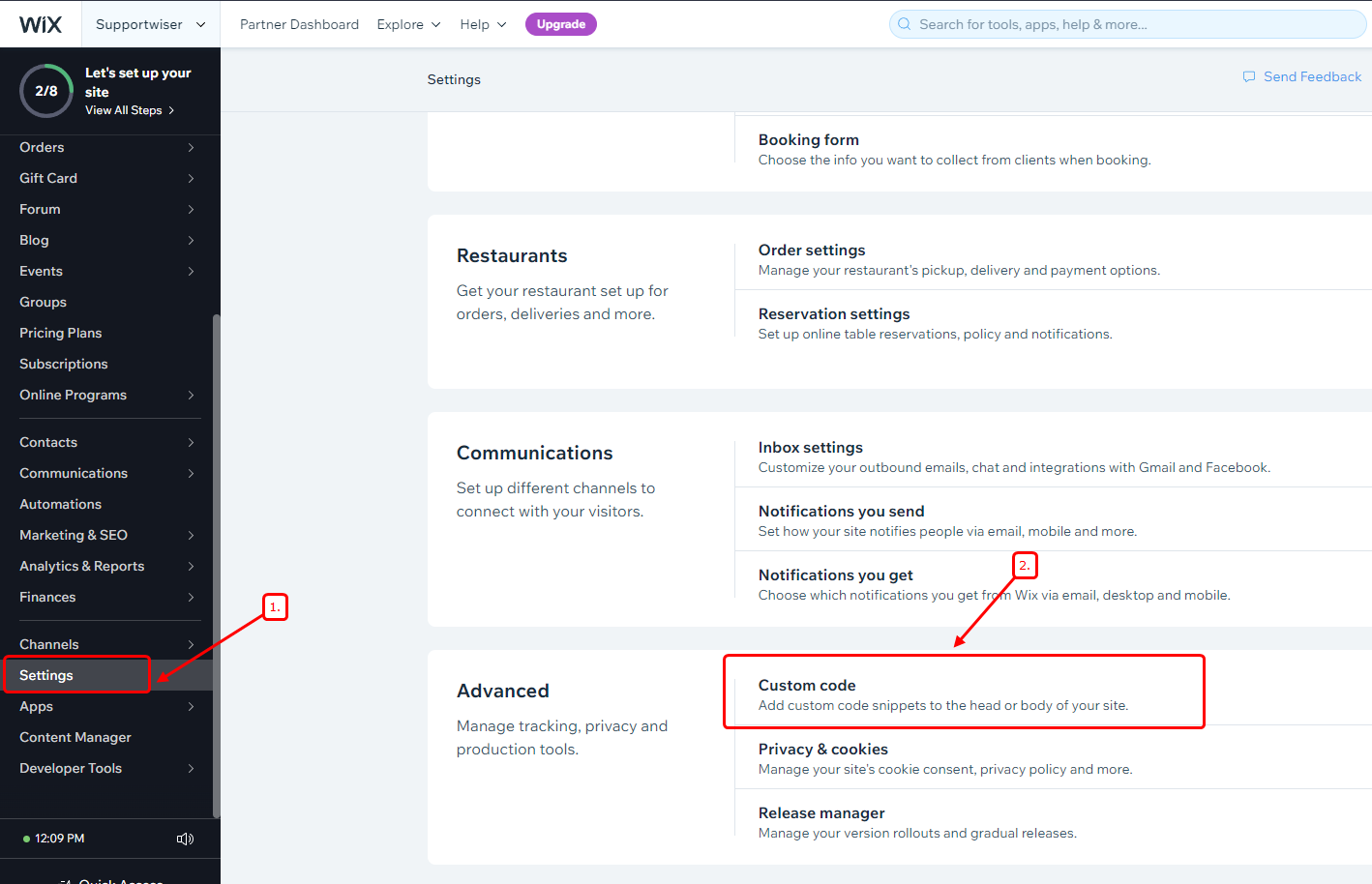
- Click on Add code in Head section
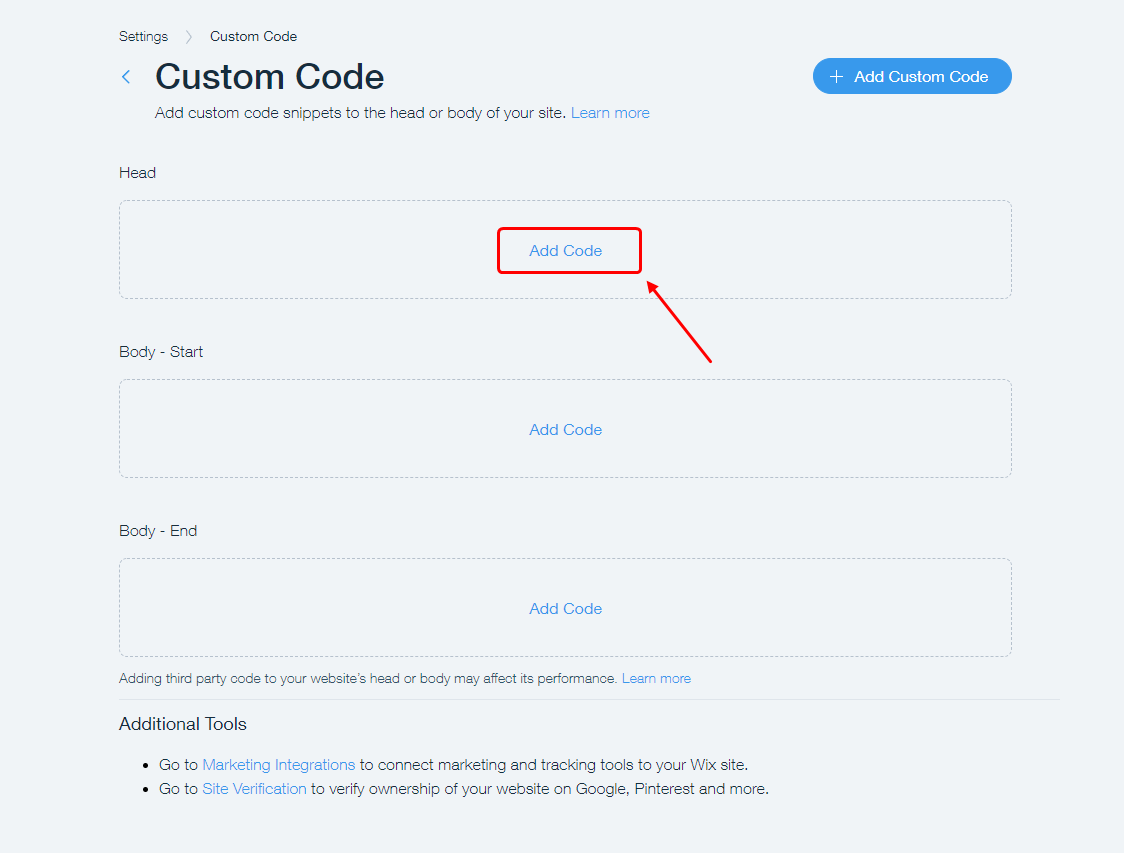
Step 4
- Paste Pixel Code into Paste the code snipper here box.
- Select All pages radio button and select Load code on each new page.
- Select Head radio button inside Place Code in.
- Click on the Save button.
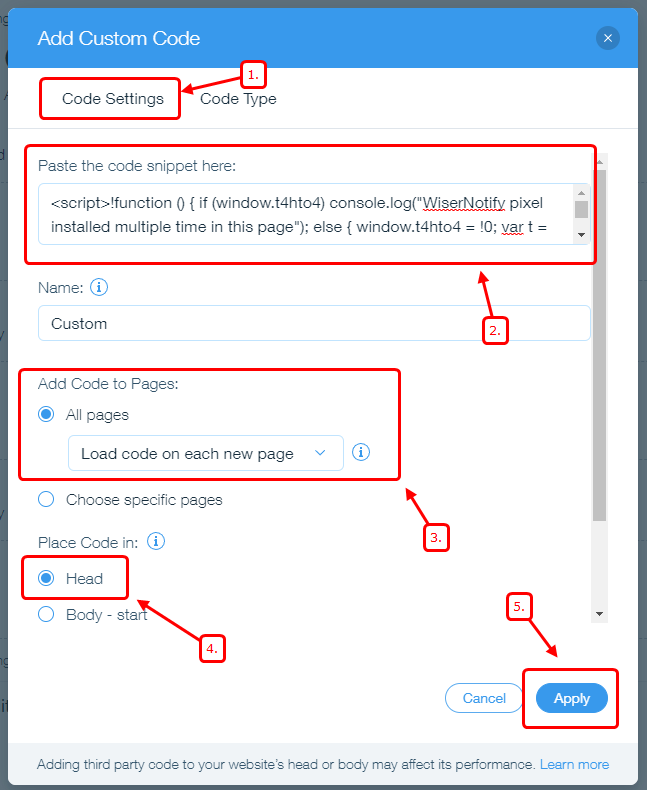
Note: This pixel script tag is required on every page wherever you want to track visitor activities, capture form submit events & display notifications.
Now, visit your site & reload or refresh it.
After that, return to WiserNotify panel & recheck the install pixel page & Wait for 5 seconds; it should show pixel detected popup. If not, then click on the verify my pixel button. It should display if installed correctly.
For more queries, reach us at [email protected] or our live chat support team. We will help you through the process.
