Step 1
1. Click on My Pixel button.
2. Copy pixel code
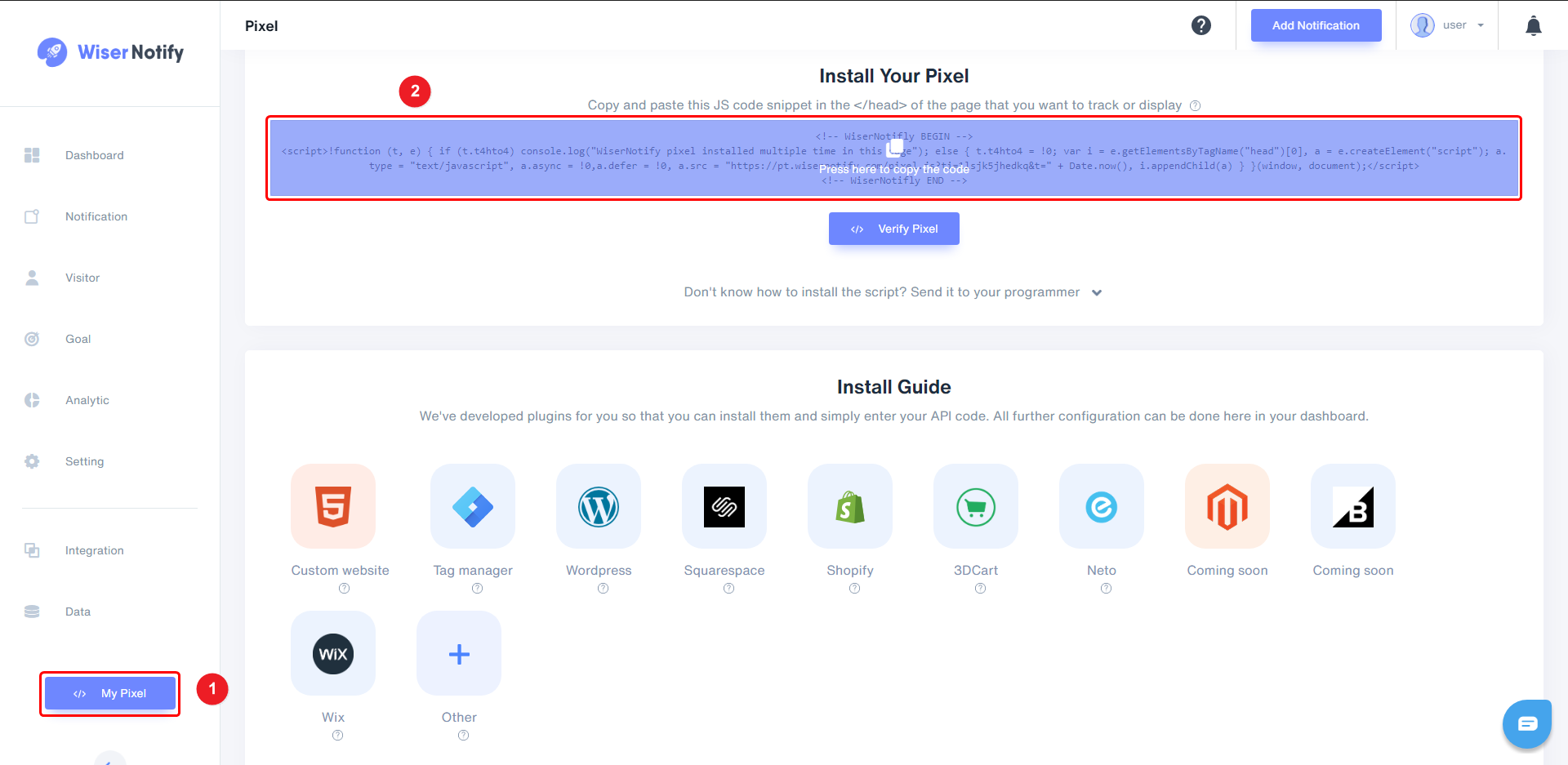
Step 2
1. log in to the JVZoo dashboard.
2. Go to Seller’s dashboard under the Seller’s tab.
3. Click on "Edit" on the product on which you want to add the WiserNotify pixel code.
4. The product page will open. Go to "Advanced Settings" and place a check on "Yes, add Retargeting/Tracking Pixels".
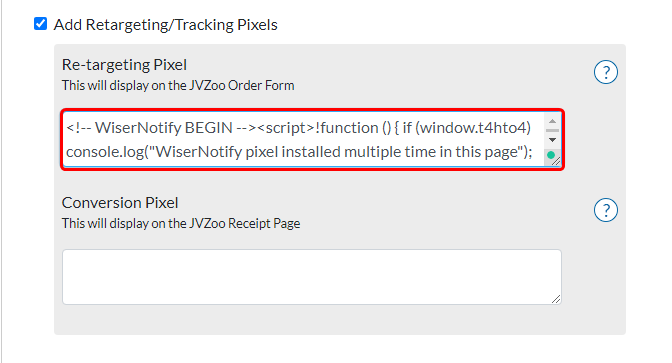
Note: This pixel script tag is required on every page wherever you want to track visitor activities, capture form submit events & display notifications.
Now, visit your site & reload or refresh it.
After that, return to WiserNotify panel & recheck the install pixel page & Wait for 5 seconds; it should show pixel detected popup. If not, then click on the verify my pixel button. It should display if installed correctly.
For more queries, reach us at [email protected] or our live chat support team. We will help you with this process.
