- Obtain API Key: In your Klaviyo account, go to 'Account' and navigate to 'Settings' to find your API key.
Submit API Key in WiserReview:
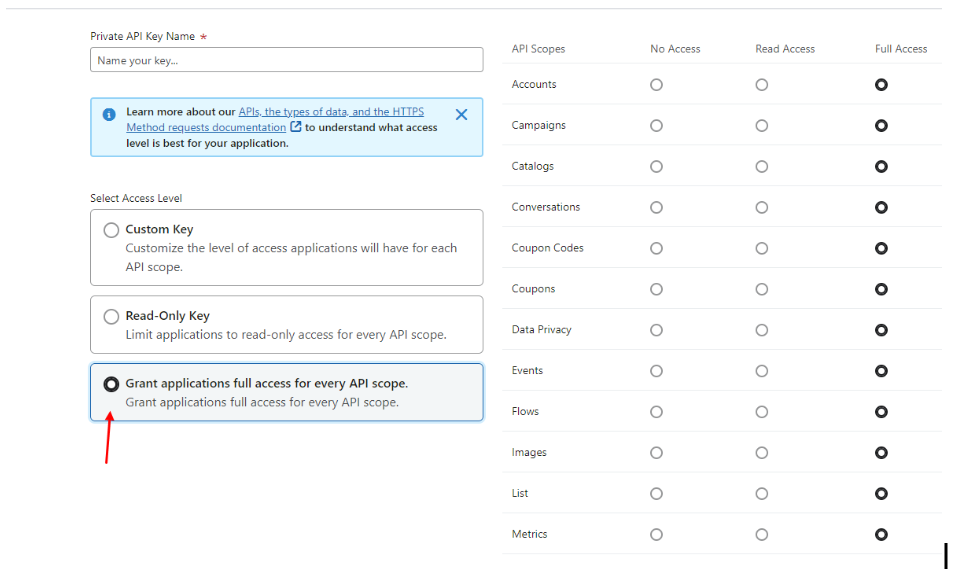
2. Access Flows: Log into your Klaviyo account and navigate to the 'Flows' section from the dashboard.
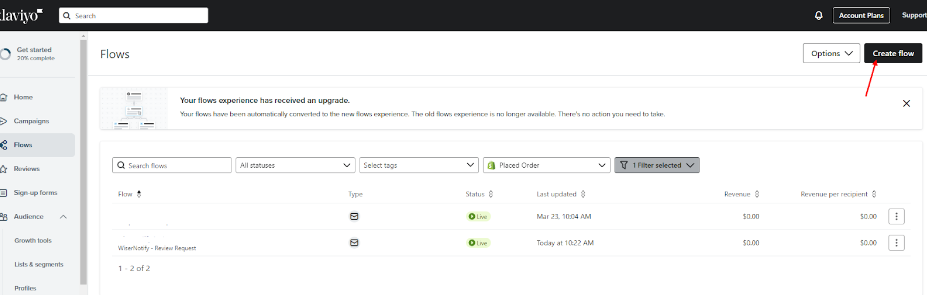
Click on the 'Create Flow' button to start building a new automation.
3. Choose a Trigger: Select the 'Metric' option as the trigger for your flow and then select from the list of Wiserreview-supported events.
Now lets start with WiserNotify – review requests
Select WiserNotify - Review the Request from Your metrics and save it
Now you can set the filter if you want it at Klaviyo side
once your flow looks like this
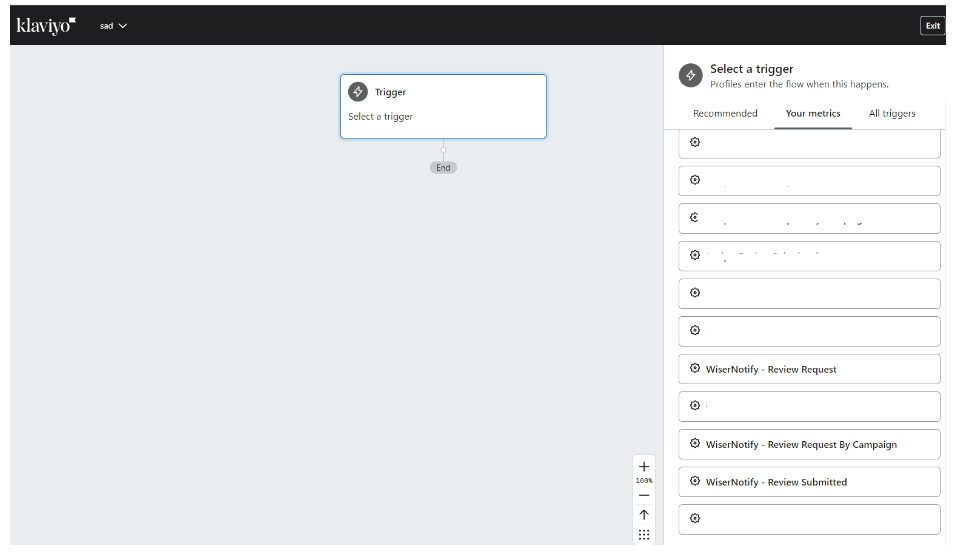
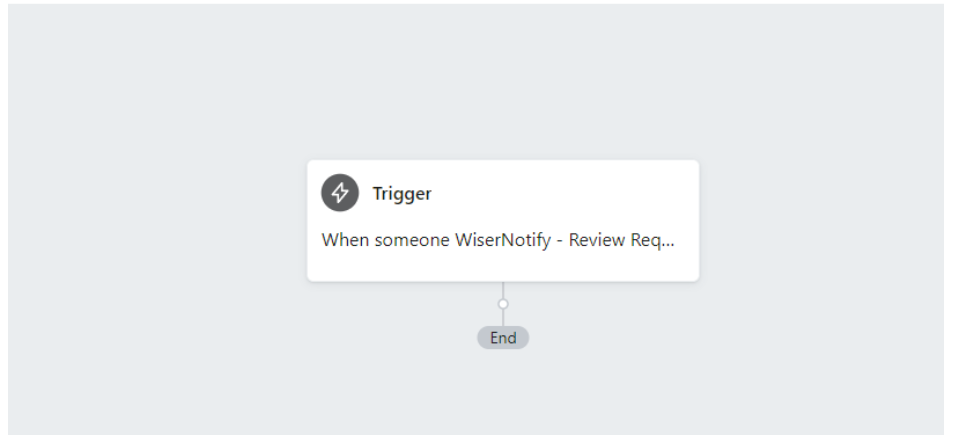
Now go to the Action section and drag and drop the email block.
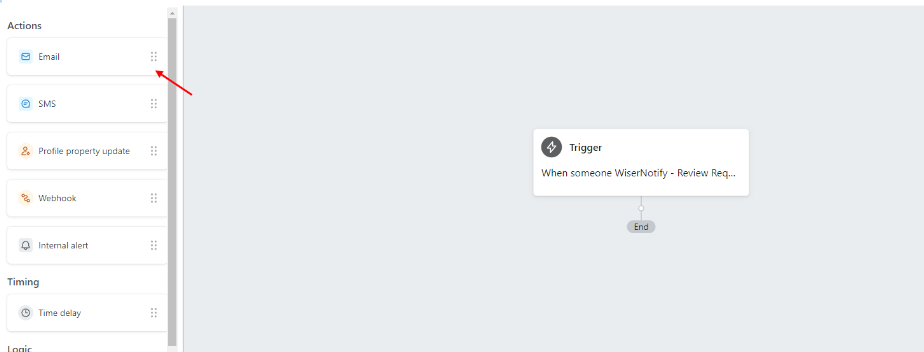
4. Design Your Email: Proceed to design your email, utilizing dynamic variables from the event data to personalize the content.
Set up subject lines & send details, & Select your email template
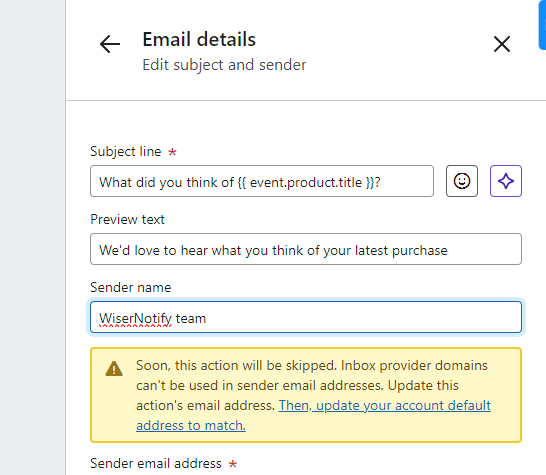
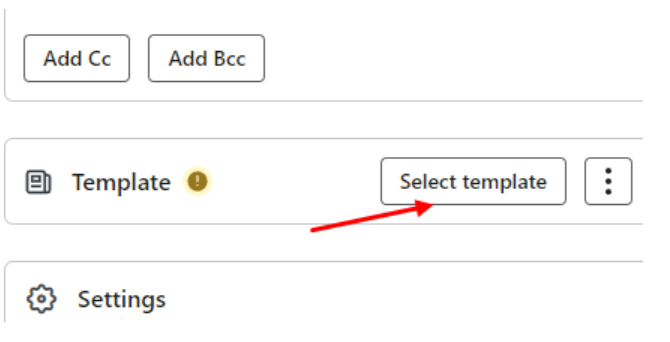
We start with a black email template

Drag and drop test to email template
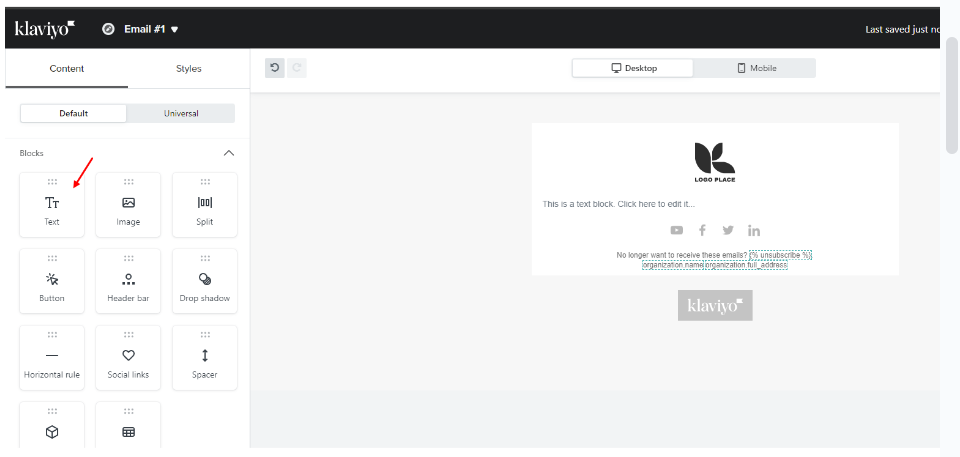
After that, click on this button, you can customize the email template through the editor.
If you want to see what type of dynamic values you can use an email then just click on "preview & test."
Klaviyo will display test data associated with that event. Review this data to understand what information will be available for your emails.
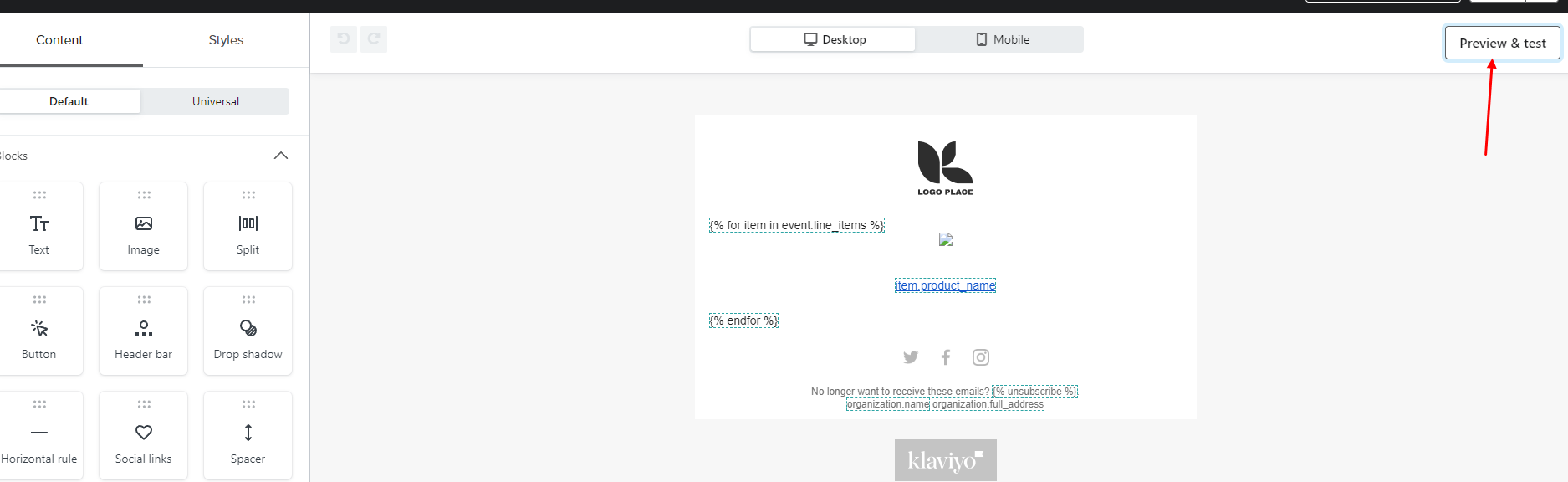
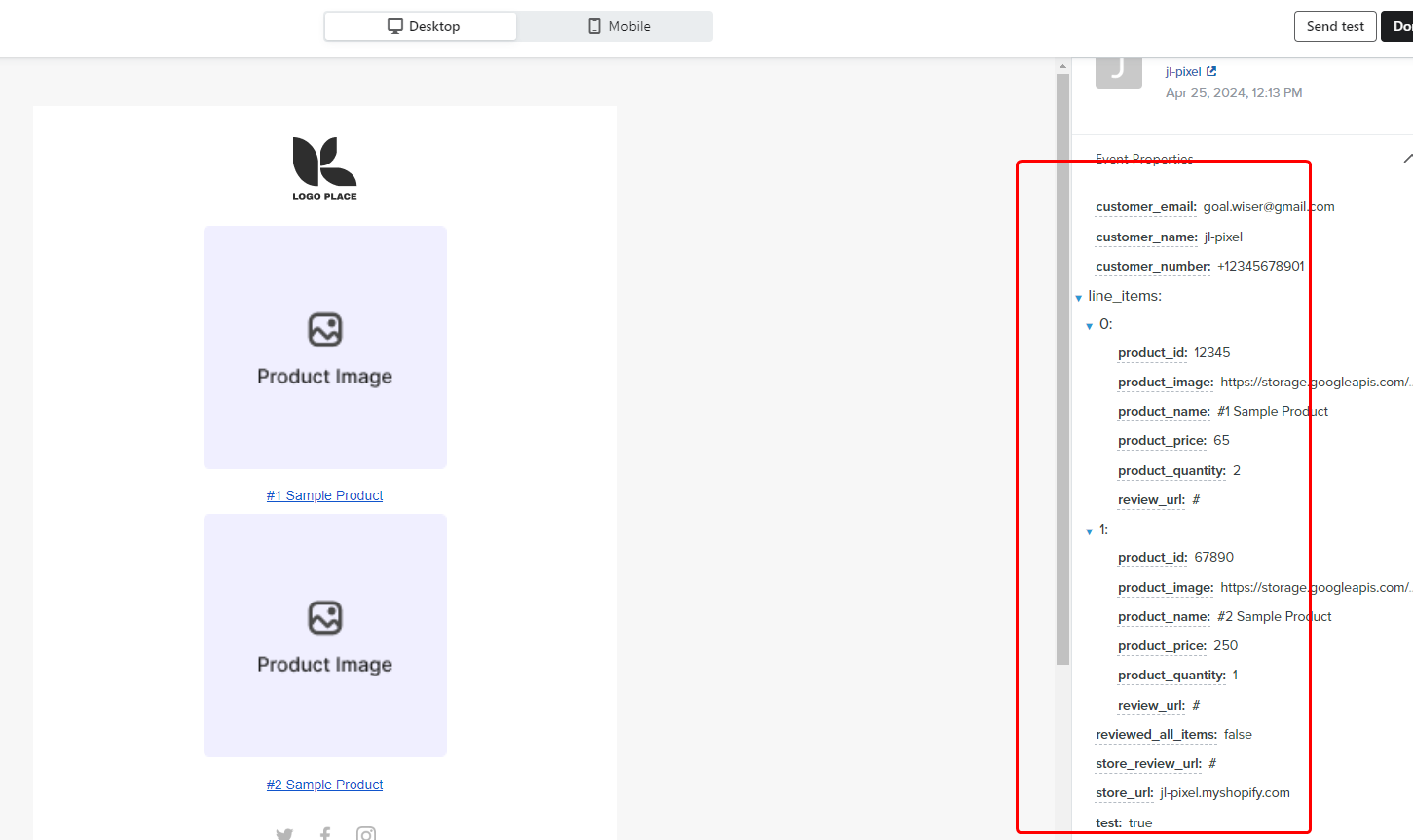
Here, Use below dynamic value in the email:
| Event Variables | Meaning | Where to Use with Email |
|---|---|---|
| {{ event.customer_name }} | Full name of the customer | Text block |
| {{ event.customer_email }} | Email address of the customer | Text block |
| {{ event.customer_number }} | Phone number of the customer | Text block |
| {{ event.store_review_url }} | URL to submit a store review | Button block |
| {{ event.store_url }} | URL of the store | Button block |
| {{ event.line_items.0.product_name }} | Name of the first product | Text block |
| {{ event.line_items.0.product_price }} | Price of the first product | Text block |
| {{ event.line_items.0.product_quantity }} | Quantity of the first product purchased | Text block |
| {{ event.line_items.0.product_image }} | Image URL of the first product | Image block |
| {{ event.line_items.0.review_url }} | URL to submit a review for the first product | Button block |
| {{ event.line_items.1.product_name }} | Name of the second product | Text block |
| {{ event.line_items.1.product_price }} | Price of the second product | Text block |
| {{ event.line_items.1.product_quantity }} | Quantity of the second product purchased | Text block |
| {{ event.line_items.1.product_image }} | Image URL of the second product | Image block |
| {{ event.line_items.1.review_url }} | URL to submit a review for the second product | Button block |
Once your flow is set up with all necessary actions and emails are designed, review the sequence. Make sure it aligns with your marketing strategy and goals.
Activate Your Flow: Finally, set your flow to 'Live' to start automating your email or SMS outreach based on the Wiserreview events.
