A collector is a form that opens up when a visitor clicks on the Notification or CTA label. It is built to serve only one purpose that is collecting data without redirecting to another page.
Go to notification list > edit notification > Click tab
- Click on Collect
Here, you can customize the collector layout.
- See the preview of the collector.
- Click on the collector section for customizing the design.
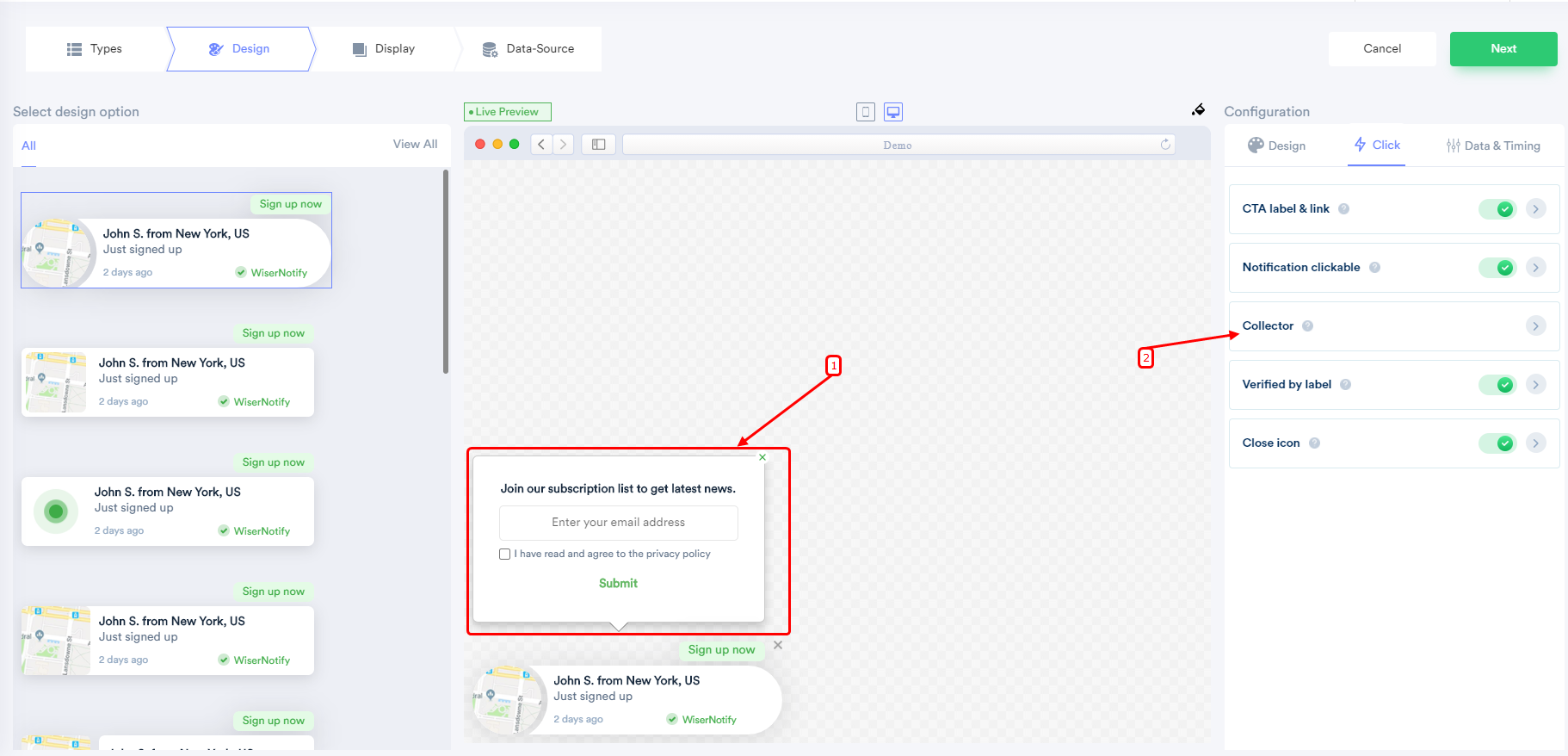
- Set text for the collector.
- You can choose any one of the two. (either email input or number input)
- Can set your privacy policy URL.
- Write the book for the submit button.
- Design thank you message (This will show after form submission).
- Select close button color.
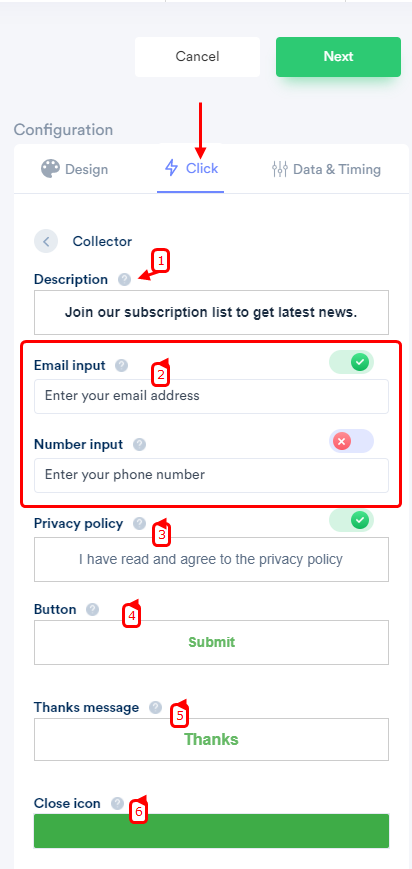
There are two ways to enable the collector in the Notification.
1) Open the collector form when a visitor clicks on the CTA label & link.
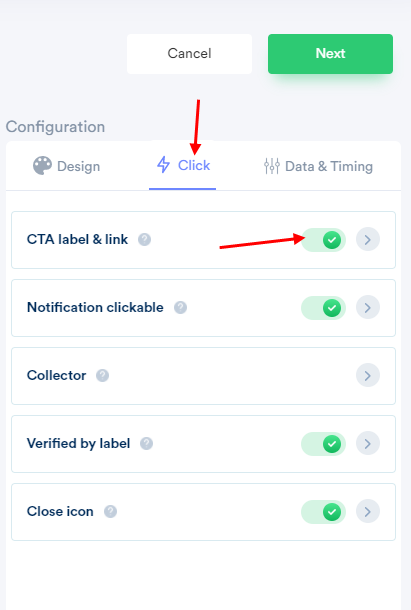
Select Open collector option.
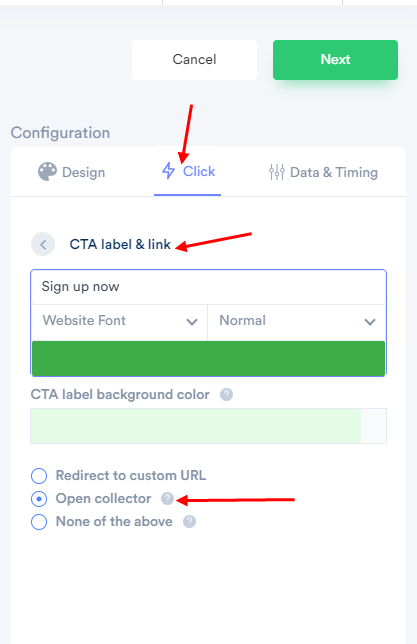
2) Open collector after a visitor clicks on the Notification.
- Go to notification list > edit notification > Click tab
- Turn the option ON for Notification clickable.
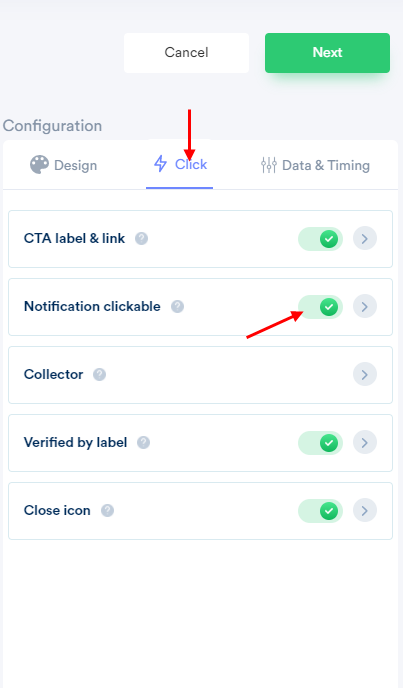
- Click on Notification clickable.
- Select Open collector option
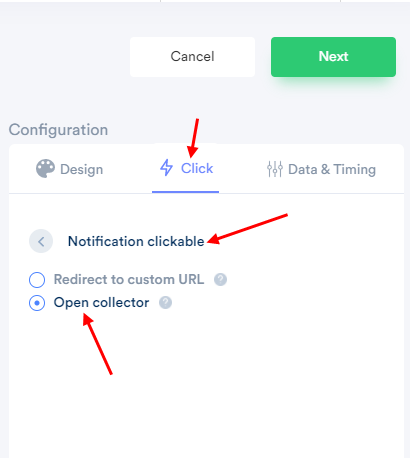
To see the collected data, click here.
Click on filter dropdown & select pixel option & you will see all the data & even you can export them into excel.
Coming soon
Receive this data on your email or add it to your third party email marketing tool.
