1. Select 'Sales' category from Social Proof>Recent.
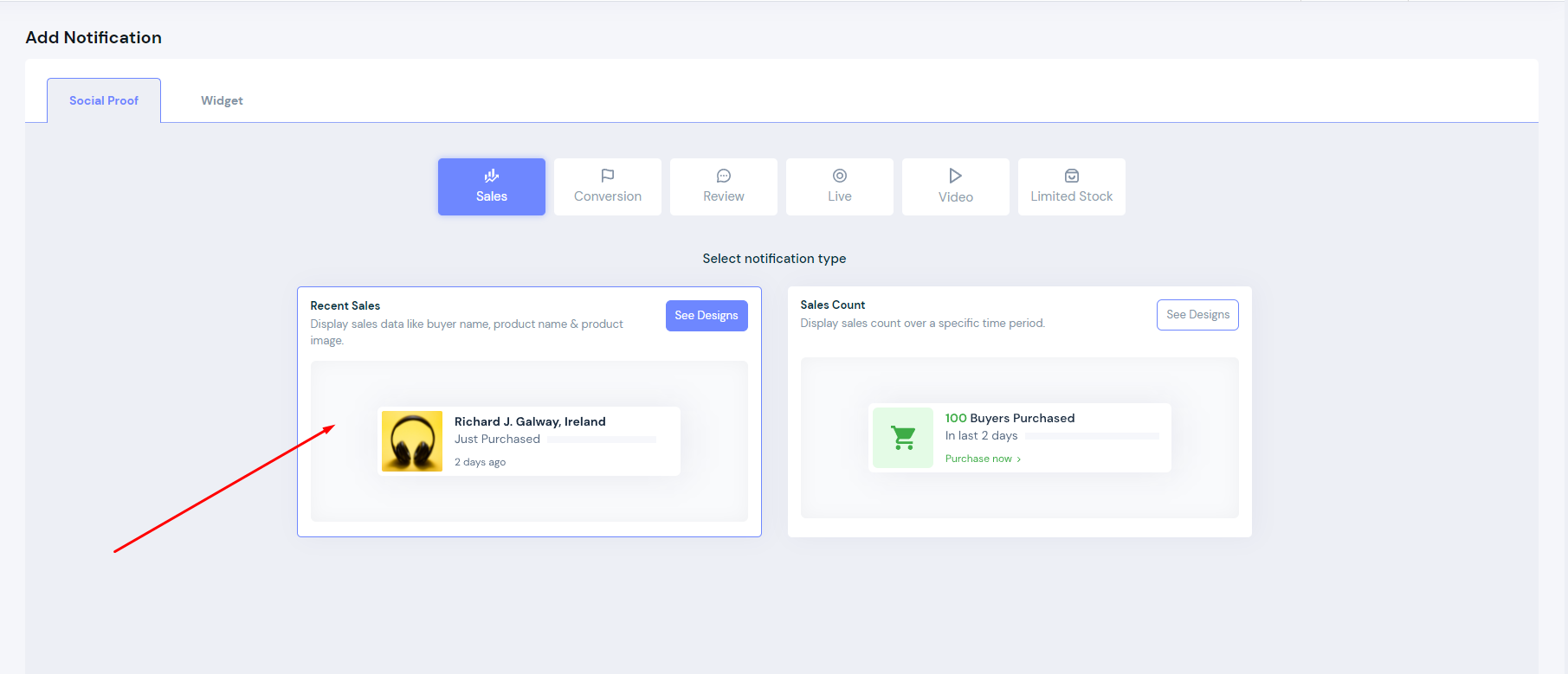
2. Choose your favorite design option from the right panel (You can change it later)
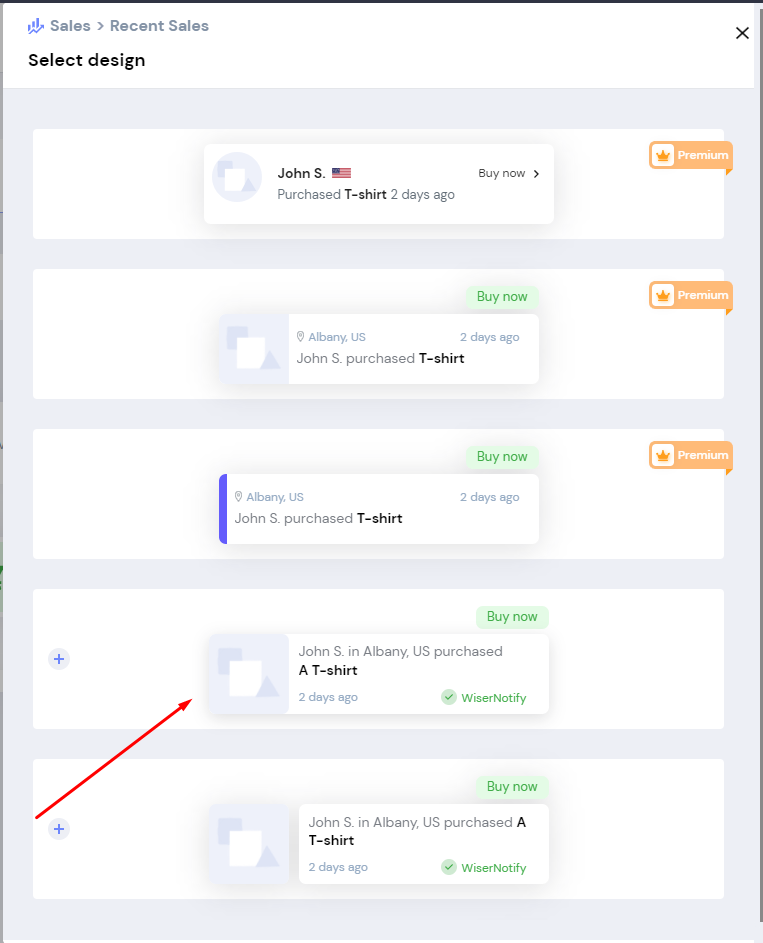
3. Enter your website URL, where you want the notification to be displayed.
4. Click on create & customize to confirm.
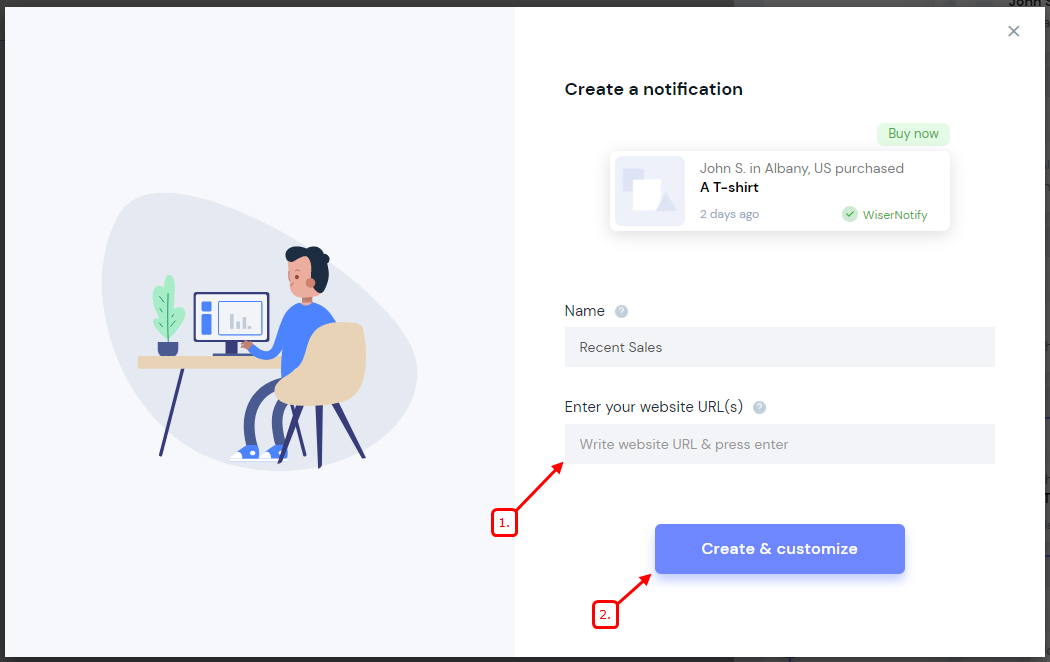
- Keep in mind that you can customize the template of the notification anytime.
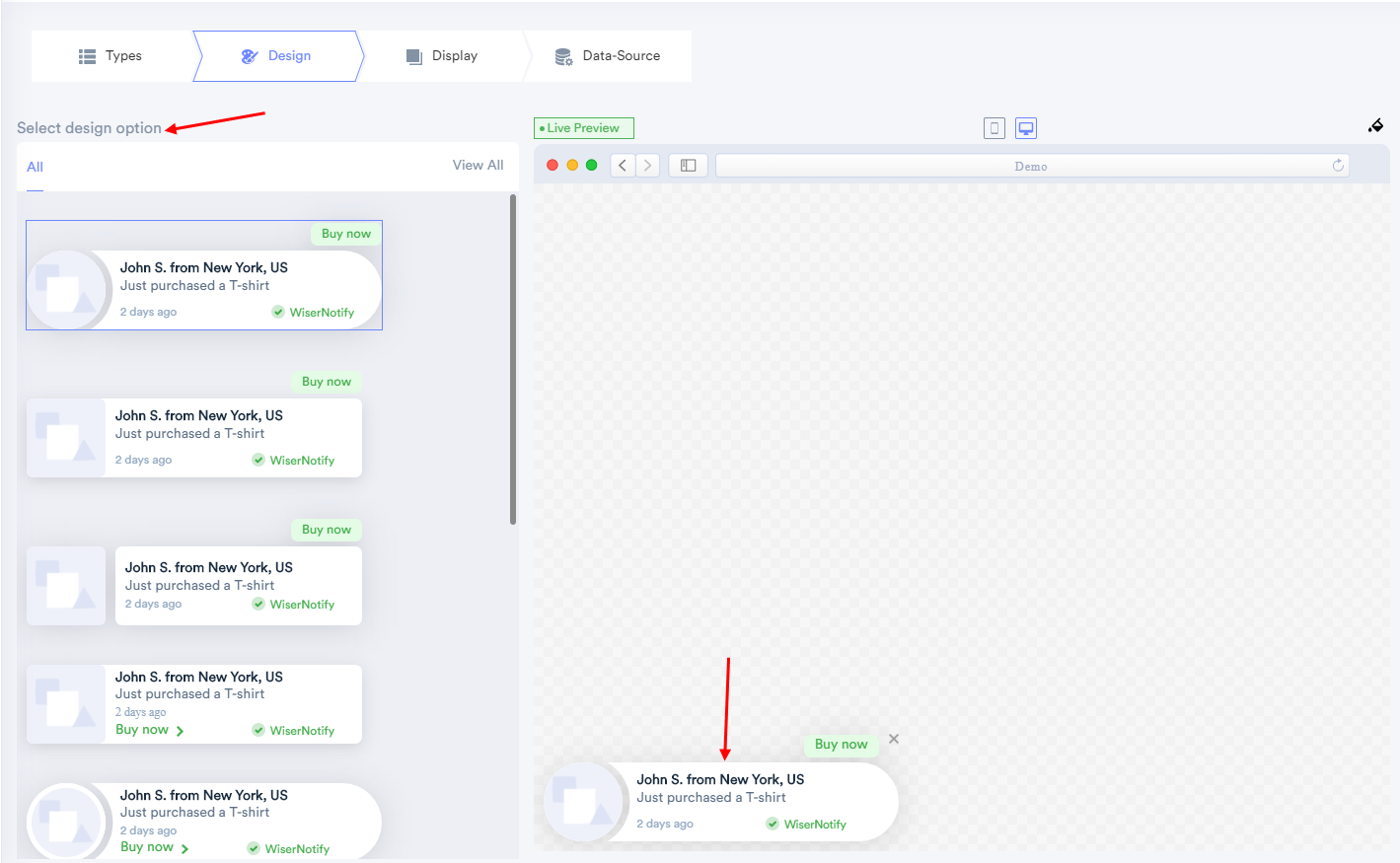
-------
You can change notification text from this section.

- For more design option click here.
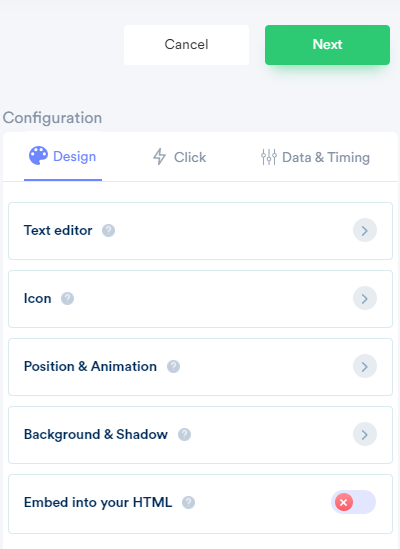
---------------------------------
You can configure click action, that helps to set your desired call-to-action on the notification
- To know more about the CTA label & link, click here
- To know more about the notification clickable option, click here.
- To know more about Collector, click here.
- To know more about Verified by the label, click here.
- For Close icon, click here.
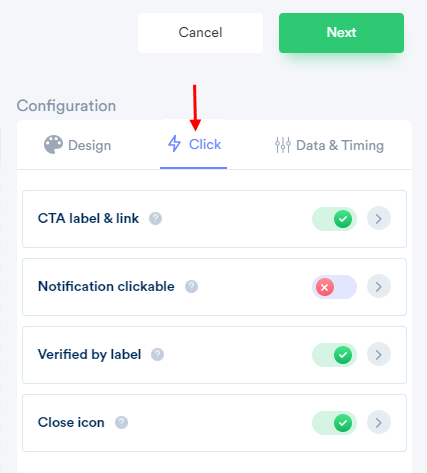
---------------------
You can configure data & timing for notification, It helps you to apply data & time rules on the notification.
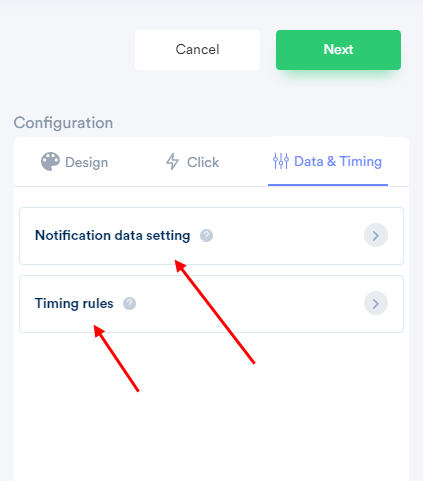
----------------------
Please visit the below links to understand how notification data setting options works.
- To Display last 15 records, click here.
- To Display last 30-day data, click here.
- To Skip own data in the notification, click here.
- To Skip seen notification, click here.
- To Show maximum notification per page, click here.
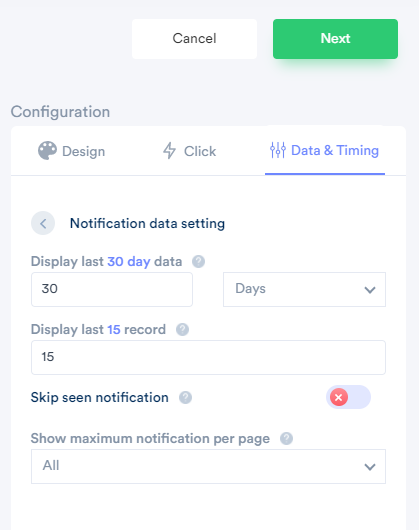
---------------
Click here to understand how notification timing rules options work.
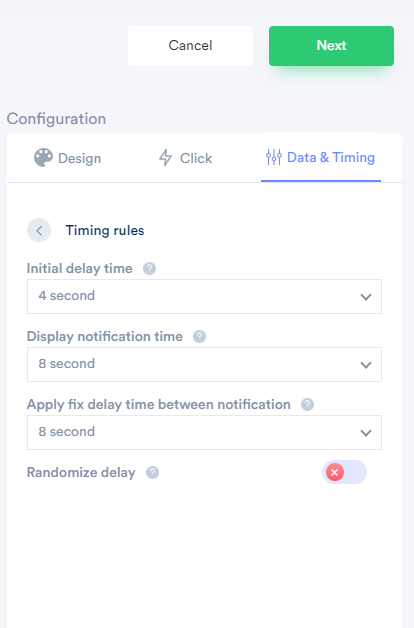
------
You can also set the display rules (who will see your notifications and viewers of which pages will see the notifications) from the Display tab.
To the display rule setup, click here.
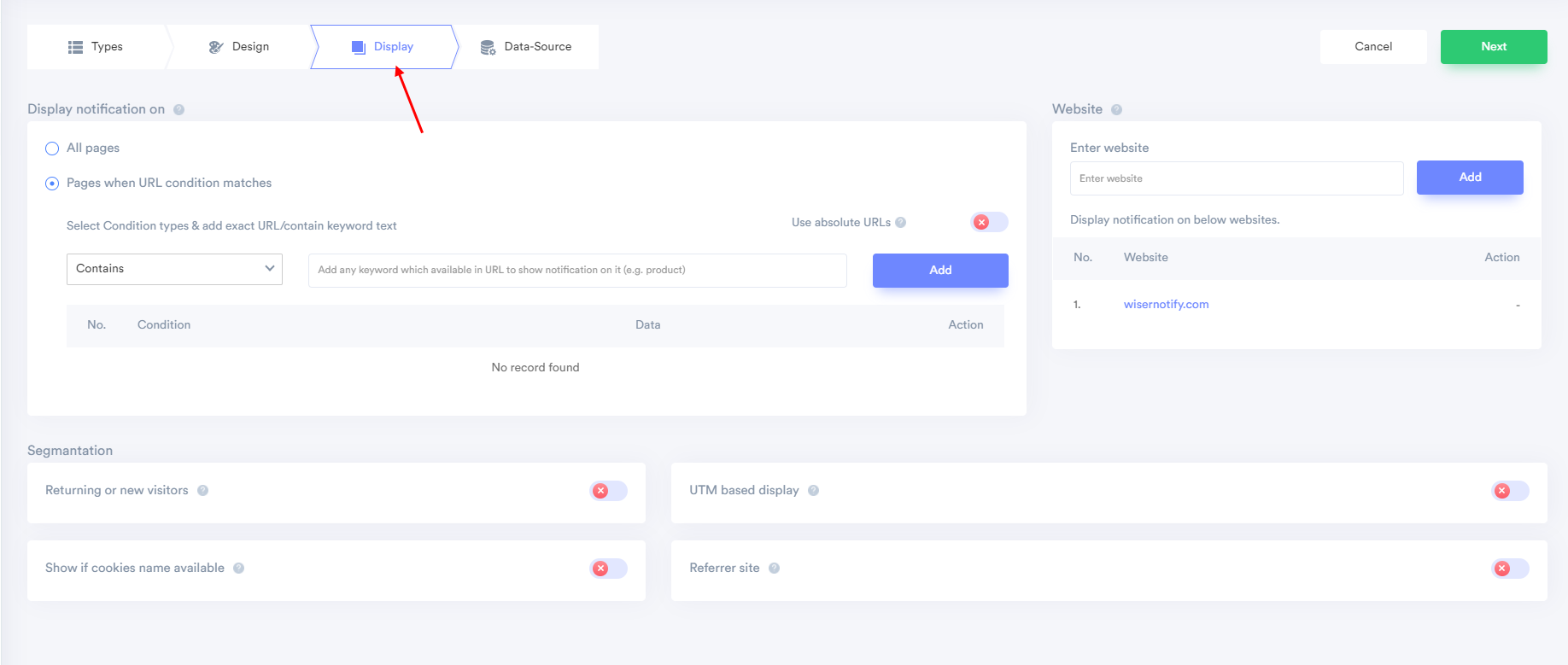
-----
Here you can set the purchase/ordered data source from the data-source tab.
- To know more integration, click here.
- To know more about Data filter, click here.
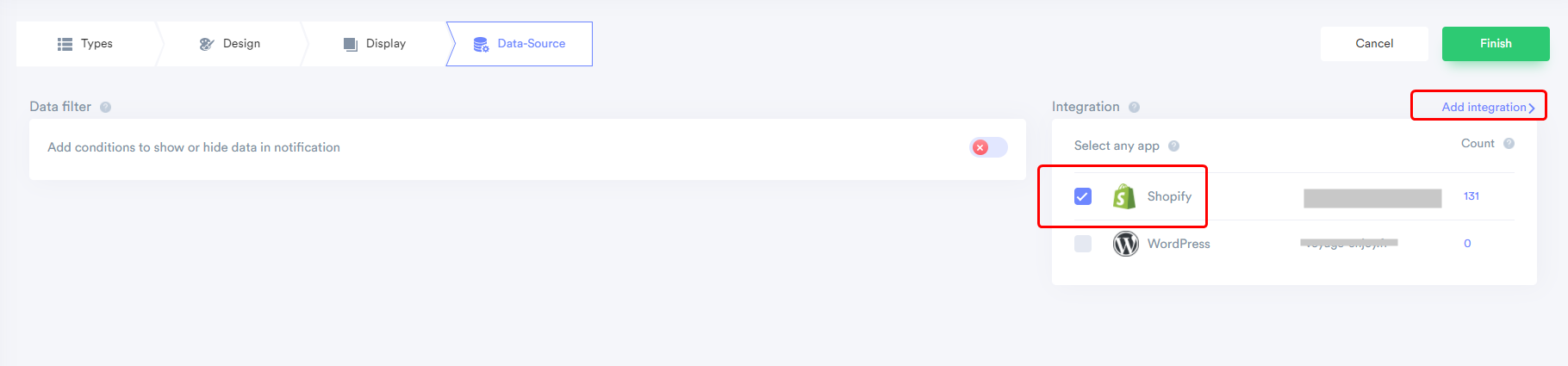
Note: After integration, don't forget to enable your integration, you just need to enable the checkbox.
5. After completing all the customization, click on Finish, to complete the setup.
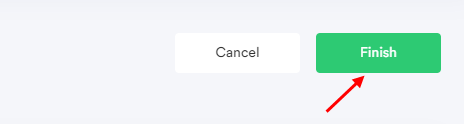
6. When you click on "Yes, Make it ON", it will start displaying the notifications based on the conditions you placed.
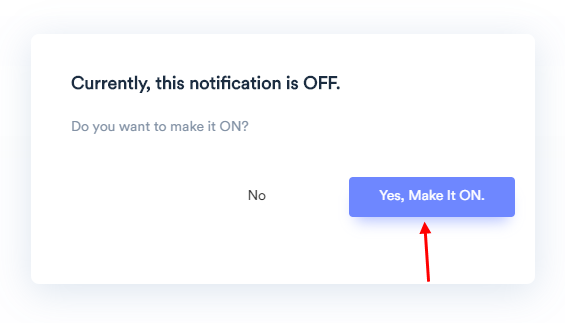
If it is not working feel free to reach us at [email protected] or chat with the support team. We will help you to make it live.
