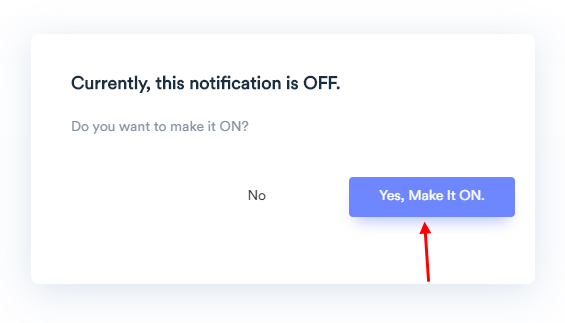1. From Social Proof>Bulk, select 'Recently viewed count' category.
2. Choose your favorite design from the right panel (You can customize it later).
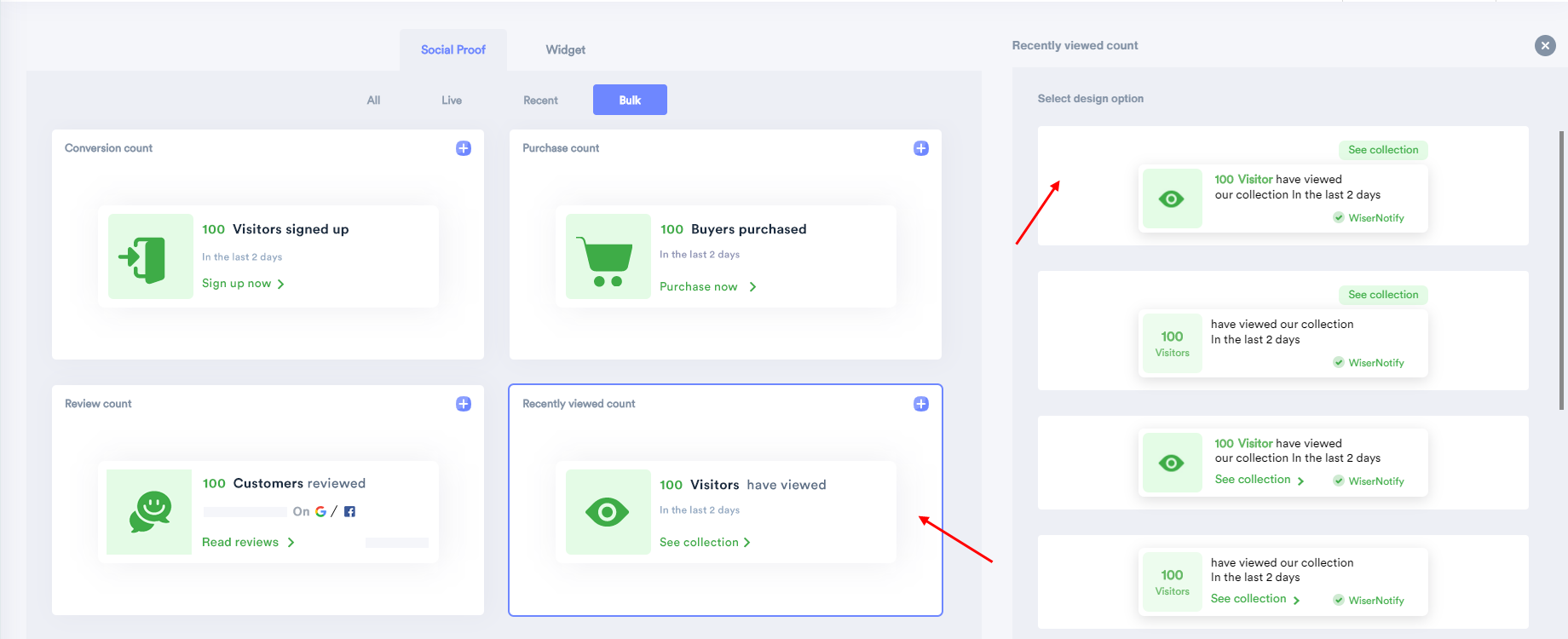
3. Enter your Website URL, where you want to display the notification.
4. Click on create & customize to confirm.
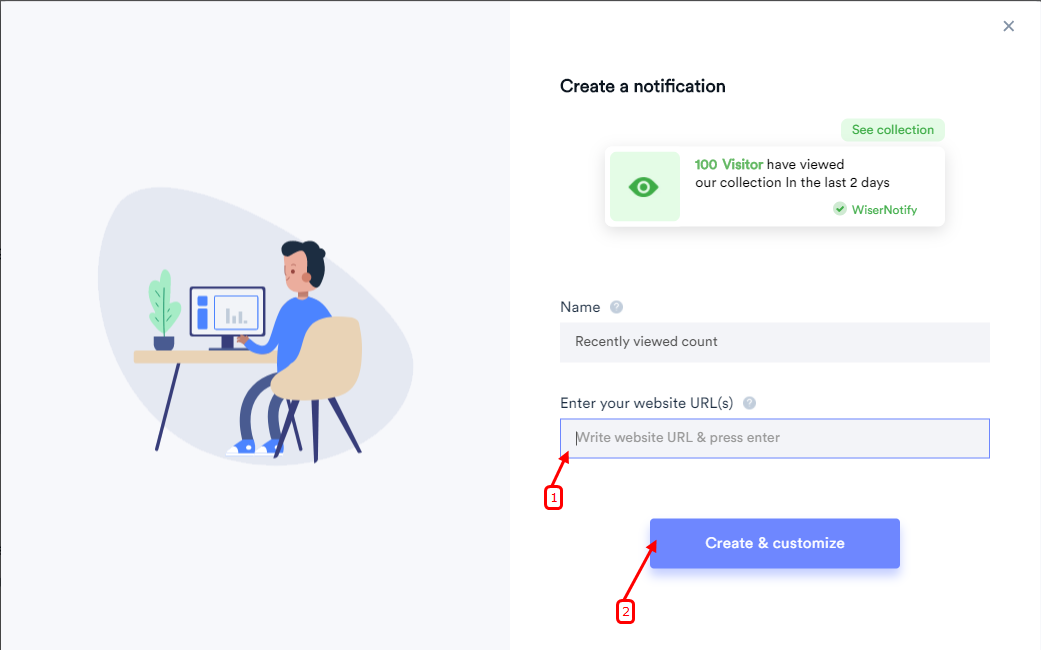
- Keep in mind that you can customize the template of the notification anytime.
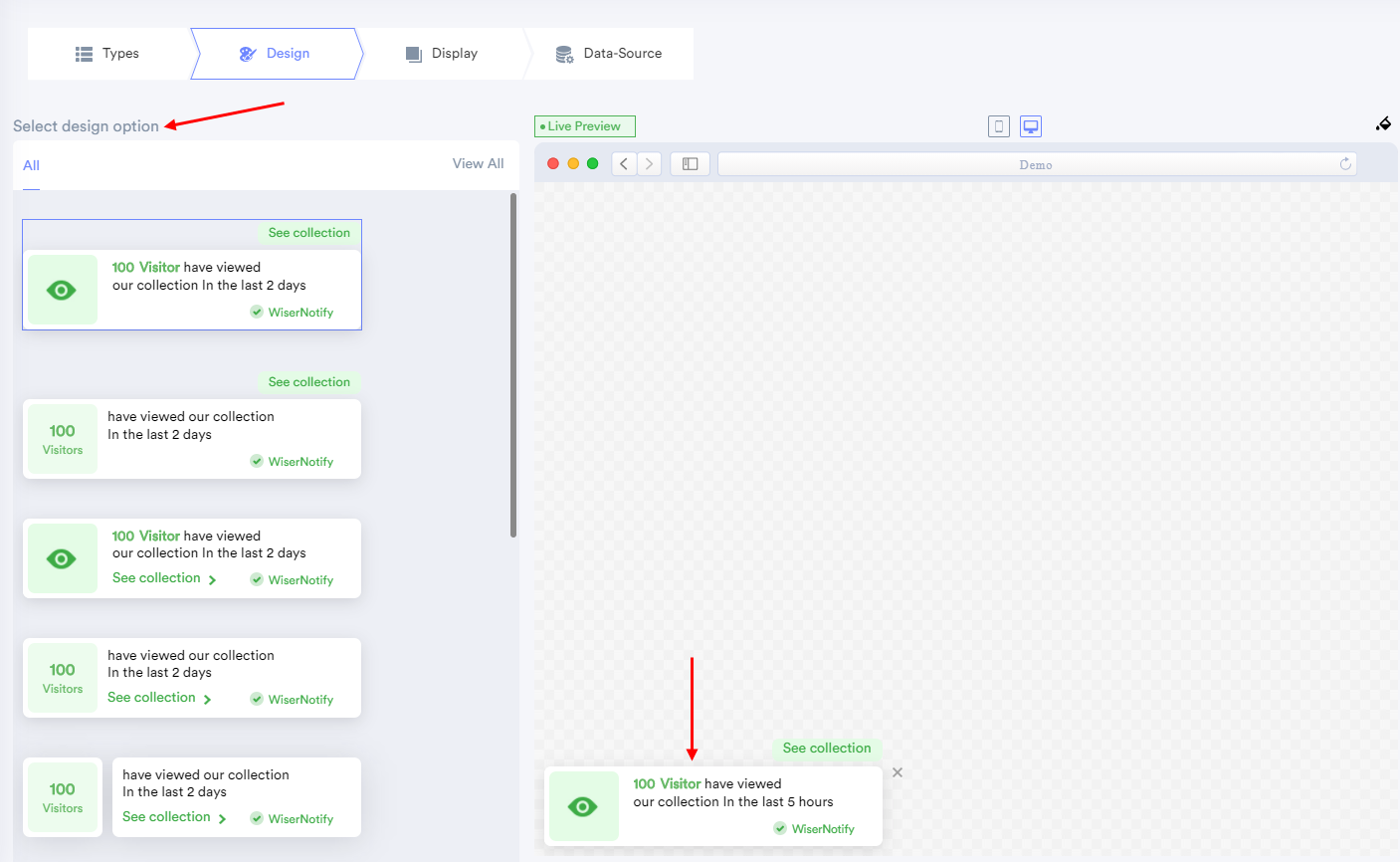
- You can change notification text from this section.
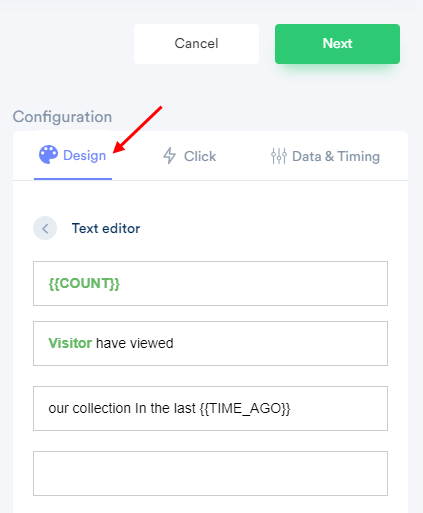
- Click here to understand all the below design options in detail.
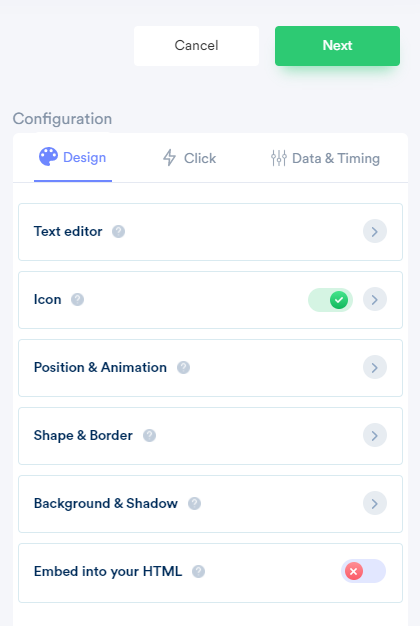
You can configure click action, that helps to set your desired call-to-action on the notification.
Please visit the below links to understand how these options work.
- To know more about the CTA label & link, click here.
- To know more about the notification clickable option, click here.
- To know more about Verified by the label, click here.
- For the Close icon, click here.
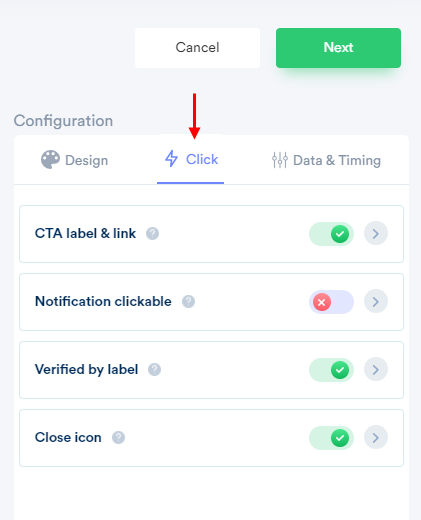
- You can configure data & timing for notification; it helps you to apply data & time rules on the notification.
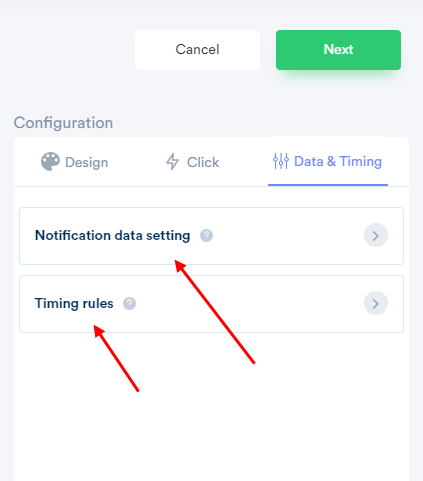
Please click on the below-mentioned links to understand how notification data setting options works.
- Hide if the count is less than... click here.
- Skip seen notification; click here.
- Display the data of last 5 hours: click here.
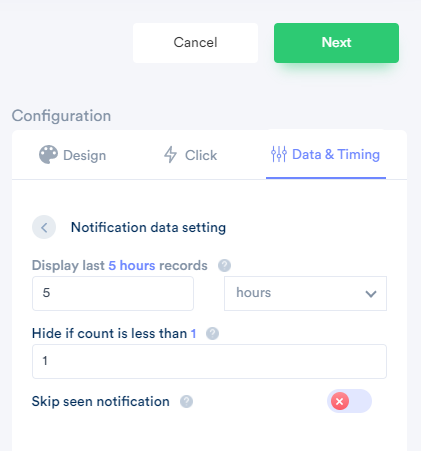
Click here to understand how notification timing rules options work.
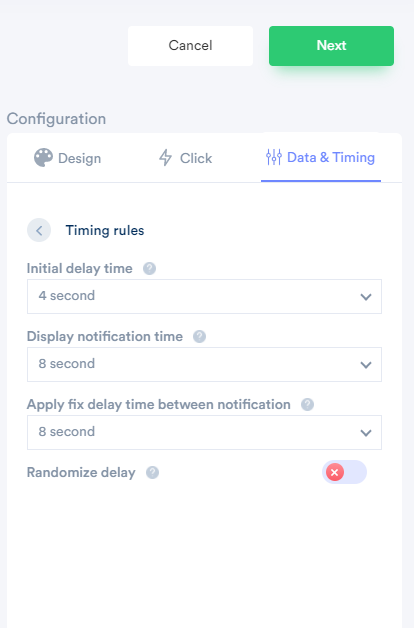
You can also set the display rules (who will see your notifications and viewers of which pages will see the notifications) from the Display tab.
For the display rule setup, click here.

- You can add your Website URL or multiple websites for tracking visitors & show those count into a recently viewed notification.
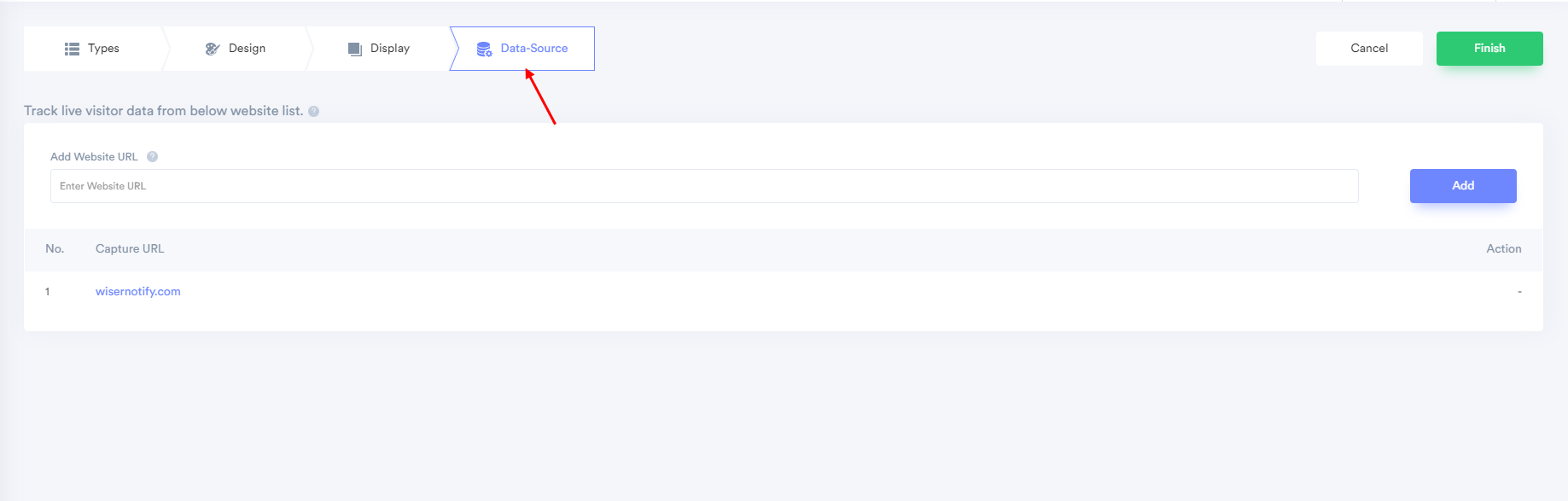
5. After completing all the customization, click on Finish, to complete the setup.
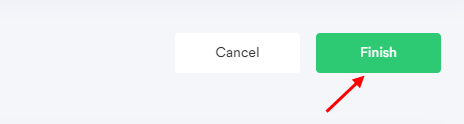
6. When you click on "Yes, Make it ON," it will start displaying the notifications based on the conditions you have applied.