Step 1
- Go to WiserNotify > Infusionsoft Integration.
- Click on the Connect button inside the Infusionsoft box.
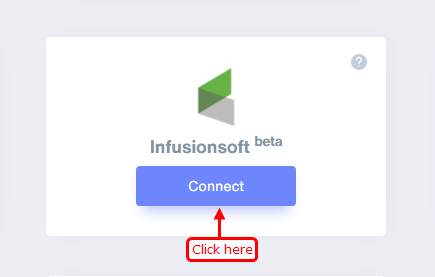
1. Enter Remark.
2. Click on the Create button.
3. Click on the copy button.
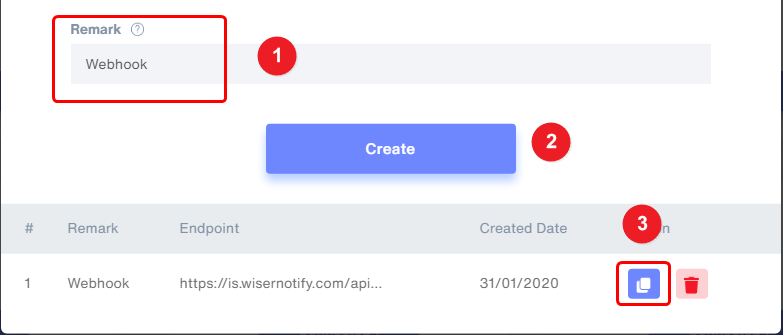
Step 2
Login with Infusionsoft.
1. Click on the Campaign Builder inside MARKETING.
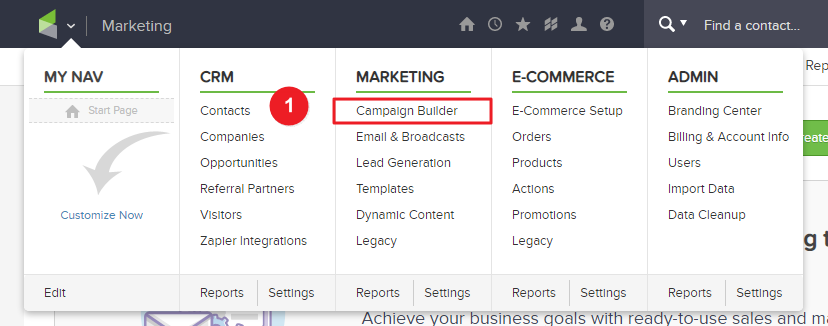
2. Edit Your Campaign.

Step 3
1. Drag and Drop Sequence.
2. Pull this arrow to connect Sequence.
3. Double click on the Sequence.
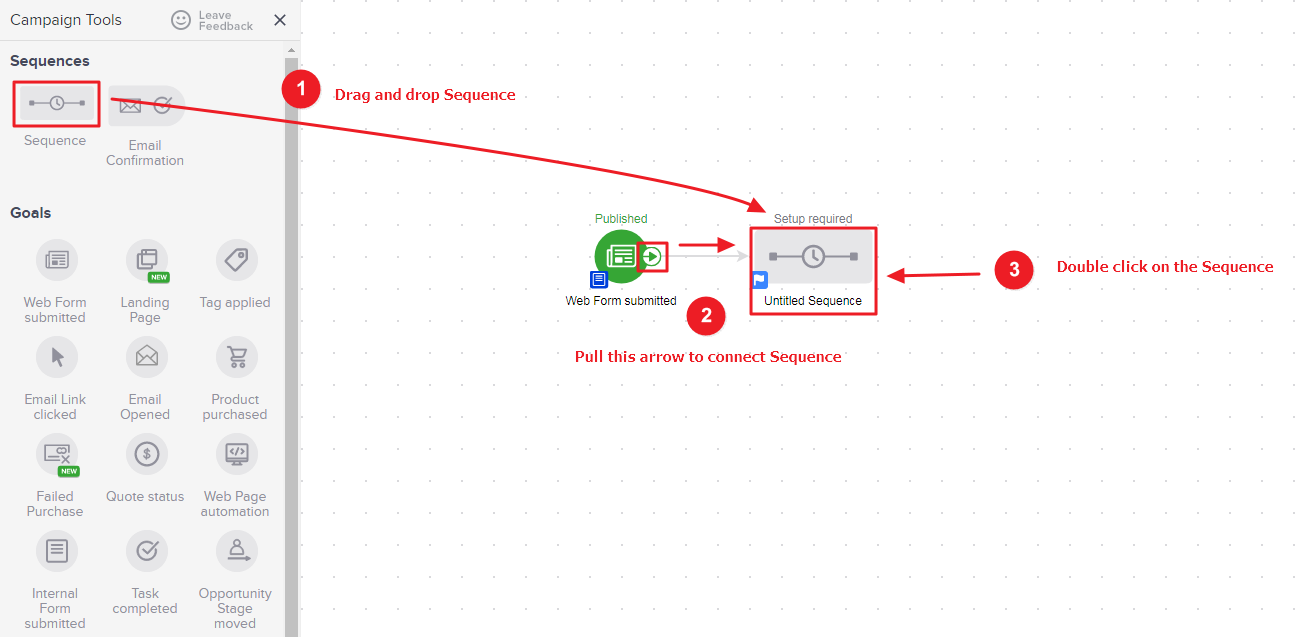
4. Drag and Drop Send HTTP Post.
5. Double click on the Send HTTP Post.
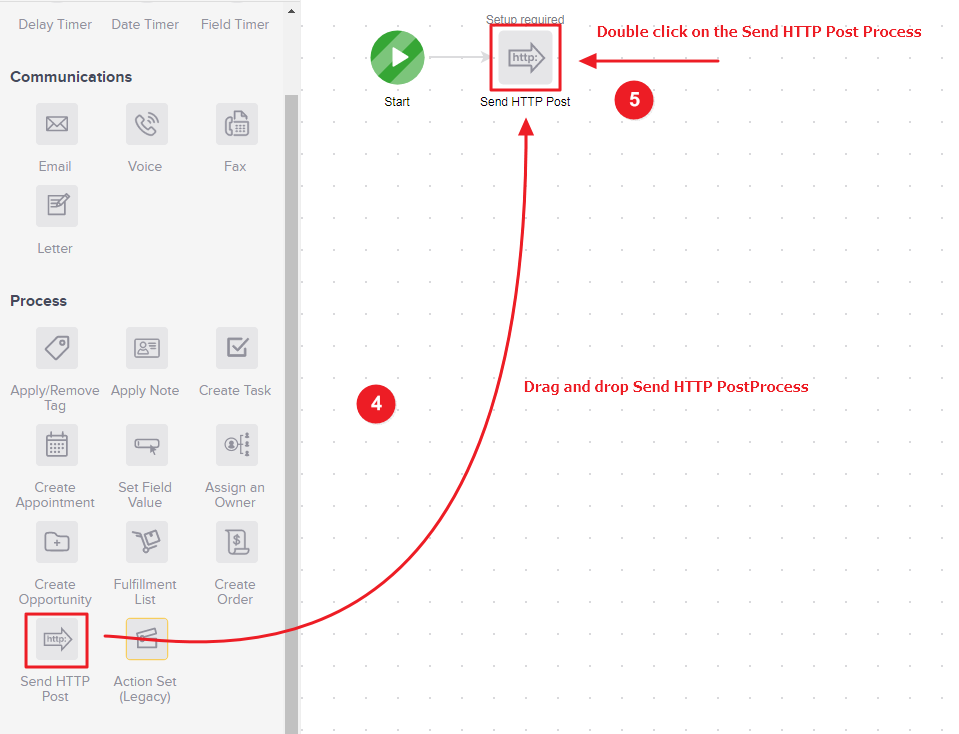
Step 4
- Paste copied webhook URL here.

- Full Name / Key-Value
fn = ~Contact.FirstName~
ln = ~Contact.LastName~
e = ~Contact.Email~
phn = ~Contact.Phone1~
ct = ~Contact.City~
st =~Contact.State~
cn = ~Contact.Country~
2. Then follow this video.
3. Click on the Test button.
4. Click on your Infusionsoft account name.
5. Active Draft toggle.
6. Click on the back button.
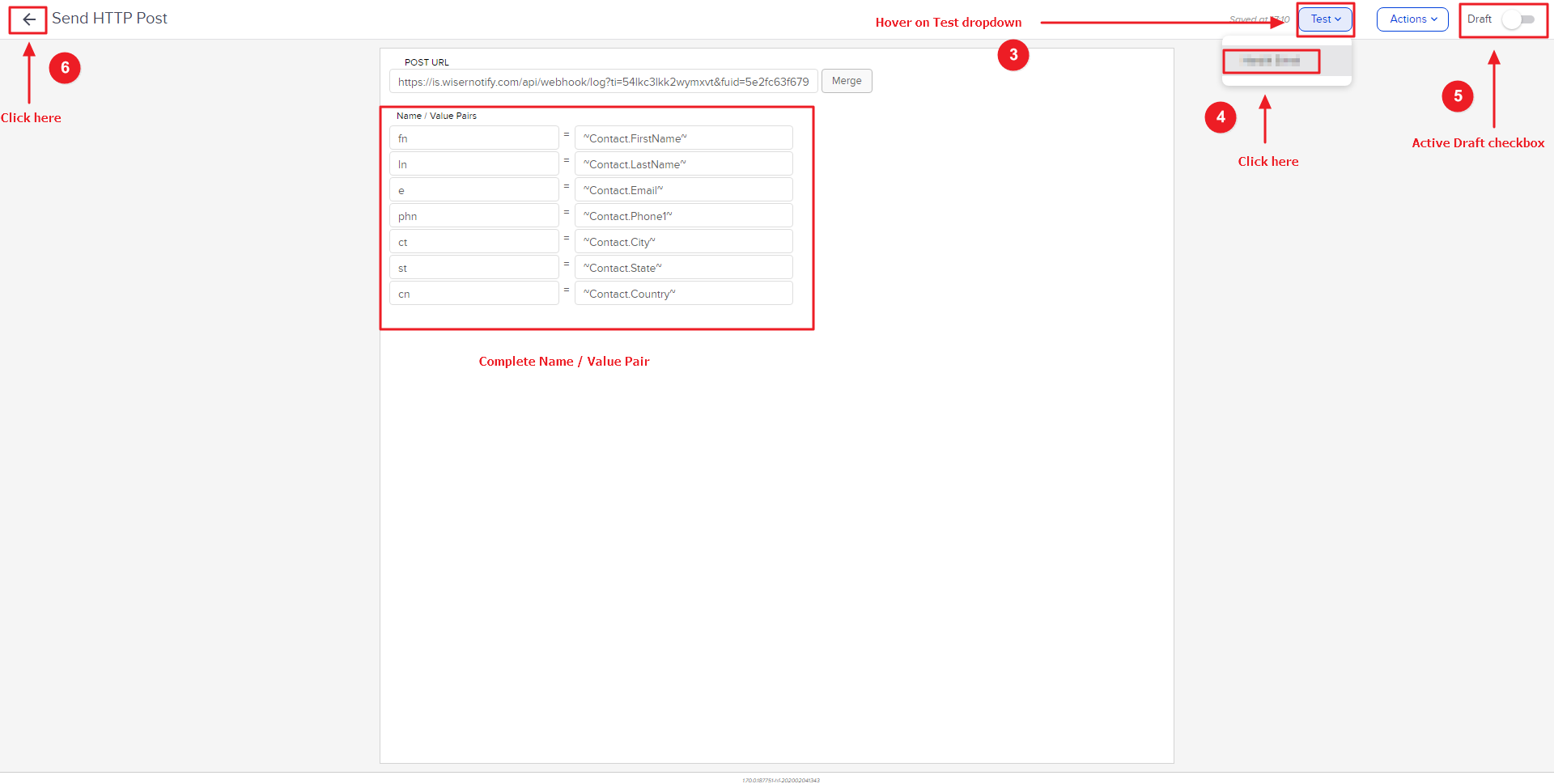
7. Active Draft toggle.
8. Click on the back button.
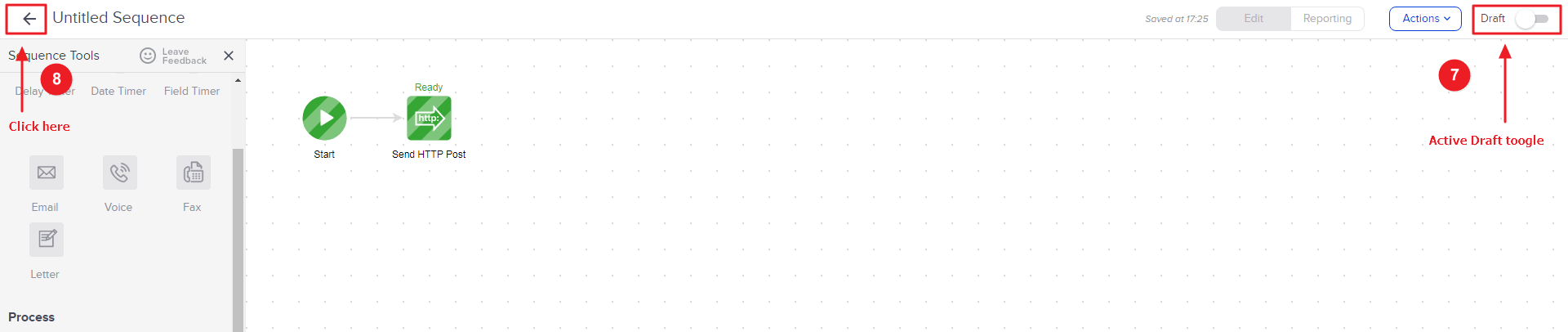
9. Click on the Publish button.
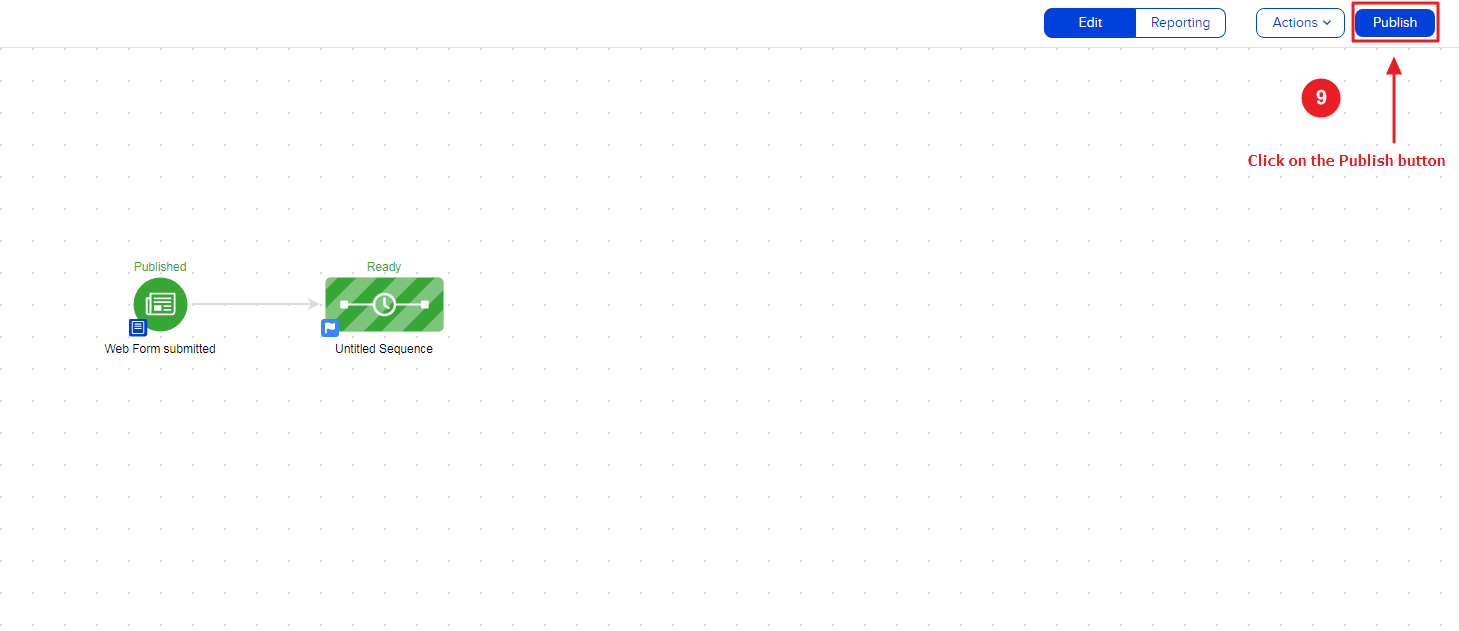
Click here if you want to install WiserNotify pixel code in your Infusionsoft site.
Please test by adding a new data & visit the WiserNotify- Dashboard Data page. Here, You can see all the captured/ received data with its source name.
For more queries, reach us at [email protected] or chat with the support team. We will help you through the integration process.
