Step 1
- Navigate to Wiser Notify > Teachable integration.
- Click on the Connect button.
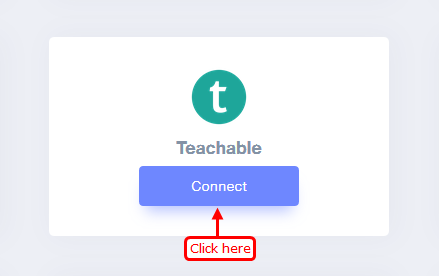
1. Enter Remark.
2. Click on the Create button.
3. Click and copy the URL.
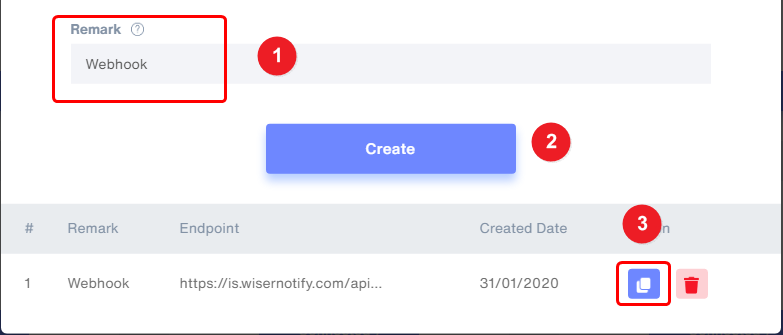
Step 2
Login with Teachable,
1. Navigate to Settings > Webhooks.
2. Click on the New Webhook button.
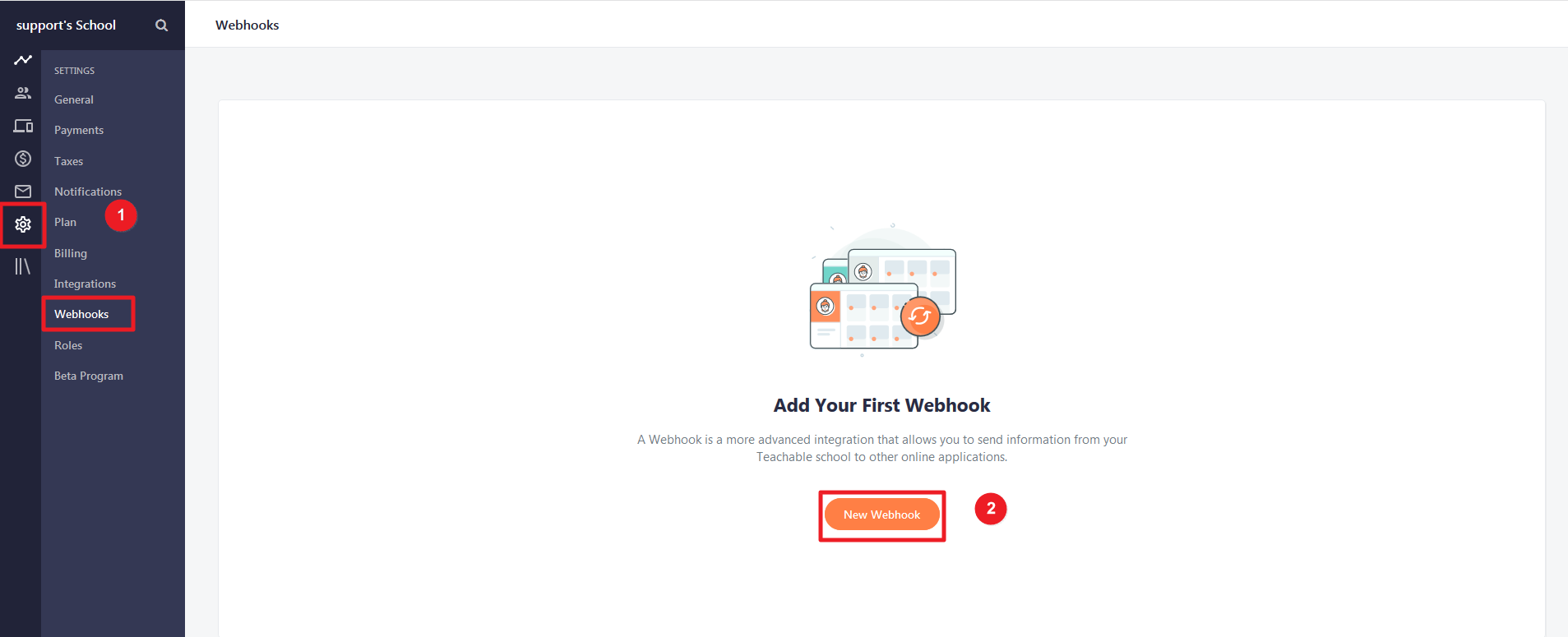
3. Paste copied Webhook URL.
Use conversion type notification if you want to show "New User" or "Sign up" data & select "New User" webhook event in teachable
or
Use sales type notification if you want to show "New Enrollment" data & select "New Enrollment" webhook event in teachable
4. Select New Enrollment event.
5. Active toggle Send as JSON Array.
6. Click on Create Webhook button.
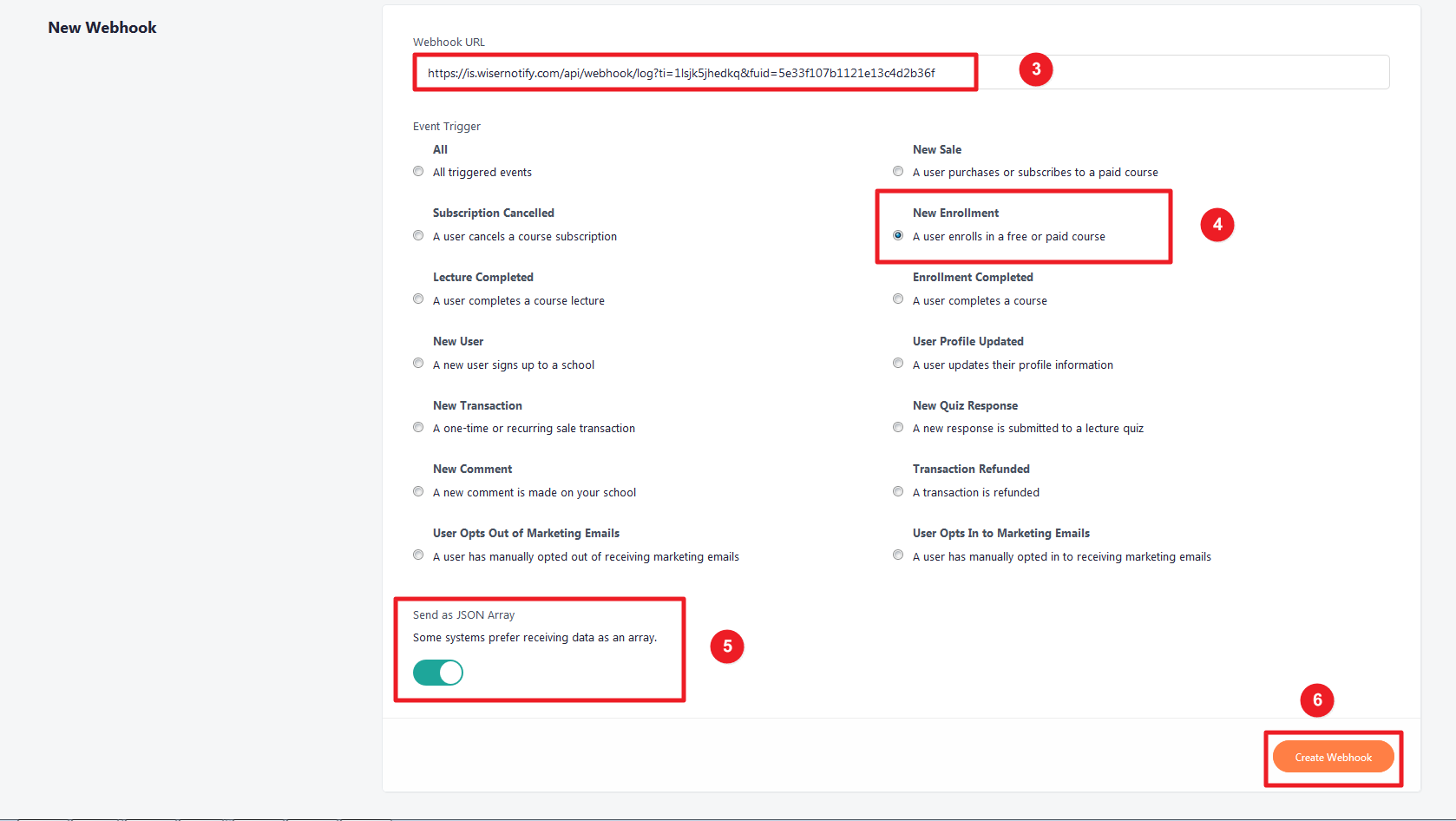
Please test by adding a new data & visit the WiserNotify - Dashboard Data page. Here, You can see all the captured/ received data with its source name.
Click here if you want to install the WiserNotify pixel code in your Teachable site.
For more queries, reach us at [email protected] or our live chat support team. We will help you through the integration process.
