Step 1
1. Click on My Pixel button.
2. Click and copy the Pixel code from Install Your Pixel section.
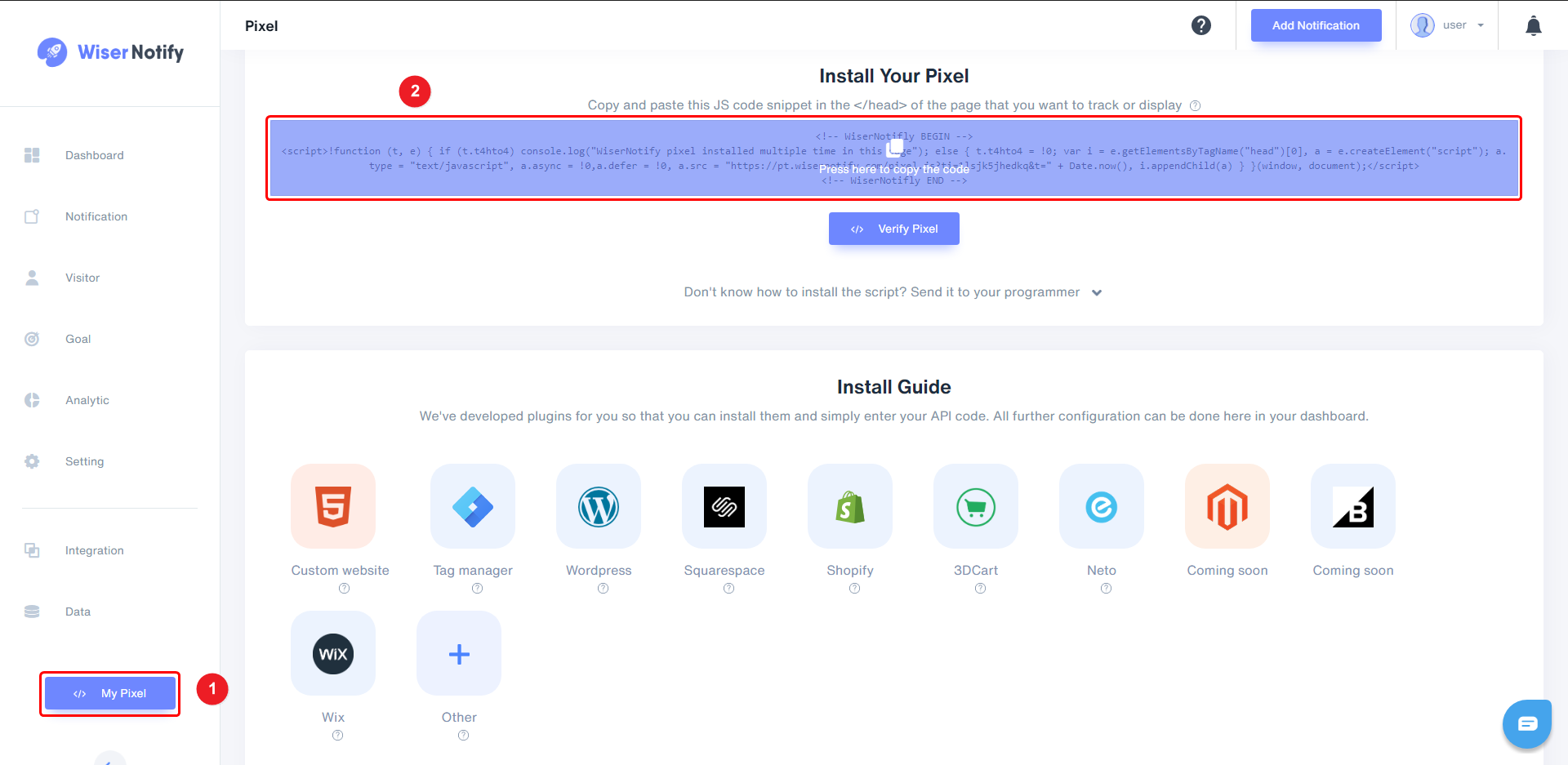
Step 2
Login with Teachable,
1. Navigate to Sites > Code Snippets.
2. Paste copied WiserNotify pixel code into Head Code Snippets section.
3. Click on Save button.
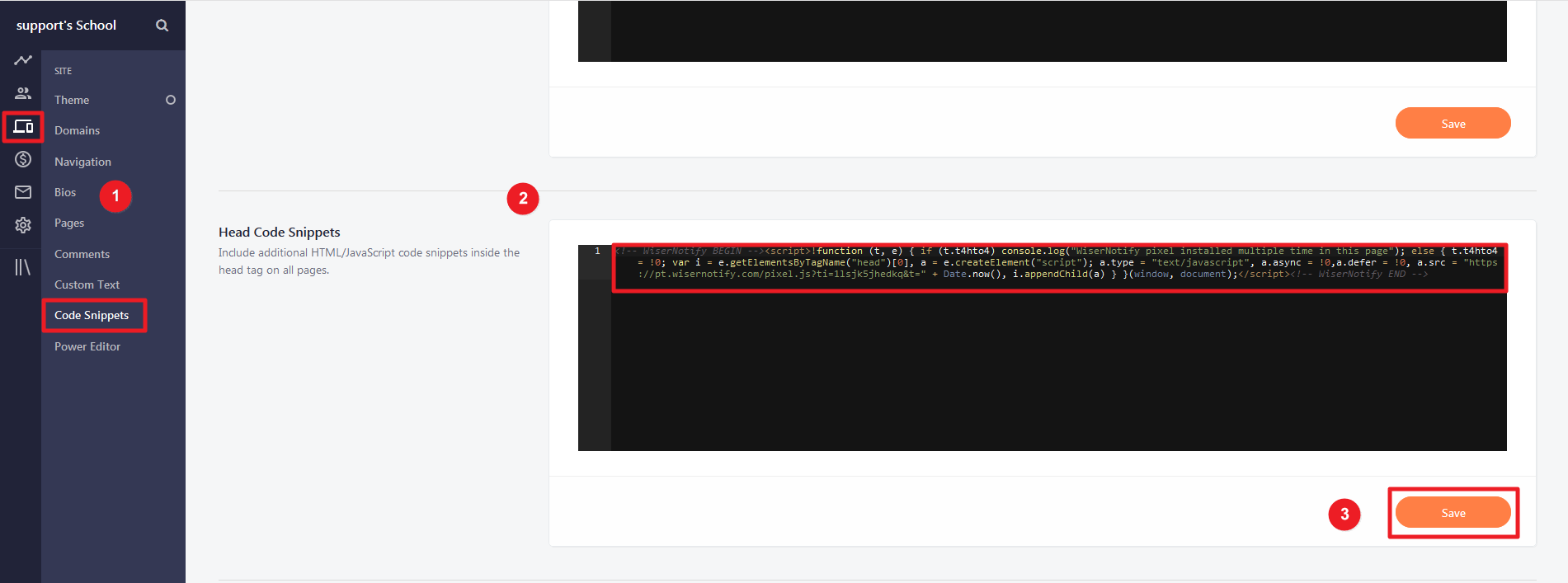
Note: This pixel script tag is required on every page wherever you want to track visitor activities, capture form submit events & display notifications.
Now, visit your site & reload or refresh it.
After that, return to WiserNotify panel & recheck the install pixel page & Wait for 5 seconds; it should show pixel detected popup. If not, then click on the verify my pixel button. It should display if installed correctly.
Click here if you want to integrate with the Teachable webhook.
For more queries, reach us at [email protected] or our live chat support team if it is not working. We will help you through the process.
