Step 1
1. Click on My Pixel button.
2. Click and copy the Pixel code from Install Your Pixel section.
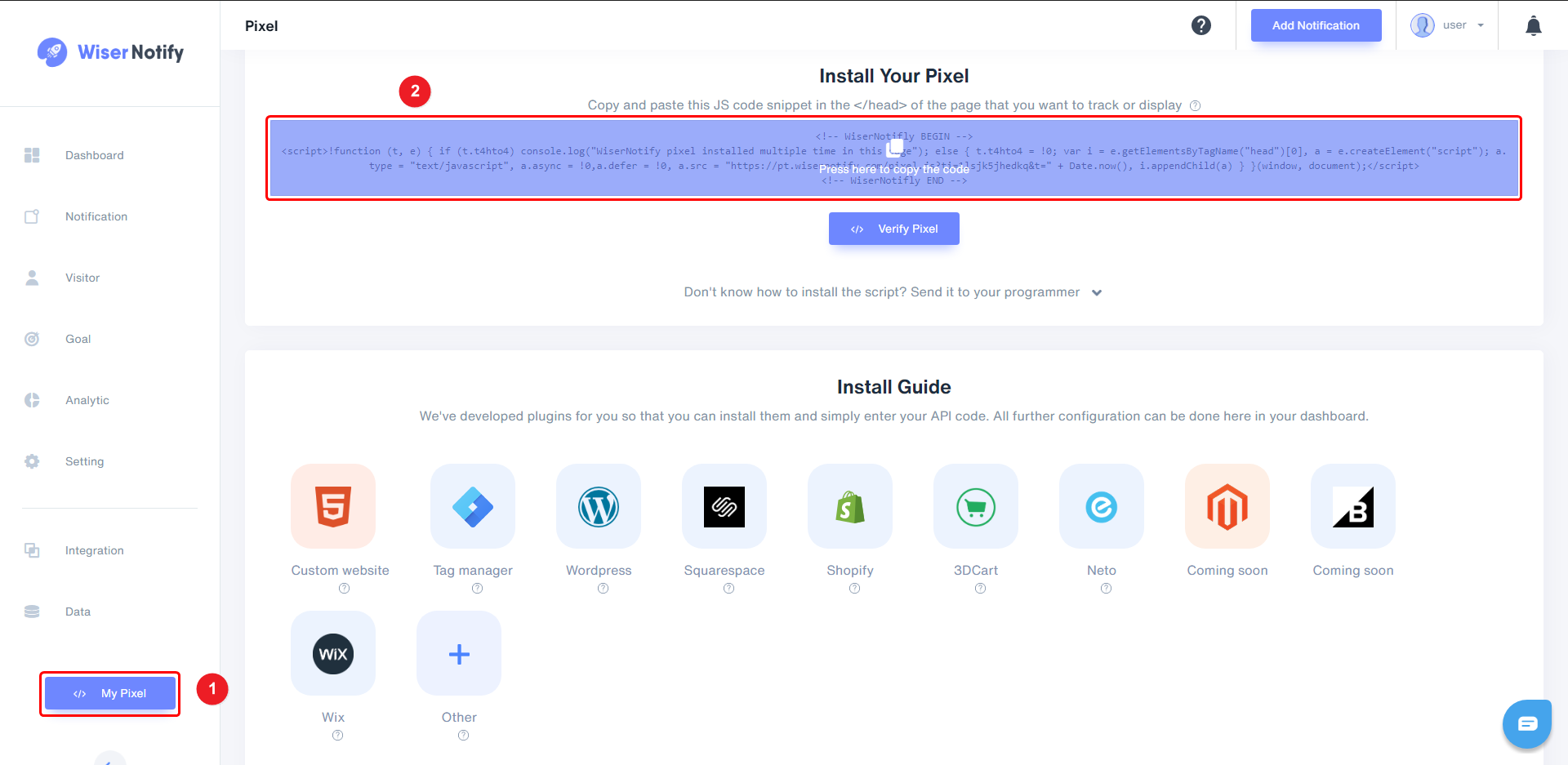
Step 2
Login with ThriveCart,
1. Click on Products Tab.
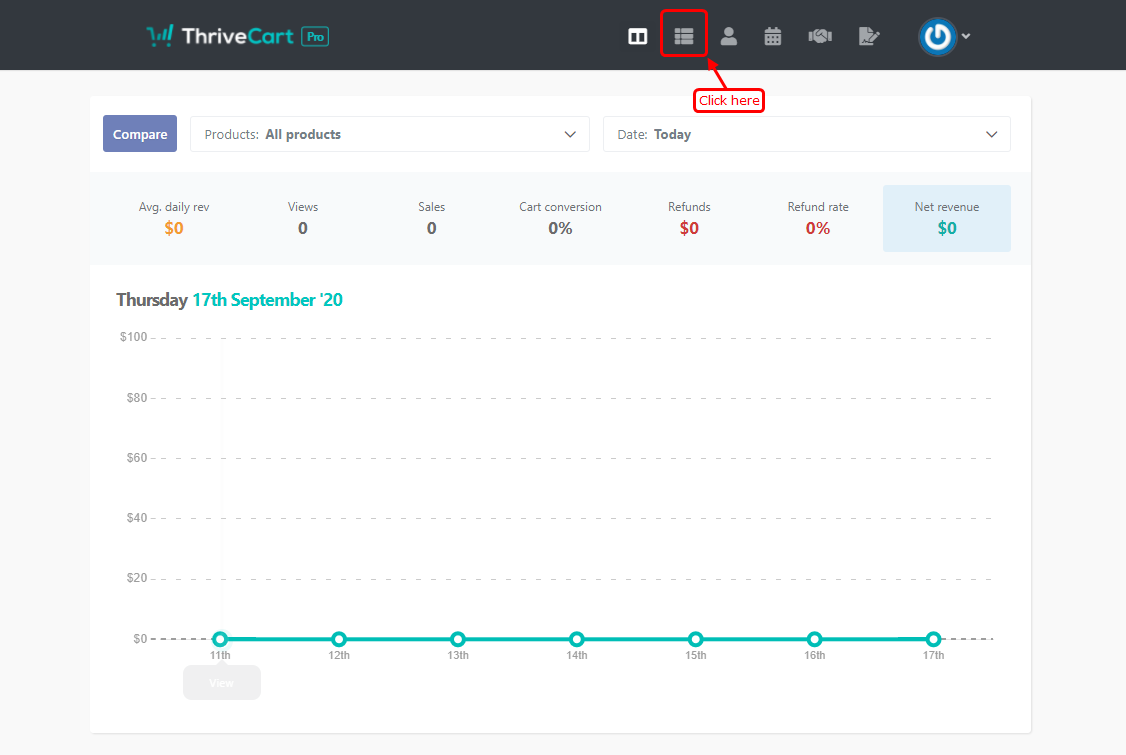
2. Edit Your product from the list.
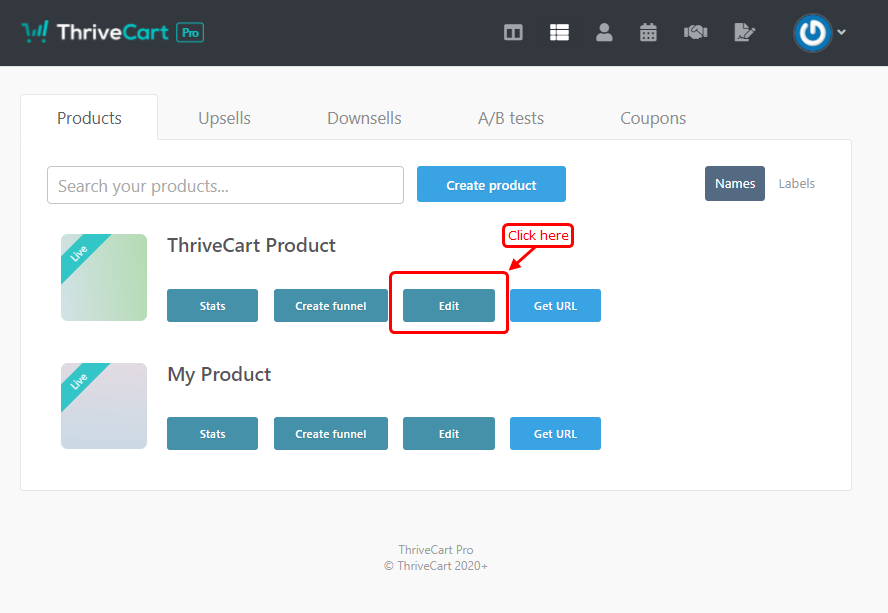
3. Click on the 'Checkout' tab.
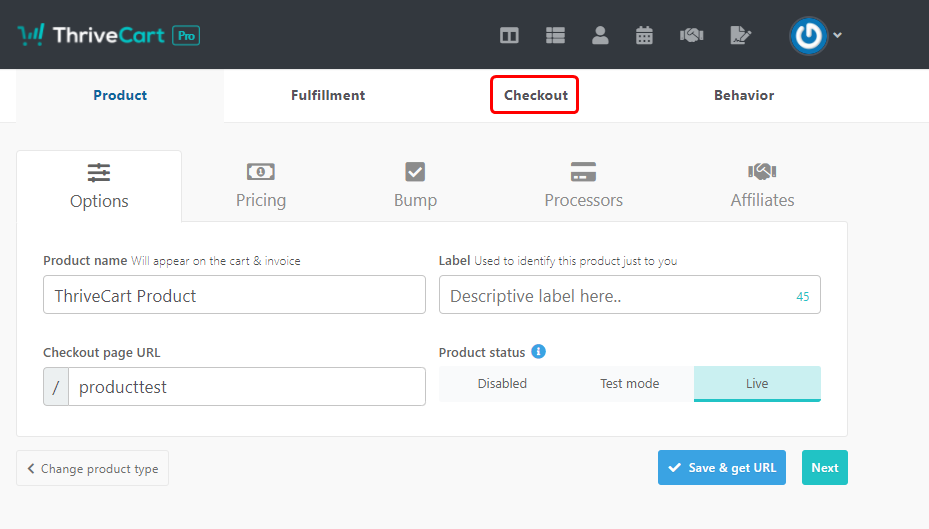
4. Click on the 'Tracking' tab to add Pixel.
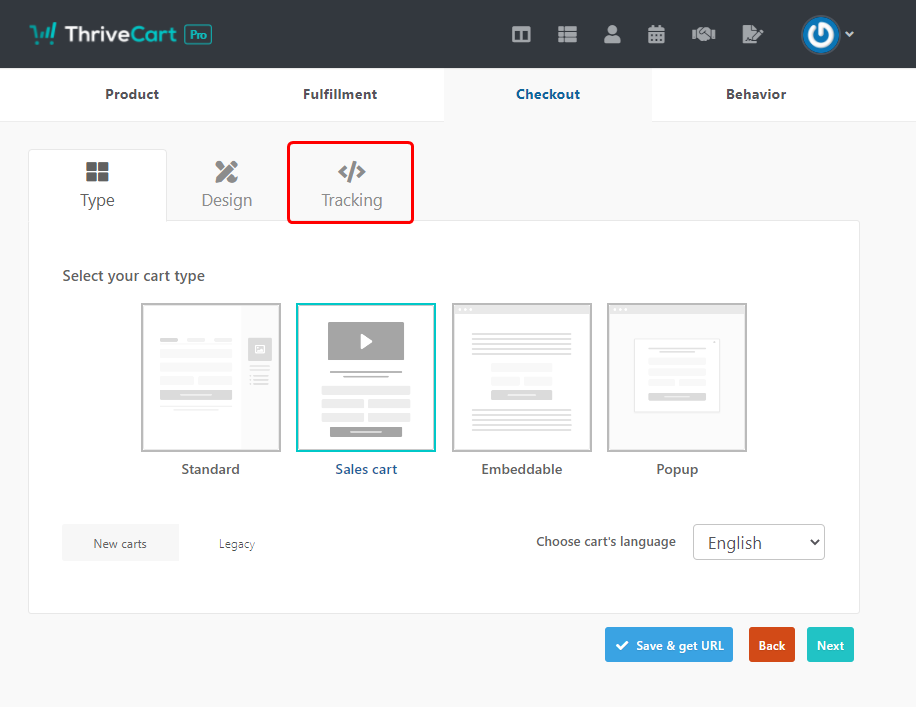
5. Select the custom option in the Tracking tab.
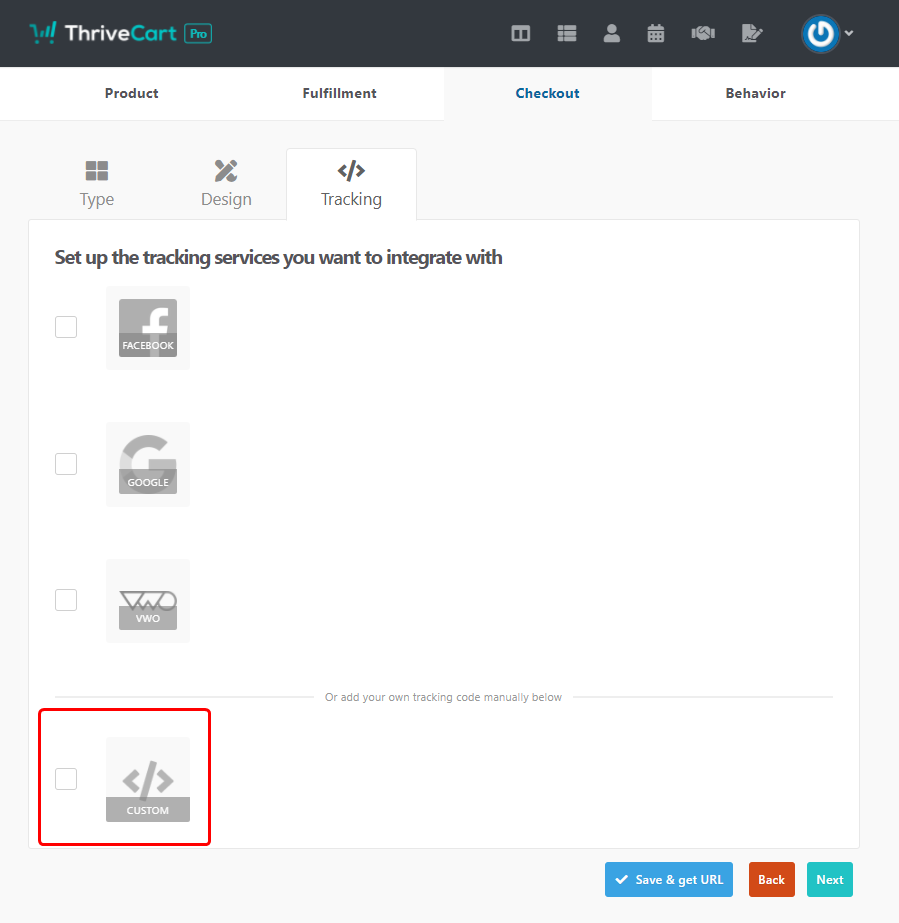
6. Pest your pixel code.
7. Click on save & get URL to save the change.
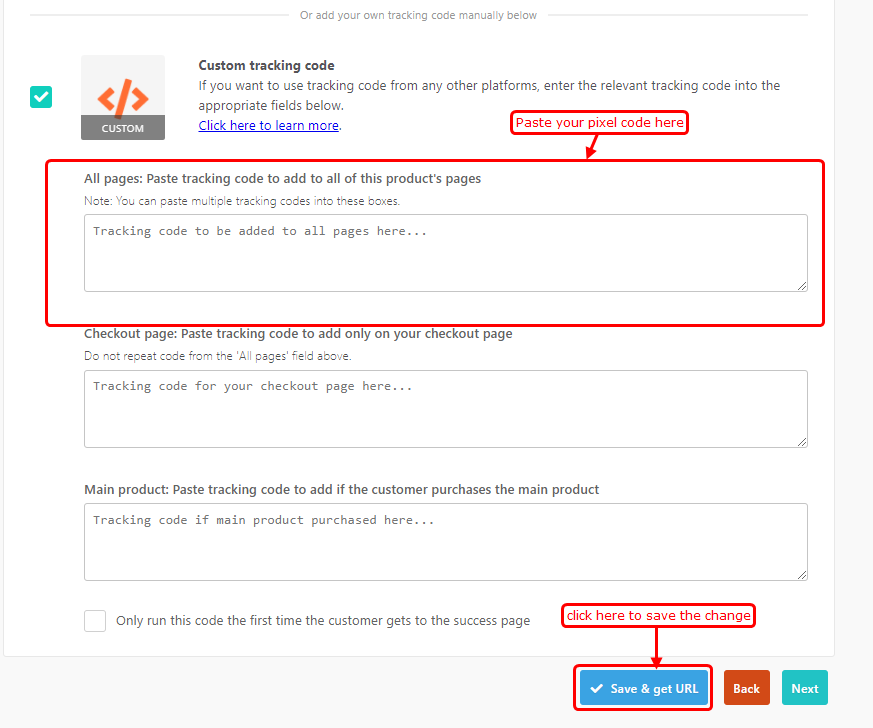
Click here if you want to integrate with the ThriveCart webhook.
For more queries, reach us at [email protected] or our live chat support team. We will help you through the process.
