Get more from your digital ad spend with personalized post-click landing page experiences.
Step 1
1. Click on My Pixel button.
2. Click and copy the Pixel code from Install Your Pixel section.
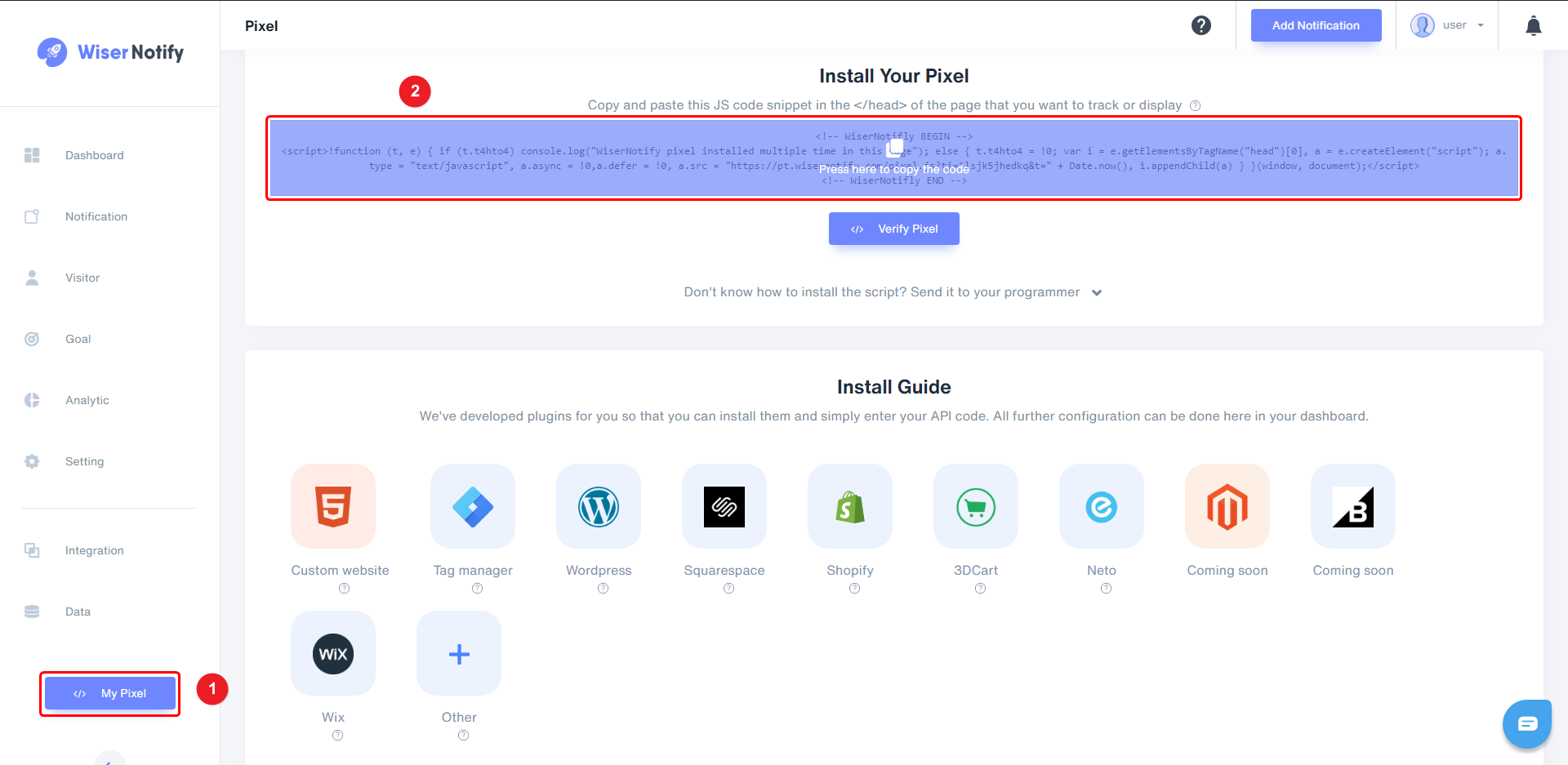
Step 2
Login with Instapage,
1. Click on your Landing Page Title.
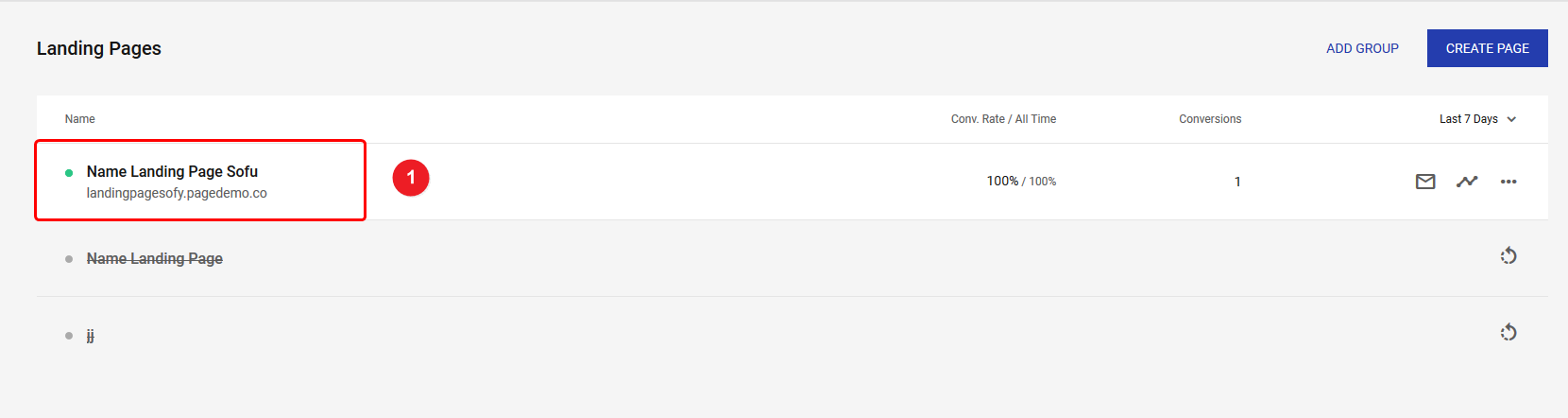
2. Click on Scripts & GDPR.
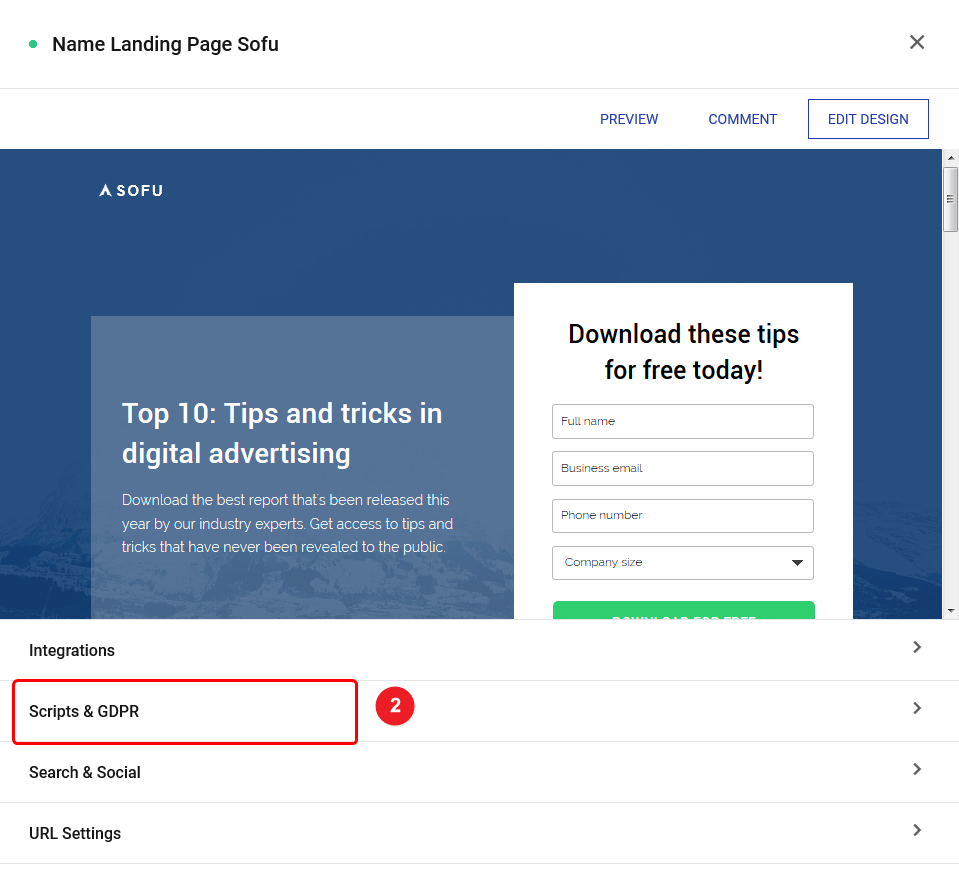
3. Click on the HEAD tab.
4. Paste WiserNotify Pixel code into the HEAD box.
5. Click on Save button.
6. Click on the back arrow icon.
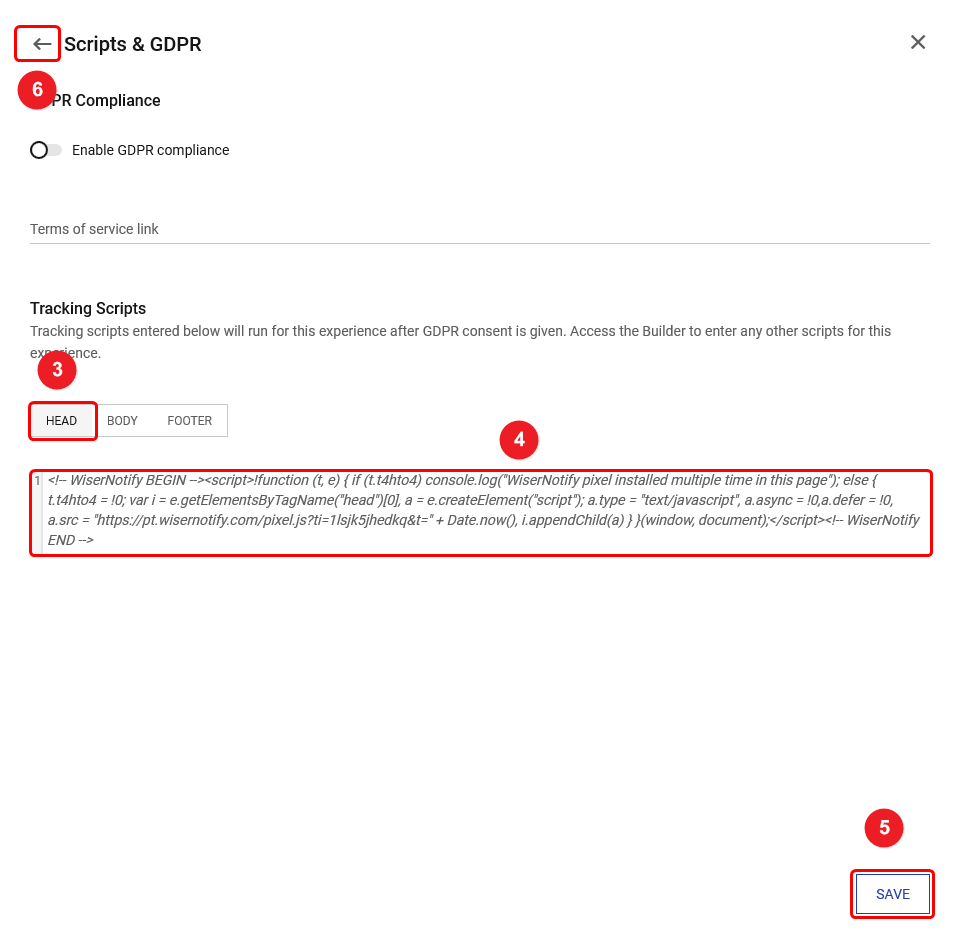
7. Click on UPDATE EXPERIENCE.
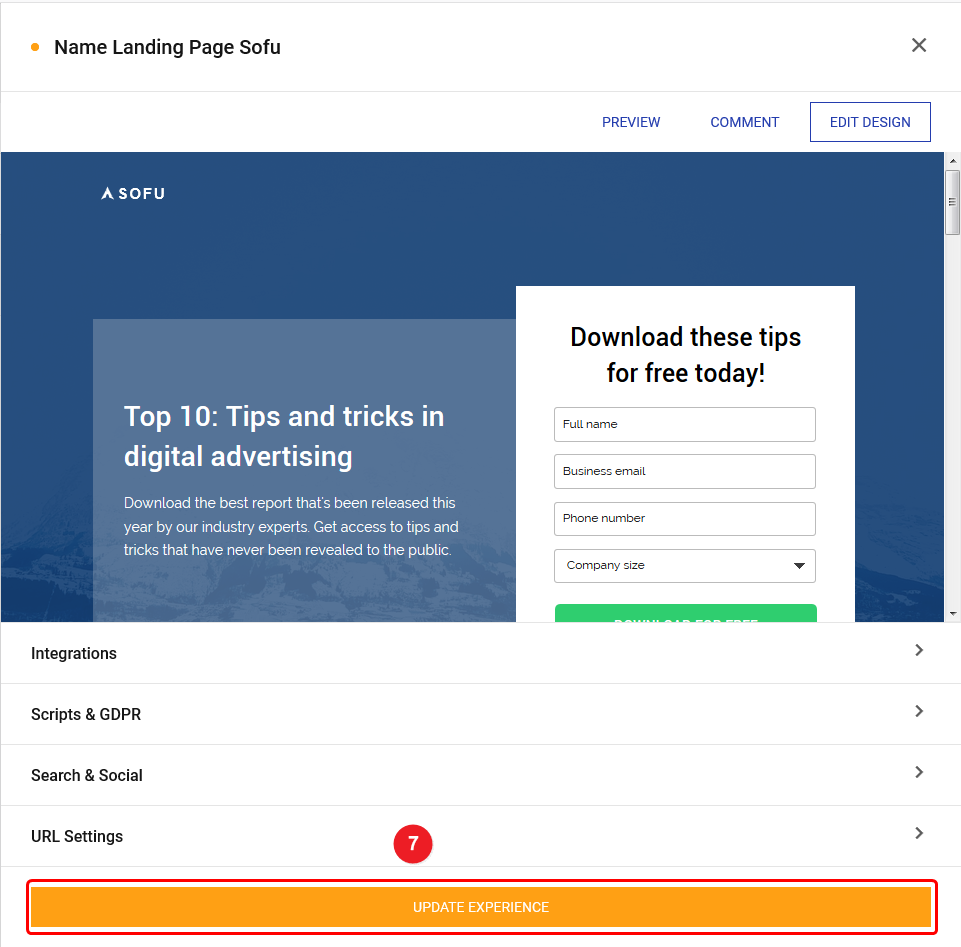
Note: This pixel script tag is required on every page wherever you want to track visitor activities, capture form submit events & display notifications.
Now, visit your site & reload or refresh it.
After that, return to WiserNotify panel & recheck the install pixel page & Wait for 5 seconds; it should show pixel detected popup. If not, then click on the verify my pixel button. It should display if installed correctly.
Click here if you want to integrate with the Instapage webhook.
For more queries, reach us at [email protected] or our live chat support team. We will help you through the process.
