Step 1
1. Click on My Pixel button.
2. Click and copy the Pixel code from Install Your Pixel section.
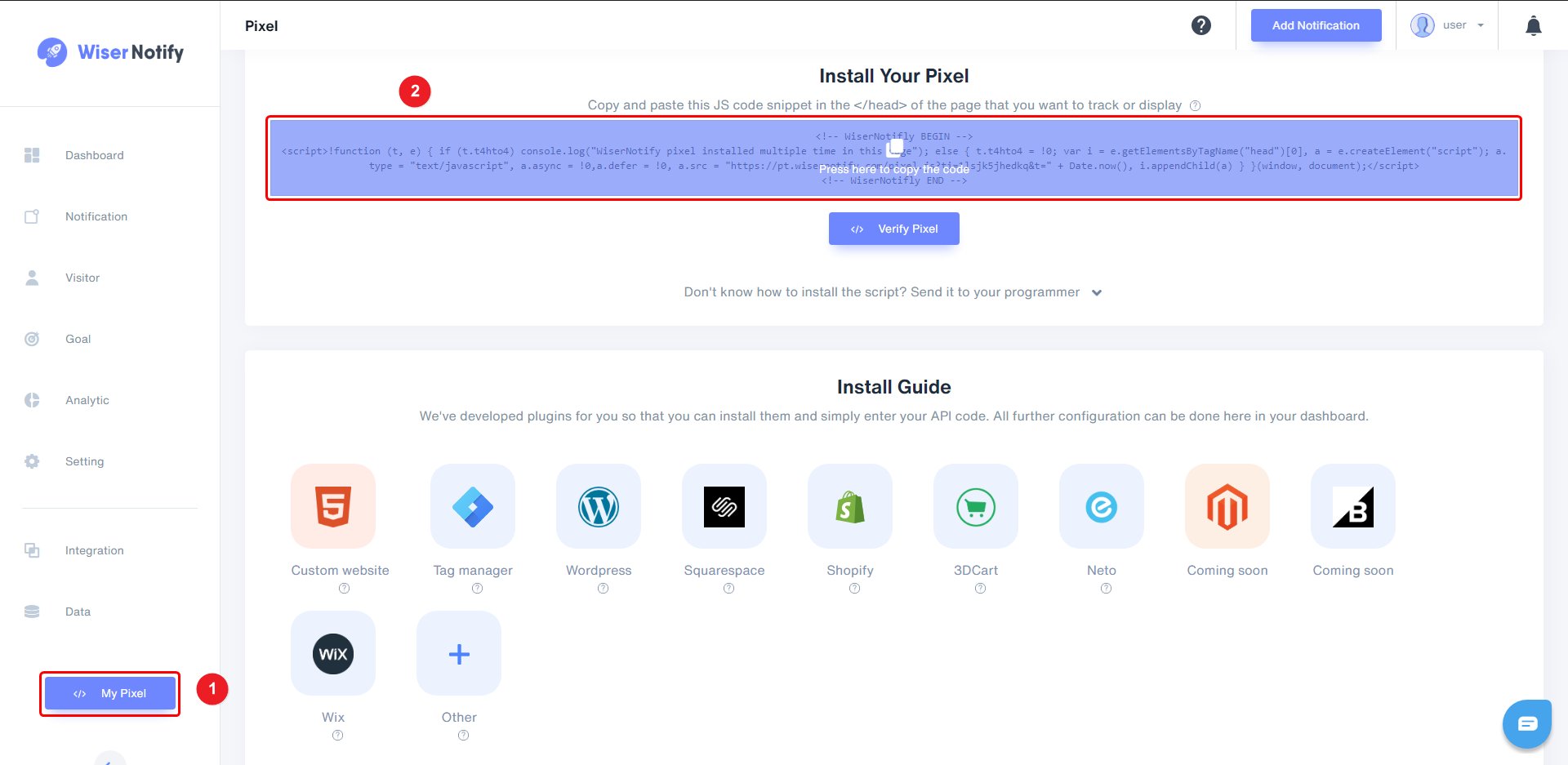
Step 2
- Inside the Dashboard, Navigate to Settings & tools > All settings & tools.
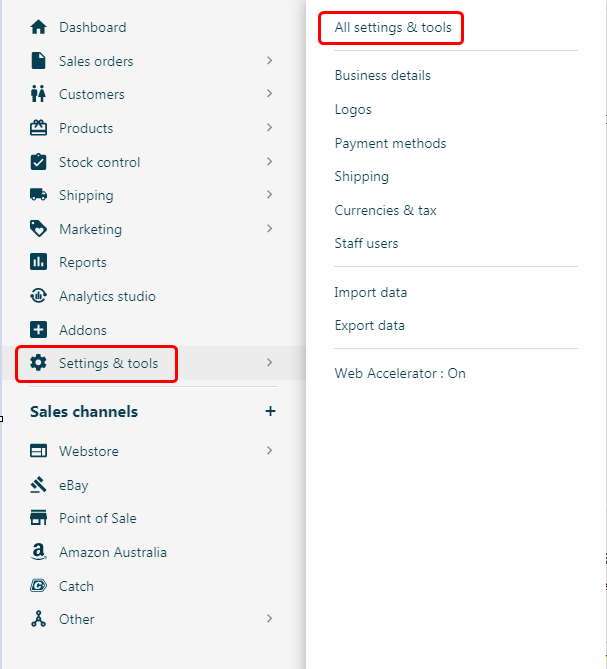
Step 3
- Inside All settings & tools, Navigate to Analytics & 3rd Party Scripts > Custom Scripts.
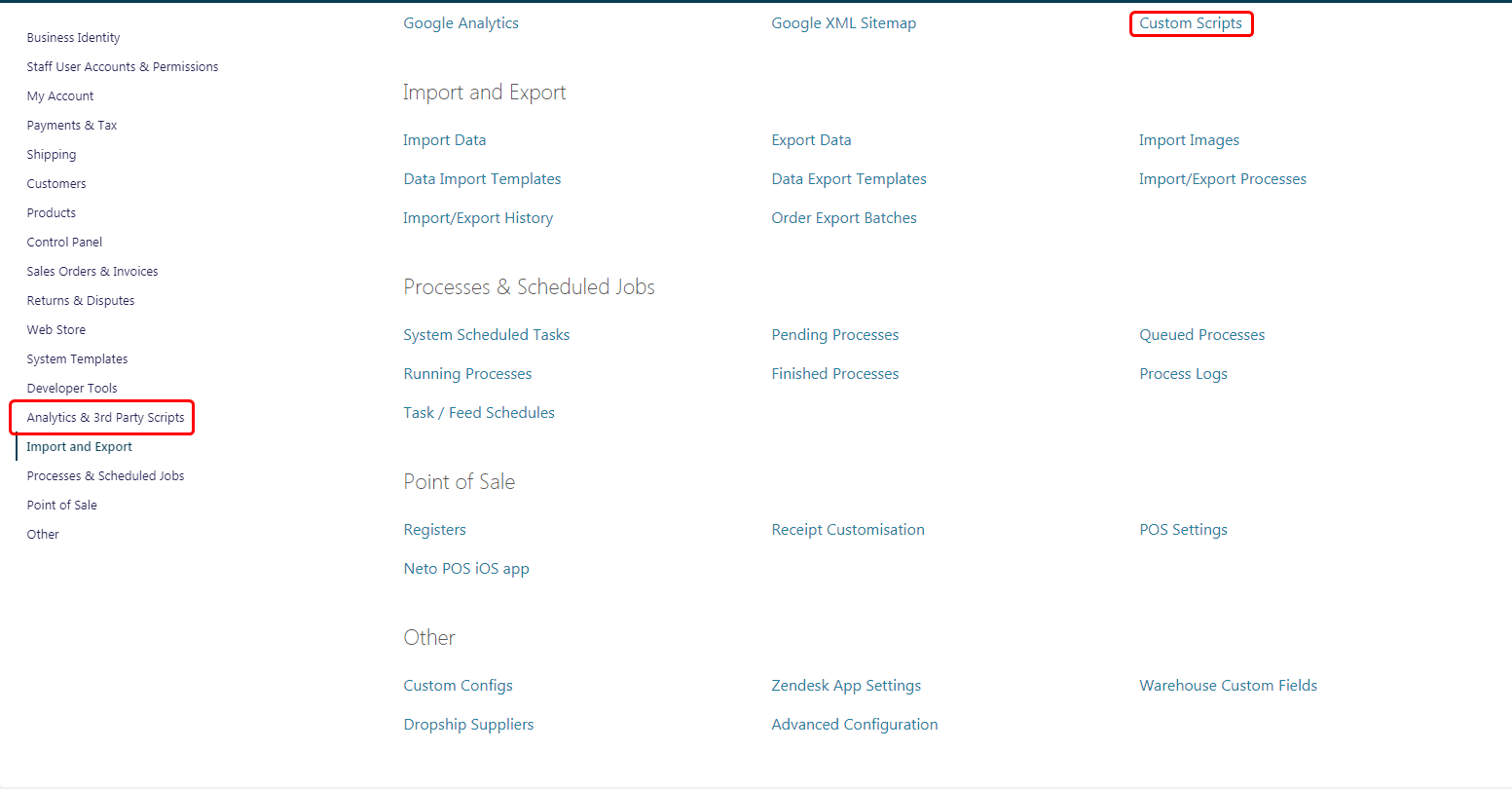
Step 4
- Click on Add new button.

1. Enter Name.
2. Select Status is Active.
3. Inside the Scripts section click the Page header tab.
4. Paste pixel code here.
5. Click on the Save button.
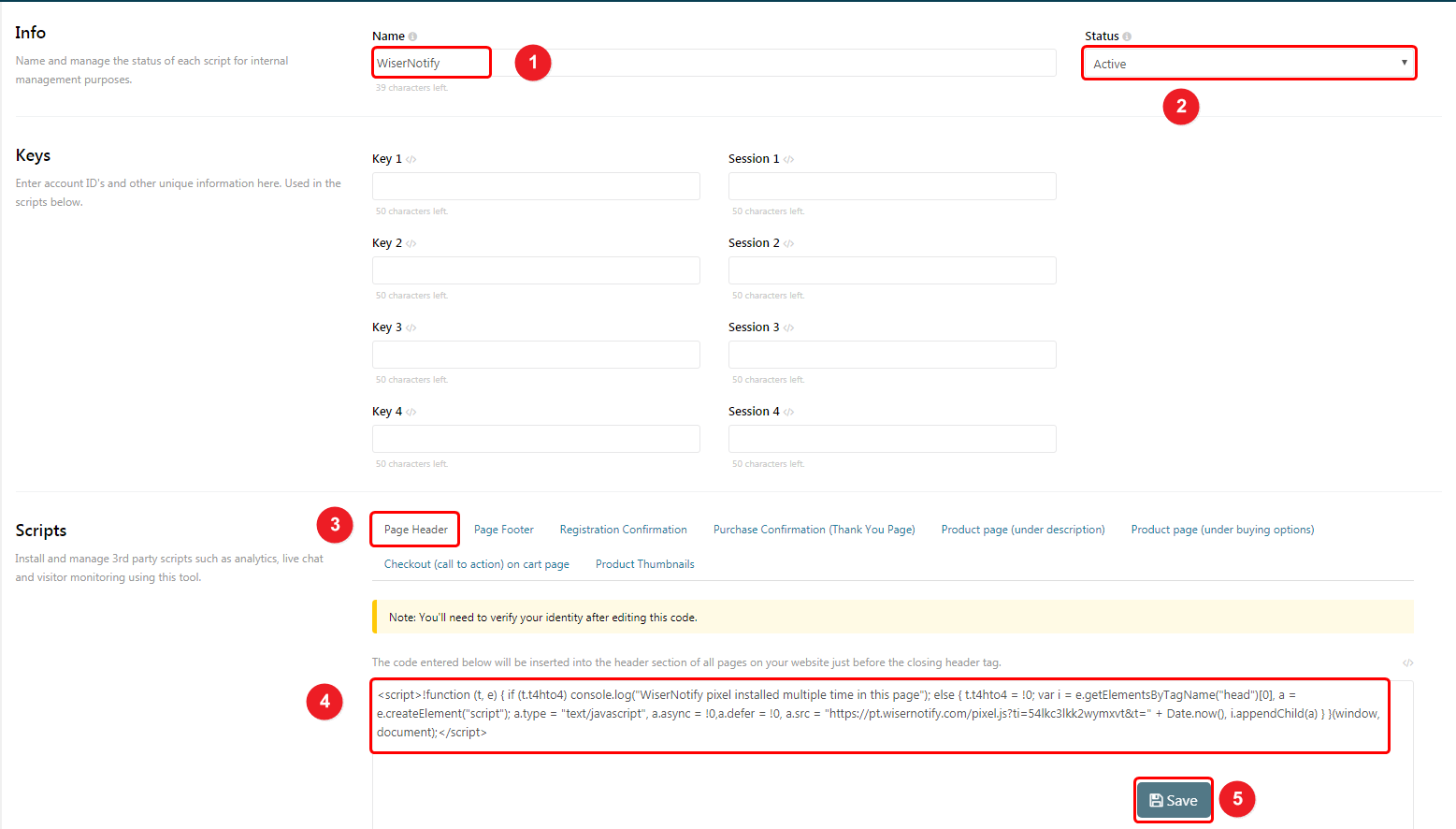
- Click on the Send token now button.
-You will receive a token on your registered email ID. Copy it and paste to Step 2 and click on Verify token button.
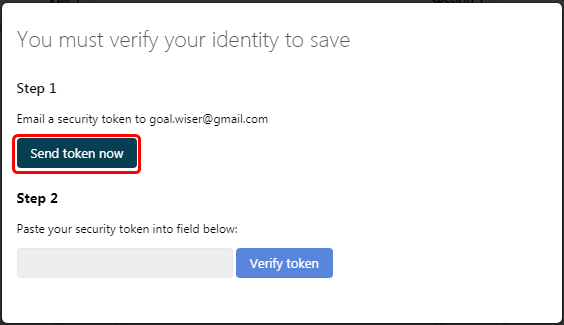
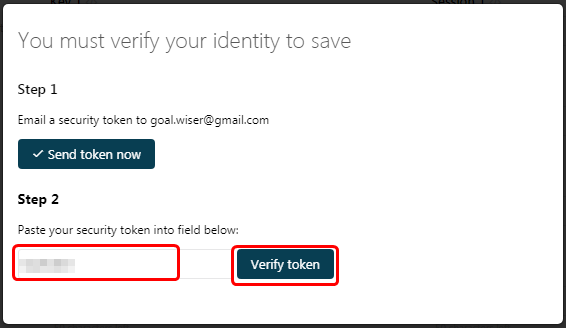
Note: This pixel script tag is required on every page wherever you want to track visitor activities, capture form submit events & display notifications.
Now, visit your site & reload or refresh it.
After that, return to WiserNotify panel & recheck the install pixel page & Wait for 5 seconds; it should show pixel detected popup. If not, then click on the verify my pixel button. It should display if installed correctly.
For Neto Data source integration, Please follow this link.
For more queries, reach us at [email protected] or our live chat support team if it is not working. We will help you through the process.
