Step 1
1. Click on My Pixel button.
2. Click and copy the Pixel code from Install Your Pixel section.
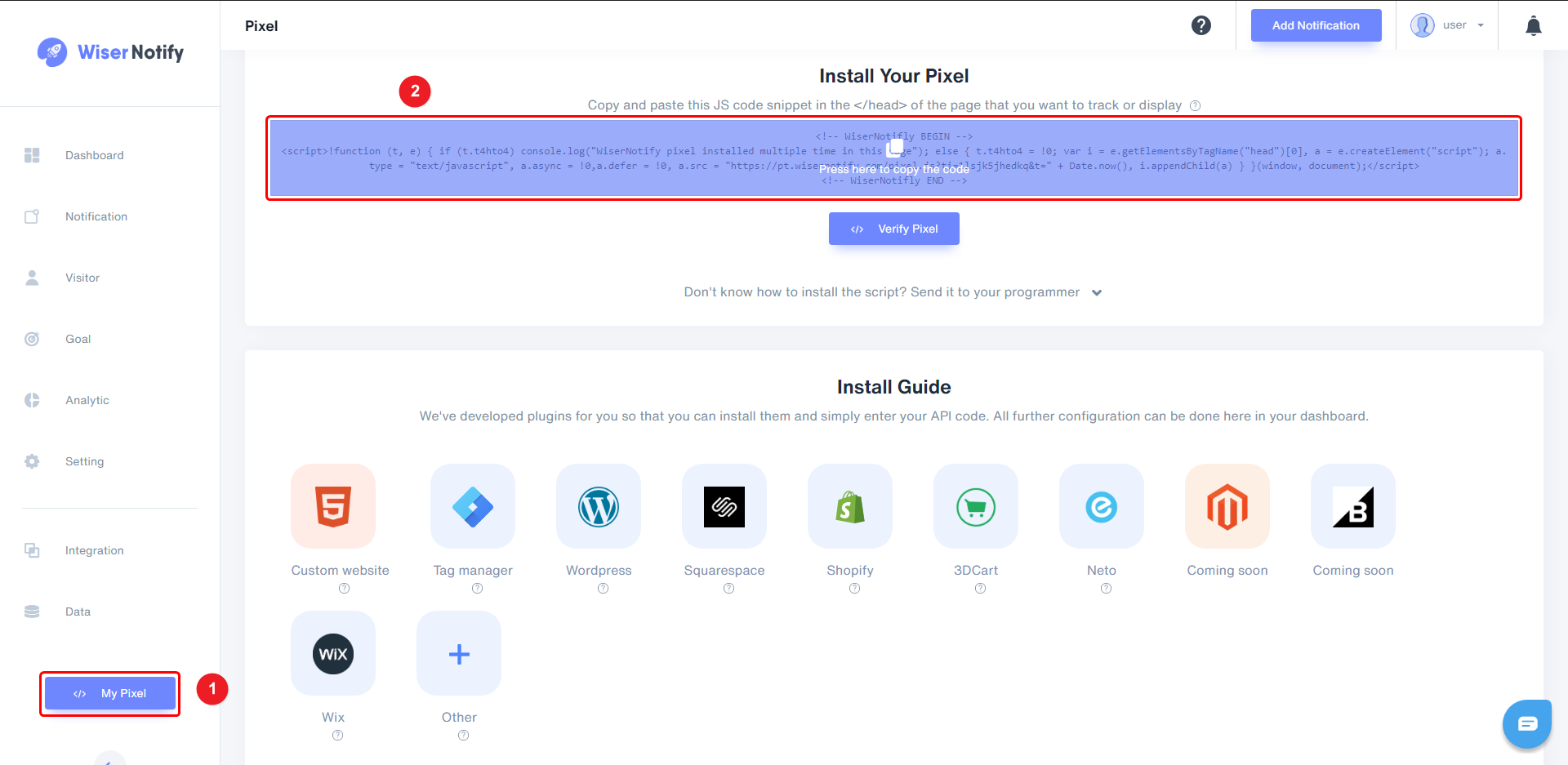
Step 2
Login with Unbounce,
1. Navigate to SETTINGS > Script Manager.
2. Click on Add your first script button.
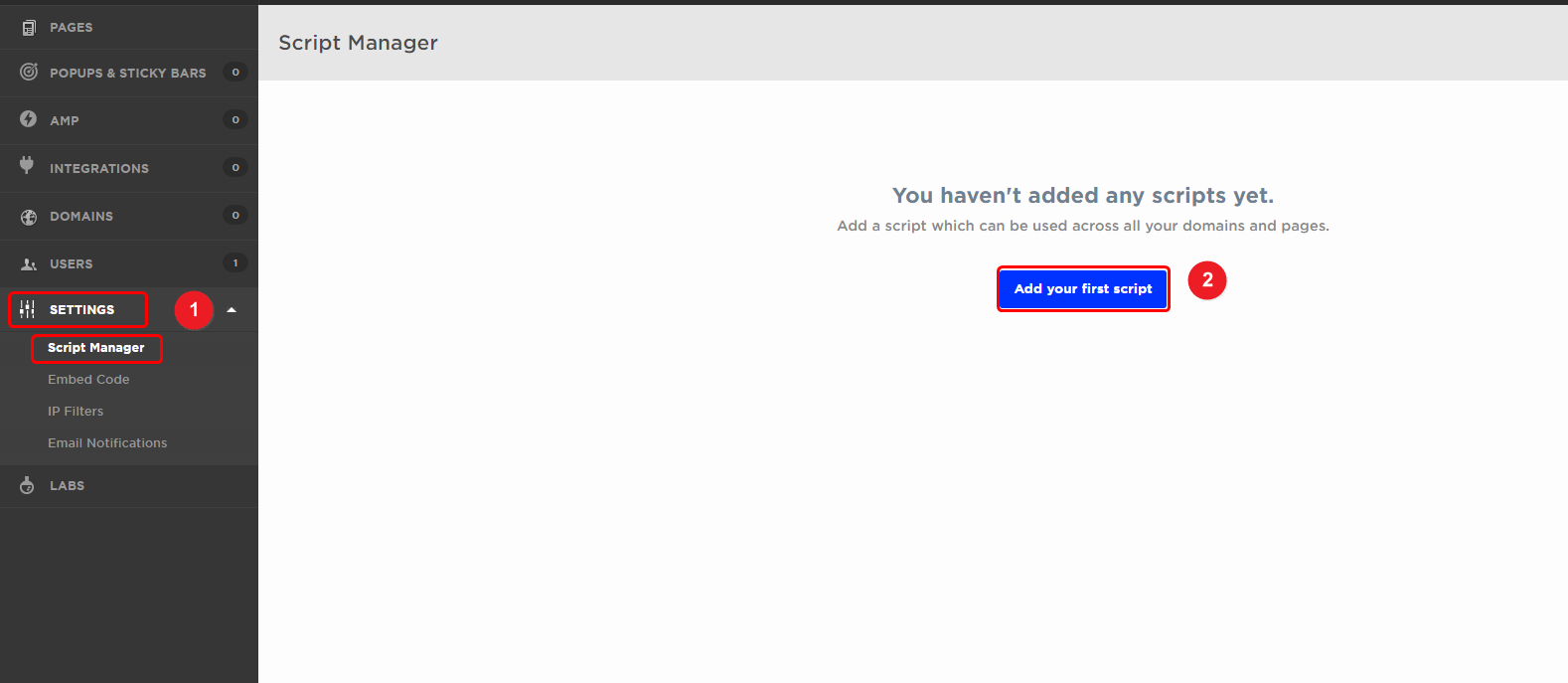
3. Select Custom Script option in the dropdown.
4. Enter Script Name.
5. Click on Add Script Details button.
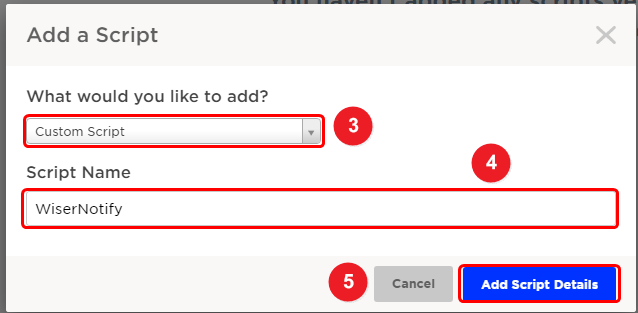
6. Select Head Placement into the dropdown.
7. Select All Include on in to drop down.
8. Paste copied WiserNotify pixel code.
9. Click on Save and Publish Script button.
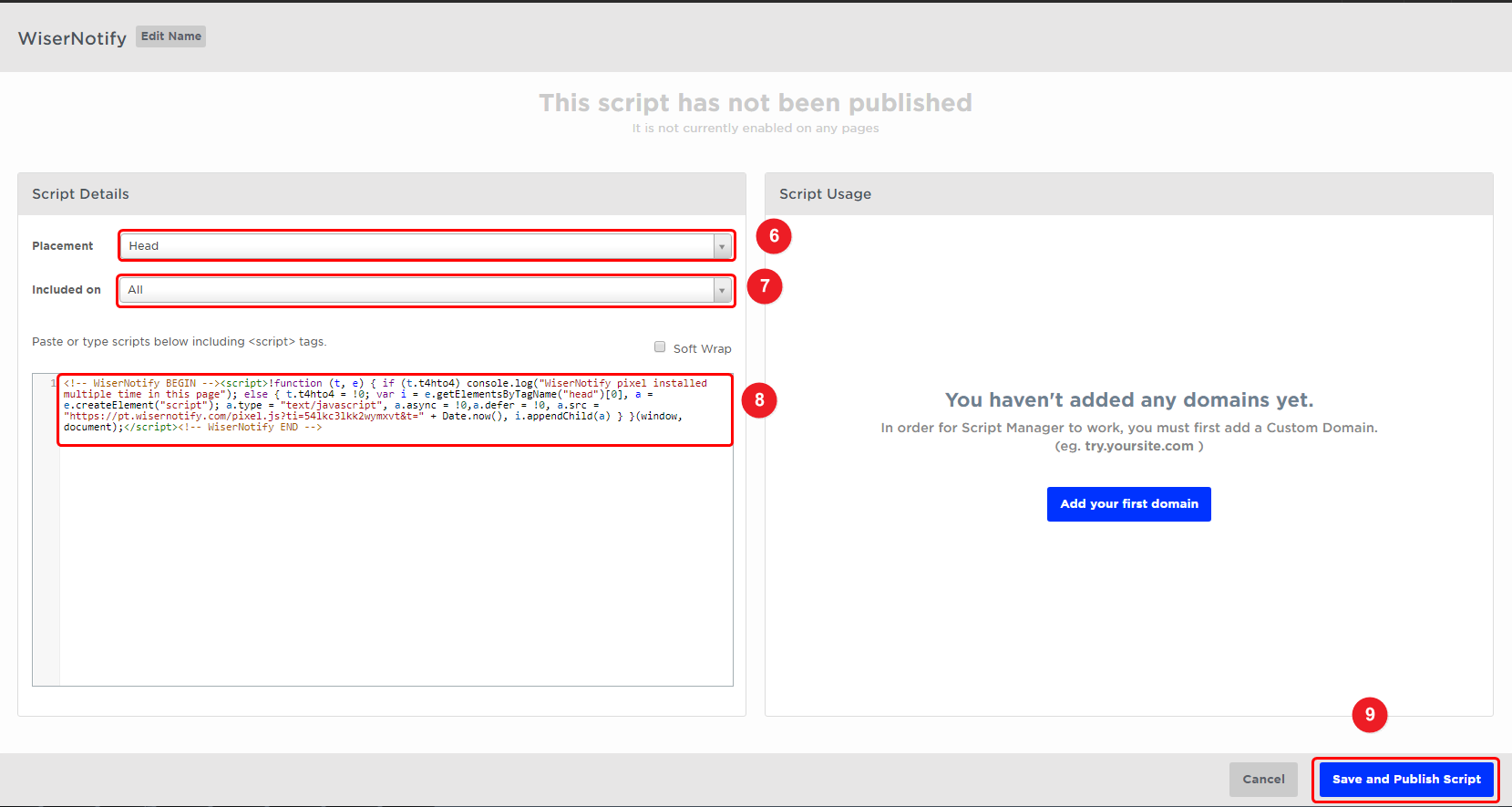
Note: This pixel script tag is required on every page wherever you want to track visitor activities, capture form submit events & display notifications.
Now, visit your site & reload or refresh it.
After that, return to WiserNotify panel & recheck the install pixel page & Wait for 5 seconds; it should show pixel detected popup. If not, then click on the verify my pixel button. It should display if installed correctly.
Click here to you want to integrate with the Unbounce webhook.
For more queries, reach us at [email protected] or our live chat support team. We will help you through the process.
