Step 1
1. Click on the My Pixel button.
2. Click and copy the Pixel code from the Install Your Pixel section.
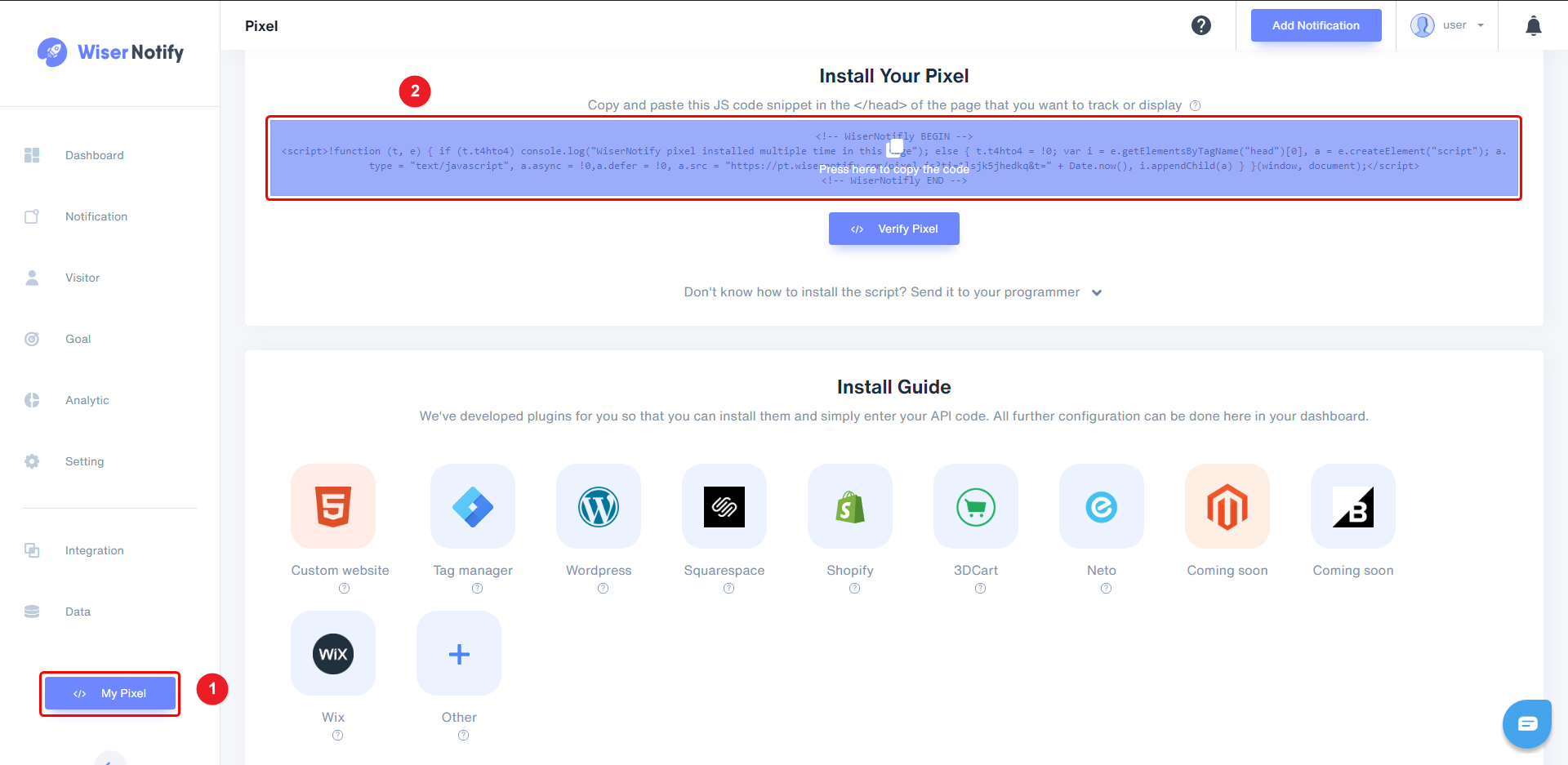
Step 2
Login with Wishpond,
-- Edit your campaign.
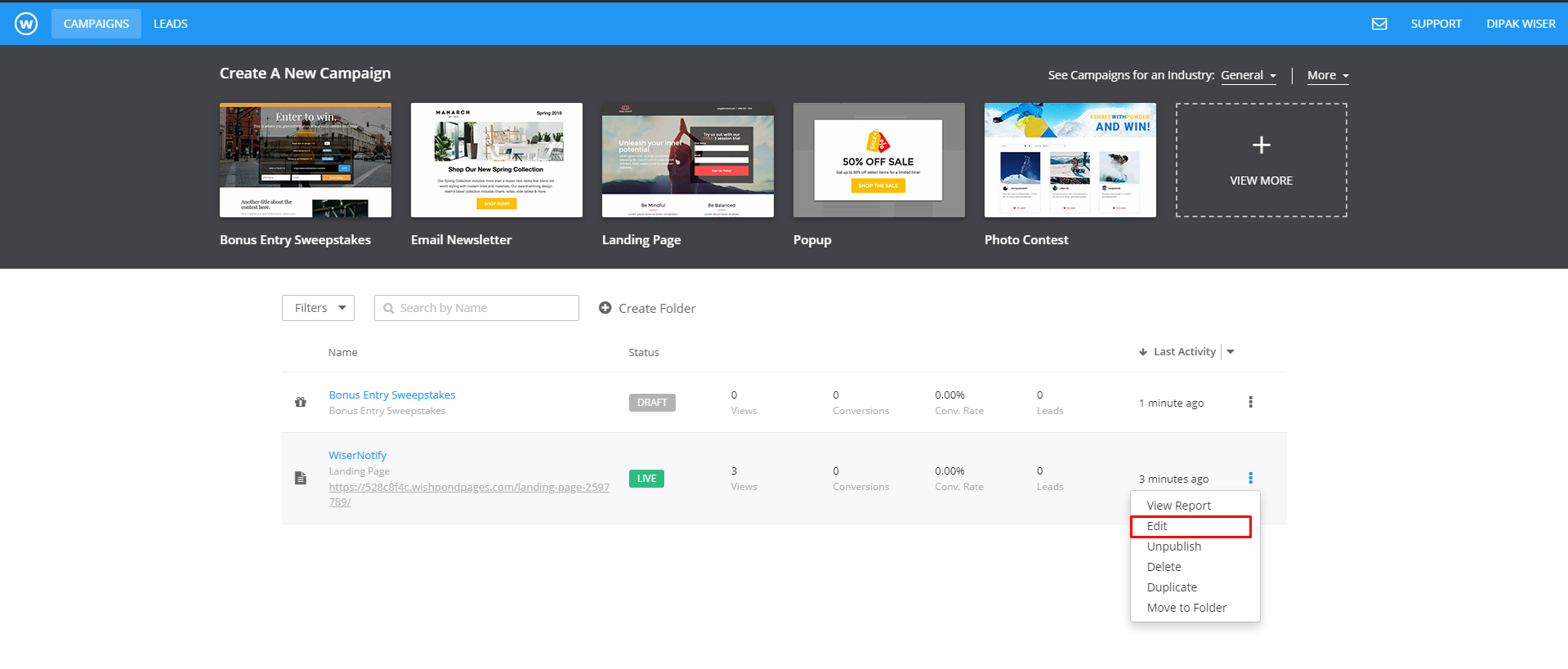
-- Click on Settings > CSS and Javascript > Javascript.
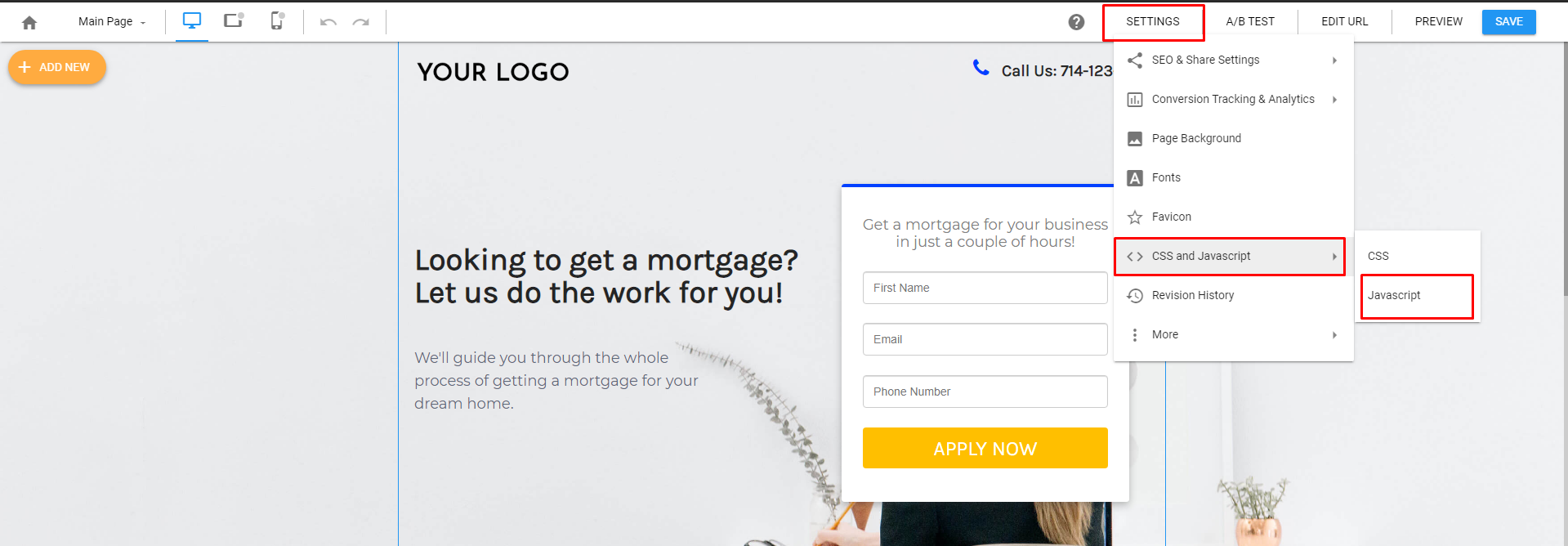
-- Paste copied WiserNotify Pixel tracking code.
-- Remove comment and <script>...</script> in pixel code
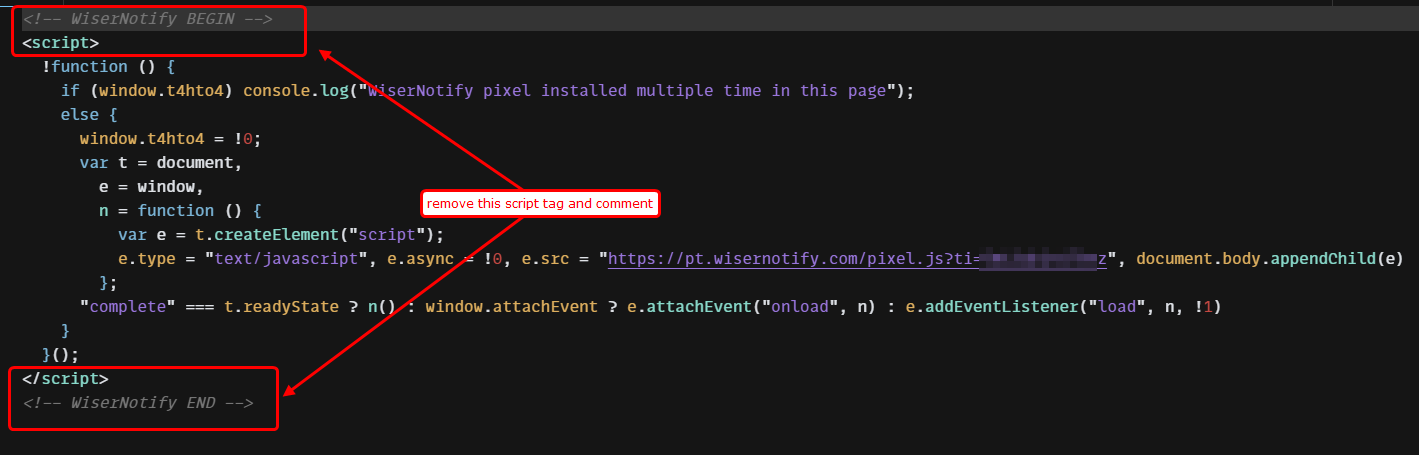
-- Click on Save button.
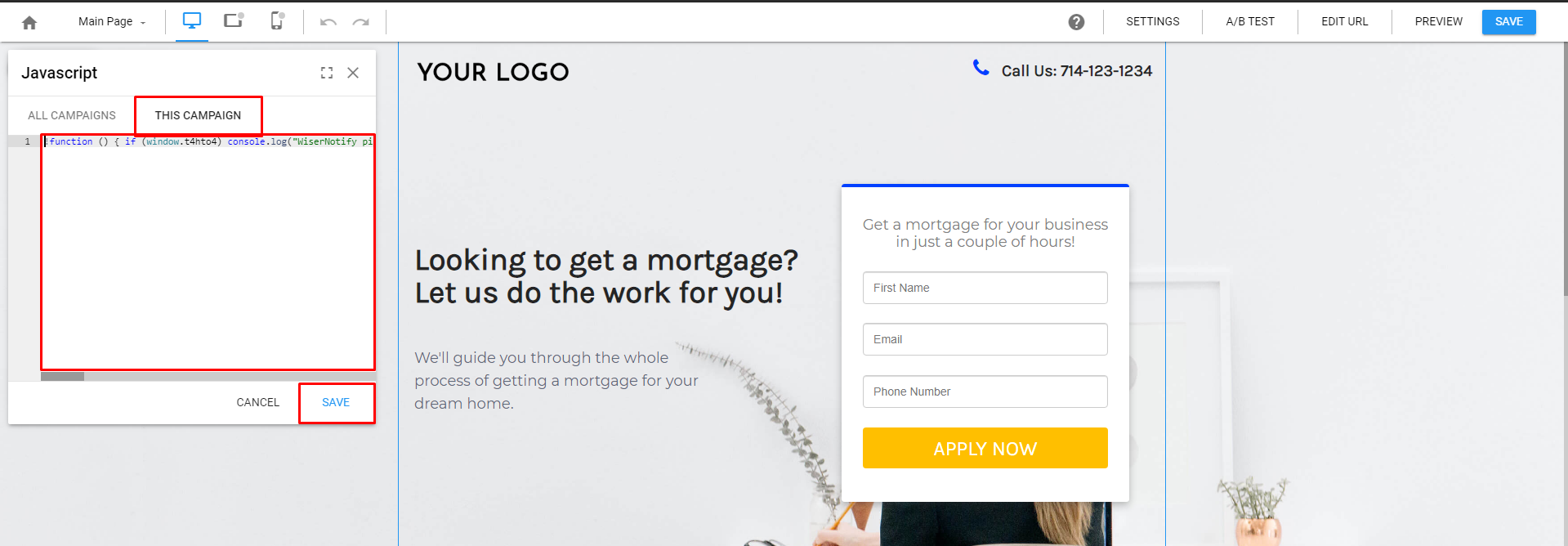
Done,
Now, visit your site & reload or refresh it.
After that, return to the WiserNotify panel & recheck the install pixel page & Wait for 5 seconds; it should show pixel detected popup. If not, then click on the verify my pixel button. It should display if installed correctly.
Click here if you want to integrate with the Wishpond webhook.
For more queries, reach us at [email protected] or our live chat support team if it is not working. We will help you through the process.
