1. Select 'Conversion' category from Social Proof>Recent.
2. Choose your favorite design option from the right panel (You can change it later)
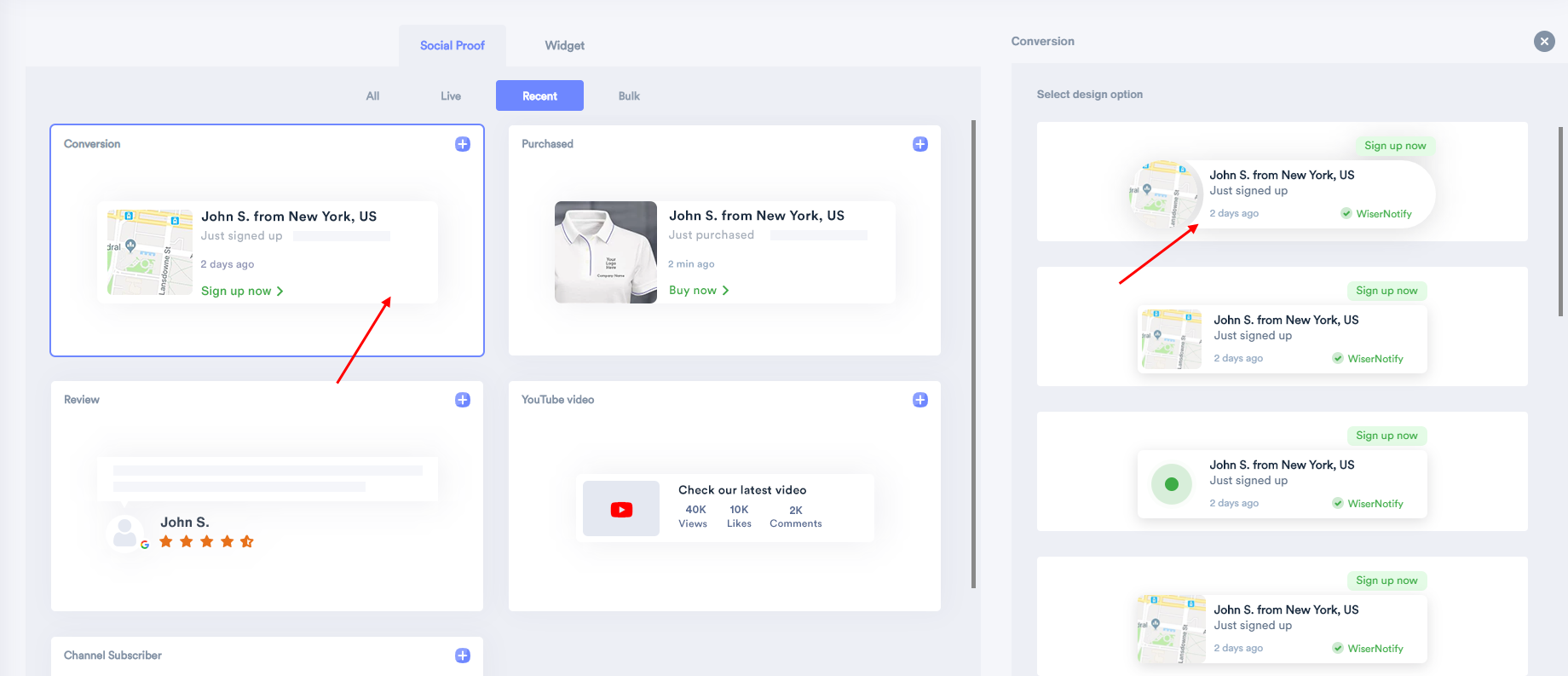
3. Enter your website URL, where you want the notification to be displayed.
4. Click on create & customize to confirm.
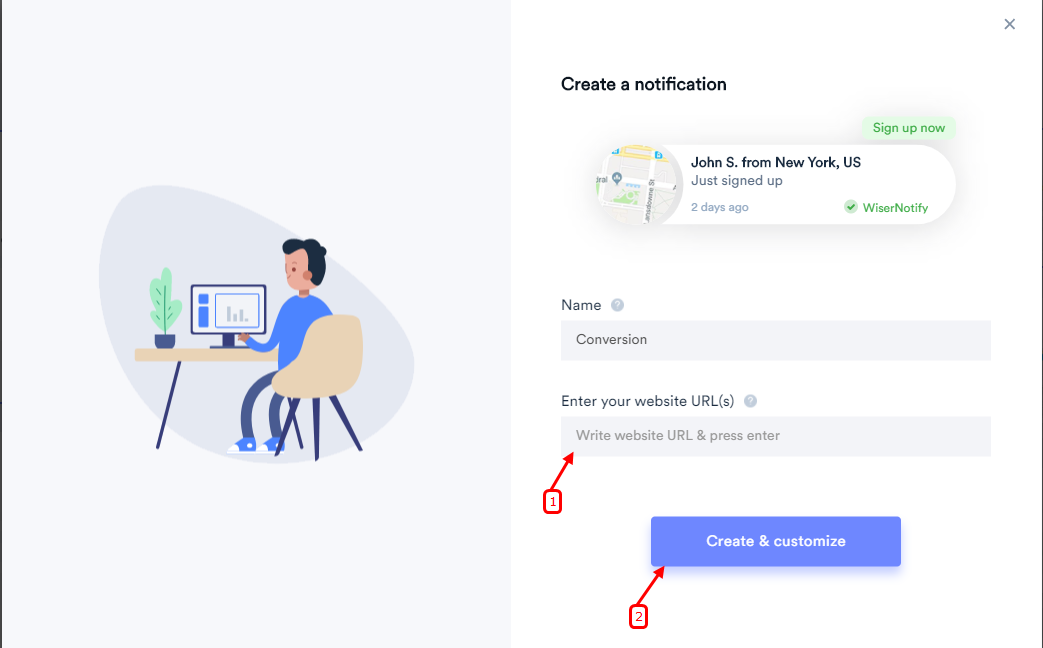
- Keep in mind that you can customize the template of the notification anytime.
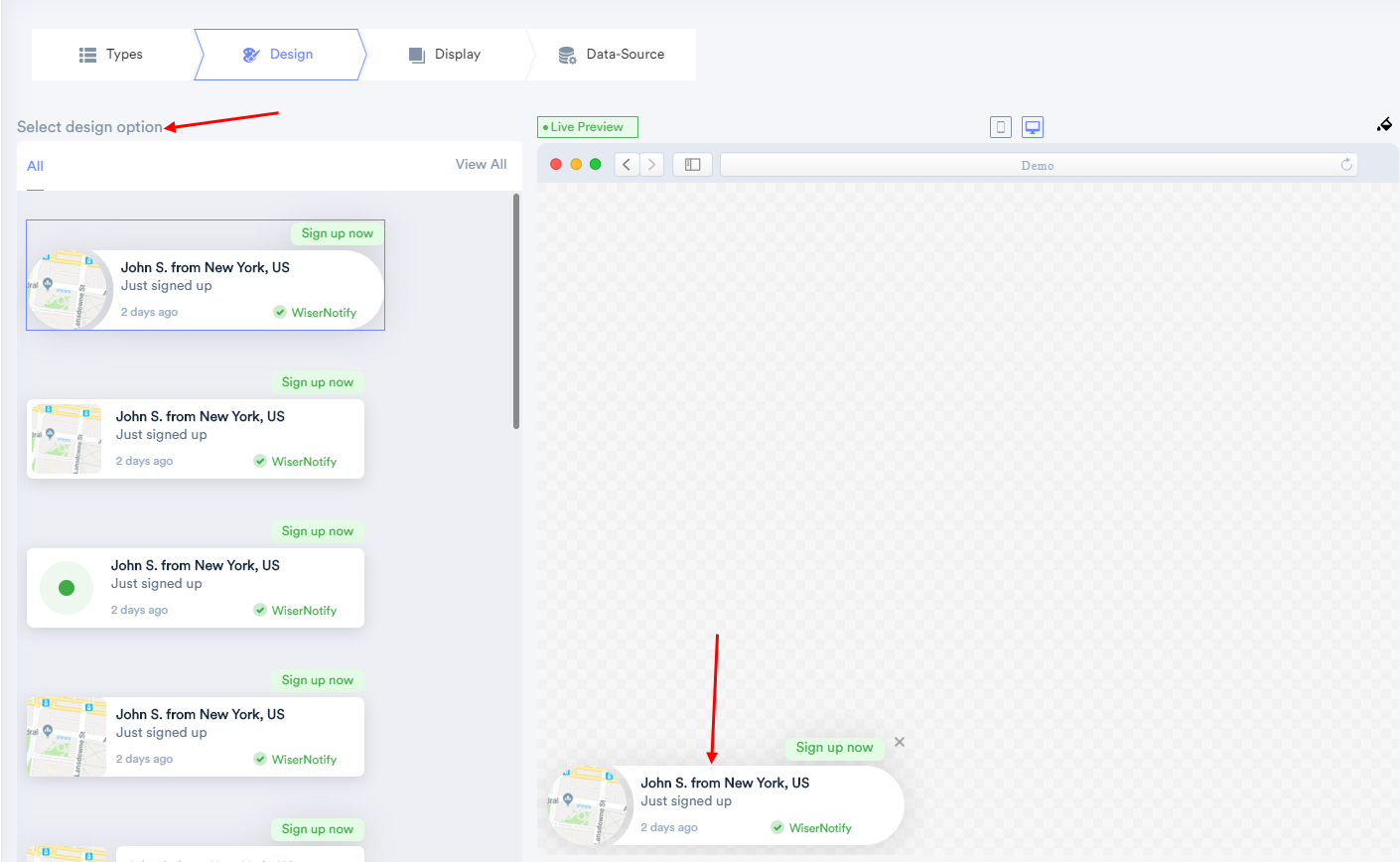
- You can change the notification text from this section.
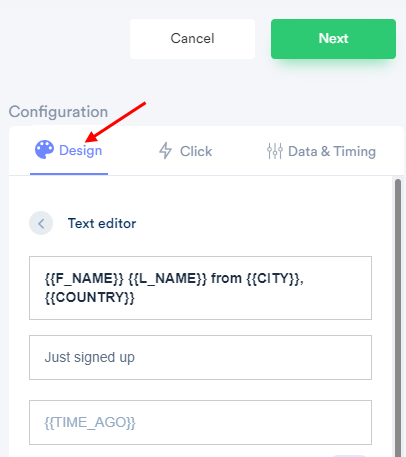
------------
- Click here to understand all the below design options in detail.
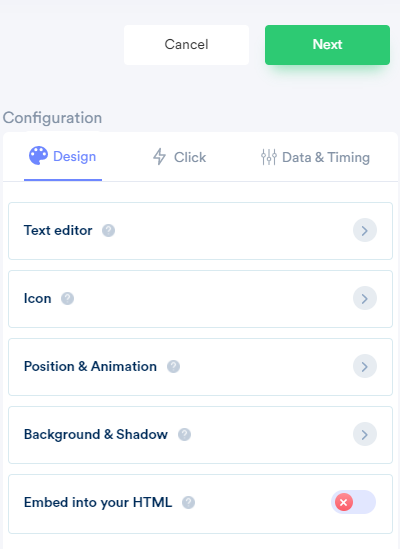
------------
You can configure click action, that helps to set your desired call-to-action on the notification.
Please visit the below links to understand how these options works.
- To know more about the CTA label & link, click here.
- To know more about the notification clickable option, click here.
- To know more about Collector, click here.
- To know more about Verified by the label, click here.
- For the Close icon, click here.
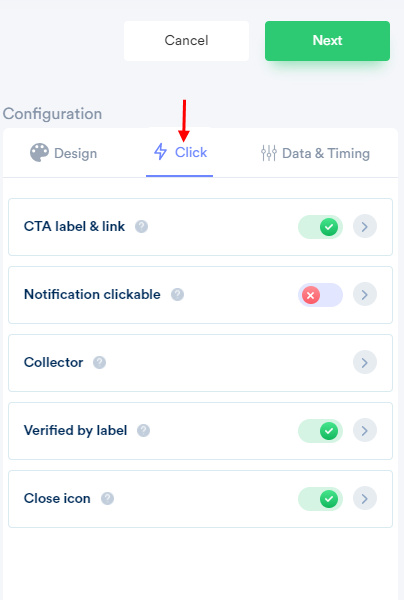
------------
You can configure data & timing for notification; it helps you to apply data & time rules on the notification.
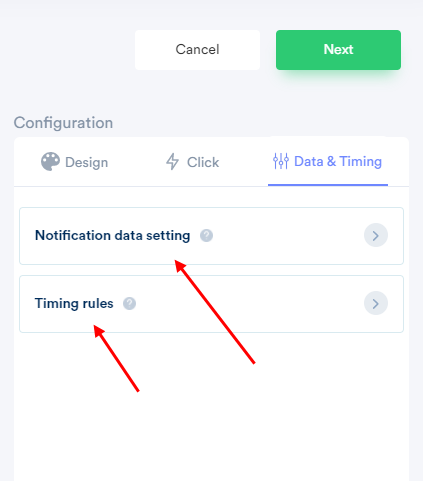
--------------
Please click on the below-mentioned links to understand how notification data setting options works.
- To Display the last 15 records, click here.
- For last 30-day data; click here.
- To Skip own data in the notification; click here.
- To Skip seen notification; click here.
- To Show maximum notification per page, click here.
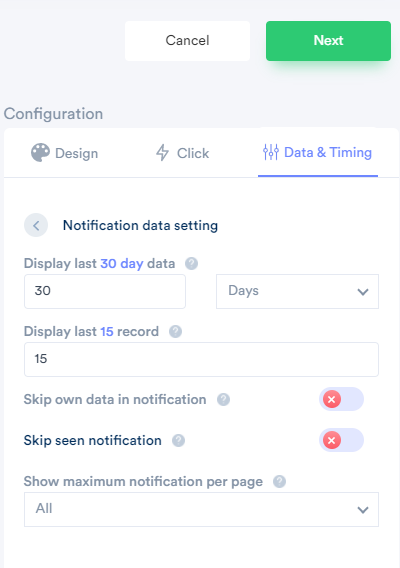
---------
Click here to understand how notification timing rules options work.
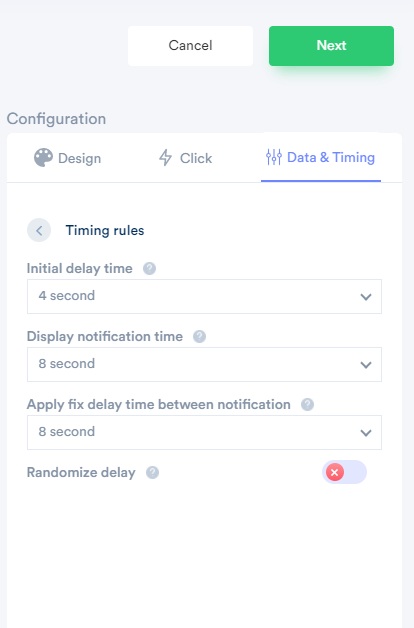
---------
You can also set the display rules (who will see your notifications and viewers of which pages will see the notifications) from the Display tab.
For the display rule setup, click here.
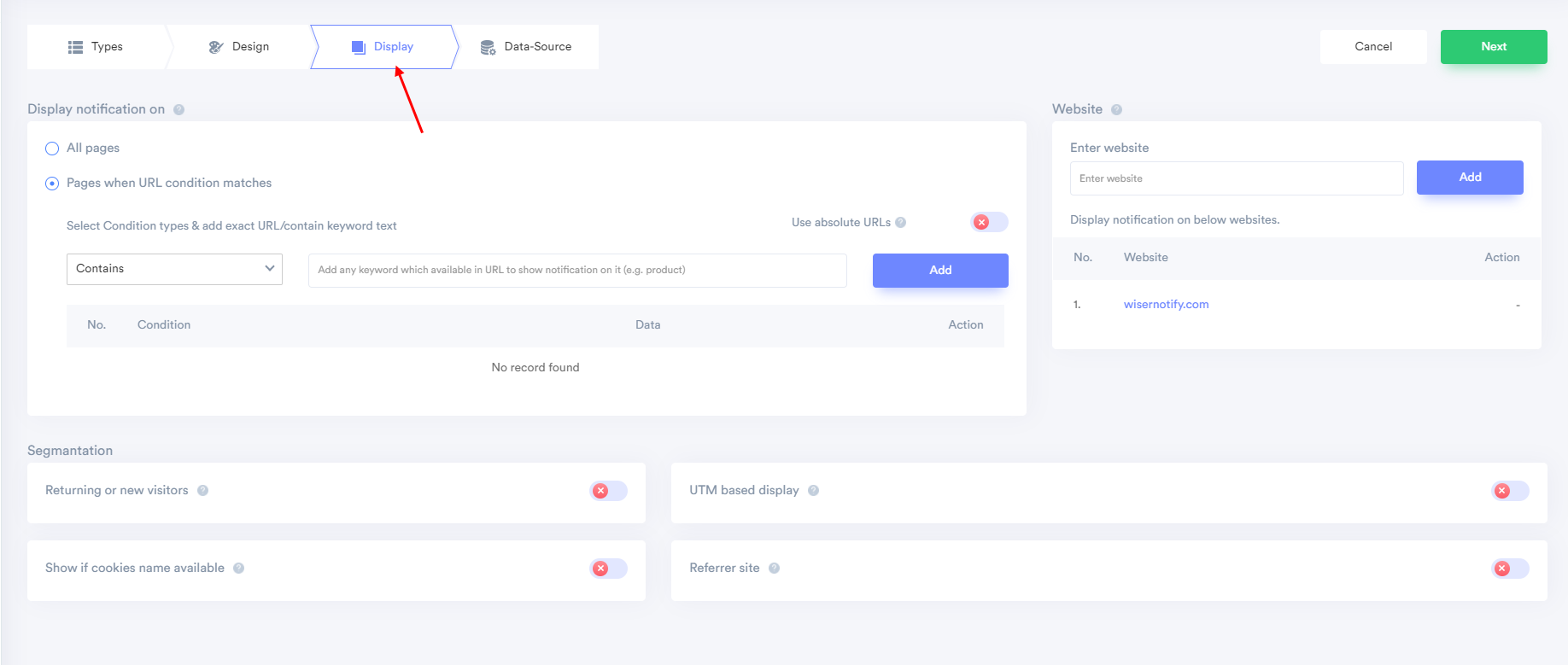
-----
You can also set the data capture rules ( which form submission data you want to show into your notifications) from the data-source tab.
- To know more about Capture form submission events from the below URL, click here.
- To know more about the Data filter, click here.
- To know more integration, click here.
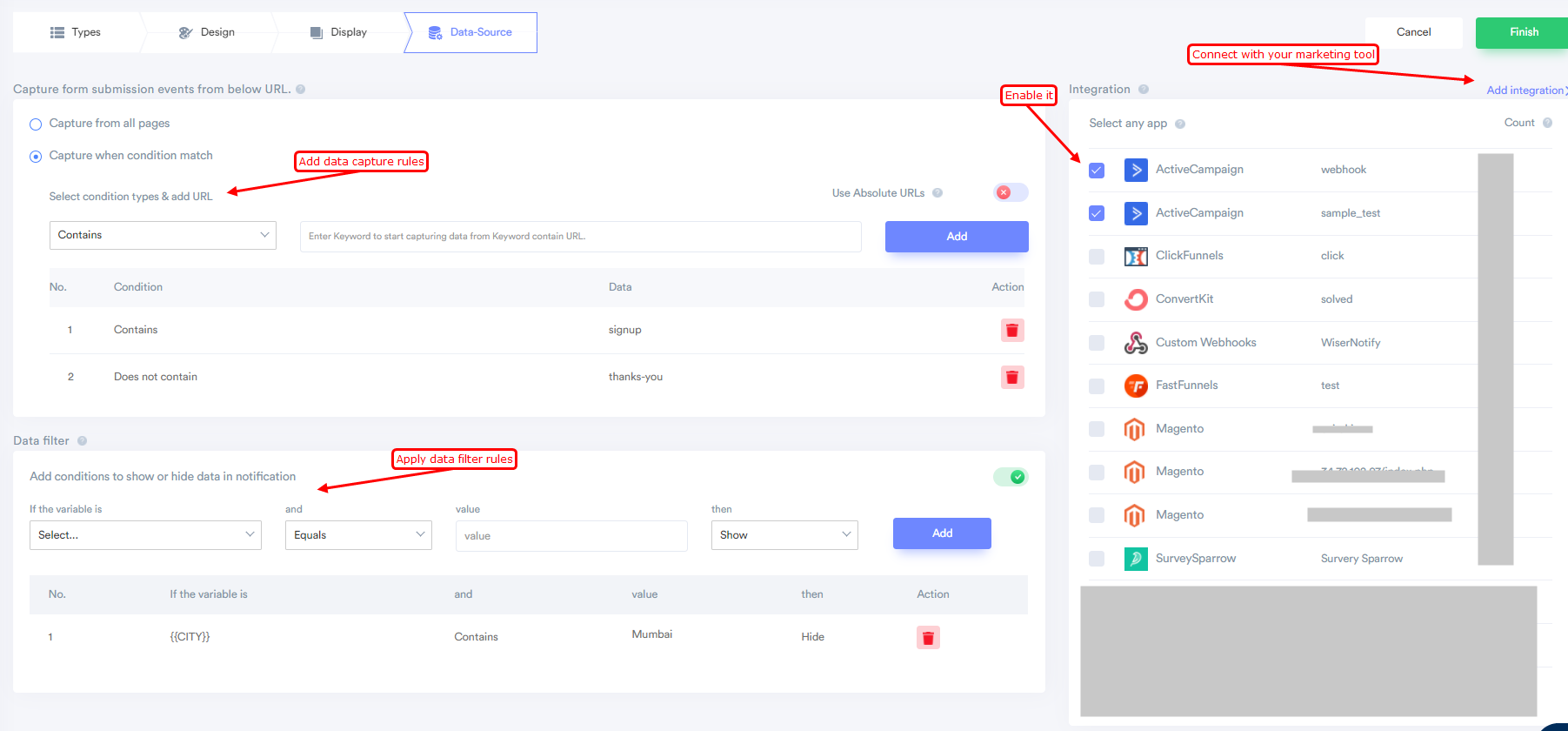
Note: After integration, don't forget to enable your integration. You just need to enable the checkbox.
5. After completing all the customization, click on Finish, to complete the setup.
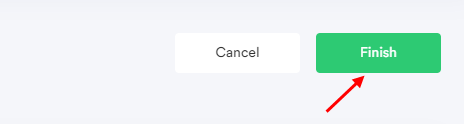
7. When you click on "Yes, Make it ON," it will start displaying the notifications based on the conditions you placed.
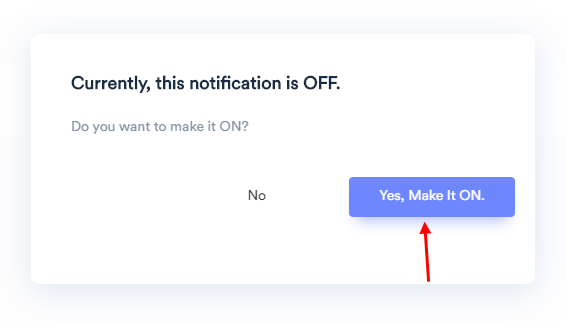
If it is not working feel free to connect with us on [email protected] or chat with the support team. We will help you to make it live.
